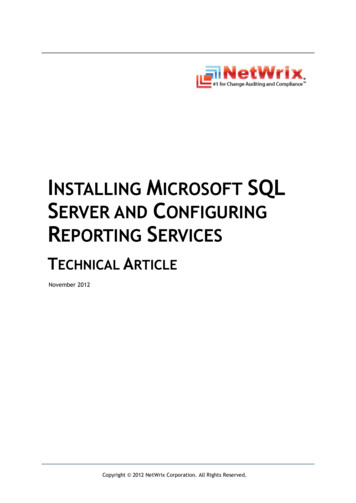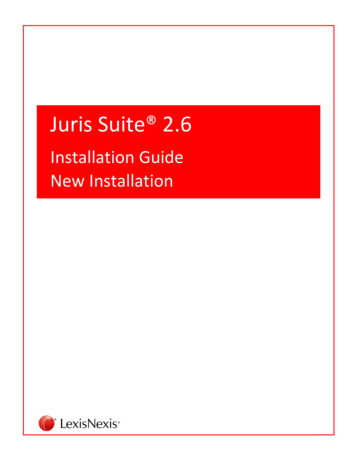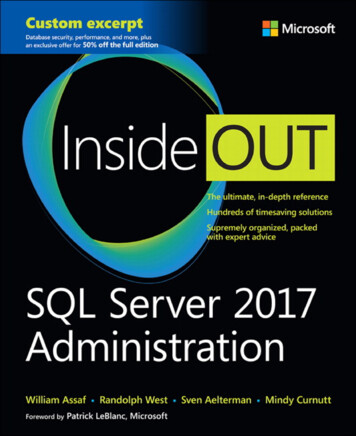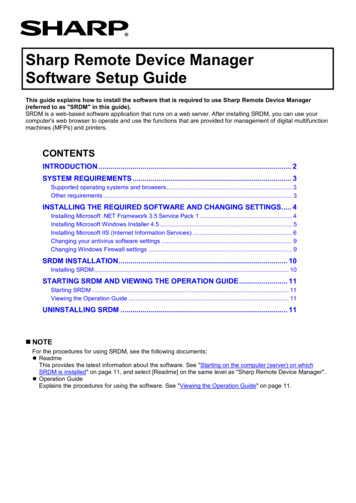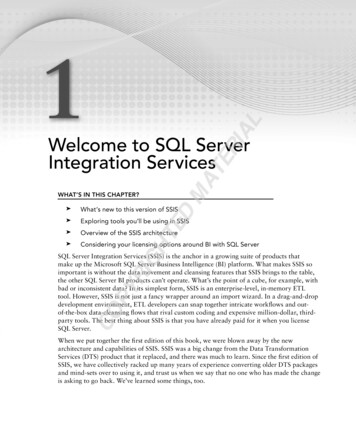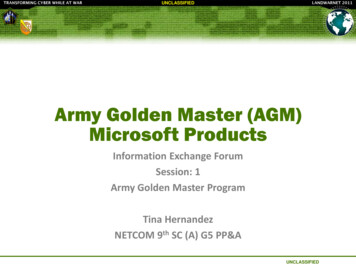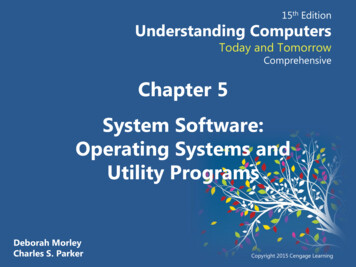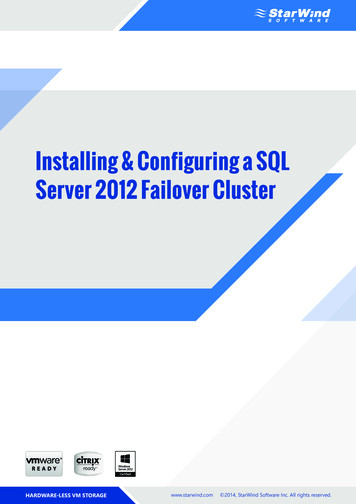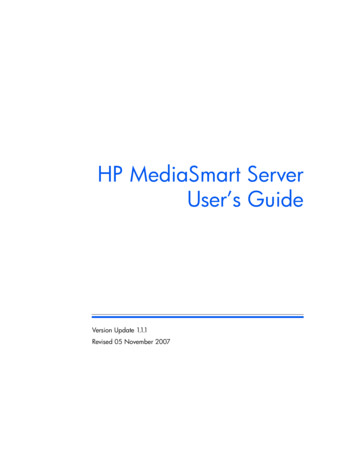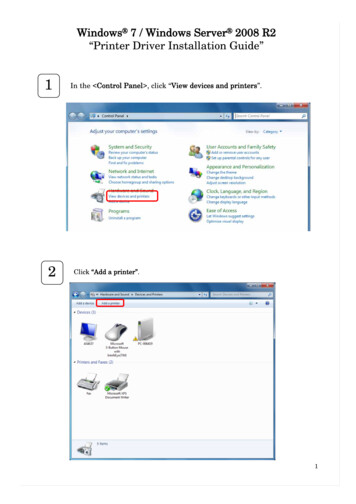
Transcription
Windows 7 / Windows Server 2008 R2“Printer Driver Installation Guide”12In the Control Panel , click “View devices and printers”.Click “Add a printer”.1
Windows 7/ Windows Server 2008 R2 “Printer Driver Installation Guide”3Click “Add a local printer”.*For USB setup, see the “USB Print Driver Installation Guide”.4Choose “Create a new port” and, select “Standard TCP/IP Port” from the Pulldown menu, then click “Next”.*For Parallel Port installation. Choose “Use an existing port”, and select theLPT port you want to use, then click “Next” and Skip to Step 7.2
Windows 7/ Windows Server 2008 R2 “Printer Driver Installation Guide”5Choose “TCP/IP Device” from Device type . Enter the Hostname or IP address.-After entering the Hostname or IP address, The “Port name” will be setautomatically.Click “Next”.3
Windows 7/ Windows Server 2008 R2 “Printer Driver Installation Guide”6Following screens may appear for some Printer Drivers.Set the Port Information according to your network environment.- Setting the Raw port :Select the “Standard” and make sure the “Generic Network Card” is selectedfrom the pull-down menu, then click “Next”.- Setting the LPR port :Select “Custom” and press the “Settings .” button as illustrated.(See next page)When the additional port settings are configured, click “Next”4
Windows 7/ Windows Server 2008 R2 “Printer Driver Installation Guide”Configure Standard TCP/IP Port Monitor-Choose the “LPR” protocol and enter the “Queue Name”.-Choose “LPR Byte Counting Enabled” then click “OK”.7Click “Have Disk.”.5
Windows 7/ Windows Server 2008 R2 “Printer Driver Installation Guide”8Click “Browse.”.9Browse to the location where the driver files arelocated on the PC. Click “Open”.10Click “OK”.6
Windows 7/ Windows Server 2008 R2 “Printer Driver Installation Guide”1112Select the Printer Model from the list, then click “Next”.Enter a Printer name in the Textbox, then click “Next”.7
Windows 7/ Windows Server 2008 R2 “Printer Driver Installation Guide”13When the warning message appears click “Install this driver softwareanyway”.Note: Although the drivers are not digitally signed by MicrosoftCorporation, we have verified proper operation within the Windowsoperating system environment.14 For Windows Server 2008 R2 Select whether to share this printer in the network, and click “ Next “.8
Windows 7/ Windows Server 2008 R2 “Printer Driver Installation Guide”15Completing the Add PrinterClick “Finish”.- Click “Print a test page” to test the installed printer.16A new printer icon will appear in the Devices and Printers window.9
3 Windows 7/ Windows Server 2008 R2 “Printer Driver Installation Guide” Click “Add a local printer”. *For USB setup, see the “USB Print Driver Installation Guide”. 4 Choose “Create a new port” and, select “Standard TCP/IP Port”from the Pull- down