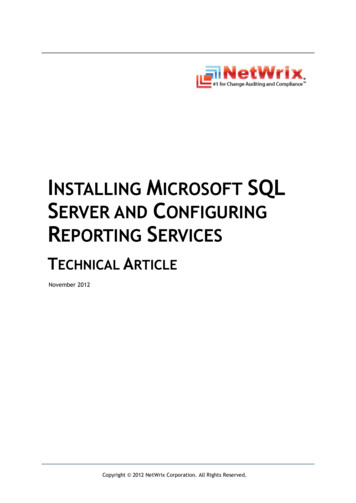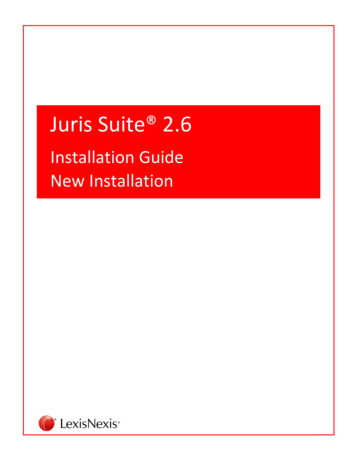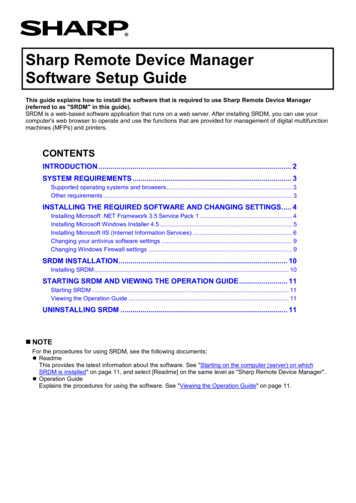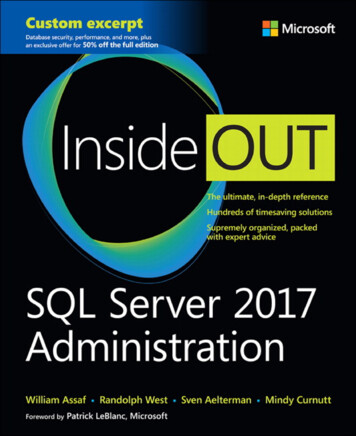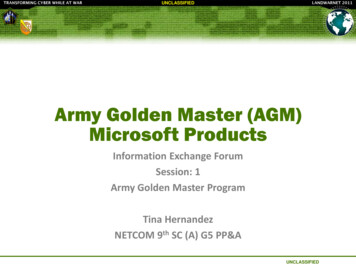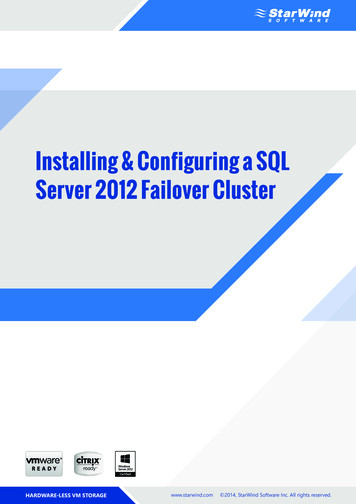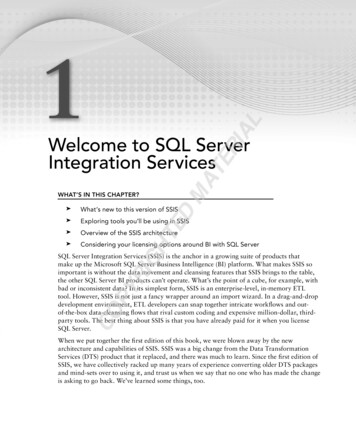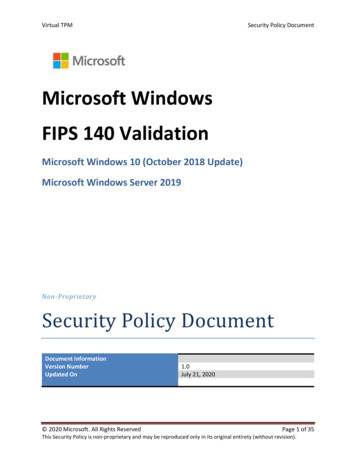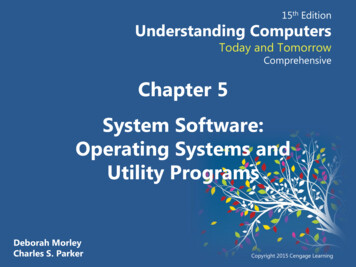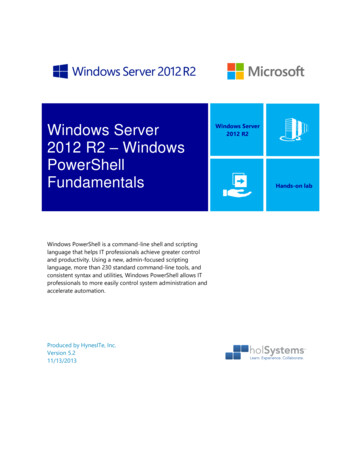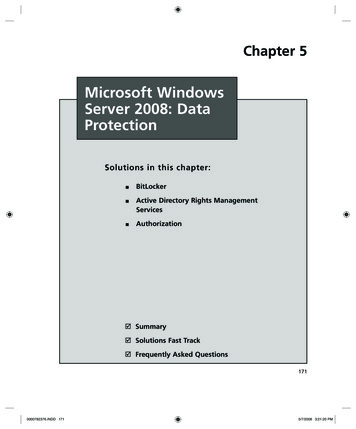
Transcription
Chapter 5Microsoft WindowsServer 2008: DataProtectionSolutions in this chapter: BitLocker Active Directory Rights ManagementServices Authorization Summary Solutions Fast Track Frequently Asked Questions1710000782376.INDD 1715/7/2008 3:21:20 PM
172Chapter 5 Microsoft Windows Server 2008: Data ProtectionIntroductionComputer and network security is of paramount importance for companies inthe global marketplace, and a large percentage of these companies have Microsoftinfrastructures in place, including domain controllers (DCs), Exchange servers,and Vista and XP workstations. A Windows server provides a number of usefulfunctions in a company’s network infrastructure. In this chapter we explain howBitLocker, Digital Rights Management Services, and authentication can help yousecure your data.BitLockerEveryone has heard the new reports about laptops being stolen, temporarily misplaced,or lost. The data stored on the hard drive can be retrieved by means other than throughthe operating system. Things such as bootable CDs or USB keys can be used to bypassthe operating system and get directly to the information stored on the physical mediawithout the need to know any passwords. Once the operating system has been bypassed,all the files on the drive can be viewed, edited, or copied. The best safeguard to defendagainst this security issue is encryption.BitLocker is Microsoft’s answer to providing better security by encrypting the datastored on the drive’s operating system volume, and is available only in the Enterpriseand Ultimate versions of Vista. This new security feature goes a long way towardhelping users and organizations protect their data.You can set up BitLocker in the following configurations: TPM only In this configuration, only the hardware microchip is used toprotect the data stored on the drive. The Trusted Platform Module (TPM)stores the encryption key and verifies that there have been no changes to thehard drive. TPM and USB flash drive In this configuration, the TPM will still verifythe validity of the hard drive, but in addition, part of the encryption key isstored on the USB flash drive. The USB flash drive is required each time thecomputer starts. TPM and PIN This configuration is also a two-layer security approach.After successful verification of the drive, you will be required to enter thecorrect PIN for the start process to continue.www.syngress.com0000782376.INDD 1725/7/2008 3:21:20 PM
Microsoft Windows Server 2008: Data Protection Chapter 5173NOTEIt is important to create a recovery password in case there are any hardwarefailures that may prevent the system from booting. Things such as motherboard failures and USB flash drive failures, where applicable, will affect thesystem. If a hardware failure occurs, the only way to recover the data isthrough the recover mode, and a recovery password is required. There areno other ways to restore the data without the recovery password.The default configuration for BitLocker is to be used in conjunction with aTPM. The TPM is a hardware microchip embedded into the motherboard that isused to store the encryption keys. This protects the hard drive even if it has beenremoved from the computer and installed into another computer. You can also useBitLocker on systems that don’t have the TPM hardware manufactured on the motherboard. You can do this by changing the BitLocker’s default configurations with eithera Group Policy or a script. When you use BitLocker without a TPM, you must storethe key on a USB flash drive and insert the USB flash drive into the computer forthe system to boot.Tools & Traps BitLocker VulnerabilitiesBitLocker is a new security feature in Vista. As with all security technology,some people are working on creating vulnerabilities or ways around this security, so you must always be aware that new threats are coming out all the time.Therefore, BitLocker is just another technical challenge to many hackers in theworld.To use a BitLocker-enabled system, the key must be stored in RAM whilethe system is up and running. Universities have found that when a system isshut down, it’s possible to retrieve the key from RAM for up to several minutes, giving a hacker complete control over the entire system and all filesContinuedwww.syngress.com0000782376.INDD 1735/7/2008 3:21:20 PM
174Chapter 5 Microsoft Windows Server 2008: Data Protectionstored on the drive. The main way to avoid this, of course, is to never leave asystem unattended in an unsecured area in the first place. The next step is tocompletely shut down the system so that the RAM can be allowed to fullydischarge.When Vista is used in a domain environment, it is important for thedomain administrators to be able to retrieve the information stored on a system in case of any emergency or other type of event. In a case where a userisn’t able to work or is asked to leave the company, the information on thehard drive still needs to be accessed and recoverable. Active Directory domainsin Server 2003 and 2008 provide administrators with the safeguard to set upGroup Policies and have the BitLocker key backed up and stored in ActiveDirectory on the servers.The hardware and software requirements for BitLocker are: A computer that is capable of running Windows Server 2008 A Trusted Platform Module version 1.2, enabled in BIOS A Trusted Computing Group (TCG)-compliant BIOS. Two NTFS disk partitions, one for the system volume and one for theoperating system volumeTrusted Platform ModulesDeveloped by the Trusted Platform Group—an initiative by vendors such as AMD,Hewlett-Packard, IBM, Infineon, Intel, Microsoft, and others—a TPM is a semiconductorbuilt into your computer motherboard. It is capable of generating cryptographic keys,limiting the use of those keys, and generating pseudo-random numbers.Each TPM has a unique RSA key (the endorsement key) burnt into it that cannotbe altered. The key is used for data encryption (a process known as binding). A TPMalso provides facilities for Secure I/O, Memory curtaining, Remote Attestation, and SealedStorage. You can secure your TPM module by assigning a TPM owner password.With secure input and output (which is also known as trusted path), it is possible toestablish a protected path between the computer user and the software that is running.The protected path prevents the user from capturing or intercepting data sent fromthe user to the software process, for example playing a media file. The trusted path isimplemented in both hardware (TPM) and software and uses checksums for theverification process.www.syngress.com0000782376.INDD 1745/7/2008 3:21:21 PM
Microsoft Windows Server 2008: Data Protection Chapter 5175Memory curtaining provides extended memory protection. With memory curtaining,even the operating system does not have full access to the protected memory area.Remote attestation creates a hashed summary of the hardware and softwareconfiguration of a system. This allows changes to the computer to be detected.Sealed storage protects private information in a manner that the information canbe read only on a system with the same configuration. In the preceding example,sealed storage prevents the user from opening the file on a “foreign” media playeror computer system. In conjunction, it even prevents the user from making a copy(memory curtaining) or capturing the data stream that is sent to the sound system(secure I/O).A Practical ExampleYou download a music file from an online store. Digital rights management protectsthe file. All security methods are enforced: the file plays only in media players providedby the publisher (remote attestation). The file can be played only on your system (sealedstorage), and it can neither be copied (memory curtaining) nor digitally recorded by theuser during playback (secure I/O).The major features of BitLocker are full-volume encryption, checking the integrityof the startup process, recovery mechanisms, remote administration, and a processfor securely decommissioning systems.Full Volume EncryptionWindows BitLocker provides data encryption for volumes on your local hard drive.Unlike Encrypting File System (EFS), BitLocker encrypts all data on a volume—operating system, applications and their data, as well as page and hibernation files.In Windows Server 2008, you can use BitLocker to encrypt the whole drive, ascompared to Windows Vista where you can encrypt volumes. BitLocker operationis transparent to the user and should have a minimal performance impact onwell-designed systems. The TPM endorsement key is one of the major componentsin this scenario.Startup Process Integrity VerificationBecause Windows Startup components must be unencrypted for the computer to start,an attacker could gain access to these components, change the code, and then gainaccess to the computer, thereby gaining access to sensitive data such as BitLockerkeys or user passwords as a consequence.www.syngress.com0000782376.INDD 1755/7/2008 3:21:21 PM
176Chapter 5 Microsoft Windows Server 2008: Data ProtectionTo prevent such attacks, BitLocker Integrity checking ensures that startupcomponents (BIOS, Master Boot Record (MBR), boot sector, and boot managercode) have not been changed since the last boot.Each startup component checks its code each time the computer starts, andcalculates a hash value. This hash value is stored in the TPM and cannot be replaceduntil the next system restart. A combination of these values is also stored.These values are also used to protect data. For this to work, the TPM createsa key that is bound to these values. The key is encrypted by the TPM (with theendorsement key) and can be decrypted only by the same TPM. During computerstartup, the TPM compares the values that have been created by startup componentswith the values that existed when the key was created (see Figure 5.1). It decryptsthe key only if these values match.Figure 5.1 Startup Component Integrity Verification FlowchartSystemturned onCalculate hashfrom startupcomponentsStoredhashCompare valuesYesComputed value Stored Value?Decrypt volume masterkeyNoLock drive and displayerror messagewww.syngress.com0000782376.INDD 1765/7/2008 3:21:21 PM
Microsoft Windows Server 2008: Data Protection Chapter 5177Recovery MechanismsBitLocker includes a comprehensive set of recovery options to make sure data notonly is protected, but also available. When BitLocker is enabled, the user is asked fora recovery password. This password must be either printed out, saved to file on a localor network drive, or saved to a USB drive.In an enterprise environment, however, you would not want to rely on each userto store and protect BitLocker keys. Therefore, you can configure BitLocker to storerecovery information in Active Directory. We will cover key recovery using ActiveDirectory later in this chapter.Remote AdministrationEspecially in environments with branch offices, it is desirable to have a remotemanagement interface for BitLocker. A WMI script provided by Microsoft allowsfor BitLocker remote administration and management. You will find the script inthe \Windows\System32 folder after you install BitLocker.To manage a BitLocker protected system via script:1. Log on as an administrator.2. Click Start, click All Programs, click Accessories, and then clickCommand Prompt.3. At the command prompt type cd /d C:\Windows\System32.4. For example, to view the current status of BitLocker volumes, type cscriptmanage-bde.wsf -status.Secure DecommissioningIf you decommission or reassign (maybe donate) equipment it might be necessaryto delete all confidential data so that it cannot be reused by unauthorized people.Many processes and tools exist to remove confidential data from disk drives. Mostof them are very time consuming, costly, or even destroy the hardware.BitLocker volume encryption makes sure that data on a disk is never stored ina format that can be useful to an attacker, a thief, or even the new owner of thehardware. By destroying all copies of the encryption key it is possible to render thedisk permanently inaccessible. The disk itself can then be reused.www.syngress.com0000782376.INDD 1775/7/2008 3:21:21 PM
178Chapter 5 Microsoft Windows Server 2008: Data ProtectionThere are two scenarios when deleting the encryption key: Deleting all key copies from volume metadata, while keeping an archiveof it in a secure location such as a USB flash drive or Active Directory. Thisapproach allows you to temporarily decommission hardware. It also enablesyou to safely transfer or ship a system without the risk of data exposure. Deleting all key copies from volume metadata without keeping any archive.Thus, no decryption key exists and the disk can no longer be decrypted.Notes from the Underground New Group Policy Settings to Support BitLockerTo support centralized administration of BitLocker, Group Policy (GPO) has beenextended in Windows Server 2008 Active Directory. The new set of GPO settingsallows for configuration of BitLocker as well as TPM. These can be found underComputer Configuration/Administrative Templates/Windows Components/BitLocker Drive Encryption and Computer Configuration/Administrative Templates/System/Trusted Platform Module. To configure these settings, make sure youhave at least one Windows Vista or Windows Server 2008 Computer in yourActive Directory to create a policy with the new settings available.BitLocker ArchitectureOnce Integrity verification is successful, a filter driver encrypts and decrypts disksectors transparently as data is written or read from the protected volume. The filterdriver is a component of Windows Server 2008 or Vista and is inserted into the filesystem stack during BitLocker installation (see Figure 5.2), thus requiring a systemrestart. After the initial encryption of the volume is completed, BitLocker operationis completely transparent to the user.www.syngress.com0000782376.INDD 1785/7/2008 3:21:21 PM
Microsoft Windows Server 2008: Data Protection Chapter 5179Figure 5.2 Filter Driver Inserted into the File System StackI/O ManagerFile SystemBitLocker Filter DriverFvevol.sysFull VolumeEncryption KeyVolume ManagerPartiton ManagerDiskKeys Used for Volume EncryptionVolume encryption does not simply create a single key, which it will use to encryptthe volume. In fact, a full volume encryption key is used to encrypt the entire volume.This key is a 256-bit Advanced Encryption Standard (AES) key. BitLocker encryptsthe full volume key with a volume master key. The volume master key is also 256-bitAES. Finally, the volume master key is encrypted with the TPM endorsement key.As mentioned before, the endorsement key is a RSA key (see Figure 5.3).www.syngress.com0000782376.INDD 1795/7/2008 3:21:21 PM
180Chapter 5 Microsoft Windows Server 2008: Data ProtectionFigure 5.3 Keys Used for Volume EncryptionNotes from the Underground New Group Policy Settings to Support BitLockerWhy does BitLocker use a volume master key? Wouldn’t it be easier to encryptthe full volume encryption key directly with the TPM endorsement key?At first glance, this would make sense. However, without the volume masterkey you would have to decrypt and reencrypt the entire volume in case anupstream key is lost or compromised.Hardware Upgradeson BitLocker Protected SystemsThanks to the use of volume master key, upgrades of hardware such as CPU, motherboard, and such are not very time consuming. To do so you have to disable BitLocker.Disabling BitLocker will not decrypt protected volumes. Instead, the volume masterwww.syngress.com0000782376.INDD 1805/7/2008 3:21:21 PM
Microsoft Windows Server 2008: Data Protection Chapter 5181key will be encrypted with a symmetric key, which is stored unencrypted on thehard drive. Moving the disk to another BitLocker-enabled system and activatingthe volume is possible without any additional steps. Because the encryption keyfor the volume master key is stored unencrypted on the disk, administrators canboot the system and the reenable BitLocker.By reenabling BitLocker the unencrypted key is removed from the disk, thevolume master key is keyed and encrypted again, and BitLocker is turned back on.BitLocker Authentication ModesAfter Installation BitLocker can be configured to seamlessly integrate into theboot process (TPM only)—therefore being transparent to the user—or can requireadditional information in the form of a PIN or a startup key to initiate the bootprocess (TPM with PIN or startup key). The later scenarios add an additional layerof security through the use multifactor authentication options. TPM with PIN requiressomething the user knows (e.g., the PIN), TPM with startup key requires somethingthe user has (e.g., a USB device).TPM OnlyIn this scenario, you enable BitLocker with a TPM only. No additional authenticationoptions are used. BitLocker operation is completely transparent to the user andrequires no interaction during the boot process.TPM with PIN AuthenticationUsing TPM with PIN authentication, the administrator sets up a PIN duringBitLocker initialization. The PIN is hashed using SHA-256 and the first 160 bits ofthe hash are used as authorization data for the TPM. The TPM uses the PIN datato seal the volume master key. Both the TPM and the PIN now protect the volumemaster key. During system startup or resume from hibernation, the user has to inputthe PIN to unseal the volume master key and initiate the boot process (see Figure 5.4).www.syngress.com0000782376.INDD 1815/7/2008 3:21:21 PM
182Chapter 5 Microsoft Windows Server 2008: Data ProtectionFigure 5.4 Accessing a BitLocker-Enabled Disk That Is Secured with TPM PINTPM with Startup Key AuthenticationIn this scenario the administrator creates a startup key during BitLocker initializationand stores it on any USB device that can be enumerated by the computer BIOS.During system startup or resume from hibernation, the user must insert the device.The device can be removed after the system has successfully booted.Startup Key-OnlyIn this scenario, the administrator enables BitLocker on a computer without a TPMmodule. The startup key for the computer is generated during initialization and isstored on a USB flash drive. The computer user has to insert the USB flash drive eachtime the computer starts or resumes from hibernation.A system configured to use a startup key-only configuration will not provide thesame level of security as a system using one of the TPM modes. It will not checkthe integrity of system startup components. Using this scenario, make sure you createa Backup copy of the startup key! You do this by using the Control Panel BitLockerapplet. The system saves the startup key with a .bek extension.www.syngress.com0000782376.INDD 1825/7/2008 3:21:21 PM
Microsoft Windows Server 2008: Data Protection Chapter 5183When to Use BitLockeron a Windows 2008 ServerIn shared or unsecured environments such as branch offices, BitLocker can providean additional level of security to a server. By securing the startup process andencrypting the operating system volume and all data volumes, BitLocker protectsdata from unauthorized access.The BitLocker feature is not installed by default on Windows Server 2008.You would install it using Server Manager. Setup and maintenance are performedeither by GUI tools or from the command line using a script, which also allowsfor remote management. On Windows Server 2008, BitLocker also integrates withExtensible Firmware Interface (EFI) computers to support IA64 hardware platforms.EFI is a newer, more flexible alternative to classical BIOS implementations.You should not install and enable BitLocker on a Windows Server 2008 Clustermachine, as it is a nonsupported scenario.Encryption of data volumes on Windows Server 2008 is also supported. Datavolumes are encrypted the same way as operating system volumes. Windows Server2008 will automatically mount and decrypt these volumes on startup when configuredto do so.Support for MultifactorAuthentication on Windows Server 2008Multifactor authentication extends the security of BitLocker protected drives,although there are some constraints that you should think about when you plan toimplement it.PIN AuthenticationAlthough it might not be desirable to use BitLocker with multifactor authenticationon a Server, PIN authentication is a supported scenario on Windows Server 2008.If you manage a server remotely and have to reboot, who would enter the PIN?www.syngress.com0000782376.INDD 1835/7/2008 3:21:22 PM
184Chapter 5 Microsoft Windows Server 2008: Data ProtectionOf course, there are third-party solutions to overcome this limitation. Most of themodern server boxes offer a built-in remote management solution that is independentof the operating system. For example, Hewlett-Packard offers a so-called IntegratedLights Out (ILO) board to remotely connect to a server and transfer the screen toyour desk.If no remote management solutions were available, another possibility would be toinstruct a trustworthy person at the branch office on how and when to enter the pin.Startup Key AuthenticationOf course, startup key support also is built into Windows Server 2008 BitLocker.All the facts mentioned for PIN support apply also to the startup key scenario, plusan additional one: startup keys protect the server only if the key is not left in theserver after startup completes. Hence, there must be someone to insert and removethe USB device every time you reboot the server.Enabling BitLockerDue to its tight integration into the operating system, enabling BitLocker is straightforward. Before you begin installing and configuring, make sure that the machine youwant to secure meets all software and hardware requirements. To enable BitLockeryou must be a member of the local administrators group on your computer.Partitioning Disks for BitLocker UsageFor BitLocker to work your system must have at least two partitions configured.The first, unencrypted partition is the system partition, which contains bootinformation. The second partition is the boot volume, which is encrypted andcontains the operating system. Both partitions must be created before you installthe operating system.If you forgot to partition your system accordingly, there’s no way of reconfiguringyour partitions (see Figure 5.5). Therefore, you must repartition your hard disk andreinstall the operating system from scratch.Figure 5.5 BitLocker Refuses to Configure the System Dueto an Invalid Partition Schemewww.syngress.com0000782376.INDD 1845/7/2008 3:21:22 PM
Microsoft Windows Server 2008: Data Protection Chapter 5185Creating Partitions for a Bitlocker InstallationIn this section we’ll show you how to create partitions for a Bitlocker installation.1. Start the computer from the Windows Server 2008 Product DVD.2. In the Install Windows screen, choose your Installation language, Timeand currency format and Keyboard layout, and then click Next.3. In the Install Windows screen, click Repair your Computer.4. In the System Recovery Options dialog box, make sure no operatingsystem is selected. Then click Next.5. In the System Recovery Options dialog box, click Command Prompt.6. At the command prompt type Diskpart and then type Enter.7. Type select disk 0.8. Type clean to erase all existing partitions.9. Type create partition primary size 1500. This will create a primarypartition with a size of 1.5 GB.10. Type assign letter B to give this partition drive letter B.11. Type activate to set the partition as the active partition.12. Type create partition primary to create a partition with the remainingspace. Windows Server 2008 will be installed on this partition.13. Type assign letter c.14. Type list volume to see a display of all the volumes on this disk.15. Type exit.16. Type format c: /y /f /fs:ntfs to format the C volume.17. Type format b: /y /f /fs:ntfs to format the B volume.18. Type exit.19. Close the System Recovery Options window by clicking the closewindow icon in the upper right (do not click Shut Down or Restart).20. Click Install now to install Windows Server 2008. Use the larger partitionfor installation.www.syngress.com0000782376.INDD 1855/7/2008 3:21:22 PM
186Chapter 5 Microsoft Windows Server 2008: Data ProtectionInstalling BitLocker on Windows Server 2008As we already mentioned, BitLocker is a Feature of Windows Server 2008 and is notinstalled by default. To install BitLocker you use Server Manager as you would withall other roles and features. Be aware that a restart is required after installation. Youcan also install BitLocker from the command line by typing ServerManagerCmd-install BitLocker –restart.Here are the steps to follow to install Bitlocker on Windows Server 2008.1. Log on as an administrator.2. Click Start Administrative Tools Server Manager.3. Scroll down to Feature Summary; click Add Features.4. On the Select Features page, choose BitLocker Drive Encryption(see Figure 5.6), and then click Next.Figure 5.6 Selecting the BitLocker Feature in Server Managerwww.syngress.com0000782376.INDD 1865/7/2008 3:21:22 PM
Microsoft Windows Server 2008: Data Protection Chapter 51875. On the Confirm Installation Selections page, click Install.6. When installation is complete, click Close.7. In the Do you want to restart Window click Yes.NOTEBefore you start with BitLocker configuration, make sure that you openServer Manager (in case you selected the Do not show me this console atnext logon checkbox) and let the Post-Install wizard finish the installation.Turning on and Configuring BitLockerAfter installing the BitLocker Feature on your Server and rebooting the system,you need to turn on BitLocker via a Control Panel applet. Make sure you arelogged on as an administrator on the system and you have decided where to storethe recovery password. In case your computer does not have a TPM module orthe TPM module is not supported, you will receive a warning (see Figure 5.7).Figure 5.7 Warning That a TPM Is Missing or IncompatibleHere are the steps to follow for turning on BitLocker.1. Log on as an administrator.2. Click Start, click Control Panel, and then click BitLocker DriveEncryption.3. On the BitLocker Drive Encryption page, click Turn On BitLocker onthe operating system volume (see Figure 5.8).www.syngress.com0000782376.INDD 1875/7/2008 3:21:22 PM
188Chapter 5 Microsoft Windows Server 2008: Data ProtectionFigure 5.8 The Server Is Ready to Turn on BitLocker4. On the BitLocker Drive Encryption Platform Check dialog box clickContinue with BitLocker Drive Encryption.5. If your TPM is not initialized already, you will see the Initialize TPMSecurity Hardware screen.6. On the Save the recovery password page, click Save the password on aUSB drive (see Figure 5.9).www.syngress.com0000782376.INDD 1885/7/2008 3:21:22 PM
Microsoft Windows Server 2008: Data Protection Chapter 5189Figure 5.9 Saving the BitLocker Password7. On the Save a Recovery Password to a USB Drive box, select yourUSB drive and click Save.8. On the Encrypt the selected disk volume page, confirm that the RunBitLocker System Check checkbox is selected, and then click Continue.9. Confirm that you want to reboot.During the reboot phase, BitLocker verifies the system and makes sure it is readyfor encryption. After rebooting the system, you should log back on to the system andwww.syngress.com0000782376.INDD 1895/7/2008 3:21:22 PM
190Chapter 5 Microsoft Windows Server 2008: Data Protectionverify that the Encryption in Progress status bar is displayed in the BitLockerControl Panel applet. In case your system cannot be enabled for BitLocker, an errormessage pops up during logon (see Figure 5.10).Figure 5.10 Error Enabling BitLockerTEST DAY TIPIf you do not have a TPM module in your computer or are using virtualmachines, you will not be able to configure BitLocker as described in Exercise 6.3.Alternatively, you can continue with Exercise 6.5, which first enables BitLockeroperation without a TPM and then continues with the configuration.Turning on Bitlocker for Data VolumesNow we’ll show you how to turn on BitLocker for data volumes.1. Log on as an administrator.2. Click Start, click All Programs, click Accessories, and then clickCommand Prompt.3. At the command prompt type manage-bde –on volume : -rp –rk F:\.This will encrypt the named volume, generate a recovery password, and storea recovery key on drive F:\ (which is the USB drive, in this example). Don’tforget to record the recovery password!4. At the command prompt type manage-bde –autounlock –enable volume : to enable automatic unlocking of the volume. The key towww.syngress.com0000782376.INDD 1905/7/2008 3:21:22 PM
Microsoft Windows Server 2008: Data Protection Chapter 5191automatically unlock the volume on each restart is stored on the operatingsystem volume, which must be fully encrypted before this command is issued.NOTEWindows Server 2008 mounts a protected data volume as normal. The keysfor protecting a data volume are independent of the keys used to protect theoperating system volume. The key-chain protecting the data volume is alsostored on the encrypted boot volume, therefore allowing the boot volumeto automatically mount any data volume after system restart.Configuring BitLocker for TPM-Less OperationThe following steps configure your computer’s Group Policy settings to turn onBitLocker on systems without a TPM.1. Logon as an administrator.2. Click Start, click Run, type gpedit.msc in the open box, and thenclick OK.3. In the Local Group Policy Editor console tree, click Local ComputerPolicy, click Administrative Templates, click Windows Components,and then click BitLocker Drive Encryption.4. Double-click the setting Control Panel Setup: Enable AdvancedStartup Options.5. Select the Enabled option, select the Allow BitLocker withouta compatible TPM check box, and then click OK (see Figure 5.11).www.syngress.com0000782376.INDD 1915/7/2008 3:21:22 PM
192Chapter 5 Microsoft Windows Se
In Windows Server 2008, you can use BitLocker to encrypt the whole drive, as compared to Windows Vista where you can encrypt volumes. BitLocker operation is transparent to the user and should have a minimal performance impact on well-designed systems. The TPM endorse