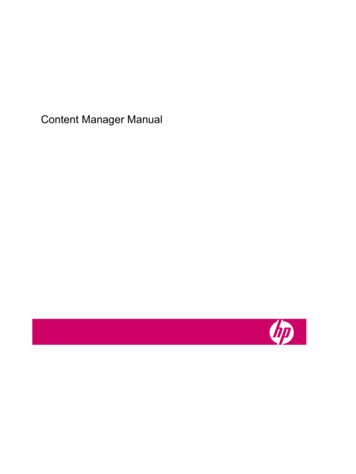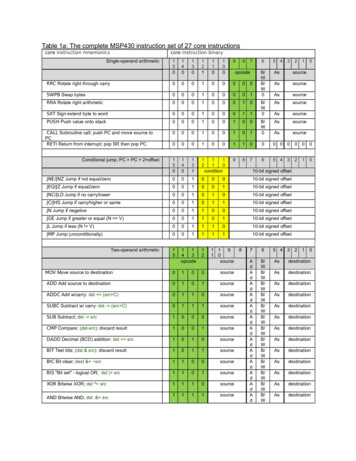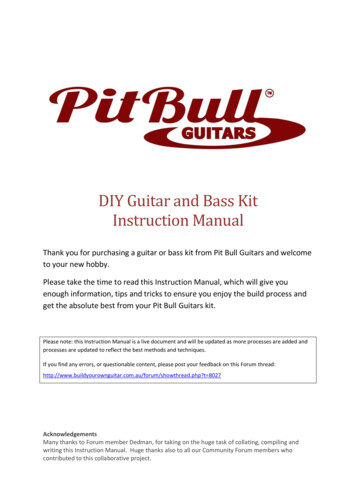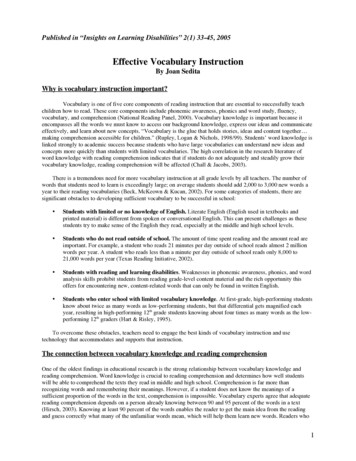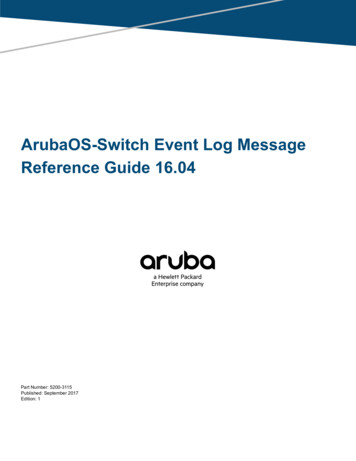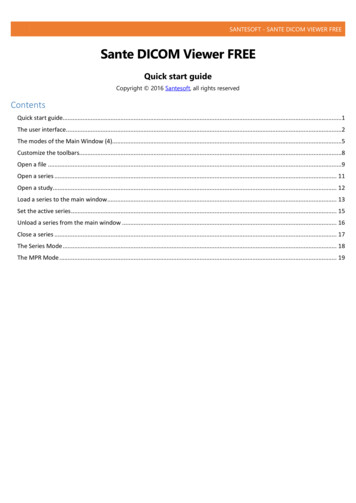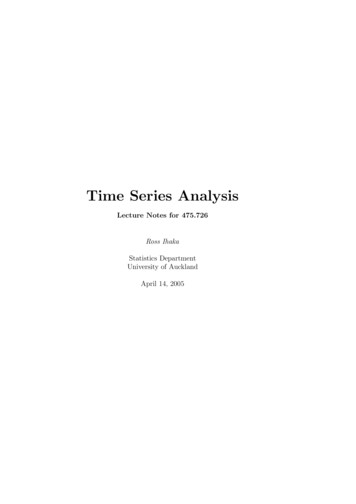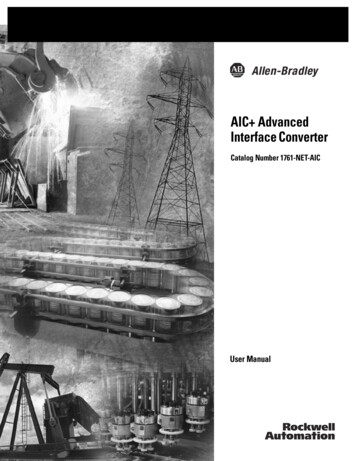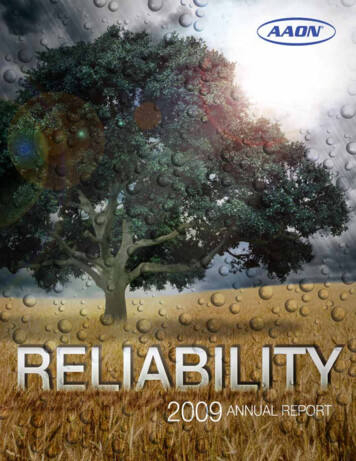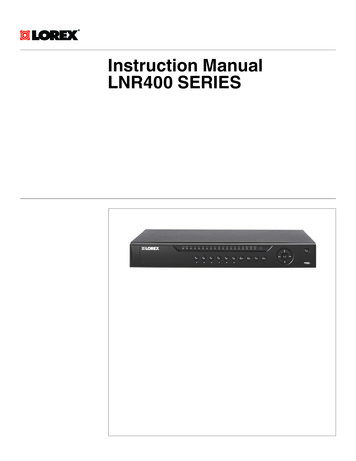
Transcription
Instruction ManualLNR400 SERIES
Instruction ManualLNR400 SERIES#LX400021; r. 3.0/23574/23574; en-USiii
Thank you for purchasing this product. Lorex is committed to providing our customers with a high quality,reliable security solution.This manual refers to the following models:LNR408 (8-channel)LNR416 (16-channel)For the latest online manual, downloads and product updates, and to learn about our complete line ofaccessory products, please visit our website at:www.lorextechnology.comWARNINGRISK OF ELECTRIC SHOCKDO NOT OPENWARNING: TO REDUCE THE RICK OF ELECTRIC SHOCK DO NOT REMOVECOVER. NO USER SERVICABLE PARTS INSIDE.REFER SERVICING TO QUALIFIED SERVICE PERSONNEL.The lightning flash with arrowhead symbol, within an equilateraltriangle, is intended to alert the user to the presence of uninsulated"dangerous voltage" within the product’s enclosure that may be ofsufficient magnitude to constitute a risk of electric shock.The exclamation point within an equilateral triangle is intended toalert the user to the presence of important operating andmaintenance (servicing) instructions in the literature accompanyingthe appliance.WARNING: TO PREVENT FIRE OR SHOCK HAZARD, DO NOT EXPOSE THIS UNITTO RAIN OR MOISTURE.CAUTION: TO PREVENT ELECTRIC SHOCK, MATCH WIDE BLADE OF THE PLUGTO THE WIDE SLOT AND FULLY INSERT.#LX400021; r. 3.0/23574/23574; en-USiv
Table of contents1Important Safeguards .11.1General Precautions. 11.2Installation. 11.3Service . 31.4Use. 32LNR400 Series Features .43Getting Started (LNR400 Series) .64Front Panel (LNR400 Series) .75Rear Panel (LNR400 Series).86Basic Setup (LNR400 Series) .96.1Step 1: Connect the IP Cameras . 96.2Step 2: Connect the Mouse. 96.3Step 3: Connect the Ethernet Cable . 96.4Step 4: Connect the Monitor. 106.5Step 5: Connect the Power Adapter to Power the NVR . 106.6Step 6: Upgrade Firmware to Latest Version (if Available) . 106.7Step 7: Verify Camera Image . 116.8Step 8: Set the Time . 116.9Default System Password & Port Numbers . 116.9.1 FLIR Cloud . 116.10Quick Access to System Information . 126.11Connecting Cameras to the Local Area Network (LAN) . 137Mouse Control . 168Remote Control . 178.1Setting the Remote Control Address . 189Using the System . 199.1On-Screen Display . 199.2Using the Quick Menu. 209.3Adjusting Camera Image Settings. 209.4Using the Navigation Bar . 229.5Using the Camera Toolbar . 229.5.1 Using Quick Playback . 229.5.2 Using Digital Zoom in Live Display . 239.5.3 Using Real-time Backup . 239.6Using the Virtual Keyboard. 239.7Adjusting Camera Zoom & Focus . 2410Setting The Time . 2511Recording. 2611.1Video Recording Types . 2611.2Main Stream and Sub Stream . 2611.3Setting up Scheduled or Manual Recording . 2611.4Configuring Hard Drive Overwrite . 2712Search (Playback) . 2812.1Playing Back Video from the Hard Drive. 2812.2Playback Controls . 2912.3Playing Back from a USB Drive . 2913Backup. 3113.1Formatting the USB Thumb Drive . 3113.2Backing up Video. 32#LX400021; r. 3.0/23574/23574; en-USv
Table of contents13.313.4Using Video Clip Backup . 32Viewing Backup Files. 3313.4.1 Viewing Backup Files on PC . 3313.4.2 Viewing Backup Files on Mac . 3614Managing Passwords and User Accounts. 3914.1Changing Passwords. 3914.2Adding Users . 4014.3Modifying Users . 4014.4Deleting Users . 4114.5Account Groups . 4114.6Adding Groups . 4114.7Modifying Groups . 4214.8Deleting Groups . 4215Using the Main Menu . 4315.1Camera . 4315.1.1 Remote Device . 4315.1.2 Viewing Camera Status . 4415.1.3 Viewing Camera Firmware Versions . 4415.1.4 Upgrading Camera Firmware . 4415.1.5 Recording. 4515.1.6 Configuring Recording Quality . 4515.1.7 Configuring Snapshot Recording Settings. 4615.1.8 Creating Custom Channel Names. 4715.2Info . 4915.2.1 HDD Info . 4915.2.2 Record Info . 4915.2.3 Version . 5015.2.4 Event Info . 5015.2.5 Online Users . 5115.2.6 Load. 5115.2.7 Test. 5215.2.8 BPS . 5215.2.9 Log . 5215.3Setting. 5415.3.1 Network . 5415.3.2 Selecting DHCP or Static IP Address (TCP/IP) . 5415.3.3 Configuring System Ports (Connection). 5515.3.4 Configuring DDNS Settings . 5615.3.5 Configuring Email Alerts . 5615.3.6 Configuring Switch Settings (Advanced). 5815.3.7 Event. 5915.3.8 Configuring Motion Detection. 5915.3.9 Configuring Video Loss Settings . 6115.3.10 Configuring Alarm Input Devices. 6215.3.11 Controlling Alarm Output Devices . 6315.3.12 Configuring Hard Drive Warnings. 6415.3.13 Configuring Network Warnings . 6415.3.14 Storage. 6515.3.15 Configuring the Video Recording Schedule . 6515.3.16 Configuring Pre-Recording . 66#LX400021; r. 3.0/23574/23574; en-USvi
Table of contents15.415.3.17 Configuring the Snapshot Schedule . 6715.3.18 Configuring Holidays. 6715.3.19 Formatting the Hard Drive . 6815.3.20 Configuring Hard Drive Type . 6915.3.21 Setting up Hard Drive Mirroring (Advanced) . 6915.3.22 Configuring Hard Drive Groups (Advanced) . 7115.3.23 Configuring General System Settings . 7215.3.24 Setting the Monitor Resolution (Display) . 7315.3.25 Saving Your System Configuration to a USB ThumbDrive . 7415.3.26 Setting the System to Factory Defaults. 7515.3.27 Upgrading Firmware from USB. 76Shutdown. 7816Connecting to Your System Over the Internet on PC or Mac . 7916.1System Requirements. 7916.2Step 1 of 3: Connect your System to Your Router . 7916.3Step 2 of 3: Obtain the system’s Device ID. 8016.4Step 3 of 3: Connect to the System Over the Internet . 8017Using FLIR Cloud Client for PC or Mac . 8417.1Home Page . 8417.2Live View . 8417.2.1 Live View Controls. 8517.2.2 Opening Live View in Multiple Monitors . 8617.3Controlling PTZ Cameras . 8717.3.1 PTZ Presets. 8817.3.2 PTZ Tours. 8917.3.3 PTZ Pattern . 9017.3.4 PTZ Scan . 9117.3.5 PTZ Pan. 9117.4Playback. 9117.5Playback Controls . 9317.6Downloading Video to your Computer Hard Drive. 9417.7Alarm . 9517.8Log . 9617.9E-map . 9717.10 Devices . 9917.11 Device Config . 10017.12 Alarm CFG . 10017.13 Tour & Task . 10317.14 Account . 10417.14.1 Managing User Accounts . 10417.14.2 Managing Roles. 10617.15 General . 10717.15.1 Basic . 10717.15.2 File . 10717.15.3 Alarm Prompt . 10817.15.4 Version . 10918Connecting to your System Using Smartphone or Tablet Apps. 11018.1iPhone. 11018.1.1 Prerequisites . 110#LX400021; r. 3.0/23574/23574; en-USvii
Table of contents18.218.31918.1.2 Connecting to your System on iPhone.18.1.3 Live View Interface .18.1.4 Controlling PTZ Cameras.18.1.5 Viewing Snapshots and Videos with Local Files .18.1.6 Using Playback Mode on iPhone .18.1.7 Enabling Push Notifications .18.1.8 Using the Event List .18.1.9 Using Favorites .18.1.10 Using the E-Map .18.1.11 Device Manager.18.1.12 Adding Devices Using an IP or DDNS Address(Advanced) .iPad .18.2.1 Prerequisites .18.2.2 Connecting to your system on an iPad .18.2.3 Live View Interface .18.2.4 Controlling PTZ Cameras.18.2.5 Using Playback Mode on iPad.18.2.6 Using Local File to View Manual Recordings .18.2.7 Enabling Push Notifications .18.2.8 Using the Event List .18.2.9 Using Favorites .18.2.10 Using the E-Map .18.2.11 Using the Device Manager .18.2.12 Adding Devices Using an IP or DDNS Address(Advanced) .Android .18.3.1 Prerequisites .18.3.2 Connecting to your System on Android .18.3.3 Live View Interface .18.3.4 Controlling PTZ Cameras.18.3.5 Viewing Snapshots and Videos with Local Files .18.3.6 Using Playback Mode on Android .18.3.7 Enabling Push Notifications .18.3.8 Using the Event List .18.3.9 Using Favorites .18.3.10 Using the E-Map .18.3.11 Device Manager.18.3.12 Adding Devices Using an IP or DDNS Address(Advanced) 145147148149DDNS Setup (Advanced) . 15119.1Accessing your System within a Local Network (LAN) . 15119.1.1 Step 1 of 3: Connect your System to Your Router . 15119.1.2 Step 2 of 3: Obtain the System’s Local IP Address . 15219.1.3 Step 3 of 3: Connect to the System’s Local IPAddress . 15219.2DDNS Setup—Access your System Remotely over theInternet. 15419.2.1 Step 1 of 4: Port Forwarding . 15519.2.2 Step 2 of 4: Create a DDNS Account . 15519.2.3 Step 3 of 4: Enable DDNS on the System . 159#LX400021; r. 3.0/23574/23574; en-USviii
Table of contents19.2.4 Step 4 of 4: Connect to the System’s DDNS Address . 15920Connecting a PTZ Camera (LNR400 Series) . 16320.1Controlling a PTZ Camera (Local NVR) . 16320.2Advanced PTZ Controls . 16420.2.1 Presets . 16520.2.2 Tours . 16520.2.3 Pattern. 16620.2.4 Auto Scan . 16621LNR400 Series Hard Drive Installation. 16821.1Installing a Hard Drive. 16821.2Removing the Hard Drive. 16921.3Formatting Hard Drives . 17022Recording Audio . 17222.1Step 1 of 2: Connecting an audio-capable camera . 17222.2Step 2 of 2: Configuring audio recording . 17323Troubleshooting . 17424LNR400 Series System Specifications. 17624.1System . 17624.2Inputs/Outputs . 17624.3Display . 17624.4Recording . 17624.5Playback and Backup . 17724.6Storage & Archive . 17724.7Connectivity. 17724.8General . 17824.9Recording Resolution (Pixels) & Speed (FPS — Frames persecond) . 17825Notices. 17925.1FCC/IC Notice. 17925.2Modification. 17925.3ROHS . 179#LX400021; r. 3.0/23574/23574; en-USix
1Important SafeguardsIn addition to the careful attention devoted to quality standards in the manufacturing process of your product, safety is a major factor in the design of every instrument. However,safety is your responsibility too. This sheet lists important information that will help to ensure your enjoyment and proper use of the product and accessory equipment. Please readthem carefully before operating and using your product.1.1 General Precautions1. All warnings and instructions in this manual should be followed.2. Remove the plug from the outlet before cleaning. Do not use liquid aerosol detergents.Use a water-dampened cloth for cleaning.3. Do not use this product in humid or wet places.4. Keep enough space around the product for ventilation. Slots and openings in the storage cabinet should not be blocked.5. It is highly recommended to connect the product to a surge protector to protect fromdamage caused by electrical surges. It is also recommended to connect the product toan uninterruptible power supply (UPS), which has an internal battery that will keep theproduct running in the event of a power outage.CAUTIONMaintain electrical safety. Power line operated equipment or accessories connected to this productshould bear the UL listing mark or CSA certification mark on the accessory itself and should not be modified so as to defeat the safety features. This will help avoid any potential hazard from electrical shock orfire. If in doubt, contact qualified service personnel.1.2 Installation1. Read and Follow Instructions - All the safety and operating instructions should beread before the product is operated. Follow all operating instructions.2. Retain Instructions - The safety and operating instructions should be retained for future reference.3. Heed Warnings - Comply with all warnings on the product and in the operatinginstructions.4. Polarization - Do not defeat the safety purpose of the polarized or grounding-typeplug.A polarized plug has two blades with one wider than the other.A grounding type plug has two blades and a third grounding prong.The wide blade or the third prong are provided for your safety.If the provided plug does not fit into your outlet, consult an electrician for replacementof the obsolete outlet.#LX400021; r. 3.0/23574/23574; en-US1
1Important Safeguards5. Power Sources - This product should be operated only from the type of power sourceindicated on the marking label. If you are not sure of the type of power supplied to yourlocation, consult your video dealer or local power company. For products intended tooperate from battery power, or other sources, refer to the operating instructions.6. Overloading - Do not overload wall outlets or extension cords as this can result in therisk of fire or electric shock. Overloaded AC outlets, extension cords, frayed powercords, damaged or cracked wire insulation, and broken plugs are dangerous. Theymay result in a shock or fire hazard. Periodically examine the cord, and if its appearance indicates damage or deteriorated insulation, have it replaced by your servicetechnician.7. Power-Cord Protection - Power supply cords should be routed so that they are notlikely to be walked on or pinched by items placed upon or against them. Pay particularattention to cords at plugs, convenience receptacles, and the point where they exitfrom the product.8. Surge Protectors - It is highly recommended that the product be connected to asurge protector. Doing so will protect the product from damage caused by powersurges. Surge protectors should bear the UL listing mark or CSA certification mark.9. Uninterruptible Power Supplies (UPS) - Because this product is designed for continuous, 24/7 operation, it is recommended that you connect the product to an uninterruptible power supply. An uninterruptible power supply has an internal battery that willkeep the product running in the event of a power outage. Uninterruptible power supplies should bear the UL listing mark or CSA certification mark.10. Ventilation - Slots and openings in the case are provided for ventilation to ensure reliable operation of the product and to protect it from overheating. These openings mustnot be blocked or covered. The openings should never be blocked by placing the product on a bed, sofa, rug, or other similar surface. This product should never be placednear or over a radiator or heat register. This product should not be placed in a built-ininstallation such as a bookcase or rack unless proper ventilation is provided and theproduct manufacturer’s instructions have been followed.11. Attachments - Do not use attachments unless recommended by the product manufacturer as they may cause a hazard.12. Water and Moisture - Do not use this product near water — for example, near a bathtub, wash bowl, kitchen sink or laundry tub, in a wet basement, near a swimming pooland the like.13. Heat - The product should be situated away from heat sources such as radiators, heatregisters, stoves, or other products (including amplifiers) that produce heat.14. Accessories - Do not place this product on an unstable cart, stand, tripod, or table.The product may fall, causing serious damage to the product. Use this product onlywith a cart, stand, tripod, bracket, or table recommended by the manufacturer or soldwith the product. Any mounting of the product should follow the manufacturer’s instructions and use a mounting accessory recommended by the manufacturer.15. Camera Extension Cables – Check the rating of your extension cable(s) to verifycompliance with your local authority regulations prior to installation.16. Mounting - The cameras provided with this system should be mounted only as instructed in this guide or the instructions that came with your cameras, using the provided mounting brackets.#LX400021; r. 3.0/23574/23574; en-US2
1Important Safeguards17. Camera Installation - Cameras are not intended for submersion in water. Not all cameras can be installed outdoors. Check your camera environmental rating to confirm ifthey can be installed outdoors. When installing cameras outdoors, installation in asheltered area is required.1.3 Service1. Servicing - Do not attempt to service this product yourself, as opening or removingcovers may expose you to dangerous voltage or other hazards. Refer all servicing toqualified service personnel.2. Conditions Requiring Service - Unplug this product from the wall outlet and referservicing to qualified service personnel under the following conditions: When the power supply cord or plug is damaged.If liquid has been spilled or objects have fallen into the product.If the product has been exposed to rain or water.If the product has been dropped or the cabinet has been damagedIf the product does not operate normally by following the operating instructions. Adjust only those controls that are covered by the operating instructions. Improper adjustment of other controls may result in damage and will often require extensivework by a qualified technician to restore the product to its normal operation. When the product exhibits a distinct change in performance. This indicates a needfor service.3. Replacement Parts - When replacement parts are required, have the service technician verify that the replacements used have the same safety characteristics as the original parts. Use of replacements specified by the product manufacturer can prevent fire,electric shock, or other hazards.4. Safety Check - Upon completion of any service or repairs to this product, ask theservice technician to perform safety checks recommended by the manufacturer to determine that the product is in safe operating condition.1.4 Use1. Cleaning - Unplug the product from the wall outlet before cleaning. Do not use liquidcleaners or aerosol cleaners. Use a damp cloth for cleaning.2. Product and Cart Combination - When product is installed on a cart, product andcart combination should be moved with care. Quick stops, excessive force, and uneven surfaces may cause the product and cart combination to overturn.3. Object and Liquid Entry - Never push objects of any kind into this product throughopenings as they may touch dangerous voltage points or “short-out” parts that couldresult in a fire or electric shock. Never spill liquid of any kind on
oprovidingourcustomerswithahighquality, reliab