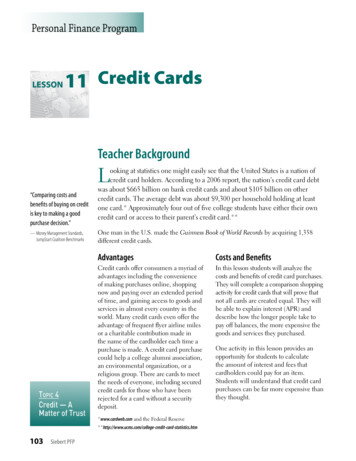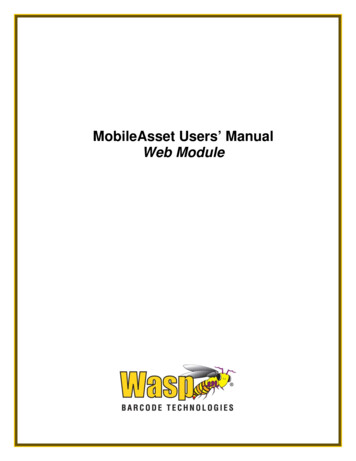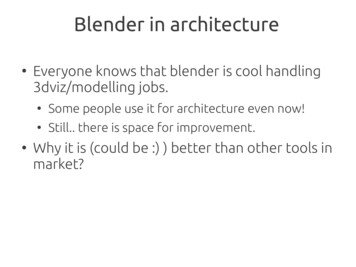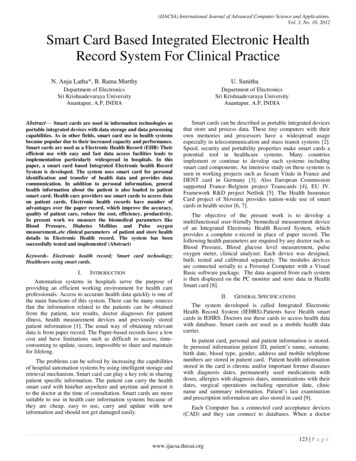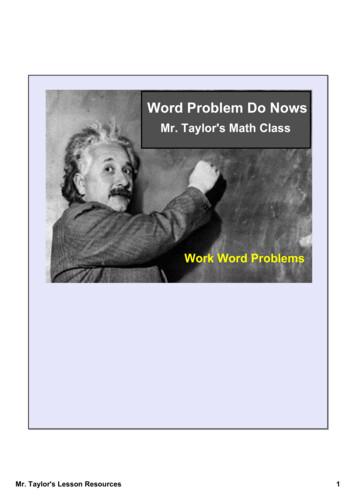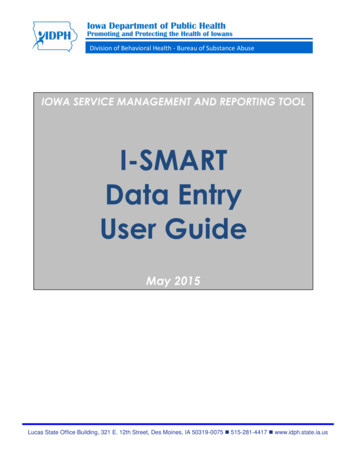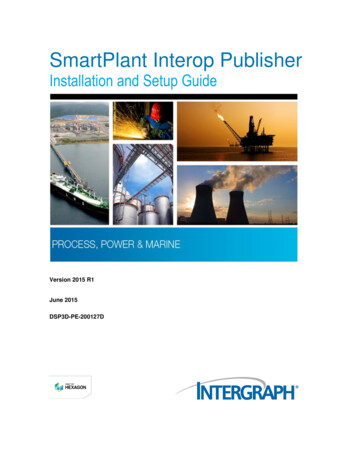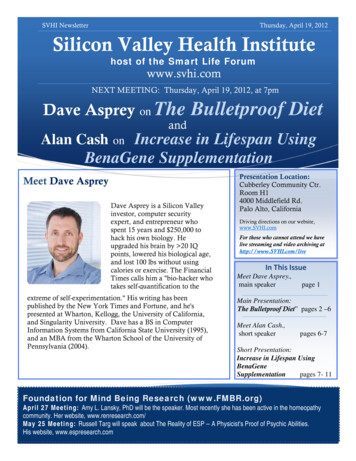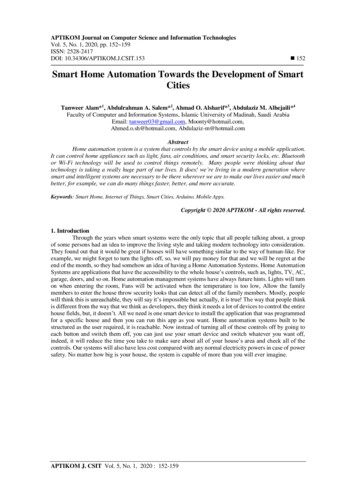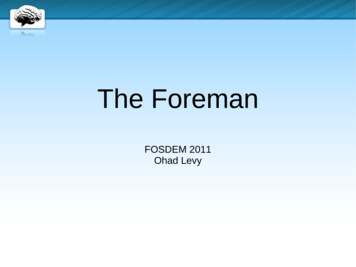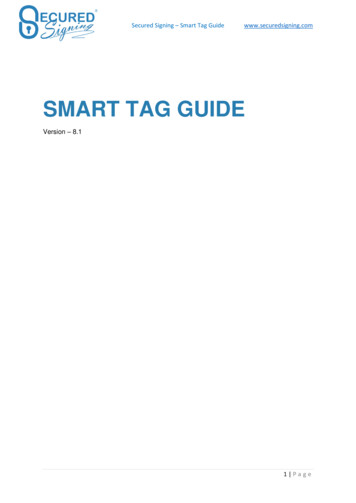
Transcription
Secured Signing – Smart Tag Guidewww.securedsigning.comSMART TAG GUIDEVersion – 8.11 Page
Secured Signing – Smart Tag Guidewww.securedsigning.comContentsSmart Tags Guide . 4What Are Smart Tags? . 4Signature Smart Tag. 4Signature Smart Tag with Witness (Old Format). 5Multiple Witness Signatures . 5Multiple Witness Signatures for same invitee . 6Witness Nominate by Sender or Signer (New) . 6Smart Tag for Witness Nominate by Invitee/ signer (New). 7Multiple Witness (New) . 7Witness Nominate by Sender (New) . 7Multiple Witness (New) . 8Sign Face to Face Process (F2F) . 8F2F Share Users . 9Witness - F2F signing process. . 9Attachment . 9Standard Attachment process . 10Attach specific document or multiple documents . 10Attach document category – group of document . 10Enable Disable Invitee’s email completion . 10ID Check Signature Smart Tag . 11Data Matching . 12Invitation sends by SMS Notification . 13Additional Recipients Notification Smart Tag Syntax . 13Notification at invitee Level . 14Authentication Type (NEW) . 14Video Signing (new) . 15Remote Online Notarization - RON . 17Form Field Smart Tag . 19Pre-Fill Form Field Smart Tags . 20Only available when called via API. 20Effective Date. 21Designing Your Smart Tag Document . 212 Page
Secured Signing – Smart Tag Guidewww.securedsigning.comDocument negotiation. 22Questions . 223 Page
Secured Signing – Smart Tag Guidewww.securedsigning.comSmart Tags GuideSecured Signing’s capabilities can be embedded into MS Word and PDF documents usingSmart Tags. The addition of Smart Tags into a template or document makes it SecuringSigning ready. Single Smart Tag documents or batches of Smart Tag documents can beadded to Secured Singing in a single transaction or sent for signing using the applicationprogramming interface (API).What Are Smart Tags?Smart Tags are a way of telling Secured Signing who should sign a document and wheretheir signature should be placed in the document. Using Smart Tags takes away the need tomanually position a signature block in your document. This makes it even quicker and easierto upload a batch of documents and invite people to sign them with just a few clicks.Smart Tags can also be used to add fields in your document that are to be filled in before thedocument is signed.Signature Smart TagA Smart Tag is just a piece of text in your document in the following LE,FirstName,LastName,Email, 61,0412345678]The Smart Tag allows you to set the following options.1FINotifySMSAVREVIEWREASONTITLEThe signing order. Use 1 for all Smart Tags for a non-sequentialsigning process. If setting a sequential signing order, all tags for thesame person must have the same number.Use the person’s full signatureUse the person’s initialsSend an email notification to document / account owner after theperson has signed. Optional tag, it will be better to use additional recipient notification smart tag to notify.Requires the signer to enter a code sent to the mobile phone numberprovided to be able to sign the documentAdd attachment file to email invitation, from document library andupload on off document. See below for more information.Add Video Confirmation to signing processReview before signing, minimum time to read setup in account settingInvitee will enter the signatures intent, the reason for his signatureshould be type during the signing process, and it can be any text, thatbecome part of the signature,Invitee require to enter Job Title during signing process, it will be partof the signature4 Page
Secured Signing – Smart Tag Guidewww.securedsigning.comAll items after the comma reflect the details of the person who will be asked to sign thedocument at this point. If the details are left blank, you will be prompted to provide thesigner’s details when the document is added to Secured Signing.A Smart Tag to invite James Bond to sign a document would be:[!Sign.1,James,Bond,007@hmss.gov.uk]Smart Tags to invite James to sign a document first and then have Ms Moneypenny sign thedocument would ,Moneypenny,mmoneypenny@hmss.gov.uk]A dynamic Smart Tag that prompts for the signer’s details each time the document is addedto Secured Signing would be:[!Sign.1,,,]Signature Smart Tag with Witness (Old Format)Please Note: there is new Smart Tag format for witness that is recommended to use.Secured Signing supports a witness process. An invitee can invite a witness to sign next toinvitee’s signature and provides witness contact details.In case the witness witnessing an invitee with Video confirmation process in the signingprocess, witness will require to preform Video confirmation as well.Witness get in this process same document security access level as invitee, however forNew Zealand Customers who are using ID Check, there is setting at account level in IDCheck to remove ID check for witness even if the invitees needs to do ID Check ( not IDVerification)The format to add a witness requirement to a Signature Smart Tag is as l]For example, to invite James Bond to sign your document and to have his signaturewitnessed, the following Smart Tag can be ]It is important to remember the details in the smart tag are for the invitee not for the witness.As part of the signing process, the invitee will be asked for the details for their witness. Thewitness will then receive an invitation to sign the document as a witness. .Watch our WeSign videos at http://www.securedsigning.com/support/demo-videos/ to seehow witness will digitally sign online.Multiple Witness Signatures5 Page
Secured Signing – Smart Tag Guidewww.securedsigning.comAt times a witness signature is required in several positions throughout a document. Nowyou can add multiple number of signature fields in a document for the same witness.Just duplicate the witness smart tag at the position witness needs to d add more smart tags at any places on the document as many as ]Multiple Witness Signatures for same inviteeIn case same invitee needs more than one witness you can identify them by ] - A[!Sign.1.F.Witness1,FirstName,LastName,email] - B[!Sign.1.F.Witness2,FirstName,LastName,email] - CThe order of witness would be A, B, and C.Witness A has no numbers, so queues before B and C.If witnesses orders are not starting with 1, the orders would be re-ordered starting from 1.For l] - A[!Sign.1.F.Witness2,FirstName,LastName,email] - B[!Sign.1.F.Witness4,FirstName,LastName,email] – CIn this case, the order numbers of A, B, C would be 1, 2, 3 NOT 1, 2, 4.Witness signing process for same invitee always will be in signing order, can’t be defined otherwise.Witness Nominate by Sender or Signer (New)Smart tag for witness in old format is supported.Please don’t combine 2 different formats on same smart tag document.The new format allows sender to nominate the witness and set the authentication type forsigner / invitees and witness as needed.Signers[!Sign.1A.auth code,FirstName,LastName,email][!Sign.1B.auth code,FirstName,LastName,email]Please note: If no authentication type, then set by account setting by default. Authentication code can set for each invitee / signer / witness as needed Sign.1- set the signing order6 Page
Secured Signing – Smart Tag Guide www.securedsigning.comSign.1A and Sign.1B both signing in parallel, no order but A/B identify the signer.If just one signer sign at same time no need to identify by A or BIn case there is signing order 1 and 2 etc , no need A or B as wellSmart Tag for Witness Nominate by Invitee/ signer (New)[!Witness.1.For 1A]Authentication types set by account setting[!Witness.1.For 1A.Auth code][!Witness.1.For 1A.Auth SMS][!Witness.1.For 1A.Auth IDV][!Witness.1.For 1A.Auth KBA]Multiple Witness (New)[!Witness.1.For 1A][!Witness.2.For 1A]Please note: To combine witness nominated by Sender and signer / .1.For 1][!Witness.2.For 1.Auth ber]in case different invitee same order:[!Witness.3.For 1A.Auth kba][!Witness.3.For 1B]Witness Nominate by Sender (New)Sender can set the witness name, email address and phone number for gn.1A.auth code,FirstName,LastName,email][!Sign.1B.auth code,FirstName,LastName,email]Authentication type should set by sender or default EMAIL - CODE.7 Page
Secured Signing – Smart Tag Guidewww.securedsigning.comSender will provide witness name and email addressFor Authentication Type SMS it will look like[!Sign.1A.auth ber]Multiple Witness (New)Sometimes invitee / signer needs 2 witness.As well each witness can have different authentication type.[!Witness.1.For 1A.Auth code,FirstName,LastName,email][!Witness.2.For 1A.Auth ber]Same witness for both signers[!Witness.1.For 1A.Auth code,FirstName,LastName,email][!Witness.1.For 1B.Auth ber]Please note:To combine witness nominated by Sender and signer / .1.For 1][!Witness.2.For 1.Auth ber]Sign Face to Face Process (F2F)Sometime the signatory is next to you and you want to get signature without sending emailinvitation, or you want to tell the signatory to visit your office / shop / branch in order to signnext to your staff.In F2F process invitee needs to access the document with a code that will send to invitee’smobile phone. This action of sending SMS to a mobile number documents / recorded indocument log. Account owner must to have SMS credits available.[!Sign.1.F2F,FirstName,LastName, email, 64,021234567890]The Smart Tag allows you to set the following options.8 Page
Secured Signing – Smart Tag Guide!Sign.1F2FFirstNameLastNameEmail 64Mobile Numberwww.securedsigning.comThe signing order. Use 1 for all Smart Tags for a nonsequential signing process. If setting a sequential signingorder, all tags for the same person must have the samenumber.Face To face signing processInvitee first nameInvitee Last NameOptional, if email address is provided then email completionwill send to F2F inviteeMobile Phone Country CodeInvitee’s mobile phone number in order to receive SMSauthentication for document accessF2F Share UsersIn order to share the Face To Face uniqe link you can add a share user who is part of asecured signing paid account, this user will be able to access F2F in to access the signing process.[!ShareUser.Sign 1,FirstName,LastName,emailaddress]To share the link of multiple signatories please use this format[!ShareUser.Sign 1&2,FirstName,LastName,emailaddress]Witness - F2F signing process.You can invite a witness to Face To Face process. The witness also will sign next to you orat the share user’s premises. Witness needs to enter SMS code in order to access thedocument in F2F process.[!Sign.1.F2F.WITNESS,FirstName,LastName, 64,021234567890]Please Note: The witness details will enter by the invitee who required a witness during thesigning process, in the smart tag above you need to enter Invitee’s details in the F2Fprocess.AttachmentSecured Signing provides document library function. These documents are attached to emailinvitation as PDF file and has no extra cost.Manage documents library in My Account - My setting or for Enterprise Account login toEnterprise Admin Portal Settings - Documents Library.Each document in the library has a document number to identify the document in the library,this number can be up to 9 digits, and category.Category is the way you group documents, attaching a category in the smart tag, alldocuments in the category will be attached to email invitation.9 Page
Secured Signing – Smart Tag Guidewww.securedsigning.comStandard Attachment process[!Sign.1.A,FirstName,LastName,email]In this smart tag process document’s owner needs to select documents from the list hewants to attach to email invitation.Attach specific document or multiple documents[!Sign.1.A 211,FirstName,LastName,email]This smart tag instructs to attach document number 211 from documents library.[!Sign.1.A 211&212,FirstName,LastName,email]This smart tag instructs to attach document number 211 and 212 from document library.Attach document category – group of document[!Sign.1.AC Marketing,FirstName,LastName,email]Attach to email invitation all documents in marketing category[!Sign.1.AC Internal policies,FirstName,LastName,email]Attach to email invitation all documents in internal policy category. If the category name hasmore than one word use underscore between the words. Be sure that the category names indocument libraries contains no underscore, dot or equals symbol, otherwise it would nevermatch with smart tags.If one or more documents categories are not found in document library, a warning messagewill show when processing smart tag document.Enable Disable Invitee’s email completionTo disable / enable sending completion email and attachment at the account level setup is inMy Account - My Setting - Notification10 P a g e
Secured Signing – Smart Tag Guidewww.securedsigning.comSmart Tag control sending completion using as following:The Completion Email tag supports Invitee & Stamper.For invitee, the smart tag format:[!Sign.1.CE 1,FirstNamet,LstName,emailaddress]The smart tag "CE [1/0/Yes/No]"means sending completion email to this invitee/ effective date stamper or not.The option of "1" or "Yes" enable sending completion emailOption of "0" or "No" disable sending.below tags are considered available:CE 1CE 0CE YesCE No"Yes, No" options are case insensitive.For Effective Date stamper, the smart tag syntax format:[!EffectiveDate.CE 1]Please note: invitee or effective date stamper without CE smart tag would be enable sendingcompletion email by default.ID Check Signature Smart Tag11 P a g e
Secured Signing – Smart Tag Guidewww.securedsigning.comThe following variation of the Signature Smart Tag incorporates an ID Check for NZ DriverLicense, NZ Passport and NZ RealMe verified account into the signing process.The ID Check process can include data matching verification using the signer’s date of birth,driver’s license number or passport number. During the ID check signing process, the datasupplied in the Smart Tag is compared to the results of the government data returned fromthe ID check process. IF there is a match, the signing process will proceed. If the data doesnot match, the signing process will be terminated.The following format is used for a Signature Smart Tag with ID mailAddress,DataMatch]If the type is not specified, the signer may select any of the ID check services available inSecured Signing. It is also possible to mandate the use of a specific ID check service for thesignature process.Specify ID Check type for inviteeRMNZDLNZPASSReal MeNZ Driver LicenseNZ PassportFor example, the following ID Check Signature Smart Tag will require the signer to verify theiridentity using the RealMe mailAddress]Data MatchingSpecifying a data match type and the data to match will include verification of the data withinthe signing process. Where the data returned form the ID check process matches the datain the Smart tag, the signing process will proceed. If the data does not match, the signingprocess will be terminated.The matching data available are:DOBDLNPASSNUDate of Birth e.g. DOB DD/MM/YYYDrive License NumberPassport NumberFor example, the following ID Check Signature Smart Tag with data match will ask the signerto verify their identity with the NZ Driver License service and match the date of birth onrecord with the date of birth e,EmailAddress,DOB DD/MM/YYYY]12 P a g e
Secured Signing – Smart Tag Guidewww.securedsigning.comInvitation sends by SMS NotificationSecured Signing allows sending invention’s link to signing online by SMS direct to invitee’smobile phone, as additional to email invitation link.First you need to enable SMS notification in My Account - My Setting. Please be sure youhave SMS credit if not buy SMS credit, auto top up setting is recommended to avoid SMSsending issue.Add TextLink to the smart tagSee below Address,61,0123456789]When using TextLink in smart tag, the mobile country and mobile number is required. Anerror would popup if using TextLink without mobile. However, user still can input the mobilenumber in the popup and continue if the smart tag will look ess]Additional Recipients Notification Smart Tag SyntaxAdditional recipients receive notification about the signing process but do not sign thedocument. There are three types of additional recipients. The notification additionalrecipient will be notified that the invitation to sign has been sent and the signing process iscomplete. A completion additional recipient will receive notification of the completion of thesigning process along with a copy of the signed document. An additional recipient may alsobe assigned a reviewer role.The syntax for a Smart Tag for an additional recipient and an additional recipient with areviewer role are as RW,FirstName,LastName,email]NCRWNotification Additional RecipientCompletion Additional RecipinetReviewer Additional RecipientAn additional recipient with a reviewer role will be notified prior to any invitations to signbeing issued. The notification will include a link to take the reviewer to the additionalrecipient portal where they can review and approve the document. Once the reviewer hasapproved, the invitees will receive the invitation to sign il,61,0123456789]The above smart tag will send SMS pass code to reviewer’s mobile phone in order to accessthe document13 P a g e
Secured Signing – Smart Tag Guidewww.securedsigning.comNotification at invitee LevelIn case of multiple invitees, additional recipient needs to be notifying for a specific inviteeonly or needs to review a particular invitee. The syntax for a Smart Tag for an additionalrecipient and an additional recipient with a reviewer role are as follows.[!Recipient.N X&Y.RW Y,FirstName,LastName,email]Or[!Recipient.N Y.RW Y,FirstName,LastName,email]N X&YRW YNotification Additional Recipient for email invitation sent out for sign-Xand sign-Y. Add as many invitees are needed.Reviewer Additional Recipient - email to review send out beforeinvitee Y will get email invitation to sign. The signing order must to beSequential, be sure you have number to each signer, sign1, sign2 etc.Authentication Type (NEW)Secured signing supports few types to authenticate the signer / invitee. The default option ispasscode that sends with the email invitation. This authentication types taking place beforethe signer can access to document signing process. Once pass authentication type signerwill be able to view and sign the document.[!Sign.1.Auth code,firstname,lastname,email]Authentication Types: auth code(Email – Pass Code)[!Sign.1.Auth code,firstname,lastname,email] auth pwd(Password)[!Sign.1.Auth pwd,firstname,lastname,email] auth sms(SMS, TEXT Message sends to singer’s mobile phone)[!Sign.1.Auth SMS,firstname,lastname,email, CountryCode,MobileNumber] auth kba( Knowledge base Authentication / questioner / Quiz)[!Sign.1.Auth kba,firstname,lastname,email] auth idv(ID verification)14 P a g e
Secured Signing – Smart Tag Guidewww.securedsigning.com[!Sign.1.Auth idv,firstname,lastname,email] auth kba idv[!Sign.1.Auth idv,firstname,lastname,email] auth sms kba idv[!Sign.1.Auth sms kba idv,firstname,lastname,email, CountryCode,MobileNumber] auth sms kba[!Sign.1.Auth sms kba,firstname,lastname,email, CountryCode,MobileNumber] auth sms idv[!Sign.1.Auth sms ,firstname,lastname,email, CountryCode,MobileNumber]Note:1. if not Autntication type does not specify in the smart tag the default will be as in theaccount setting.2. KBA available only for accounts that country is USA, and works for US citizensVideo Signing (new)15 P a g e
Secured Signing – Smart Tag Guidewww.securedsigning.comSecured Signing supports all in one platform for signing and video call. For more informationhave a look at Live Video Digital Signing with Secured SigningVideo Signing Participant[!Sign.1.VS P] P can be omitted; if omitted, by default it is participant[!Sign.1.VS P,FirstName,LastName,Email]Video signing host[!Sign.1.VS P,FirstName,LastName,Email][!Sign.1.VS H] name and email can be omitted; if omitted, the sender is the hostIn case Host doesn’t need to sign[!VS.H,FirstName,LastName,email][!VS.H] name and email can be omitted; if omitted, the sender is the hostVideo Signing Schedule[!VS.ScheduleDate,year 2021,month 1,day 25,hour 14,minute 59]Notes:1. Please use 24 Hrs clock2. Set up meeting schedule manually remove Date and time should be[!VS.ScheduleDate], it should setup now 1 HrsAdding Guests[!VS.G,FirstName,LastName,Email]Note: Guests don’t need to signAdding Witness Video Signing[!Sign.1.VS P] the signer[!Sign.1.Witness.VS P] witness for signers that enables video signing[!Sign.1.Witness.VS] p could be omitted[!VS.H 1,firstname,lastname,email] nominated host by the sender for signer 1 for witnessvideo signing process[!VS.H 2,firstname,lastname,email] [!VS.H 1&2,firstname,lastname,email]16 P a g e
Secured Signing – Smart Tag Guidewww.securedsigning.comRemote Online Notarization - RONSecured Signing supports Remote Online Notarization that you can add smart tag to anydocument to make it Secured Signing RON process ready. For more info about SecuredSigning RON product have a look at ents Participants in RON[!Sign.1.Auth KBA IDV.VS P,FirstName,LastName,email][!Sign.2.Auth KBA IDV.VS P,FirstName2,LastName2,email2]Note: if there is no Authentication Type in the smart tag, then it will set as account defaultsettingAdd Witness In RONAdd a witness to Ron Process.[!Sign.1.VS P.Auth KBA IDV.Role Witness,FirstNmae,LastName,eMail]RON (Video Signing) meeting schedule[!VS.ScheduleDate,year 2021,month 1,day 25,hour 14,minute 59]Notes:1. Please use 24 Hrs clock2. Set up meeting schedule manually remove Date and Time in the smart tag and itshould be like [!VS.ScheduleDate], it should setup as now 1 HrseNoatry Seal and signatureSeal[!eNotary.Seal.W 100.VS H,FirstName,LastName,eMail]W Seal size No size will be the default image me,eMail]Note: if no names and email address the sender is the NotaryNotary Electronic Journal17 P a g e
Secured Signing – Smart Tag ,Arizona,Apache]Doc Title, Notarization Type, tarization,Fee]Notarization listNote: In case of multi notarization types is required add ; between Notarization types st;test,25.00]Principle Details[!eNotary.Journal.Principal ,State,ZipCode]Note:1. Zip code must be 5 digits2. Each participant needs a lineFull RON smart tag Example, please be sure each smart tag will be in your document[!Sign.1.Auth KBA IDV.VS P,FirstName,LastName,email][!eNotary.Seal.W 100.VS stName,LastName,eMail][!VS.ScheduleDate,year 2021,month 1,day 25,hour 14,minute ee][!eNotary.Journal.Principal ,State,ZipCode]18 P a g e
Secured Signing – Smart Tag Guidewww.securedsigning.comRon Example to setup a document template for RON as a template and all the informationwill enter manually in the Smart Tag user interface GUIClient Sign [!Sign.1.VS P,First,,]Client Sign Initials [!Sign.1.VS P.I,First,,][!eNotary.Seal.W 100.VS ry.Journal.Principal 1,,,,,,,]Form Field Smart TagYou can also use Smart Tags to add both text fields and checkboxes to your document. Theperson invited to sign the document can fill in these fields and check the boxes beforesigning. If you make a field mandatory, it must be completed before the person will be ableto sign.Just like a Signature Smart Tag, the Field Smart Tag is just a piece of text in your documentin the following 120.20]Multi lines text box - [!Field.MultiLineText.O.430.240]Position the tag at the bottom of the multiline box.TextDefines the filed as a Text BoxSetting the field type is mandatory. All other values are optionalRRequired (makes the field completion mandatory before signing)OOptionalWidthWidth of text box (can be any value, 120 is default),HeightHeight of text box (can be any value, 20 is default)Dimensions are in points[!Field.Checkbox] – adds a check box19 P a g e
Secured Signing – Smart Tag GuideCheckboxwww.securedsigning.comDefines the field as a Checkbox[!Field.Date] – add a Date fieldPre-Fill Form Field Smart TagsYou may also wish to pre-fill Smart Tag form fields with a default value to make it quickerand simpler to fill the fields in your document or form. By refilling the Smart Tag with thedetails you already know, the customer does not need to fill this filed if the information iscorrect, but still give the customer the option to update the information if it is incorrect. Youare also able to designate the data mapping of this field to your core business software.The data entered to the field on the document or form will be updated to the designated fieldin your software system when calling Secured Signing via the API.The formats
Secured Signing’s capabilities can be embedded into MS Word and PDF documents using Smart Tags. The addition of Smart Tags into a template or document makes it Securing Signing ready. Single Smart Tag documents or batches of Smart Tag documents can be added to Secured Singing in a sin