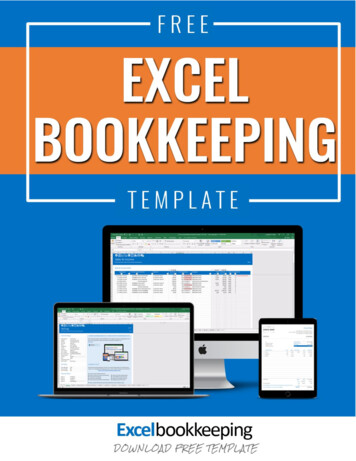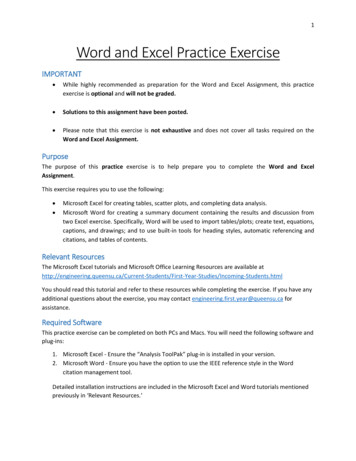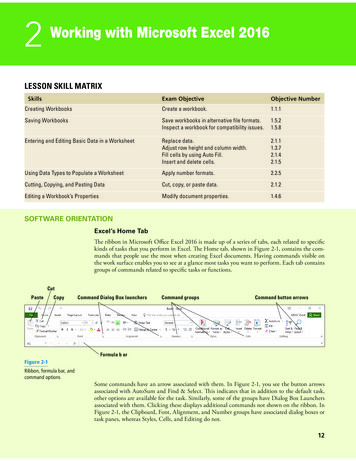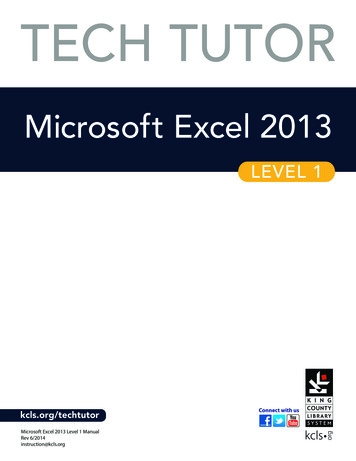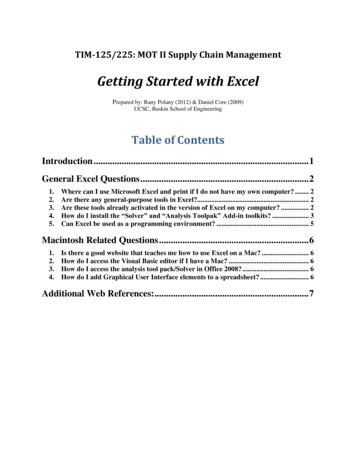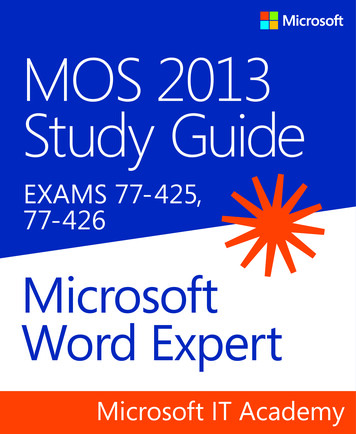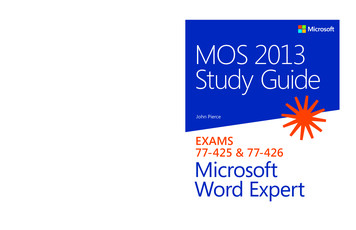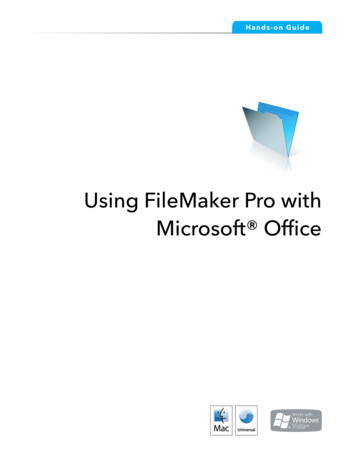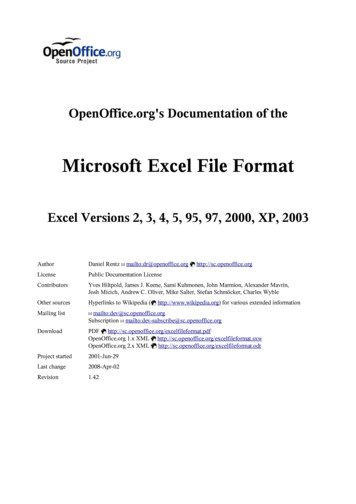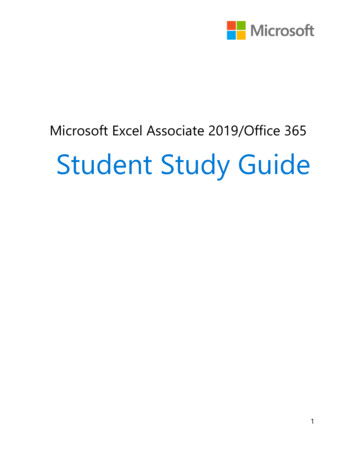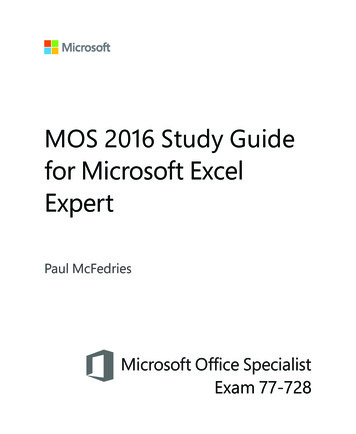
Transcription
MOS 2016 Study Guidefor Microsoft ExcelExpertPaul McFedriesMicrosoft Office SpecialistExam 77-728
MOS 2016 Study Guide for Microsoft Excel ExpertPublished with the authorization of Microsoft Corporation by:Pearson Education, Inc.Copyright 2017 by Pearson Education, Inc.All rights reserved. Printed in the United States of America. This publication is protected by copyright, and permission must be obtained from the publisher prior toany prohibited reproduction, storage in a retrieval system, or transmission in anyform or by any means, electronic, mechanical, photocopying, recording, or likewise. For information regarding permissions, request forms, and the appropriatecontacts within the Pearson Education Global Rights & Permissions Department,please visit http://www.pearsoned.com/permissions. No patent liability is assumedwith respect to the use of the information contained herein. Although every precaution has been taken in the preparation of this book, the publisher and authorassume no responsibility for errors or omissions. Nor is any liability assumed fordamages resulting from the use of the information contained herein.ISBN-13: 978-0-7356-9942-7ISBN-10: 0-7356-9942-7Library of Congress Control Number: 2016953074First Printing October 2016Microsoft and the trademarks listed at http://www.microsoft.com on the“Trademarks” webpage are trademarks of the Microsoft group of companies.All other marks are property of their respective owners.Every effort has been made to make this book as complete and as accurate aspossible, but no warranty or fitness is implied. The information provided is on an“as is” basis. The author, the publisher, and Microsoft Corporation shall have neither liability nor responsibility to any person or entity with respect to any loss ordamages arising from the information contained in this book or from the use ofthe practice files accompanying it.For information about buying this title in bulk quantities, or for special salesopportunities (which may include electronic versions; custom cover designs;and content particular to your business, training goals, marketing focus,or branding interests), please contact our corporate sales department atcorpsales@pearsoned.com or (800) 382-3419.For government sales inquiries, please contact governmentsales@pearsoned.com.For questions about sales outside the U.S., please contact intlcs@pearson.com.Editor-in-ChiefGreg WiegandSenior Acquisitions EditorLaura NormanSenior Production EditorTracey CroomEditorial ProductionOnline Training Solutions, Inc.(OTSI)Series Project Editor/Copy EditorKathy Krause (OTSI)Technical EditorJoan Lambert (OTSI)Compositor/IndexerSusie Carr (OTSI)ProofreaderJaime Odell (OTSI)Editorial AssistantCindy J. TeetersInterior DesignerJoan Lambert (OTSI)Cover DesignerTwist Creative Seattle
ContentsIntroductionviiTaking a Microsoft Office Specialist examxiExam 77-728 Excel 2016 Expert: Interpreting Data for Insights1Prerequisites. . . . . . . . . . . . . . . . . . . . . . . . . . . . . . . . . . . . . . . . . . . . . . . . . . . . . . . . . . 21Manage workbook options and settings3Objective 1.1: Manage workbooks. . . . . . . . . . . . . . . . . . . . . . . . . . . . . . . . . . . . . . . 4Save a workbook as a template4Hide or display ribbon tabs5Enable macros in a workbook6Copy macros between workbooks8Reference data in another workbook10Reference table data by using structured references12Objective 1.1 practice tasks. . . . . . . . . . . . . . . . . . . . . . . . . . . . . . . . . . . . . . . . . . . . 15Objective 1.2: Manage workbook review . . . . . . . . . . . . . . . . . . . . . . . . . . . . . . . 17Restrict editing17Protect workbook structure21Encrypt a workbook with a password22Manage workbook versions23Configure formula calculation options25Objective 1.2 practice tasks. . . . . . . . . . . . . . . . . . . . . . . . . . . . . . . . . . . . . . . . . . . . 29What do you think of this book? We want to hear from you!Microsoft is interested in hearing your feedback so we can improve our books and learning resources for you.To participate in a brief survey, please visit:https://aka.ms/tellpressiii
Contents2Apply custom data formats and layouts31Objective 2.1: Apply custom data formats and validation. . . . . . . . . . . . . . . . 32Create custom data formats32Populate cells by using advanced Fill Series options36Configure data validation38Objective 2.1 practice tasks. . . . . . . . . . . . . . . . . . . . . . . . . . . . . . . . . . . . . . . . . . . . 43Objective 2.2: Apply advanced conditional formatting and filtering. . . . . . 45Create custom conditional formatting rules45Create conditional formatting rules that use formulas48Manage conditional formatting rules49Objective 2.2 practice tasks. . . . . . . . . . . . . . . . . . . . . . . . . . . . . . . . . . . . . . . . . . . .51Objective 2.3: Create and modify custom workbook elements. . . . . . . . . . . 53Create and modify cell styles53Create custom themes and theme elements55Create and modify simple macros61Insert and configure form controls64Objective 2.3 practice tasks. . . . . . . . . . . . . . . . . . . . . . . . . . . . . . . . . . . . . . . . . . . 67Objective 2.4: Prepare a workbook for internationalization. . . . . . . . . . . . . . 68Objective 2.4 practice tasks . . . . . . . . . . . . . . . . . . . . . . . . . . . . . . . . . . . . . . . . . . . 703Create advanced formulas71Objective 3.1: Apply functions in formulas. . . . . . . . . . . . . . . . . . . . . . . . . . . . . . 72Insert functions into a formula72Perform logical operations by using theIF, AND, OR, and NOT functions72Perform logical operations by using nested functions76Perform statistical operations by using theSUMIFS, AVERAGEIFS, and COUNTIFS functions77Objective 3.1 practice tasks. . . . . . . . . . . . . . . . . . . . . . . . . . . . . . . . . . . . . . . . . . . . 81iv
ContentsObjective 3.2: Look up data by using functions. . . . . . . . . . . . . . . . . . . . . . . . . 82Objective 3.2 practice tasks. . . . . . . . . . . . . . . . . . . . . . . . . . . . . . . . . . . . . . . . . . . 88Objective 3.3: Apply advanced date and time functions. . . . . . . . . . . . . . . . . 89Reference the date and time by using theNOW and TODAY functions89Serialize numbers by using date and time functions91Objective 3.3 practice tasks. . . . . . . . . . . . . . . . . . . . . . . . . . . . . . . . . . . . . . . . . . . 96Objective 3.4: Perform data analysis and business intelligence. . . . . . . . . . . 97Import, transform, combine, display, and connect to data97Consolidate data103Perform what-if analysis by using Goal Seek andScenario Manager107Use cube functions to get data out of the Excel data model112Calculate data by using financial functions116Objective 3.4 practice tasks . . . . . . . . . . . . . . . . . . . . . . . . . . . . . . . . . . . . . . . . . . 120Objective 3.5: Troubleshoot formulas . . . . . . . . . . . . . . . . . . . . . . . . . . . . . . . . . 121Trace precedence and dependence121Monitor cells and formulas by using the Watch Window122Validate formulas by using error-checking rules124Evaluate formulas127Objective 3.5 practice tasks. . . . . . . . . . . . . . . . . . . . . . . . . . . . . . . . . . . . . . . . . . 128Objective 3.6: Define named ranges and objects. . . . . . . . . . . . . . . . . . . . . . . 129Name a cell or range130Name a table132Manage named ranges and objects133Objective 3.6 practice tasks. . . . . . . . . . . . . . . . . . . . . . . . . . . . . . . . . . . . . . . . . . 134v
Contents4Create advanced charts and tables135Objective 4.1: Create advanced charts. . . . . . . . . . . . . . . . . . . . . . . . . . . . . . . . . 136Add trendlines to charts136Create dual-axis charts139Save a chart as a template141Objective 4. 1 practice tasks . . . . . . . . . . . . . . . . . . . . . . . . . . . . . . . . . . . . . . . . . . 142Objective 4.2: Create and manage PivotTables. . . . . . . . . . . . . . . . . . . . . . . . . 143Create PivotTables144Modify PivotTable field selections and options147Create slicers150Group PivotTable data152Reference data in a PivotTable by using theGETPIVOTDATA function156Add calculated fields158Format data160Objective 4.2 practice tasks . . . . . . . . . . . . . . . . . . . . . . . . . . . . . . . . . . . . . . . . . . 162Objective 4.3: Create and manage PivotCharts . . . . . . . . . . . . . . . . . . . . . . . . 163Create PivotCharts163Modify PivotCharts165Drill down into PivotChart details166Objective 4.3 practice tasks . . . . . . . . . . . . . . . . . . . . . . . . . . . . . . . . . . . . . . . . . . 168Index169About the author177What do you think of this book? We want to hear from you!Microsoft is interested in hearing your feedback so we can improve our books and learning resources foryou. To participate in a brief survey, please visit:https://aka.ms/tellpressvi
IntroductionThe Microsoft Office Specialist (MOS) certification program has been designed tovalidate your knowledge of and ability to use programs in the Microsoft Office 2016suite of programs. This book has been designed to guide you in studying the typesof tasks you are likely to be required to demonstrate in Exam 77-728, Excel 2016 Expert:Interpreting Data for Insights.Exam Strategy For information about the tasks you are likely to be required to demonstrate inthe core Excel exam, Exam 77-727, Excel 2016: Core Data Analysis, Manipulation, and Presentation,see MOS 2016 Study Guide for Microsoft Excel by Joan Lambert (Microsoft Press, 2017).Who this book is forMOS 2016 Study Guide for Microsoft Excel Expert is designed for experienced computerusers seeking Microsoft Office Specialist Expert certification in Excel 2016.MOS exams for individual programs are practical rather than theoretical. You mustdemonstrate that you can complete certain tasks or projects rather than simply answerquestions about program features. The successful MOS certification candidate will haveat least six months of experience using all aspects of the program on a regular basis; forexample, protecting a worksheet, applying conditional formatting rules, using a formulato look up a value, and building a PivotTable.As a certification candidate, you probably have a lot of experience with the programyou want to become certified in. Many of the procedures described in this book willbe familiar to you; others might not be. Read through each study section and ensurethat you are familiar with the procedures, concepts, and tools discussed. In somecases, images depict the tools you will use to perform procedures related to the skillset. Study the images and ensure that you are familiar with the options available foreach tool.vii
IntroductionHow this book is organizedThe exam coverage is divided into chapters representing broad skill sets that correlateto the functional groups covered by the exam. Each chapter is divided into sectionsaddressing groups of related skills that correlate to the exam objectives. Each sectionincludes review information, generic procedures, and practice tasks you can completeon your own while studying. You can use the provided practice files to work throughthe practice tasks, and the result files to check your work. You can practice the genericprocedures in this book by using the practice files supplied or by using your own files.Throughout this book, you will find Exam Strategy tips that present information aboutthe scope of study that is necessary to ensure that you achieve mastery of a skill setand are successful in your certification effort.Download the practice filesBefore you can complete the practice tasks in this book, you need to copy the book’spractice files and result files to your computer. Download the compressed (zipped)folder from the following page, and extract the files from it to a folder (such as yourDocuments folder) on your dsIMPORTANT The Excel 2016 program is not available from this website. You should purchaseand install that program before using this book.You will save the completed versions of practice files that you modify while workingthrough the practice tasks in this book. If you later want to repeat the practice tasks,you can download the original practice files again.viii
IntroductionThe following table lists the practice files provided for this book.Folder and objective groupPractice filesResult filesMOSExcelExpert2016\Objective1 ExcelExpert 1-1a.xlsxExcelExpert 1-1a results.xlsxManage workbook options andsettingsExcelExpert 1-1b.xlsmExcelExpert 1-1b results.xlsmExcelExpert 1-2a.xlsxExcelExpert 1-2a results.xlsxExcelExpert 1-2b.xlsxExcelExpert 1-2b results.xlsxExcelExpert 1-2c.xlsxExcelExpert 1-2c results.xlsxExcelExpert 1-2d.xlsxExcelExpert 1-2d results.xlsxMOSExcelExpert2016\Objective2 ExcelExpert 2-1.xlsxExcelExpert 2-1 results.xlsxApply custom data formats andlayoutsExcelExpert 2-2a.xlsxExcelExpert 2-2a results.xlsxExcelExpert 2-2b.xlsxExcelExpert 2-2b results.xlsxExcelExpert 2-2c.xlsxExcelExpert 2-2c results.xlsxExcelExpert 2-3.xlsxExcelExpert 2-3 results.xlsxExcelExpert 2-4.xlsxMOSExcelExpert2016\Objective3 ExcelExpert 3-1.xlsxExcelExpert 3-1 results.xlsxCreate advanced formulasExcelExpert 3-2.xlsxExcelExpert 3-2 results.xlsxExcelExpert 3-3.xlsxExcelExpert 3-3 results.xlsxExcelExpert 3-4.xlsxExcelExpert 3-4 results.xlsxExcelExpert 3-4 CSV.csv ExcelExpert 3-5 results.xlsxExcelExpert 3-4a.xlsxExcelExpert 3-6 results.xlsxExcelExpert 3-4b.xlsxExcelExpert 3-4c.xlsxExcelExpert 3-4d.xlsxExcelExpert 3-4e.xlsxExcelExpert 3-4f.xlsxExcelExpert 3-5.xlsxExcelExpert 3-6.xlsxMOSExcelExpert2016\Objective4 ExcelExpert 4-1.xlsxExcelExpert 4-1 results.xlsxCreate advanced charts andtablesExcelExpert 4-2.xlsxExcelExpert 4-2 results.xlsxExcelExpert 4-3.xlsxExcelExpert 4-3 results.xlsxix
IntroductionEbook editionIf you’re reading the ebook edition of this book, you can do the following: Search the full textPrintCopy and pasteYou can purchase and download the ebook edition from the Microsoft PressStore at:https://aka.ms/MOSExcelExpert2016/detailErrata, updates, and book supportWe’ve made every effort to ensure the accuracy of this book and its companion content. If you discover an error, please submit it to us through the link at:https://aka.ms/MOSExcelExpert2016/errataIf you need to contact the Microsoft Press Book Support team, please send anemail message to:mspinput@microsoft.comFor help with Microsoft software and hardware, go to:https://support.microsoft.comWe want to hear from youAt Microsoft Press, your satisfaction is our top priority, and your feedback ourmost valuable asset. Please tell us what you think of this book by completingthe survey at:https://aka.ms/tellpressThe survey is short, and we read every one of your comments and ideas.Thanks in advance for your input!Stay in touchLet’s keep the conversation going! We’re on Twitter at:https://twitter.com/MicrosoftPressx
Taking a Microsoft Office Specialist examDesktop computing proficiency is increasingly important in today’s business world.When screening, hiring, and training employees, employers can feel reassured byrelying on the objectivity and consistency of technology certification to ensure thecompetence of their workforce. As an employee or job seeker, you can use technology certification to prove that you already have the skills you need to succeed, savingcurrent and future employers the time and expense of training you.Microsoft Office Specialist certificationMicrosoft Office Specialist certification is designed to assist students and informationworkers in validating their skills with Office programs. The following certification pathsare available: A Microsoft Office Specialist (MOS) is an individual who has demonstratedproficiency by passing a certification exam in one or more Office programs,including Microsoft Word, Excel, PowerPoint, Outlook, or Access.A Microsoft Office Specialist Expert (MOS Expert) is an individual who hastaken his or her knowledge of Office to the next level and has demonstrated bypassing two certification exams that he or she has mastered the more advancedfeatures of Word or Excel.A Microsoft Office Specialist Master (MOS Master) is an individual who hasdemonstrated a broader knowledge of Office skills by passing the Word andWord Expert exams, the Excel and Excel Expert exams, and the PowerPoint,Access, or Outlook exam.Selecting a certification pathWhen deciding which certifications you would like to pursue, assess the following: The program and program version(s) with which you are familiar The length of time you have used the program and how frequently you use itxi
Taking a Microsoft Office Specialist exam Whether you have had formal or informal training in the use of that program Whether you use most or all of the available program features Whether you are considered a go-to resource by business associates, friends,and family members who have difficulty with the programCandidates for MOS Expert and MOS Master certification are expected to successfullycomplete a wide range of standard business tasks. Successful candidates generallyhave six or more months of experience with the specific Office program, includingeither formal, instructor-led training or self-study using MOS-approved books, guides,or interactive computer-based materials.Candidates for MOS Expert and MOS Master certification are expected to successfullycomplete more complex tasks that involve using the advanced functionality of theprogram. Successful candidates generally have at least six months, and might haveseveral years, of experience with the programs, including formal, instructor-led training or self-study using MOS-approved materials.Test-taking tipsEvery MOS certification exam is developed from a set of exam skill standards (referredto as the objective domain) that are derived from studies of how the Office programsare used in the workplace. Because these skill standards dictate the scope of eachexam, they provide critical information about how to prepare for certification. Thisbook follows the structure of the published exam objectives.See Also For more information about the book structure, see “How this book is organized” inthe Introduction.The MOS certification exams are performance based and require you to completebusiness-related tasks in the program for which you are seeking certification. Forexample, you might be presented with a document and told to insert and formatadditional document elements. Your score on the exam reflects how many of therequested tasks you complete within the allotted time.xii
Taking a Microsoft Office Specialist examHere is some helpful information about taking the exam: Keep track of the time. Your exam time does not officially begin until after youfinish reading the instructions provided at the beginning of the exam. Duringthe exam, the amount of time remaining is shown in the exam instructionwindow. You can’t pause the exam after you start it.Pace yourself. At the beginning of the exam, you will receive information aboutthe tasks that are included in the exam. During the exam, the number of completed and remaining tasks is shown in the exam instruction window.Read the exam instructions carefully before beginning. Follow all the instructionsprovided completely and accurately.If you have difficulty performing a task, you can restart it without affecting theresult of any completed tasks, or you can skip the task and come back to it afteryou finish the other tasks on the exam.Enter requested information as it appears in the instructions, but withoutduplicating the formatting unless you are specifically instructed to do so. Forexample, the text and values you are asked to enter might appear in the instructions in bold and underlined text, but you should enter the information withoutapplying these formats.Close all dialog boxes before proceeding to the next exam item unless you arespecifically instructed not to do so.Don’t close task panes before proceeding to the next exam item unless you arespecifically instructed to do so.If you are asked to print a document, worksheet, chart, report, or slide, performthe task, but be aware that nothing will actually be printed.Don’t worry about extra keystrokes or mouse clicks. Your work is scored basedon its result, not on the method you use to achieve that result (unless a specificmethod is indicated in the instructions).If a computer problem occurs during the exam (for example, if the exam doesnot respond or the mouse no longer functions) or if a power outage occurs,contact a testing center administrator immediately. The administrator willrestart the computer and return the exam to the point where the interruptionoccurred, with your score intact.xiii
Taking a Microsoft Office Specialist examExam Strategy This book includes special tips for effectively studying for the Microsoft OfficeSpecialist exams in Exam Strategy paragraphs such as this one.Certification benefitsAt the conclusion of the exam, you will receive a score report, indicating whether youpassed the exam. If your score meets or exceeds the passing standard (the minimumrequired score), you will be contacted by email by the Microsoft Certification Programteam. The email message you receive will include your Microsoft Certification IDand links to online resources, including the Microsoft Certified Professional site. Onthis site, you can download or order a printed certificate, create a virtual businesscard, order an ID card, review and share your certification transcript, access the LogoBuilder, and access other useful and interesting resources, including special offers fromMicrosoft and affiliated companies.Depending on the level of certification you achieve, you will qualify to display one ofthree logos on your business card and other personal promotional materials. Theselogos attest to the fact that you are proficient in the applications or cross-applicationskills necessary to achieve the certification. Using the Logo Builder, you can create apersonalized certification logo that includes the MOS logo and the specific programsin which you have achieved certification. If you achieve MOS certification in multipleprograms, you can include multiple certifications in one logo.For more informationTo learn more about the Microsoft Office Specialist exams and related courseware,visit:http://www.certiport.com/mosxiv
Microsoft Office SpecialistExam 77-728Excel 2016 Expert:Interpreting Data forInsightsThis book covers the skills you need to have for certification as a Microsoft OfficeSpecialist Expert in Excel 2016. Specifically, you need to be able to completetasks that demonstrate the following skill sets:1Manage workbook options and settings2Apply custom data formats and layouts3Create advanced formulas4Create advanced charts and tablesWith these skills, you can manage, format, populate, and enhance the types ofworkbooks most commonly used in a business environment.1
Exam 77-728: Excel 2016 Expert: Interpreting Data for InsightsPrerequisitesWe assume that you have been working with Excel 2016 for at least six months andthat you know how to carry out fundamental tasks that are not specifically mentionedin the objectives for this Microsoft Office Specialist exam. This level of proficiencyincludes familiarity with features and tasks such as the following: Creating workbooks Adding worksheets to existing workbooks Copying and moving worksheets Inserting and deleting cells, columns, and rows Customizing the Quick Access Toolbar and the ribbon Freezing panes and splitting the window Setting a print area and adding headers and footers Changing fonts and cell styles Wrapping text within cells Creating and editing tables Using relative, mixed, and absolute cell references Using functions Creating and editing charts, and adding data series Inserting text boxes, SmartArt, and other images Applying styles and effects to objects Positioning objectsExam Strategy For information about the prerequisite tasks, see MOS 2016 Study Guidefor Microsoft Excel by Joan Lambert (Microsoft Press, 2017).2
Objective group 11Manage workbookoptions and settingsThe skills tested in this section of the Microsoft Office Specialist Expert examfor Microsoft Excel 2016 relate to managing workbook options and settings.Specifically, the following objectives are associated with this set of skills:1.1Manage workbooks1.2Manage workbook reviewEvery Excel workbook exists within a larger ecosystem of objects, includingtemplates, macros, and other workbooks. Mastering workbook managementrequires knowing not only how to connect workbooks with these other objects,but also how to share a workbook’s data with other users.This chapter guides you in studying methods for creating workbooks fromtemplates and saving workbooks as templates, enabling macros and copyingthem between workbooks, referencing data in tables and in other workbooks,restricting changes to workbook content and structure, managing workbookversions, and configuring formula calculation options.To complete the practice tasks in this chapter, you need the practice filescontained in the MOSExcelExpert2016\Objective1 practice file folder. For moreinformation, see “Download the practice files” in this book’s introduction.3
Objective group 1 Manage workbook options and settingsObjective 1.1: Manage workbooksSave a workbook as a templateA template is an Excel document that contains a preset layout—worksheets, labels,formulas, formatting, and styles, for example—that you can use as the basis for newworkbooks. A template ensures that distributed worksheet models all have a consistent look. For example, if you need to consolidate budget numbers from variousdepartments, your task will be much easier if all the worksheets have the same layout.To that end, you can provide to each department a budget template containing theworksheet layout you want everyone to use. A template is also useful if you have aworkbook structure that you use frequently. Rather than recreating that structure fromscratch each time or making a copy of an existing workbook, you can save a template with the structure you want and then create new workbooks directly from thattemplate.To save a workbook as a template1. Set up the workbook with the layout and formatting you want to preserve in thetemplate. You can either use an existing workbook or create a new workbook.2. Display the Save As page of the Backstage view.3. In the file name box, enter a name for the template.4. In the file type list below the file name box, click Excel Template (*.xltx). If yourworkbook contains macros, click Excel Macro-Enabled Template (*.xltm) instead.Tip If you need your template to be compatible with older versions of Excel, save thefile as an Excel 97-2003 Template (*.xlt).5. In the location list, click This PC. Excel automatically selects your user account’sDocuments\Custom Office Templates folder.Click This PC to save your template to the Custom Office Templates folder6. Click Save.4
Objective 1.1: Manage workbooksTo create a new workbook from a custom template11. Click the File tab, and then click New to display the New page.2. On the New page, between the search box and the template thumbnails, clickPersonal.IMPORTANT Depending on the configuration of Excel on your computer, templateswill be available under either the Personal or Custom heading. The Featured andPersonal or Custom headings appear above the workbook templates only when customtemplates are saved on your computer.Templates that you save in the Custom Office Templates folder are available from the Personal sectionof the New page of the Backstage view3. Click the template you want to use. Excel creates a new workbook based on thattemplate.Hide or display ribbon tabsThe main tabs—such as Home, Insert, and Page Layout—that you see across the topof the ribbon are usually an indispensable part of the Excel interface. However, thedisplay of each of these tabs is optional, which means that if there is a tab you do notuse, such as Page Layout or Review, you can temporarily hide it. Also, some third-partyapps—for example, QuickBooks—add tabs to the Excel ribbon, and you might prefernot to see these tabs.5
Objective group 1 Manage workbook options and settingsAfter you hide a tab, you can easily display it again if you require any of its commands.Similarly, Excel comes with one tab—the Developer tab—that is hidden by default. If youwant to record or write macros, set macro security, or add worksheet controls, you shoulddisplay this hidden tab for easier access to these and other Excel developer features.To hide or display ribbon tabs1. Display the Customize Ribbon page of the Excel Options dialog box.In the Main Tabs list, the ribbon’s hidden tabs are those with cleared check boxes2. To display a hidden tab, select its check box; to hide a tab, clear its check box.3. Click OK to close the dialog box and save your changes.Enable macros in a workbookMicrosoft Visual Basic for Applications (VBA) macros are some of the most useful andmost powerful features in the Office 2016 suite. You can use macros to automate repetitive tasks, run a lengthy series of commands with just a few mouse clicks or a keyboardshortcut, create custom Excel functions, and much more. However, this power alsomeans that macros can be used for nefarious purposes, such as trashing files, stealingdata, and installing malware. For this reason, when you open a workbook that containsmacros, Excel disables those macros by default. You have three choices at this point: 6If the workbook came from a person or source you trust and you were expecting to receive the workbook, you can enable the macros.
Objective 1.1: Manage workbooks If the workbook came from a person or source you trust but you were notexpecting to receive the workbook, leave the ma
Microsoft is interested in hearing your feedback so we can improve our books and learning resources for you. To participate in a brief survey, please visit: https://aka.ms/tellpress Contents Introductionvii Taking a Microsoft Office Specialist exam xi Exam 77-728 Exc