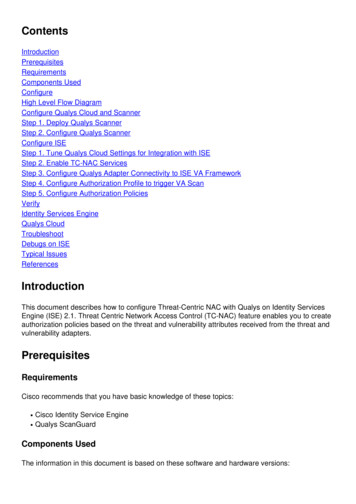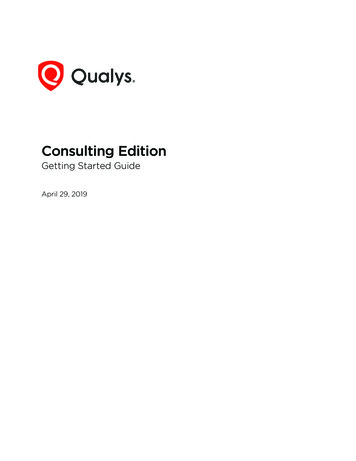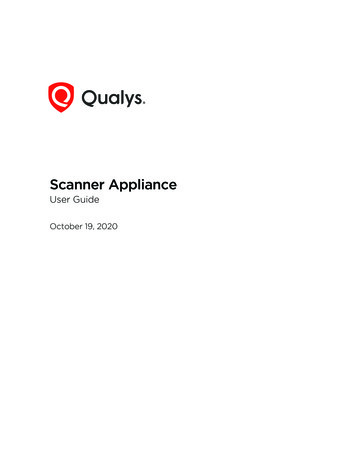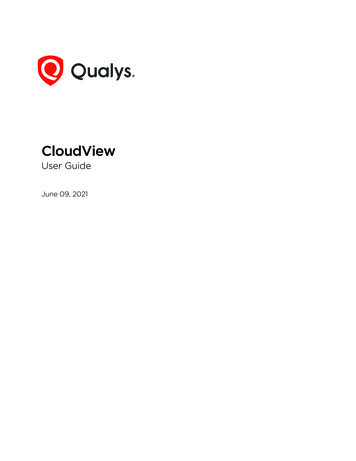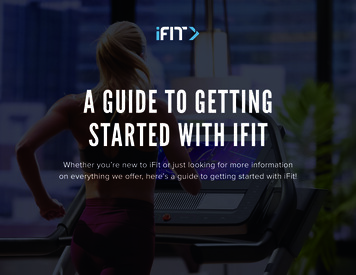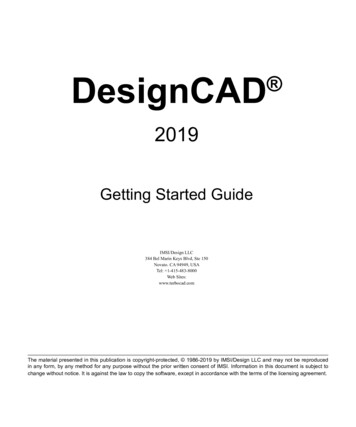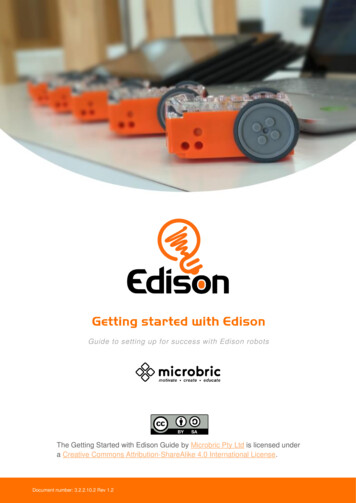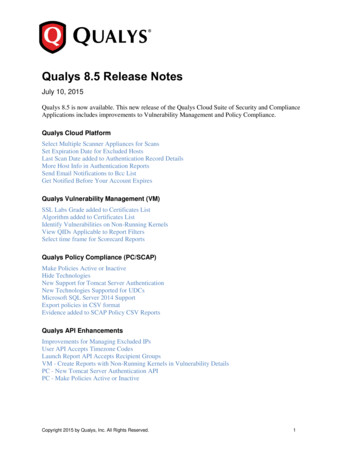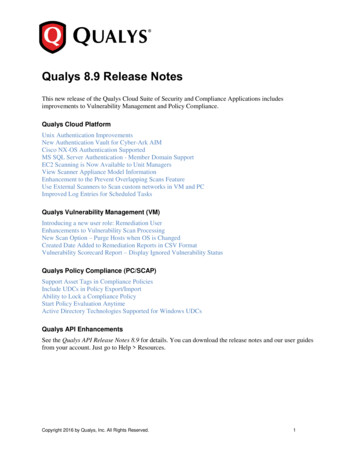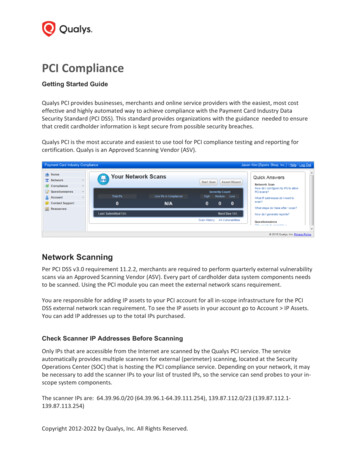
Transcription
PCI ComplianceGetting Started GuideQualys PCI provides businesses, merchants and online service providers with the easiest, most costeffective and highly automated way to achieve compliance with the Payment Card Industry DataSecurity Standard (PCI DSS). This standard provides organizations with the guidance needed to ensurethat credit cardholder information is kept secure from possible security breaches.Qualys PCI is the most accurate and easiest to use tool for PCI compliance testing and reporting forcertification. Qualys is an Approved Scanning Vendor (ASV).Network ScanningPer PCI DSS v3.0 requirement 11.2.2, merchants are required to perform quarterly external vulnerabilityscans via an Approved Scanning Vendor (ASV). Every part of cardholder data system components needsto be scanned. Using the PCI module you can meet the external network scans requirement.You are responsible for adding IP assets to your PCI account for all in-scope infrastructure for the PCIDSS external network scan requirement. To see the IP assets in your account go to Account IP Assets.You can add IP addresses up to the total IPs purchased.Check Scanner IP Addresses Before ScanningOnly IPs that are accessible from the Internet are scanned by the Qualys PCI service. The serviceautomatically provides multiple scanners for external (perimeter) scanning, located at the SecurityOperations Center (SOC) that is hosting the PCI compliance service. Depending on your network, it maybe necessary to add the scanner IPs to your list of trusted IPs, so the service can send probes to your inscope system components.The scanner IPs are: 64.39.96.0/20 (64.39.96.1-64.39.111.254), 139.87.112.0/23 (139.87.112.1139.87.113.254)Copyright 2012-2022 by Qualys, Inc. All Rights Reserved.
Define Your In-Scope InfrastructureClick the Asset Wizard button on your Home page (or go to Account IP Assets and select the wizard).The wizard helps you define the in-scope infrastructure for the external network scan. You must add toyour account all Internet-facing IP addresses and/or ranges. If you have domains that host in-scope PCIinfrastructure you need to add these domains to your account.Important! The wizard prompts you to confirm scans can be performed without interference. Theservice provides multiple scanners for external (perimeter) scanning and lists the scanner IP addresses.Depending on your network, it may be necessary to add the scanner IPs to your list of trusted IPs.Start an External Network ScanClick the Start Scan button on your Home page (or go to Network New Scan).Tip – You may have already run an external PCI network scan using Qualys VM and then shared this scanwith the PCI module. In this case you’re ready to run reports and complete certification steps. Jumpahead to the section “Create Network Reports for Certification” later in this document.PCI Compliance Getting Start Guide2
Next you’ll see the New Scan page. Select your scan settings and click OK.1) The bandwidth represents a set of scan performance settings. We recommend Medium to getstarted. Click the Info link to understand the settings.2) Choose to scan All IPs in your account or just certain IPs. Tip – To meet PCI compliance all the IPs inyour account must be scanned and there can be no detected PCI vulnerabilities on any IPs. If you have alarge number of IPs that must be compliant, you may want to scan a few IPs at a time to help you withthe remediation process.When enabled by admin, you can choose to scan by All DNS hosts or just certain DNS hosts. Scan by DNSsupports scanning DNS hosts that resolve to unique IP addresses. If you want to scan DNS hosts thatresolve to same IP address, use Split Targets option. You can add a maximum of 500 DNS hosts if youwant to scan DNS hosts using Split Targets option. Note that your scan time will increase if you selectthis option.PCI Compliance Getting Start Guide3
To add DNS hosts to your account, go to Account DNS Hosts and click New. See Configuring VirtualHosts if you wish to scan the domains associated with an IP address, possibly increasing the number ofvulnerabilities detected.3) You can schedule the scan to run later or on a regular basis – daily, weekly or monthly. Werecommend you set up a schedule so you’ll receive vulnerability scan results on an ongoing basis.Once the scan is launched you can monitor the scan progress by going to Scan Results.PCI Compliance Getting Start Guide4
PCI Compliance Getting Start Guide5
What does the scan status Importing mean? Importing means a user requested to share an external PCInetwork scan using the VM module and the service is importing this scan. Once complete, the status willchange to Finished and any of the scanned IPs not already in your PCI account will be added.Configuring Virtual HostsYour account may be configured to allow you to add/remove virtual hosts to scan. A virtual hostconfiguration consists of the IP address of the virtual host, the port number to be associated with thehosted domain, and the domain name (FQDN) to be hosted by the IP address. To add virtual host, go toAccount Virtual Host. Click New to add new virtual hosts. When adding multiple virtual hosts, separateeach one with a line break.Formats:FQDN:Port:IPFQDN:Port:IP/PathFor m:8080:194.55.109.1PCI Compliance Getting Start Guide6
View Current Vulnerabilities and FixPCI Compliance Getting Start Guide7
Rescan to Verify Vulnerabilities are FixedPCI Compliance Getting Start Guide8
False Positive RequestsIt’s possible after fixing all vulnerabilities, as defined by the PCI DSS compliance standards, that you havean issue that doesn’t seem to apply to the host. In this case, you may request an exception that will beconsidered by us as a false positive. Before making this request, complete all remediation steps to fixvulnerabilities by following these guidelines:1) Work with your system administrator to fix all vulnerabilities in your scan results using therecommended solutions. A custom solution is provided for each detected vulnerability.2) Before you submit a false positive, be sure to fix all vulnerabilities except the false positive issues.Your last rescan should show only the false positive issues.If you believe that the PCI compliance service has identified a false positive in your scan, submit yourfalse positive request by going to Network Vulnerabilities. Select the check box next to vulnerabilitiesyou want to submit and then click “Review False Positives”. A Technical Support representatives willwork with you to confirm the issue is indeed a false positive. Once approved, the false positive isapproved for 90 days and this will not appear in your vulnerabilities list or your reports.Secure Web ApplicationsPer PCI DSS v3.0 requirement 6.6, merchants are required to perform scans of public-facing webapplications and review detected vulnerabilities. Using the PCI module you can meet the webapplication scans requirement. Note that web application scanning is available when this option isturned on for your subscription. Please contact your Account Manager or our Support Team if youwould like to use this option.You are responsible for adding web applications to your PCI account for all in-scope applications for thePCI DSS requirement. To see the IP assets in your account go to Account Web Applications. You canadd web applications up to the total applications purchased.Add Your Web ApplicationTo add a web application to your account, go to Account Web Applications and click the New link.PCI Compliance Getting Start Guide9
Enter the web application settings and click Save. Tip – Click Help on the top menu bar for guidance.What are authentication records? Authentication to HTML forms is optional but may be required to scanyour web application. These authentication techniques are supported: HTTP Basic server-basedauthentication and simple form authentication. If authentication to the web application is required addone or more authentication records by editing the web application.Start a Web Application ScanOn the web applications list, click the Scan link next to your web application. (Or you can go to WebApplications Scans and click New Scan.)Choose your scan settings. Want to use authentication? Select an authentication record already definedfor your web application. Then click OK to start the scan.Your scan willappear under WebApplications ScanResults where youcan track itsprogress anddownload theresults.PCI Compliance Getting Start Guide10
Submit Compliance StatusCreate Reports for CertificationYou are ready to create network reports when the Compliance Status shows that the number of hosts inyour account matches the number of hosts that are compliant. In the example below there are 2 hostsin the account and 2 hosts that are compliant.To create your reports, click Generate (under Actions) and simply follow the steps in the reportgeneration wizard. Your reports will appear on the submitted reports list.Next steps:1) Preview the reports online in PDF format for completeness and accuracy.2) Request a review from your Approved Scanning Vendor (ASV) using the report wizard or from thesubmitted reports list. You will receive an email with the review status (approved or rejected).3) Once approved by the ASV, the report is considered certified and can be submitted to your acquiringbanks for PCI certification.PCI Compliance Getting Start Guide11
Auto-Submit to Acquiring BanksThe Qualys PCI auto-submission feature allows you to submit compliance status directly to youracquiring banks. Entering your bank and merchant IDs in your “Account Settings” activates the autosubmission feature. You can also download PCI compliance reports in PDF to submit to your acquiringbank(s) or use to assist in remediation efforts.Go to Compliance Submitted Reports and click the Submit link.PCI Bank ServiceWe offer our PCI Bank service to acquiring banks. When your bank has signed up you can submit yourcompliance status to them directly, without having to send it manually via email or other means. A bankrepresentative gets a PCI Bank account and logs in to our PCI Bank application where they get a view ofyour compliance status and direct access to your submitted reports.Can a bank user log in to a merchant account? No, bank users do not have access to merchantaccounts.PCI Compliance Getting Start Guide12
Looking for More Information?Check out these references to help you meet PCI Compliance requirements.Qualys Community: How to Satisfy the New PCI Internal Scanning 3923PCI Security Standard Councilhttps://www.pcisecuritystandards.org/PCI Data Security rity standards/index.phpPCI DSS: Self-Assessment merchants/self assessment form.phpPCI Security Standards rity standards/documents.phpPCI Compliance Getting Start Guide13
PCI Compliance Getting Start Guide 3 . Next you’ll see the New Scan page. Select your scan settings and click OK . 1) The bandwidth represents a set of scan performance settings. We recommend Medium to get started. Click the Info link to understand the settings. 2) Ch