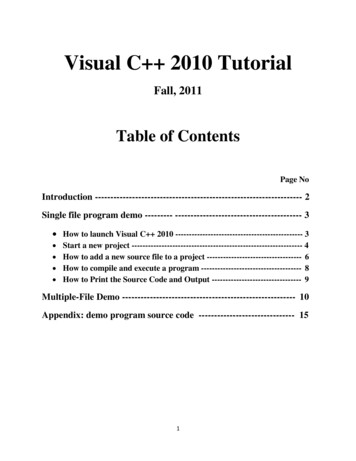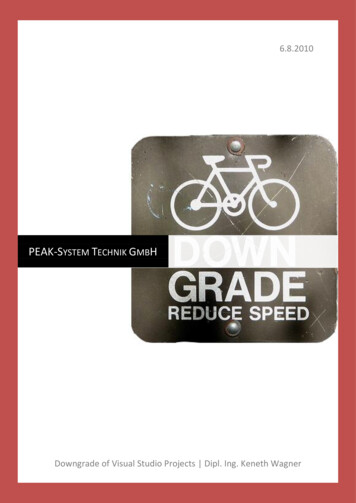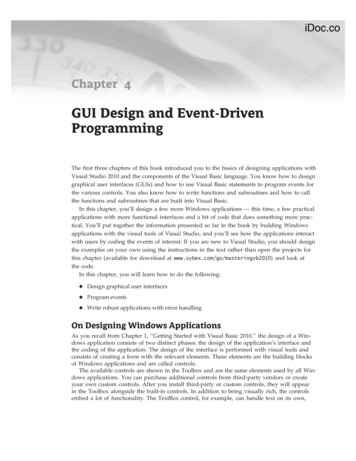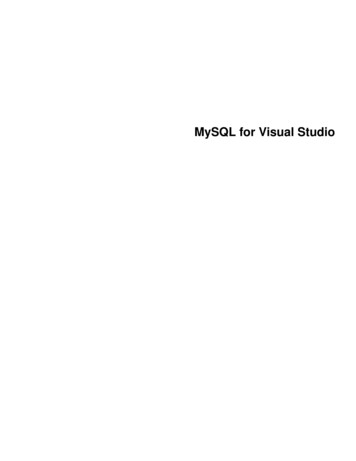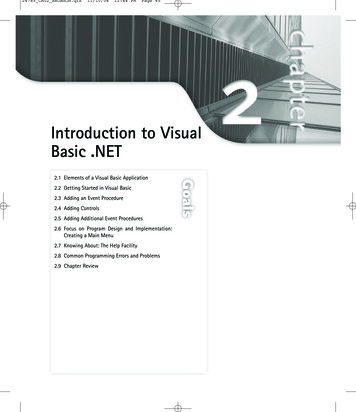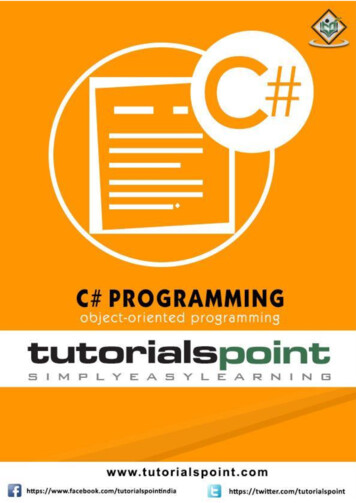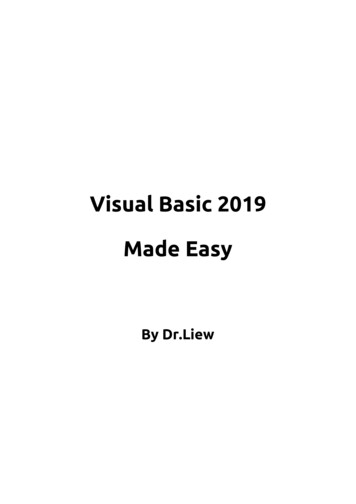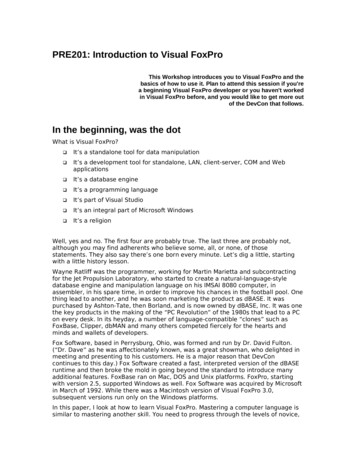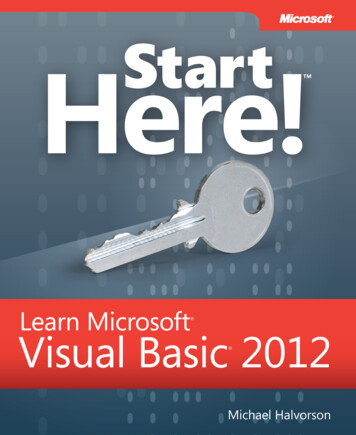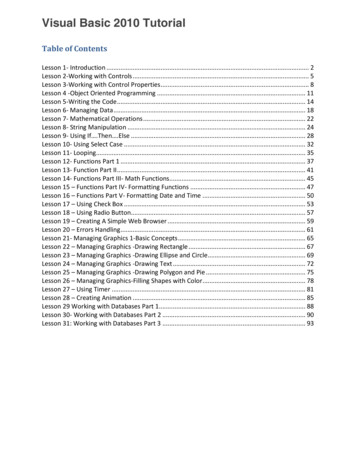
Transcription
Visual Basic 2010 TutorialTable of ContentsLesson 1- Introduction . 2Lesson 2-Working with Controls . 5Lesson 3-Working with Control Properties. 8Lesson 4 -Object Oriented Programming . 11Lesson 5-Writing the Code. 14Lesson 6- Managing Data . 18Lesson 7- Mathematical Operations . 22Lesson 8- String Manipulation . 24Lesson 9- Using If .Then .Else . 28Lesson 10- Using Select Case . 32Lesson 11- Looping. 35Lesson 12- Functions Part 1 . 37Lesson 13- Function Part II . 41Lesson 14- Functions Part III- Math Functions. 45Lesson 15 – Functions Part IV- Formatting Functions . 47Lesson 16 – Functions Part V- Formatting Date and Time . 50Lesson 17 – Using Check Box . 53Lesson 18 – Using Radio Button. 57Lesson 19 – Creating A Simple Web Browser . 59Lesson 20 – Errors Handling. 61Lesson 21- Managing Graphics 1-Basic Concepts . 65Lesson 22 – Managing Graphics -Drawing Rectangle . 67Lesson 23 – Managing Graphics -Drawing Ellipse and Circle. 69Lesson 24 – Managing Graphics -Drawing Text . 72Lesson 25 – Managing Graphics -Drawing Polygon and Pie . 75Lesson 26 – Managing Graphics-Filling Shapes with Color . 78Lesson 27 – Using Timer . 81Lesson 28 – Creating Animation . 85Lesson 29 Working with Databases Part 1. 88Lesson 30- Working with Databases Part 2 . 90Lesson 31: Working with Databases Part 3 . 93
Lesson 1- IntroductionVisual Basic 2010 is the latest version of Visual Basic launched by Microsoft in 2010. Visual Basic2010 is a full fledged Object-Oriented Programming (OOP) Language, so it has caught up withother OOP languages such as C , Java,C# and others.However, you don’t have to know OOP to learn VB2010. Visual Basic 2010 Express Edition isavailable free for download from the Microsoft site. Go to the oducts/2010-editions/visual-basic-expressThe Integrated Development Environment when you launch VB2010 Express is shown in thediagram below. The IDE Start Page consists of a few sections, namely:The New Project/Open Project section.The Recent Projects section that shows a list of projects that have been created by yourecently. The Getting Started Pane- It provides some helpful tips to quickly develop yourapplications. The Latest News section- It provides latest online news about Visual Basic 2010Express. It will announce new releases and updates The Properties section-let you defines the properties of each controlTo start creating your first application, you need to click on New Project. The following VB2010 NewProject dialog box will appear.
The dialog box offers you five types of projects that you can create. As we are going to learn tocreate windows Applications, we will select Windows Forms Application.At the bottom of this dialog box, you can change the default project name WindowsApplication1 tosome other name you like, for exampe, myFirstProgram. After you have renamed the project, clickOK to continue. The following IDE Windows will appear, it is almost similar to Visual Basic 6. Itconsists of an empty form, the toolbox tab and the properties. The layout is slightly different fromvb2008 as the Toolbox is not shown until you click on the Toolbox tab. When you click on theToolbox tab, the common controls Toolbox will appear.
Now drag the button control into the form, and change its default Text Button1 to OK in theproperties window, the word OK will appear on the button in the form, as shown below:Now click on the OK button and the code window appears. Enter the code as follows:
When you run the the program and click on the OK button, a dialog box will appear and display the “WELCOMETO VISUAL BASIC 2010″ message,as shown below:There you are, you have created your first VB2010 program.Lesson 2-Working with ControlsControls in Visual Basic 2010 are tools that can be placed in the form to perform various tasks.We can use them to create all kinds of Windows applications. The diagram below shows theToolbox that contains the controls of Visual Basic 2010. They are categorized into CommonControls, Containers, Menus, Toolbars, Data, Components, Printings and Dialogs. At themoment, we will focus on the common controls. Some of the most used common controls areButton, Label, ComboBox, ListBox, PictureBox, TextBox and more.To insert a control into your form, you just need to drag the control from the tool box and dropit into the form. You can reposition and resize it as you like. Let’s examine a few examples thatmade use of Button, Label, TextBox , ListBox and PictureBox . You don’t have to worry so muchabout the code yet because I will explain the program syntax as you progress to later lessons.When you click on the Toolbox tab, the common controls Toolbox will appear.
2.1 Creating your first programTo create your first program, drag the button control into the form, and change its default TextButton1 to OK in the properties window, the word OK will appear on the button in the form, as shownbelow:Now click on the OK button and the code window appears. Enter the code as follows:
When you run the the program and click on the OK button, a dialog box will appear and display the“WELCOME TO VISUAL BASIC 2010″ message,as shown below:There you are, you have created your first Visual Basic 2010 program.2.2 Using the Text BoxNext I will show you how to create a simple calculator that adds two numbers using the TextBoxcontrol. In this program, you insert two text boxes , three labels and one button. The two textboxes are for the users to enter two numbers, one label is to display the addition operator andthe other label is to display the equal sign. The last label is to display the answer. Now changethe label on the button to Calculate,then click on this button and enter the following code:Private Sub Button1 Click(ByVal sender As System.Object, ByVal e As System.EventArgs)Handles Button1.ClickDim num1, num2, product As Singlenum1 TextBox1.Textnum2 TextBox2.Textproduct num1 num2
Label1.Text productEnd SubWhen you run the program and enter two numbers, pressing the calculate button will allowsthe program to add the two numbers.Lesson 3-Working with Control Properties3.1 The Control Properties in VB2010Before writing an event procedure for a control in Visual Basic 2010 to response to a user’sinput, you have to set certain properties for the control to determine its appearance and how itwill work with the event procedure. You can set the properties of the controls in the propertieswindow at design time or at runtime. Figure 3.1 is a typical properties window for a form inVisual Basic 2010 IDE:
Figure 3.1The title of the form is defined by the Text property and its default name is Form 1. To changethe form’s title to any name that you like, simple click in the box on the right of the Textproperty and type in the new name, in this example, the title is Addition Calculator. Notice thatthis title will appear on top of the window. In the properties window, the item appears at thetop part is the object currently selected (in Figure 3.2, the object selected is Form1). At thebottom part, the items listed in the left column represent the names of various propertiesassociated with the selected object while the items listed in the right column represent thestates of the properties.Figure 3.2Properties can be set by highlighting the items in the right column then change them by typingor selecting the options available. You may also alter other properties of the form such as font,location, size, foreground color, background color ,MaximizeBox, MinimizeBox and etc. You canalso change the properties of the object at runtime to give special effects such as change ofcolor, shape, animation effect and so on.For example the following code will change the form color to yellow every time the form isloaded. Visual Basic 2010 uses RGB(Red, Green, Blue) to determine the colors. The RGB code foryellow is 255,255,0. Me in the code refer to the current form and Backcolor is the property ofthe form’s background color. The formula to assign the RGB color to the formis Color.FormArbg(RGB code). The event procedure is as follows:Public Class Form1 Private Sub Form1 Load(ByVal sender As System.Object, ByVal e AsSystem.EventArgs) Handles MyBase.LoadMe.BackColor Color.FromArgb(255, 0, 255)End SubEnd ClassYou may also use the follow procedure to assign the color at run time.Private Sub Form1 Load(ByVal sender As System.Object, ByVal e As System.EventArgs) HandlesMyBase.LoadMe.BackColor Color.Magenta
End SubBoth procedures above will load the form with a magenta background as follows:Here are some of the common colors and the corresponding RGB codes. You can alwaysexperiment with other combinations, but remember the maximum number for each color is255 and the minimum number is 0.The following is another program that allows the user to enter the RGB codes into threedifferent text boxes and when he or she clicks the display color button, the background color ofthe form will change according to the RGB codes. So, this program allows users to change thecolor properties of the form at run time.The codePrivate Sub Button1 Click(ByVal sender As System.Object, ByVal e As System.EventArgs)Handles Button1.ClickDim rgb1, rgb2, rgb3 As Integerrgb1 TextBox1.Textrgb2 TextBox2.Textrgb3 TextBox3.TextMe.BackColor Color.FromArgb(rgb1, rgb2, rgb3)End Sub
Lesson 4 -Object Oriented ProgrammingIn first three lessons, you have learned how to enter the program code and run the sampleVB2010 programs but without much understanding about the logics of VB2010 programming.Now, let’s get down to learning a few basic rules about writing the VB2010 program code.First of all, let me say that though VB2010 is very much similar to VB6 in terms of Interface andprogram structure, their underlying concepts are quite different. The main different is thatVB2010 is a full Object Oriented Programming Language while VB6 may have OOP capabilities,it is not fully object oriented. In order to qualify as a fully object oriented programminglanguage, it must have three core technologies namely encapsulation, inheritance andpolymorphism. These three terms are explained below:EncapsulationEncapsulation refers to the creation of self-contained modules that bind processing functions tothe data. These user-defined data types are called classes. Each class contains data as well as aset of methods which manipulate the data. The data components of a class are called instancevariables and one instance of a class is an object. For example, in a library system, a class couldbe member, and John and Sharon could be two instances (two objects) of the library class.InheritanceIn object oriented programming, classes are created according to their hierarchies, andinheritance allows the structure and methods in one class to be passed down the hierarchy toanother class. That means less programming is required when adding functions to complexsystems, therefore save time and effort. If a step is added at the bottom of a hierarchy, then onlythe processing and data associated with that unique step needs to be added. Everything else aboutthat step is inherited. The ability to reuse existing objects is considered a major advantage ofobject oriented programming.PolymorphismObject-oriented programming allows procedures about objects to be created whose exact typeis not known until runtime. For example, a screen cursor may change its shape from an arrowto a line depending on the program mode. The routine to move the cursor on screen inresponse to mouse movement would be written for “cursor,” and polymorphism allows thatcursor to take on whatever shape is required at runtime. It also allows new shapes to be easilyintegrated.VB6 is not a full OOP in the sense that it does not have inheritance capabilities although it canmake use of some benefits of inheritance. However, VB2010 is a fully functional ObjectOriented Programming Language, just like other OOP such as C and Java. It is different fromthe earlier versions of VB because it focuses more on the data itself while the previous versionsfocus more on the actions. Previous versions of VB are known as procedural or functionalprogramming language. Some other procedural programming languages are C, Pascal andFortran.
VB2010 allows users to write programs that break down into modules. These modules willrepresent the real-world objects and are knows as classes or types. An object can be createdout of a class and it is known as an instance of the class. A class can also comprise subclass. Forexample, apple tree is a subclass of the plant class and the apple in your backyard is an instanceof the apple tree class. Another example is student class is a subclass of the human class whileyour son John is an instance of the student class.A class consists of data members as well as methods. In VB2010, the program structure todefine a Human class can be written as follows:Public Class Human‘Data MembersPrivate Name As StringPrivate Birthdate As StringPrivate Gender As StringPrivate Age As Integer‘MethodsOverridable Sub ShowInfo( ssageBox.Show(Gender)MessageBox.Show(Age)End SubEnd ClassLet’s look at one example on how to create a class. The following example shows you how tocreate a class that can calculate your BMI (Body Mass Index).To create class, start VB2010 as usual and choose Windows Applications. In the VB2010 IDE,click on Project on the menu bar and select Add Class, the Add New Item dialog appears, asshown in the Figure below:
The default class Class1.vb will appear as a new tab with a code window. Rename the class asMyClass.vb. Rename the form as MyFirstClass.vb.Now, in the MyClass.vb window, enter the follow codePublic Function BMI(ByVal height As Single, ByVal weight As Single)BMI Format((weight) / (height 2), “0.00”)End FunctionNow you have created a class (an object) called MyClass with a method known as BMI.In order to use the BMI class, insert a button into the form and click on the button to enter thefollowing code:Private Sub BtnCalBmi Click(ByVal sender As System.Object, ByVal e As System.EventArgs)Handles BtnCalBmi.ClickDim MyObject As ObjectDim h, w As SingleMyObject New MyClass1()h InputBox(“What is your height in meter”)w InputBox(“What is your weight in kg”)
MessageBox.Show(MyObject.BMI(h, w))End SubWhen you run this program and click the button, the user will be presented with two inputboxes to enter his or her height and weight subsequently and the value of BMI will be shown ina pop-up message box.Lesson 5-Writing the CodeIn previous lesson, you have learned that Visual Basic 2010 is an object oriented programminglanguage. You have understood the meanings of class, object, encapsulation inheritance as wellas polymorphism. You have also learned to write some simple programs without muchunderstanding some underlying foundations and theories. In this lesson, you will learn somebasic theories about Visual Basic 2010 programming but we will focus more on learning bydoing, i.e. learning by writing programs .I will keep the theories short so that it would not betoo difficult for beginners.5.1 The event ProcedureVisual Basic 2010 is an object oriented and event driven programming language. In fact, allwindows applications are event driven. Event driven means the user will decide what to do withthe program, whether he/she wants to click the command button, or he/she wants to entertext in a text box, or he/she might wants to close the application and etc. An event is related toan object, it is an incident that happens to the object due to the action of the user, such as aclick or pressing a key on the keyboard. A class has events as it creates instant of a class or anobject.When we start a windows application in Visual Basic 2010 in previous chapters, we will see adefault form with the Form1 appears in the IDE, it is actually the Form1 Class that inherits fromthe Form class System. Windows. Forms. Form, as shown in the Form1 properties windows.
When we click on any part of the form, we will see the code window as shown below. The is thestructure of an event procedure. In this case, the event procedure is to load Form1 and it startswith Private Sub and end with End Sub. This procedure includes the Form1 class and the eventLoad, and they are bind together with an underscore, i.e. Form Load. It does nothing otherthan loading an empty form. You don’t have to worry the rest of the stuff at the moment, theywill be explained in later lessons.Public Class Form1Private Sub Form1 Load(ByVal sender As System.Object, ByVal e As System.EventArgs) HandlesMyBase.LoadEnd SubEnd ClassThe are other events associated with the Form1 class, such as click, cursorChanged,DoubleClick, DragDrop, Enter as so on, as shown in the diagram below (It appears when youclick on the upper right pane of the code window)
5.2 Writing the codeNow you are ready to write the code for the event procedure so that it will do something morethan loading a blank form. The code must be entered between Private Sub .End Sub. Let’senter the following code :Public Class Form1Private Sub Form1 Load(ByVal sender As System.Object, ByVal e As System.EventArgs) HandlesMyBase.LoadMe.Text “My First VB2010 Program”Me.ForeColor Color.ForestGreenMe.BackColor Color.CyanEnd SubEnd ClasssThe first line of the code will change the title of the form to My First Visual Basic 2010 Program,the second line will change the foreground object to Forest Green( in this case, it is a label thatyou insert into the form and change its name to Foreground) and the last line changes thebackground to Cyan color.The equal ( )in the code actually is used to assign something to the object, like assigning yellowcolor to the foreground of the Form1 object (or an instance of Form1). Me is the name given tothe Form1 class. We can also call those lines as Statements. So, the actions of the program willdepend on the statements entered by the programmer.The output is shown in the windows below:
here is another example.Private Sub Button1 Click 1(ByVal sender As System.Object, ByVal e As System.EventArgs)Handles Button1.ClickDim name1, name2, name3 As Stringname1 “John”name2 “Georges”name3 “Ali”MsgBox(” The names are ” & name1 & ” , ” & name2 & ” and ” & name3)End SubIn this example, you insert one command button into the form and rename its caption as ShowHidden Names. The keyword Dim is to declare variables name1, name2 and name3 as string,which means they can only handle text. The function MsgBox is to display the names in amessage box that are joined together by the “&” signs. The output is shown below:
Lesson 6- Managing DataWe come across many types of information or data in our daily life. For example, we need tohandle data such as names, addresses, money, date, stock quotes, statistics and more everyday. Similarly in Visual Basic 2010, we have to deal with all sorts of data, some can bemathematically calculated while some are in the form of text or other forms. VB2010 dividesdata into different types so that it is easier to manage when we need to write the codeinvolving those data.6.1 Visual Basic 2010 Data TypesVisual Basic 2010 classifies the information mentioned above into two major data types, theyare the numeric data types and the non-numeric data types.6.1.1 Numeric Data TypesNumeric data types are types of data that consist of numbers, which can be computedmathematically with various standard operators such as add, minus, multiply, divide and so on.In Visual Basic 2010, numeric data are divided into 7 types, depending on the range of valuesthey can store. Calculations that only involve round figures or data that don’t need precisioncan use Integer or Long integer in the computation. Programs that require high precisioncalculation need to use Single and Double decision data types, they are also called floating pointnumbers. For currency calculation, you can use the currency data types. Lastly, if even moreprecision is requires to perform calculations that involve a many decimal points, we can use thedecimal data types. These data types summarized in Table 6.16.1.2 Non-numeric Data TypesNonnumeric data types are data that cannot be manipulated mathematically using standardarithmetic operators. The non-numeric data comprises text or string data types, the Date datatypes, the Boolean data types that store only two values (true or false), Object data type andVariant data type .They are summarized in Table 6.2
6.1.3 Suffixes for LiteralsLiterals are values that you assign to a data. In some cases, we need to add a suffix behind aliteral so that VB2010 can handle the calculation more accurately. For example, we can usenum 1.3089# for a Double type data. Some of the suffixes are displayed in Table 6.3.In addition, we need to enclose string literals within two quotations and date and time literalswithin two # sign. Strings can contain any characters, including numbers. The following are fewexamples:memberName ”Turban, John.”TelNumber ”1800-900-888-777″LastDay #31-Dec-00#ExpTime #12:00 am#6.2 Managing VariablesVariables are like mail boxes in the post office. The contents of the variables changes every nowand then, just like the mail boxes. In term of VB2010, variables are areas allocated by thecomputer memory to hold data. Like the mail boxes, each variable must be given a name. Toname a variable in Visual Basic 2010, you have to follow a set of rules.6.2.1 Variable NamesThe following are the rules when naming the variables in Visual Basic 2010
It must be less than 255 charactersNo spacing is allowedIt must not begin with a numberPeriod is not permittedExamples of valid and invalid variable names are displayed in Table 6.46.2.2 Declaring VariablesIn Visual Basic 2010, one needs to declare the variables before using them by assigning namesand data types. If you fail to do so, the program will show an error. They are normally declaredin the general section of the codes’ windows using the Dim statement.The format is as follows:Dim Variable Name As Data TypeExample 6.1Private Sub Form1 Load(ByVal sender As System.Object, ByVal e As System.EventArgs) HandlesMyBase.LoadDim password As StringDim yourName As StringDim firstnum As IntegerDim secondnum As IntegerDim total As IntegerDim doDate As DateEnd SubYou may also combine them in one line , separating each variable with a comma, as follows:Dim password As String, yourName As String, firstnum As Integer, .For string declaration, there are two possible formats, one for the variable-length string andanother for the fixed-length string. For the variable-length string, just use the same format asexample 6.1 above. However, for the fixed-length string, you have to use the format as shownbelow:Dim VariableName as String * n, where n defines the number of characters the string can hold.Example 6.2:
Dim yourName as String * 10yourName can holds no more than 10 Characters.6.2.3 Assigning Values to VariablesAfter declaring various variables using the Dim statements, we can assign values to thosevariables. The general format of an assignment isVariable ExpressionThe variable can be a declared variable or a control property value. The expression could be amathematical expression, a number, a string, a Boolean value (true or false) and etc. Thefollowing are some examples:firstNumber 100secondNumber firstNumber-99userName ”John Lyan”userpass.Text passwordLabel1.Visible TrueCommand1.Visible falseLabel4.Caption textbox1.TextThirdNumber Val(usernum1.Text)total firstNumber secondNumber ThirdNumber6.3 ConstantsConstants are different from variables in the sense that their values do not change during therunning of the program.6.3.1 Declaring a ConstantThe format to declare a constant isConst Constant Name As Data Type ValueExample 6.3Private Sub Form1 Load(ByVal sender As System.Object, ByVal e As System.EventArgs) HandlesMyBase.LoadConst Pi As Single 3.142Const Temp As Single 37Const Score As Single 100End Sub
Lesson 7- Mathematical OperationsComputer can perform mathematical calculations much faster than human beings. However,computer itself will not be able to perform any mathematical calculations without receivinginstructions from the user. In Visual Basic 2010, we can write code to instruct the computer toperform mathematical calculations such as addition, subtraction, multiplication, division andother kinds of arithmetic operations. In order for Visual Basic 2010 to carry out arithmeticcalculations, we need to write code that involve the use of various arithmetic operators. TheVisual Basic 2010 arithmetic operators are very similar to the normal arithmetic operators, onlywith slight variations. The plus and minus operators are the same while the multiplicationoperator use the * symbol and the division operator use the / symbol. The list of Visual Basic2010 arithmetic operators are shown in table 7.1 below:Example 7.1In this program, you need to insert two Text boxes, four labels and one button. Click the buttonand key in the code as shown below. Note how the various arithmetic operators are being used.When you run the program, it will perform the four basic arithmetic operations and display theresults on the four labels.Dim num1, num2, difference, product, quotient As Singlenum1 TextBox1.Textnum2 TextBox2.Textsum num1 num2difference num1-num2product num1 * num2quotient num1/num2Label1.Text sumLabel2.Text differenceLabel3.Text productLabel4.Text quotientExample 7.2:Pythagoras Theorem
The program can use Pythagoras Theorem to calculate the length of hypotenuse c given thelength of the adjacent side a and the opposite side b. In case you have forgotten the formula forthePythagorasTheorem,itiswrittenasc 2 a 2 b 2Private Sub Button1 Click(ByVal sender As System.Object, ByVal e As System.EventArgs)Handles Button1.ClickDim a, b, c As Singlea TextBox1.Textb TextBox2.Textc (a 2 b 2) (1/2)Label3.Text cEnd SubExample 7.3: BMI CalculatorA lot of people are obese now and it could affect their health seriously . Obesity has proven bythe medical experts to be a one of the main factors that brings many adverse medicalproblems, including the the heart disease. If your BMI is more than 30, you are consideredobese. You can refer to the following range of BMI values for your weight status.Underweight 18.5Normal weight 18.5-24.9Overweight 25-29.9Obesity BMI of 30 or greaterIn order to calculate your BMI, you do not have to consult your doctor, you could just use acalculator or a home made computer program, this is exactly what I am showing you here. TheBMI calculator is a Visual Basic program that can calculate the body mass index, or BMI of aperson based on the body weight in kilogram and the body height in meter. BMI can becalculated using the formula weight/( height )2, where weight is measured in kg and height inmeter. If you only know your weight and height in lb and feet, then you need to convert themto the metric system (you could indeed write a VB program for the conversion).Private Sub Button1 Click(ByVal sender As System.Object, ByVal e As System.EventArsgs)Handles Button1.ClickDim hei
Visual Basic 2010 is the latest version of Visual Basic launched by Microsoft in 2010. Visual Basic 2010 is a full fledged Object-Oriented Programming (OOP) Language, so it has caught up with other OOP languages such as C , Java,C# and others. However, you don’t have to know OOP to learn V