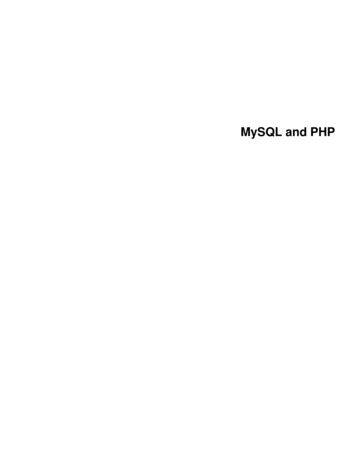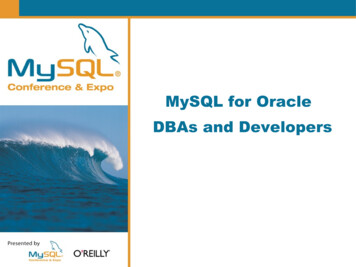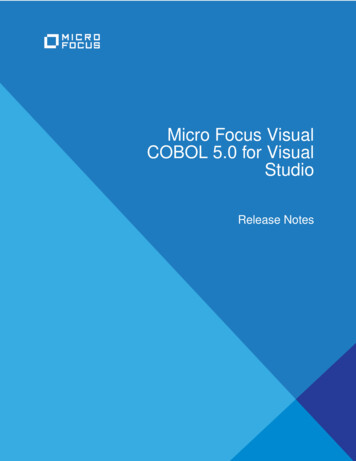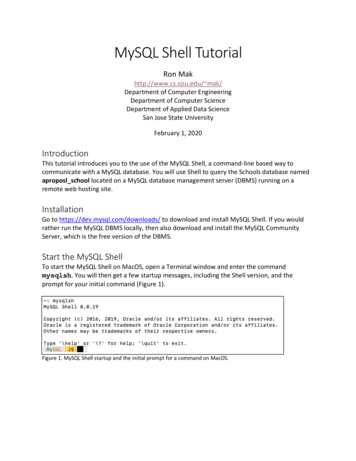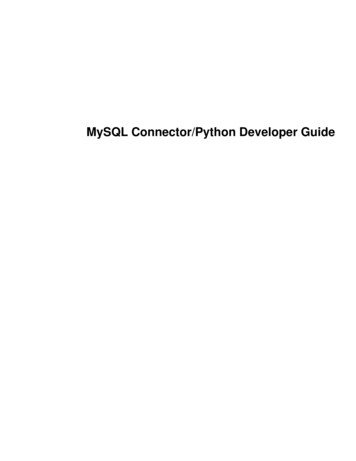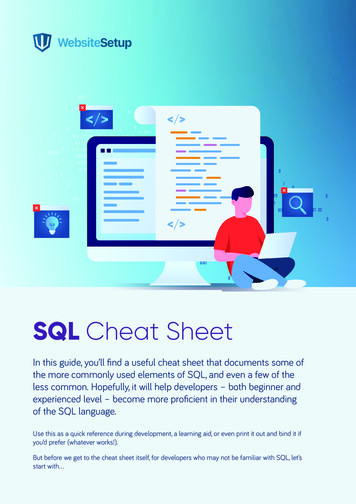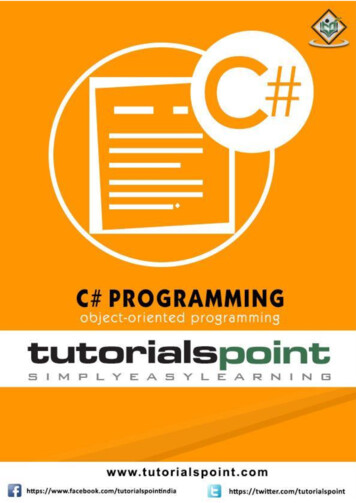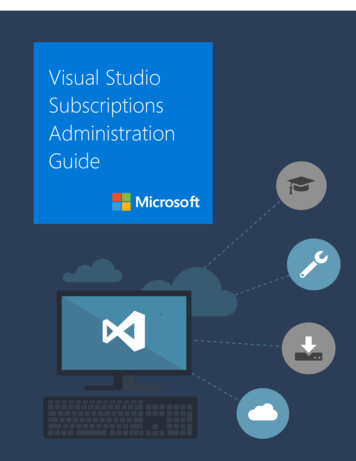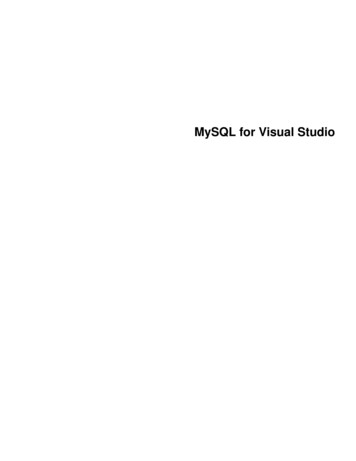
Transcription
MySQL for Visual Studio
AbstractThis is the MySQL for Visual Studio User Manual. It documents the MySQL for Visual Studio through 1.2.10.For notes detailing the changes in each release, see the MySQL for Visual Studio Release Notes.For legal information, including licensing information, see the Preface and Legal Notices.For help with using MySQL, please visit the MySQL Forums, where you can discuss your issues with other MySQLusers.Document generated on: 2022-03-31 (revision: 72591)
Table of ContentsPreface and Legal Notices . v1 General Information . 11.1 New in Version 1.2 . 11.2 New in Version 2.0 (Development Release) . 32 Installing MySQL for Visual Studio . 93 Enabling the MySQL Toolbar . 114 Making a Connection . 134.1 Connect Using Server Explorer . 144.2 Connect Using MySQL Connections Manager . 165 Editing . 195.1 MySQL SQL Editor . 195.2 Code Editors . 205.3 Editing Tables . 225.3.1 Column Editor . 245.3.2 Column Properties . 255.3.3 Table Properties . 265.4 Editing Views . 285.5 Editing Indexes . 305.6 Editing Foreign Keys . 315.7 Editing Stored Procedures and Functions . 325.8 Editing Triggers . 346 Using the ADO.NET Entity Framework . 377 MySQL Application Configuration Tool . 397.1 Entity Framework . 407.2 Web Providers . 417.3 Using the MySQL Connection String Editor . 468 MySQL Project Items . 498.1 MySQL ASP.NET MVC Items . 498.2 MySQL Windows Forms Items . 589 MySQL Data Export Tool . 6110 DDL T4 Template Macro . 6911 Debugging Stored Procedures and Functions . 71A MySQL for Visual Studio Frequently Asked Questions . 83iii
iv
Preface and Legal NoticesThis is the user manual for MySQL for Visual Studio, an add-on to Microsoft Visual Studio.Licensing information.This product may include third-party software, used under license.If you are using a Commercial release of MySQL for Visual Studio, see one of the following for licensinginformation, including licensing information relating to third-party software that may be included in thisCommercial release: MySQL for Visual Studio 1.2 Commercial License Information User Manual MySQL for Visual Studio 2.0 Commercial License Information User ManualIf you are using a Community release of MySQL for Visual Studio, see one of the following for licensinginformation, including licensing information relating to third-party software that may be included in thisCommunity release: MySQL for Visual Studio 1.2 Community License Information User Manual MySQL for Visual Studio 2.0 Community License Information User ManualLegal NoticesCopyright 2004, 2022, Oracle and/or its affiliates.This software and related documentation are provided under a license agreement containing restrictionson use and disclosure and are protected by intellectual property laws. Except as expressly permittedin your license agreement or allowed by law, you may not use, copy, reproduce, translate, broadcast,modify, license, transmit, distribute, exhibit, perform, publish, or display any part, in any form, or by anymeans. Reverse engineering, disassembly, or decompilation of this software, unless required by law forinteroperability, is prohibited.The information contained herein is subject to change without notice and is not warranted to be error-free.If you find any errors, please report them to us in writing.If this is software or related documentation that is delivered to the U.S. Government or anyone licensing iton behalf of the U.S. Government, then the following notice is applicable:U.S. GOVERNMENT END USERS: Oracle programs (including any operating system, integratedsoftware, any programs embedded, installed or activated on delivered hardware, and modifications ofsuch programs) and Oracle computer documentation or other Oracle data delivered to or accessed byU.S. Government end users are "commercial computer software" or "commercial computer softwaredocumentation" pursuant to the applicable Federal Acquisition Regulation and agency-specificsupplemental regulations. As such, the use, reproduction, duplication, release, display, disclosure,modification, preparation of derivative works, and/or adaptation of i) Oracle programs (including anyoperating system, integrated software, any programs embedded, installed or activated on deliveredhardware, and modifications of such programs), ii) Oracle computer documentation and/or iii) other Oracledata, is subject to the rights and limitations specified in the license contained in the applicable contract.The terms governing the U.S. Government's use of Oracle cloud services are defined by the applicablecontract for such services. No other rights are granted to the U.S. Government.This software or hardware is developed for general use in a variety of information managementapplications. It is not developed or intended for use in any inherently dangerous applications, includingapplications that may create a risk of personal injury. If you use this software or hardware in dangerousv
Access to Oracle Support for Accessibilityapplications, then you shall be responsible to take all appropriate fail-safe, backup, redundancy, and othermeasures to ensure its safe use. Oracle Corporation and its affiliates disclaim any liability for any damagescaused by use of this software or hardware in dangerous applications.Oracle and Java are registered trademarks of Oracle and/or its affiliates. Other names may be trademarksof their respective owners.Intel and Intel Inside are trademarks or registered trademarks of Intel Corporation. All SPARC trademarksare used under license and are trademarks or registered trademarks of SPARC International, Inc. AMD,Epyc, and the AMD logo are trademarks or registered trademarks of Advanced Micro Devices. UNIX is aregistered trademark of The Open Group.This software or hardware and documentation may provide access to or information about content,products, and services from third parties. Oracle Corporation and its affiliates are not responsible for andexpressly disclaim all warranties of any kind with respect to third-party content, products, and servicesunless otherwise set forth in an applicable agreement between you and Oracle. Oracle Corporation and itsaffiliates will not be responsible for any loss, costs, or damages incurred due to your access to or use ofthird-party content, products, or services, except as set forth in an applicable agreement between you andOracle.This documentation is NOT distributed under a GPL license. Use of this documentation is subject to thefollowing terms:You may create a printed copy of this documentation solely for your own personal use. Conversion to otherformats is allowed as long as the actual content is not altered or edited in any way. You shall not publishor distribute this documentation in any form or on any media, except if you distribute the documentation ina manner similar to how Oracle disseminates it (that is, electronically for download on a Web site with thesoftware) or on a CD-ROM or similar medium, provided however that the documentation is disseminatedtogether with the software on the same medium. Any other use, such as any dissemination of printedcopies or use of this documentation, in whole or in part, in another publication, requires the prior writtenconsent from an authorized representative of Oracle. Oracle and/or its affiliates reserve any and all rightsto this documentation not expressly granted above.Access to Oracle Support for AccessibilityOracle customers that have purchased support have access to electronic support through My OracleSupport. For information, y/learning-support.html#support-tab.vi
Chapter 1 General InformationTable of Contents1.1 New in Version 1.2 . 11.2 New in Version 2.0 (Development Release) . 3MySQL for Visual Studio provides access to MySQL objects and data from Visual Studio. As a VisualStudio package, MySQL for Visual Studio integrates directly into Server Explorer providing the ability tocreate new connections and work with MySQL database objects.Functionality concepts includes: SQL Development: By integrating directly into Visual Studio, database objects (tables, views, storedroutines, triggers, indexes, etc) can be created, altered, or dropped directly inside Server Explorer.Visual object editors include helpful information to guide you through the editing process. Standard dataviews are also available to help you view your data. Query Designer: Visual Studio’s query design tool is also directly supported. With this tool, you canquery and view data from tables or views while also combining filters, group conditions, and parameters.Stored routines (both with and without parameters) can also be queried. Stored Routine Debugging: Use the full debugging support for stored routines. Using the standardVisual Studio environment and controls, you can set breakpoints, add watches, and step into, out of, andover routines and calls. Local variables can be added to the watch window and call stack navigation isalso supported. Entity Framework: The Entity Framework is supported, to allow template based code generation andfull support of the model designers and wizards.For notes detailing the changes in each release, see the MySQL for Visual Studio Release Notes.1.1 New in Version 1.2This section summarizes many of the new features added to 1.2.x in relation to earlier versions of MySQLfor Visual Studio. Support for MySQL 8.0 Features New or Changed Tool Support Version Support for Visual Studio Item Templates versus Project TemplatesFor notes detailing the changes in each point release, see the MySQL for Visual Studio Release Notes.Support for MySQL 8.0 Features Starting with MySQL for Visual Studio 1.2.9, SSL PEM connections can be made using the classicMySQL protocol. Both PEM and PFX certificates are permitted with Connector/NET 8.0.16 or higher1
New or Changed Tool Supportwhen the server supports SSL connections. For configuration instructions, see SSL Connections withServer Explorer. MySQL for Visual Studio 1.2.8 supports the MySQL 8.0 release series (requires MySQL Connector/NET6.9.12, 6.10.7, or 8.0.11) including: MySQL data dictionary, which uses INFORMATION SCHEMA tables rather than tables in the mysqldatabase (see MySQL Data Dictionary). The caching sha2 password authentication plugin introduced in MySQL 8.0 (see Caching SHA-2Pluggable Authentication).New or Changed Tool Support Starting with MySQL for Visual Studio 1.2.9, the plugin detects when the version of Connector/NEThas been changed after MySQL for Visual Studio was installed and prompts to update the necessaryconfiguration files using the Configuration Update Tool. Visual Studio must be restarted to activate theupdated configuration files. The MySQL Website Configuration tool was renamed to MySQL Application Configuration and extendedto automate entry updates to the app.config file in the MySQL for Visual Studio 1.2.9 release.Version Support for Visual Studio MySQL for Visual Studio 1.2.10: Support for Microsoft Visual Studio 2015 was removed. MySQL for Visual Studio 1.2.9: Support for Microsoft Visual Studio 2019 was added. Support for Microsoft Visual Studio 2012 and 2013 was removed. MySQL for Visual Studio 1.2.7: Support for Microsoft Visual Studio 2017 was added. Support for Microsoft Visual Studio 2010 was removed.Item Templates versus Project TemplatesBeginning with MySQL for Visual Studio 1.2.5, the project templates used to create MySQL WindowsForms and MySQL MVC projects are no longer be available, as they were replaced with MySQL ProjectItems: MySQL MVC Item replaces MySQL MVC Project. MySQL Windows Forms Item replaces Windows Form Project.These item templates offer the benefit of adding items to existing projects new windows forms or MVCcontrollers/views connected to MySQL, based on MySQL Entity Framework models, without the need ofcreate an entirely new MySQL project.In addition, item templates better follow the Visual Studio template standards, which are oriented to createprojects regardless of the database connectivity.2
New in Version 2.0 (Development Release)For information about using Item Templates, see Chapter 8, MySQL Project Items.1.2 New in Version 2.0 (Development Release)This section summarizes many of the new features added to the 2.0 release series in relation to theMySQL for Visual Studio 1.2 release series. MySQL for Visual Studio 2.0.5 is a development release.New features are described in the following sections: Viewing MySQL Query Output Version Support for Visual Studio Switching Connections from Script and Code Editors Making a Connection MySQL Toolbar MySQL JavaScript and Python Code EditorsFor notes detailing the changes in each point release, see the MySQL for Visual Studio Release Notes.Viewing MySQL Query OutputAn output pane was added to the MySQL SQL, JavaScript, and Python editors to display information abouteach executed query. The output pane includes the information that previously appeared in the Messagestab.Figure 1.1 MySQL SQL Editor OutputVersion Support for Visual StudioBeginning with MySQL for Visual Studio 2.0.5: Support for Microsoft Visual Studio 2017 was added. Support for Microsoft Visual Studio 2010 was removed.Switching Connections from Script and Code EditorsA drop-down list was added to the toolbar of the SQL, JavaScript, and Python editors from which you canselect a valid connection. JavaScript and Python editors show only the connections that support the XProtocol.3
Making a ConnectionFigure 1.2 Switching ConnectionsMaking a ConnectionA new MySQL Connections Manager tool was added, and it can create and manage MySQLconnections. It is found under the Server Explorer.Figure 1.3 Opening the MySQL Connections Manager DialogThis button opens the MySQL Connections Manager dialog that enables the sharing of stored MySQLconnections with MySQL Workbench, if it is installed. MySQL connections are displayed in a simpler wayand can be created and edited from within this dialog. These connections can be imported to the VisualStudio Server Explorer for use with Visual Studio.After opening the MySQL Connections Manager:4
Making a ConnectionFigure 1.4 MySQL Connections Manager Dialog: Choosing a ConnectionTo add a new MySQL connection with the MySQL Connections Manager:Figure 1.5 MySQL Connections Manager Dialog: New Connection5
MySQL ToolbarMySQL ToolbarIn the Server Explorer, and with MySQL Server 5.7, the MySQL connection context-menu was changed toshow the options to create JavaScript or Python scripts, along with the existing SQL script option.Figure 1.6 MySQL Toolbar: Create New ScriptSelect JavaScript or Python to launch the MySQL code editor for the selected language.MySQL JavaScript and Python Code EditorsUse the code editor to write and execute JavaScript or Python queries with MySQL Server 5.7 and higher,or as before, use SQL queries.Figure 1.7 MySQL Editor: Script TemplateSelect MyJs Script or MyPy Script to launch the MySQL code editor for the selected language.6
MySQL JavaScript and Python Code EditorsFigure 1.8 MySQL Editor: JavaScript Code EditorFigure 1.9 MySQL Editor: Python Code Editor7
8
Chapter 2 Installing MySQL for Visual StudioMySQL for Visual Studio is an add-on for Microsoft Visual Studio that simplifies the development ofapplications using data stored by the MySQL RDBMS. Many MySQL for Visual Studio features also requirethat MySQL Connector/NET be installed on the same host where you perform Visual Studio development.Connector/NET is a separate product.The options for installing MySQL for Visual Studio are: Using MySQL Installer (preferred): Download and execute the MySQL Installer.With this option you can download and install MySQL Server, MySQL for Visual Studio, and Connector/NET together from the same software package, based on the server version. Initially, MySQL Installerassists you by evaluating the software prerequisites needed for the installation. Thereafter, MySQLInstaller enables you to keep your installed products updated or to easily add and remove relatedMySQL products.For additional information about using MySQL Installer with MySQL products, see MySQL Installer forWindows. Using the standalone Zip or MSI file: This option is ideal if you have MySQL Server and Connector/NETinstalled already. Use the information in this section to determine which version of MySQL for VisualStudio to install.MySQL for Visual Studio Configuration Update ToolThe MySQL for Visual Studio installation updates its configuration automatically when Connector/NETis installed on your computer. However, if you install Connector/NET after MySQL for Visual Studio, orupgrade Connector/NET after you have installed MySQL for Visual Studio, you are prompted to run theConfiguration Update Tool.A configuration deviation, if present, is detected by MySQL for Visual Studio when you attempt to createan Entity Framework model or the first time you attempt to open, create, or edit a connection to MySQL.Optionally, you can have MySQL for Visual Studio update the configuration files for you when it detectsconfiguration errors and provides a popup window prompting you to invoke the tool. Select Yes to run thetool. You must restart Visual Studio after the affected configuration files are updated.Minimum RequirementsMySQL for Visual Studio operates with multiple versions of Visual Studio, although the extent of support isbased on your installed versions of Connector/NET and Visual Studio.Minimum requirements for the supported versions of Visual Studio are as follows: Visual Studio 2019 (Community, Professional, and Enterprise)MySQL for Visual Studio 1.2.9 with Connector/NET 8.0.14TipConnector/NET 8.0.18 (or later) is recommended. Visual Studio 2017 (Community, Professional, and Enterprise):MySQL for Visual Studio 1.2.7 with Connector/NET 8.0.14 or MySQL for Visual Studio 2.0.5 withConnector/NET 6.9.89
MySQL Connector/NET RestrictionsMySQL for Visual Studio does not support Express versions of Microsoft development products, includingthe Visual Studio and the Microsoft Visual Web Developer.The following table shows the support information for MySQL for Visual Studio.Table 2.1 Support Information for Companion ProductsMySQL for VisualStudio VersionMySQL Connector/ Visual StudioMySQL ServerNET VersionVersion Supported VersionsSupportedSupportedNotes1.2 (GA)8.02019, 2017, 2015,2013, 20128.0, 5.7, 5.6Support for MySQL8.0 featuresrequires MySQL forVisual Studio 1.2.8or higher.2.0 (RC)8.02017, 2015, 2013,20125.7, 5.6Enables MySQLConfigurationsManager and codeeditors (with MySQL5.7).MySQL Connector/NET RestrictionsMySQL for Visual Studio is closely tied to Connector/NET, but they are two separate products that can beused without one another. The following restrictions apply: MySQL for Visual Studio cannot be installed alongside any version of Connector/NET 6.6 and earlier,which must be removed before installing MySQL for Visual Studio. The following MySQL for Visual Studio features require Connector/NET: The Entity Framework Designer The Application Configuration tool Debugging Stored Procedures and Functions The DDL T4 Template Macro (to generate a database from an EF Model)10
Chapter 3 Enabling the MySQL ToolbarThe optional MySQL toolbar includes MySQL specific functionality and links to external MySQL tools suchas MySQL Workbench and MySQL Utilities. Additional actions are available from the context menu foreach data connection.After installing MySQL for Visual Studio, the MySQL toolbar is available by selecting View, Toolbars,MySQL from the main menu. To position the MySQL toolbar within Visual Studio, do the following:1. From the main menu, click Tools and then Customize.2. In the Toolbars tab, select MySQL to highlight it. The check box should have a check mark to indicatethat the toolbar is visible.3. Select a dock location from Modify Selection. For example, the following figure shows the MySQLtoolbar in the Dock location: Left position. Other dock locations are Top, Right, and Bottom.Figure 3.1 MySQL for Visual Studio Toolbar and Context MenuThe MySQL toolbar provides shortcuts to some of the main features of MySQL for Visual Studio: MySQL Script Window: Opens a new MySQL script window using the selected connection. All availableMySQL connections are listed in a submenu, which can be selected on the toolbar:11
Figure 3.2 The MySQL for Visual Studio Toolbar: ConnectionsThe MySQL script window supports the IntelliSense feature for easing MySQL script creation insideVisual Studio. Debug MySQL Routine: Starts a debugging session on a selected MySQL stored routine inside VisualStudio. MySQL Data Export Tool: Opens a new tabbed-window of the Data Export tool. MySQL Workbench SQL Editor: Opens a new Workbench with an SQL editor window using the currentMySQL connection, if MySQL Workbench has been installed. MySQL Utilities Console: Opens a new console window for the MySQL Utilities tool, if it is installed.12
Chapter 4 Making a ConnectionTable of Contents4.1 Connect Using Server Explorer . 144.2 Connect Using MySQL Connections Manager . 16MySQL for Visual Studio leverages and extends the connection capabilities of Visual Studio to create andstore MySQL connections. To ensure access to the full set of connection options, install the most recentversion of MySQL Connector/NET on the client computer (see Minimum Requirements).MySQL for Visual Studio provides the following two distinct release series: MySQL for Visual Studio 1.2 release series.Provides General Availability (GA) releases for usewith MySQL 5.6, 5.7, and 8.0 servers. Connections can be made using the classic MySQL protocol only.Both PEM and PFX certificates are permitted with Connector/NET 8.0.16 or higher when the serversupports SSL connections. Unencrypted connections are supported by the latest versions of MySQLConnector/NET. To add or modify MySQL data connections, use the Server Explorer managementconsole in Visual Studio (see Section 4.1, “Connect Using Server Explorer”). MySQL for Visual Studio 2.0 release series.Provides a development release series for use withMySQL 5.6 and 5.7 servers (version 2.0.5 is the current milestone). Basic connections are supportedfor both the classic MySQL protocol and X Protocol (33060 default port number). When the serversupports SSL connections, PEM and PFX certificates are permitted with X Protocol; PFX certificatesare permitted with the classic MySQL protocol. Use either MySQL Connections Manager or ServerExplorer in Visual Studio to add or modify classic MySQL protocol connections. To add or modify XProtocol connections, use MySQL Connections Manager only (see Section 4.2, “Connect Using MySQLConnections Manager”).MySQL Connections Manager was introduced in the MySQL for Visual Studio 2.0 release series tosimplify the creation and management of MySQL server connections within Visual Studio. From MySQLConnections Manager, you have the option to migrate all stored connections to MySQL Workbench (if itis installed), making MySQL Workbench a central repository for MySQL connections.Basic Connections in Visual StudioA basic connection is either unencrypted or encrypted (in MySQL 8.0, SSL is enabled by default) andthe connection is made using standard TPC/IP, which is the default connection method in MySQL forVisual Studio to connect to the MySQL RDBMS. Basic connections are easy to configure, particularly ifthe client application and MySQL server are on the same host computer or operate within the same localarea network. For instructions on how to create a basic connection to MySQL from within Visual Studio,see Basic Connections with Server Explorer or Basic Connections with MySQL Connections Manager.SSL Connections in Visual StudioMySQL Server uses the PEM format for certificates and private keys. Connector/NET 8.0.17 enables theuse of either PEM or PFX certificates with the classic MySQL protocol when Server Explorer in VisualStudio (with MySQL for Visual Studio 1.2.9 or higher) is used to add or modify the data connection.Both the MySQL server and the client must be configured to enable SSL encryption (see Using EncryptedConnections). In addition to providing the paths to certificate files, the client can specify the SSL mode touse for connections. When using Server Explorer, the SSL mode value is set with an advanced property.MySQL Connections Manager provides the Use SSL Encryption drop-down list with similar values. Thefollowing table describes the optional SSL values to select (and the files to specify) with each tool.13
Connect Using Server ExplorerTable 4.1 SSL Mode ValuesServer ExplorerConnections ManagerDescriptionNoneNoDo not use SSL. No SSL files arerequired.PreferredIf AvailableUse SSL if the server supports it,but allow connection in all cases.Preferred is the default valuewith Connector/NET 8.0.11 orhigher. No SSL files are required;however, providing the SSL CAfile (with either a .pem or .pfxfile extension) is the best practicefor connections made to MySQL8.0 servers.RequiredRequireAlways use SSL and deny aconnection if the server doesnot support SSL. Do not performserver certificate validation. NoSSL files are required.VerifyCARequire and Verify CAAlways use SSL. Validate thecertificate authorities (CA), buttolerate a name mismatch.Requires the SSL CA file. Useeither a .pem or .pfx fileextension.VerifyFullRequire and VerifyIdentityAlways use SSL and fail if thehost name is not correct. Requiresvalid SSL CA, SSL Cert, andSSL Key files for PEM (.pem fileextension). Requires the SSL CAfile for PFX certificates (.pfx fileextension).4.1 Connect Using Server ExplorerThis section describes how to create a new connection with or without encryption. After a connection issuccessfully established, all settings are saved for future use. When you start Visual Studio for the nexttime, open the connection node in Server Explorer to establish a connection to the MySQL server again.The instructions for setting up connections are provided in these sections. Basic Connections with Server Explorer SSL Connections with Server ExplorerTo modify or delete a connection, use the Server Explorer context menu for the corresponding node. Yo
Support for Microsoft Visual Studio 2012 and 2013 was removed. MySQL for Visual Studio 1.2.7: Support for Microsoft Visual Studio 2017 was added. Support for Microsoft Visual Studio 2010 was removed. Item Templates versus Project Templates Beginning with MySQL for Visual Studio