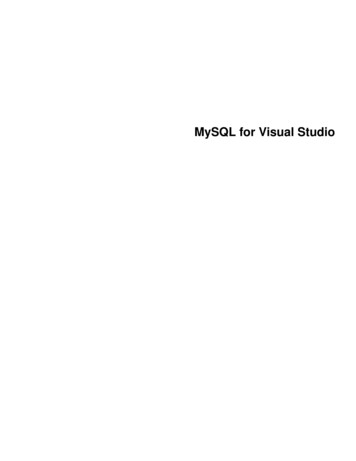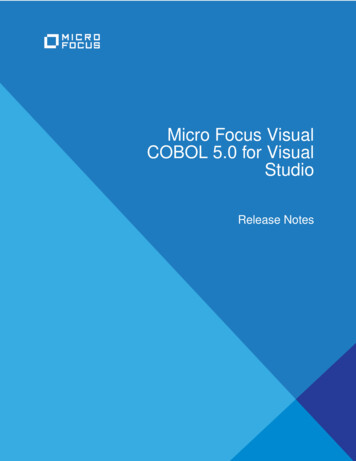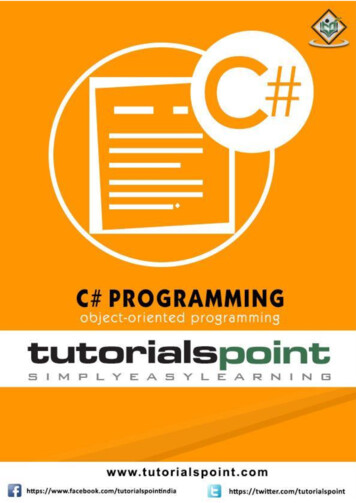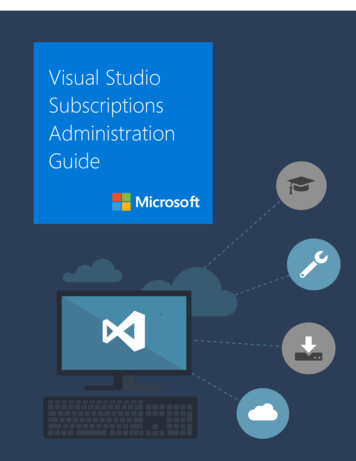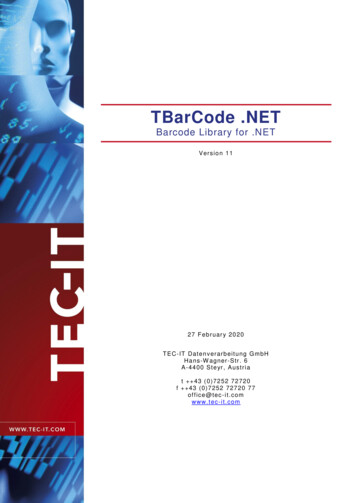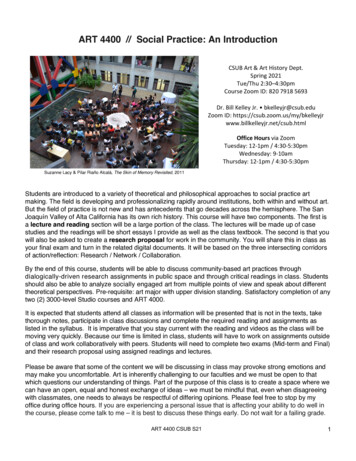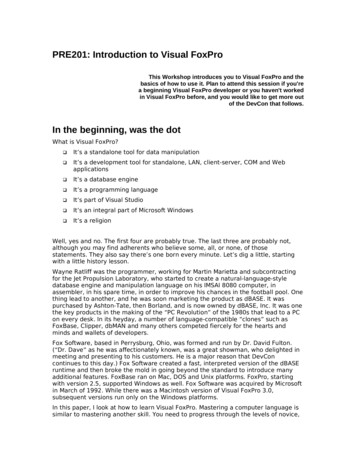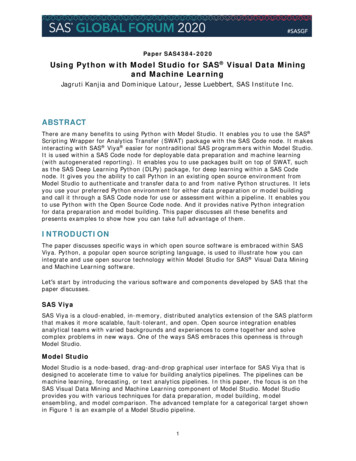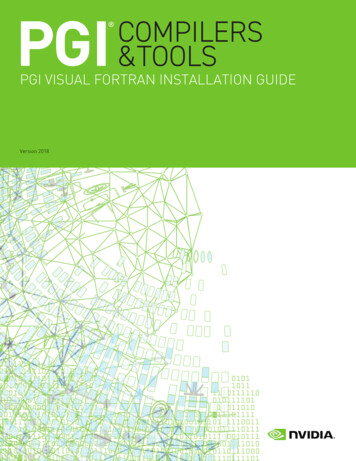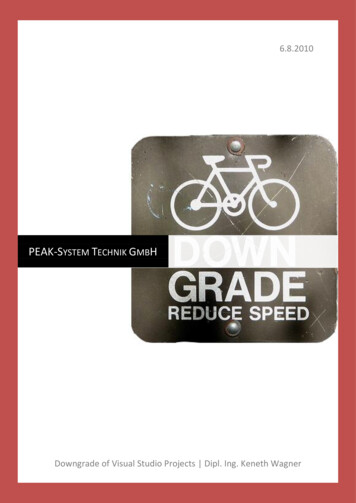
Transcription
6.8.2010PEAK-SYSTEM TECHNIK GMBHDowngrade of Visual Studio Projects Dipl. Ing. Keneth Wagner
PEAK-System DocumentationPCAN-Basic Examples Downgrade ver. 1.1IndexIndex . 2Introduction:. 3The Technique: . 3PCAN-Basic Examples Downgrade for Microsoft Visual Studio: VS 2008 VS 2005 . 4C# projects: . 4Visual Basic Projects: . 5C / CLR Projects: . 6C / MFC Projects: . 7Appendix. 9Downgrading an out-of-dated Visual Basic project:. 9Downgrading an out-of-dated C / MFC Project:. 112
PEAK-System DocumentationPCAN-Basic Examples Downgrade ver. 1.1Introduction:PEAK-System, looking for remain contemporary with current technologies, offers theirclients applications and software examples, written using the more used versions of thecurrent development tools on the market.The PCAN-Basic examples were written having in mind their compatibility between differentVS versions, trying always to use the simplest syntax. But, at the same time, it is also a goalfor PEAK to use the same programming structure in all examples projects, and in that wayprovide you with some kind of help on “project’s porting issues” that you could have.The way to downgrade the examples depends on the programming language used. ForPCAN-Basic Example projects it is quite easy, due that the language syntax used within anexample is normally compatible with both versions of VS (e.g. C# ver. used is 1.0).In some seldom but possible cases, the downgrade need a little more of work. For example,an out-of-dated Visual Basic - VS 2008 example uses piece of codes, which are notcompatible with Visual Basic - VS 2005. This issue was changed already, but it is possible thatsome of you still have this version. Other more complicated downgrade (but also not a bigdeal) is that for C / MFC projects, but this will discussed later here.Please take into consideration that, with exception of the example for C / MFC, all VisualStudio examples can be compiled using the free versions of Microsoft Visual Studio:Microsoft Visual Basic Express, Microsoft Visual C# Express, and Microsoft Visual C Express. Using these tools can save you the time for downgrading a project. More info aboutthese free tools can be found here: http://www.microsoft.com/express/Windows/The Technique:The principle used to downgrade a project is very easy. The most evident differencesbetween two projects written under different Visual Studio versions are contained into thesolution file and project file. Since the information saved in these files is unimportant for theexamples, it is easier to create a new solution instead of editing those files. In this way, thenew solution and project files are created already with the right format.After having created a new solution, all other “example specific” files are added to it and,with some small retouches, the project can be compiled, completing the downgrade process.3
PEAK-System DocumentationPCAN-Basic Examples Downgrade ver. 1.1PCAN-Basic Examples Downgrade for Microsoft VisualStudio: VS 2008 VS 2005C# projects:Follow these steps in order to downgrade a C# solution/project:1. Create a new C# solution using VS 2005 with the same name of the solution to bedowngraded.a. Open VS 2005.b. Click the menu File New Project c. Look for the entry “Visual C#” in the tree-view “Project types” and select it.d. Look for the entry “Windows Application” in the “Templates” list and select it.e. Enter the name of the project as “PCANBasicExample”.f. Select the location for your project.g. From the dropdown “Solution”, select “Create new Solution”.h. Make sure yourself that the checkbox “Create directory for solution” isunchecked.i. Click “OK”. The project will be generated and saved.j. Close the recently created project by clicking the menu File Close Solution.2. Copy new, and replace existing, files from the original solution to the new createdsolution folder.a. Locate and open the folder containing the original PCAN-Basic example (it willbe referenced as SOURCE).b. Locate and open the folder containing the new PCAN-Basic example (it will bereferenced as TARGET).c. Locate and copy to the clipboard, all files (including the “Properties”directory) but the files with extension: “sln, suo, csproj”, from the SOURCElocation (e.g. by clicking [Ctrl C] over the selected files). These files are:Fomr1.cs, Form1.Designer.cs, Form1.resx, Program.cs, and PCANBasic.cs.d. Copy the content of the clipboard into the TARGET location (e.g. by clicking[Ctrl V]).e. Answer the “Replace files” query dialog with “Yes to all”.3. Include the header file “PCANBasic.cs” into the new project and compiling it.a. From VS IDE, reopen the newly created PCANBasicExample solution, e.g. byclicking the first entry shown in the menu File Recent Projects b. Click the menu Project Add Existing Item c. From the emerging “File open” dialog, locate and select the file“PCANBasic.cs” and click “OK”.d. Compile the project (e.g. hitting the “F5” key).4
PEAK-System DocumentationPCAN-Basic Examples Downgrade ver. 1.1Visual Basic Projects:Follow these steps in order to downgrade a Visual Basic solution/project:1. Create a new Visual Basic solution using VS 2005 with the same name of the solutionto be downgraded.a. Open VS 2005.b. Click the menu File New Project c. Look for the entry “Visual Basic” in the tree-view “Project types” and select it.d. Look for the entry “Windows Application” in the “Templates” list and select it.e. Enter the name of the project as “PCANBasicExample”.f. Select the location for your project.g. Make sure yourself that the checkbox “Create directory for solution” isunchecked.h. Click “OK”. The project will be generated and saved.i. Close the recently created project by clicking the menu File Close Solution.2. Copy new, and replace existing, files from the original solution to the new createdsolution folder.a. Locate and open the folder containing the original PCAN-Basic example (it willbe referenced as SOURCE).b. Locate and open the folder containing the new PCAN-Basic example (it will bereferenced as TARGET).c. Locate and copy to the clipboard, all files (including the “My Project”directory) but the files with extension: “sln, suo, vbproj”, from the SOURCElocation (e.g. by clicking [Ctrl C] over the selected files). These files are:Fomr1.vb, Form1.Designer.vb, Form1.resx, and PCANBasic.vb.d. Copy the content of the clipboard into the TARGET location (e.g. by clicking[Ctrl V]).e. Answer the “Replace files” query dialog with “Yes to all”.3. Include the header file “PCANBasic.vb” into the new project and compiling it.a. From VS IDE, reopen the newly created PCANBasicExample solution, e.g. byclicking the first entry shown in the menu File Recent Projects b. Click the menu Project Add Existing Item c. From the emerging “File open” dialog, locate and select the file“PCANBasic.vb” and click “OK”.d. Compile the project (e.g. hitting the “F5” key).Note: If you have problems downgrading the example for Visual Basic of PCAN-Basic, try theappendix “Downgrading an out-of-dated Visual Basic Project”. It is possible that you havean older version of the example project.5
PEAK-System DocumentationPCAN-Basic Examples Downgrade ver. 1.1C / CLR Projects:Follow these steps in order to downgrade a C /CLR solution/project:1. Create a new C /CLR solution using VS 2005 with the same name of the solution tobe downgraded.a. Open VS 2005.b. Click the menu File New Project c. Look for the entry “Visual C ” in the tree-view “Project types” and expand it.d. Look for the entry “CLR” in the tree-view “Project types” and select it.e. Look for the entry “Windows Forms Application” in the “Templates” list andselect it.f. Enter the name of the project as “PCANBasicExample”.g. Select the location for your project.h. Make sure yourself that the checkbox “Create directory for solution” isunchecked.i. Click “OK”. The project will be generated and saved.j. Close the recently created project by clicking the menu File Close Solution.2. Copy new, and replace existing, files from the original solution to the new createdsolution folder.a. Locate and open the folder containing the original PCAN-Basic example (it willbe referenced as SOURCE).b. Locate and open the folder containing the new PCAN-Basic example (it will bereferenced as TARGET).c. Locate and copy to the clipboard, the following list of files from the SOURCElocation (e.g. by clicking [Ctrl C] over the selected files). These files are:app.rc, Form1.h, Form1.resx, and PCANBasicCLR.h.d. Copy the content of the clipboard into the TARGET location (e.g. by clicking[Ctrl V]).e. Answer the “Replace files” query dialog with “Yes to all”.3. Include the header file “PCANBasicCLR.h” into the new project and compiling it.a. From VS IDE, reopen the newly created PCANBasicExample solution, e.g. byclicking the first entry shown in the menu File Recent Projects b. Click the menu Project Add Existing Item c. From the emerging “File open” dialog, locate and select the file“PCANBasicCLR.h” and click “OK”.d. Compile the project (e.g. hitting the “F5” key).6
PEAK-System DocumentationPCAN-Basic Examples Downgrade ver. 1.1C / MFC Projects:Follow these steps in order to downgrade a C /CLR solution/project:1. Create a new C /CLR solution using VS 2005 with the same name of the solution tobe downgraded.a. Open VS 2005.b. Click the menu File New Project c. Look for the entry “Visual C ” in the tree-view “Project types” and expand it.d. Look for the entry “MFC” in the tree-view “Project types” and select it.e. Look for the entry “MFC Application” in the “Templates” list and select it.f. Enter the name of the project as “PCANBasicExample”.g. Select the location for your project.h. Make sure yourself that the checkbox “Create directory for solution” isunchecked.i. Click “OK”. The “Application Wizard” will be shown:i. Click “Next” to configure the Application Type.ii. Select “Dialog based” as Application Type.iii. Select “MFC standard” as Project Style.iv. Select “Use MFC in a static library” as Use of MFC.v. Make sure yourself that the checkbox “Use Unicode libraries” isunchecked.vi. Click “Next” to configure the User Interface Features.vii. As Main frame styles, check only the option “System menu”. Uncheckthe others (if any).viii. Click “Next” to configure the Advance Features.ix. As Advance features, check only the option “Common ControlManifest”. Uncheck the others (if any).x. Click “Finish” to generate and save the project.j. Close the recently created project by clicking the menu File Close Solution.2. Copy new, and replace existing, files from the original solution to the new createdsolution folder.a. Locate and open the folder containing the original PCAN-Basic example (it willbe referenced as SOURCE).b. Locate and open the folder containing the new PCAN-Basic example (it will bereferenced as TARGET).c. Locate and copy to the clipboard, the following list of files from the SOURCElocation (e.g. by clicking [Ctrl C] over the selected files). These files are:PCANBasicExample.rc, resource.h, targetver.h, PCANBasicExampleDlg .cpp,PCANBasicExampleDlg.h, PCANBasicClass.cpp, PCANBasicClass.h,PCANBasic.h, and the directory “res”.d. Copy the content of the clipboard into the TARGET location (e.g. by clicking[Ctrl V]).7
PEAK-System DocumentationPCAN-Basic Examples Downgrade ver. 1.1e. Answer the “Replace files” query dialog with “Yes to all”.3. Include the new files into the new project and compiling it.a. From VS IDE, reopen the newly created PCANBasicExample solution, e.g. byclicking the first entry shown in the menu File Recent Projects b. Click the menu Project Add Existing Item c. From the emerging “File open” dialog, locate and select the following files:PCANBasic.h, PCANBasicClass.cpp, PCANBasicClass.h, and targetver.h. Click“OK”.d. Compile the project (e.g. hitting the “F5” key).Note: If you have problems downgrading the example for C / MFC of PCAN-Basic, try theappendix “Downgrading an out-of-dated C / MFC Project”. It is possible that you have anolder version of the example project.8
PEAK-System DocumentationPCAN-Basic Examples Downgrade ver. 1.1AppendixDowngrading an out-of-dated Visual Basic project:Follow these steps in order to downgrade a Visual Basic solution/project which has an oldformat. The older version uses a Form called “Form.vb” instead of “Form1.vb”, and it usesalso the ternary operator IF, e.g. If(condition, trueCase, FalseCase), which is not available inVS 2005:1. Create a new Visual Basic solution using VS 2005 with the same name of the solutionto be downgraded.a. Open VS 2005.b. Click the menu File New Project c. Look for the entry “Visual Basic” in the tree-view “Project types” and select it.d. Look for the entry “Windows Application” in the “Templates” list and select it.e. Enter the name of the project as “PCANBasicExample”.f. Select the location for your project.g. Make sure yourself that the checkbox “Create directory for solution” isunchecked.h. Click “OK”. The project will be generated and saved.i. Close the recently created project by clicking the menu File Close Solution.2. Copy new, and replace existing, files from the original solution to the new createdsolution folder.a. Locate and open the folder containing the original PCAN-Basic example (it willbe referenced as SOURCE).b. Locate and open the folder containing the new PCAN-Basic example (it will bereferenced as TARGET).c. Locate and copy to the clipboard, all files (including the “My Project”directory) but the files with extension: “sln, suo, vbproj”, from the SOURCElocation (e.g. by clicking [Ctrl C] over the selected files). These files are:Fomr1.vb, Form1.Designer.vb, Form1.resx, and PCANBasic.vb.d. Copy the content of the clipboard into the TARGET location (e.g. by clicking[Ctrl V]).e. Answer the “Replace files” query dialog with “Yes to all”.3. Delete the source files of the form created by the project wizard.a. From VS IDE, reopen the newly created PCANBasicExample solution, e.g. byclicking the first entry shown in the menu File Recent Projects b. Select the entry “Form1.vb” from the Solution explorer (if it is not visible, clickthe menu File View Solution Explorer).c. Hit the “Del” key in order to delete the files associated to the Form1. Answerwith “OK” to the deletion warning.4. Include the new files into the new project.a. Click the menu Project Add Existing Item 9
PEAK-System DocumentationPCAN-Basic Examples Downgrade ver. 1.1b. From the emerging “File open” dialog, locate and select the following files:“PCANBasic.vb” and “Form.vb”, and click “OK”.5. Correct the syntax and compile the projecta. Open the “Quick Replace” dialog of VS, e.g. by clicking the shortcut “Ctrl H”.b. In the “Find what:” field, enter the text “If(”, enter “IIf(”in the “Replacewith:”field, and from the drop-down “Look in:” field, select “Current Project”.c. Click “Replace All” to update the syntax (It should replace 20 occurrences).d. Compile the project (e.g. hitting the “F5” key).10
PEAK-System DocumentationPCAN-Basic Examples Downgrade ver. 1.1Downgrading an out-of-dated C / MFC Project:Follow these steps in order to downgrade a Visual C / MFC solution/project which has anold format. The older version uses a dialog class called “PCANBasicExampleDlg” instead of“CPCANBasicExampleDlg”:1. Create a new C /CLR solution using VS 2005 with the same name of the solution tobe downgraded.a. Open VS 2005.b. Click the menu File New Project c. Look for the entry “Visual C ” in the tree-view “Project types” and expand it.d. Look for the entry “MFC” in the tree-view “Project types” and select it.e. Look for the entry “MFC Application” in the “Templates” list and select it.f. Enter the name of the project as “PCANBasicExample”.g. Select the location for your project.h. Make sure yourself that the checkbox “Create directory for solution” isunchecked.i. Click “OK”. The “Application Wizard” will be shown:i. Click “Next” to configure the Application Type.ii. Select “Dialog based” as Application Type.iii. Select “MFC standard” as Project Style.iv. Select “Use MFC in a static library” as Use of MFC.v. Make sure yourself that the checkbox “Use Unicode libraries” isunchecked.vi. Click “Next” to configure the User Interface Features.vii. As Main frame styles, check only the option “System menu”. Uncheckthe others (if any).viii. Click “Next” to configure the Advance Features.ix. As Advance features, check only the option “Common ControlManifest”. Uncheck the others (if any).x. Click “Finish” to generate and save the project.j. Close the recently created project by clicking the menu File Close Solution.2. Copy new, and replace existing, files from the original solution to the new createdsolution folder.a. Locate and open the folder containing the original PCAN-Basic example (it willbe referenced as SOURCE).b. Locate and open the folder containing the new PCAN-Basic example (it will bereferenced as TARGET).c. Locate and copy to the clipboard, the following list of files from the SOURCElocation (e.g. by clicking [Ctrl C] over the selected files). These files are:PCANBasicExample.rc, resource.h, targetver.h, PCANBasicExampleDlg .cpp,PCANBasicExampleDlg.h, PCANBasicClass.cpp, PCANBasicClass.h,PCANBasic.h, and the directory “res”.11
PEAK-System DocumentationPCAN-Basic Examples Downgrade ver. 1.1d. Copy the content of the clipboard into the TARGET location (e.g. by clicking[Ctrl V]).e. Answer the “Replace files” query dialog with “Yes to all”.3. Include the new files into the new project.a. From VS IDE, reopen the newly created PCANBasicExample solution, e.g. byclicking the first entry shown in the menu File Recent Projects b. Click the menu Project Add Existing Item c. From the emerging “File open” dialog, locate and select the following files:PCANBasic.h, PCANBasicClass.cpp, PCANBasicClass.h, and targetver.h. Click“OK”.4. Replace the name of the class PCANBasicExample overalla. Open the “Quick Replace” dialog of VS, e.g. by clicking the shortcut “Ctrl H”.b. In the “Find what:” field, enter the text “PCANBasicExampleDlg”, enter“CPCANBasicExampleDlg” in the “Replace with:”field, and from the dropdown “Look in:” field, select “Current Project”.c. Click “Replace All” to update the syntax (It should replace 118 occurrences). 3of these replaces are too much.d. Replace back the 3 wrong replaced words.i. In the file PCANBasicExampleDlg.cpp:1. Change the 3th “include” statement from “#include“CPCANBasicExampleDlg.h”” to “#include“PCANBasicExampleDlg.h””.ii. In the file PCANBasicExample.cpp:1. Change the 3th “include” statement from “#include“CPCANBasicExampleDlg.h”” to “#include“PCANBasicExampleDlg.h””.2. Search for the text “CCPCANBasicExampleDlg” (it is located inbody of the InitInstance method) and replace it with“CPCANBasicExampleDlg”.5. Compile the project (e.g. hitting the “F5” key).12
Visual Basic Projects: Follow these steps in order to downgrade a Visual Basic solution/project: 1. Create a new Visual Basic solution using VS 2005 with the same name of the solution to be downgraded. a. Open VS 2005. b. Click the menu File New Project c. Look for the entry “Visual Basic