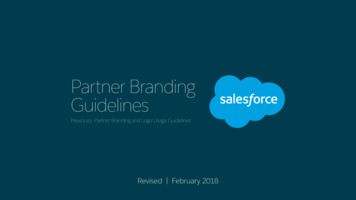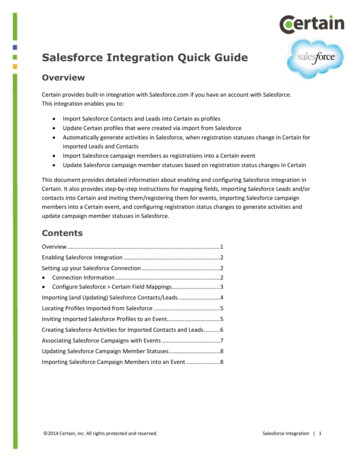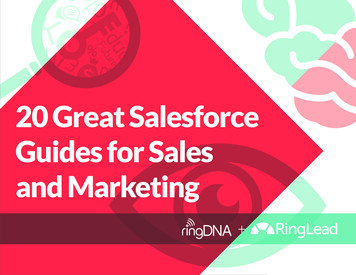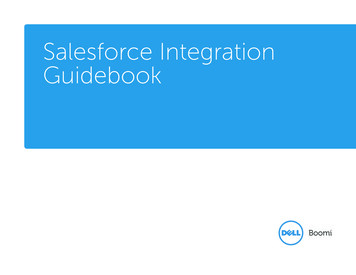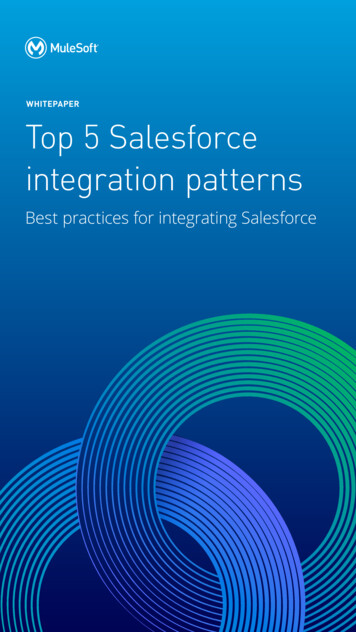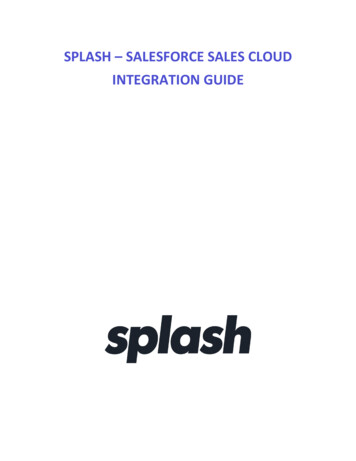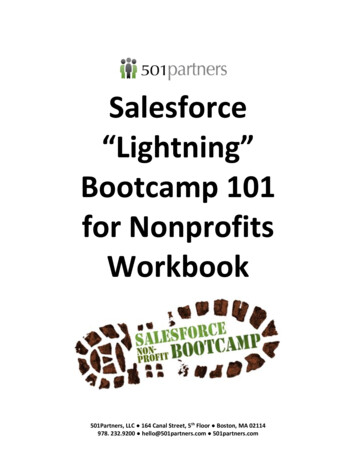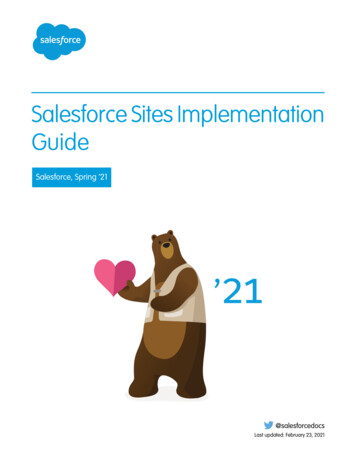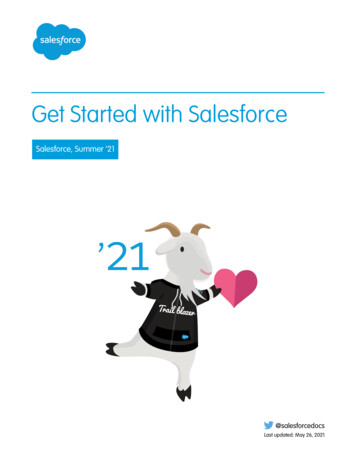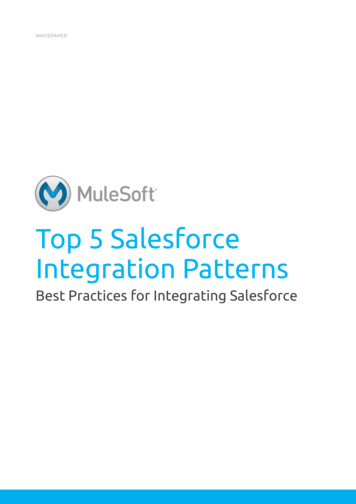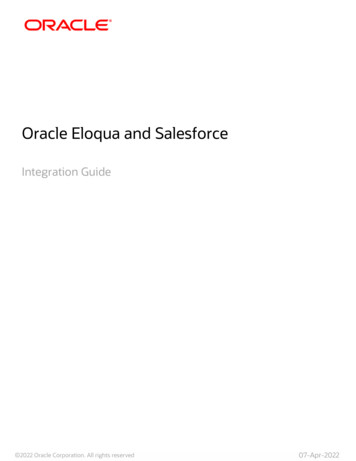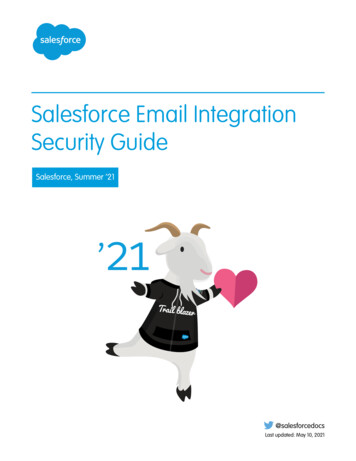Transcription
SALESFORCE INTEGRATIONProduct Guide1
Table tallation & Setup12Placing Calls12Receiving Calls13Creating New Records
INTRODUCTIONThis integration is intended for b-hive users who use Salesforceas their CRM and want to gain efficiencies by having inbound andoutbound calls tracked automatically in Salesforce. 3
FEATURESInbound record matchingActive Broadvoice b-hive accountThe calling party number is matched against Salesforce accounts,contacts, leads, and cases allowing a user to quickly access the right area User(s) must have an integration-enabled Pro seatOutbound click-to-call Active Salesforce account (Professional, Enterprise, and Unlimited)Call dispositioning Integration users added to Salesforce call centerCalls can be originated from Salesforce records with a single clickIdentify the outcome of each call using a consistent pick-listCall notesAdd notes to each call activity on the flyNew recordsCreate new leads or cases easily from the embedded appActivity loggingTime, duration, and direction of each call is storedRecord-linkinglink to b-hive call recordings and voicemails within Salesforce4REQUIREMENTS
12INSTALLATION & SETUPENABLING B-HIVE USERSUsers needing the ability to use the Salesforce integration must be enabledin the b-hive account by an account admin.31. Select the Settings tab2. Select the Integrations tab3. Select Salesforce from Integrations drop-down4. Select Inbound /Outbound for all users needingaccess5. Copy API Key for later use545
INSTALLING IN SALESFORCEThe Broadvoice integration can be located in the Salesforce AppExchange.Once found, follow the below steps for installation.121. Select Install for Admins Only2. Click Install3. Grant third-party access and select Continue36
Then click on the App Launcher icon in the upper left-hand corner(Lightning) and choose Broadvoice Setup. This will begin a simple wizard.Walk through the following steps to complete.11. Click Get Started2. Paste the API Key located on the b-hiveintegrations page3. Click Authorize237
Then you’ll need to add the CTI Softphone to the app yourcompany uses within Salesforce (Lightning Only)121. Find App Manager in Setup2. Choose Edit from the drop down to the rightof the app you use3. Select Utility Items34. Add Open CTI Softphone5. Click SaveWhen complete, click Back in the upper righthandcorner to return to setup.8* Note: Changing the Softphone Label to ‘b-hive’ or‘Broadvoice’ can help identify its location for users.45
1ENABLING SALESFORCE USERSYou’ll need to designate which users you would like tohave access to the Broadvoice CTI.231. Select Call Centers under Setup2. Click on Broadvoice3. Click Manage Call Center Users4. Find the users and add them tothe Call Center49
VERIFYING INSTALLATIONTo ensure the package has been set up correctly, click Home (Classic)or launch the appropriate application from the App Manager and clickthe phone icon in the bottom left-hand part of the screen (Lightning).You should see a login screen with a Broadvoice logo.ClassicCREATING CUSTOM VIEWSAs a Salesforce admin, you can create custom layouts as well asdesignate which views are available to specific user roles. Availablecall fields are: length, type, result, comments, recording URL andvoicemail URL. First search for Object Manager within Setup andselect the Task object then follow these simple steps below:1. Select Page Layout and click on Task Layout2. Add a section named Call Details3. Add the desired call-related fields4. Click Save10Lightning4123
PROFILE PERMISSION SETSThe CTI package requires user profile access to many fields. For someorganizations, these fields might be restricted based on the configuration ofSalesforce. To easily grant access, you can assign permission sets providedupon installation of the CTI package. API User The API User Permission Set allows Salesforce administrators orAPI Users to link custom elements to your b-hive account. To add,navigate to Permission Sets in Setup, and assign to the desired user.Broadvoice User The Broadvoice CTI Permission Set allows access to missed callswhich is a custom object available with the CTI. To add, navigate toPermission Sets in Setup and assign to the desired user(s).11
PLACING CALLSNavigate to the record you would like to have the call activity logged inand click the phone icon next to the number you wish to dial. This willinitiate a call to your devices. Answering will then place the call. TheCTI will show you on a call with the number. Here, you can add a calldisposition and/or notes for future reference and click Save Details.To add additional notes to a call, simply type the notes and click SaveDetails again. To bypass call logging, simply click Dismiss Call at thebottom.RECEIVING CALLSIncoming calls will attempt to match the calling party number withrecords in Salesforce. These records can be contacts, accounts, leads,or cases. If multiple records are matched, click Select next to the recordyou would like to have the call activity saved in. Clicking on the name willgive basic detail so you can select the correct record. Once you select therecord, you can add a call disposition and/or notes for future referenceand click Save Details. If you need to add further notes to a call beforeit is ended, simply type the notes and click Save Details again. To bypasscall logging, simply click Dismiss Call at the bottom.12* Calls received while on an active call will be designated as ‘missed calls’.
CREATING NEW RECORDSYou can easily create new leads or cases from inbound calls withthe click of a button. Once the lead or case is created, you canthen add a call disposition and notes to the call activity itself. Leads To create a new lead, click New Lead. Lead informationwill auto-fill based on the caller ID information if available.From here, simply add or update contact information,choose the lead status, and click Create. Once the lead iscreated, you can add information related to the specificcall activity for reference later.Cases To create a new lead, click New Case. The phone numberwill auto-fill based on the caller ID information if availableand the channel will pre-fill to Phone. From here, addthe subject and status. Optionally, you can search for anaccount or contact to associate the case with. Once thecase is created, you can add information related to thespecific call activity for reference later.13
14
Salesforce. To easily grant access, you can assign permission sets provided upon installation of the CTI package. API User The API User Permission Set allows Salesforce administrators or API Users to link custom elements to your b-hive account. To add, navigate to Permission Sets