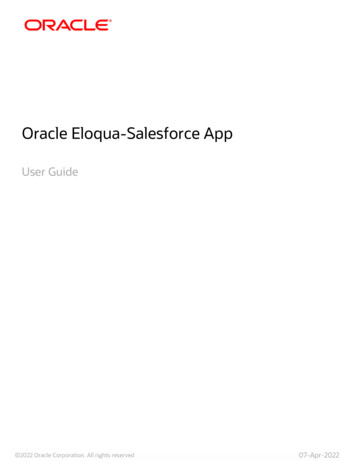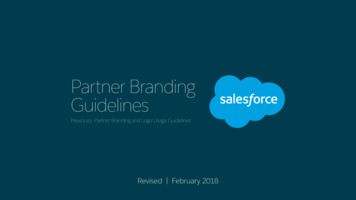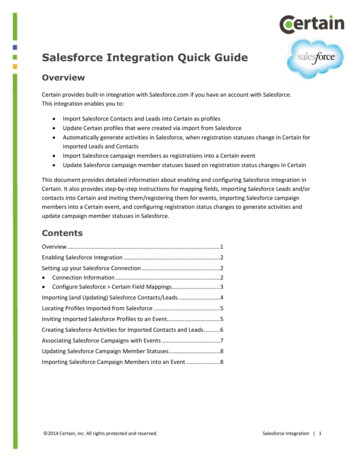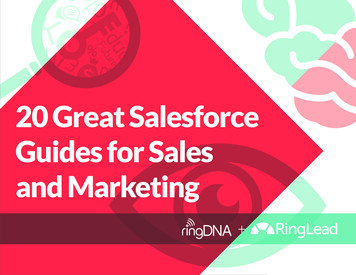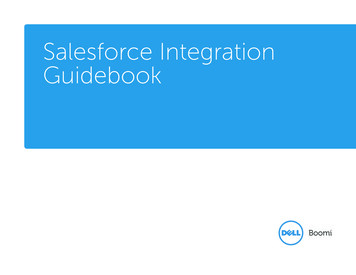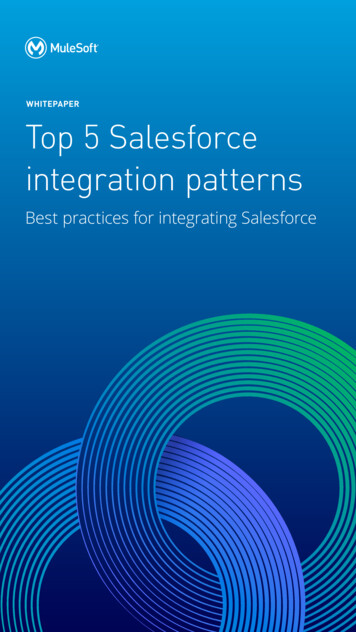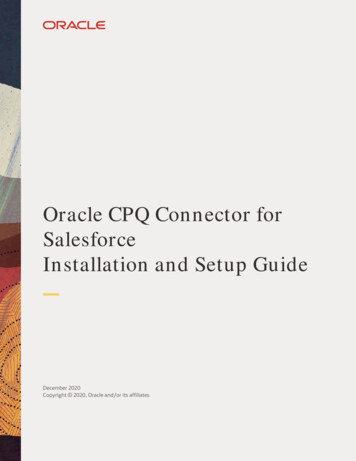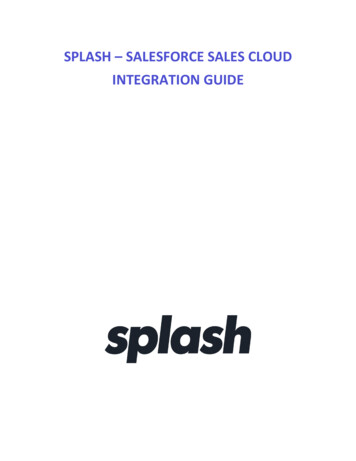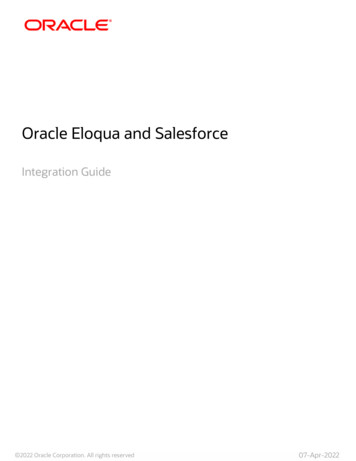
Transcription
Oracle Eloqua and SalesforceIntegration Guide 2022 Oracle Corporation. All rights reserved07-Apr-2022
ContentsIntegrating Oracle Eloqua with Salesforce4Data imports from Salesforce to Oracle Eloqua8Data exports from Oracle Eloqua to Salesforce12Steps to integrate with Salesforce14Preliminary Salesforce setup for your integration17Setting up Salesforce user17Adding Oracle Eloqua to the list of trusted servers19Preliminary Oracle Eloqua setup for your integration20Confirming access to Oracle Eloqua integrations21Run the integration wizard for the first time22Disabling the internal and external queues25Disabling auto synchs27Configuring data imports from SalesforceAuto synch settings for Salesforce integrationConfiguring data exports from Oracle Eloqua to Salesforce283140Configuring data priority for Salesforce integration41Creating Salesforce fields in Oracle Eloqua44Linking accounts to contacts for Salesforce integration47Configuring external calls to send data to Salesforce50Creating a custom campaign association external call56Testing the external calls to Salesforce58Configuring Salesforce integration programs in Oracle Eloqua62Enabling the email opt out program63Configuring the CRM update program69 2022 Oracle Corporation. All rights reserved2 of 91
Choosing the right CRM update program70Configuring the selected SYSTEM - CRM Update program72Enabling Salesforce activity writingInitializing and monitoring the Salesforce integration8083Re-enabling the auto synchs83Enabling the internal and external queues86Validating auto synch processing87Configuring system error notifications88Resetting the Salesforce password in Oracle Eloqua90 2022 Oracle Corporation. All rights reserved3 of 91
Integrating Oracle Eloqua with Salesforce Important: The Salesforce native integration will be deprecated February 01,2021. Customers will be able to leverage the Salesforce Integration app in itsplace, and we recommend customers start preparing in advance for thistransition. Learn more in our product notice. Important: Organizations typically work with Oracle's implementationservices to ensure a successful CRM integration.This documentation provides a starting point to show how you can integrateOracle Eloqua and Salesforce. However, your specific integration will requirecustomizations to support your unique business needs. Our steps are based on anon-customized Oracle Eloqua instance and a non-customized Salesforceinstance.Oracle Eloqua and Salesforce integration can help you boost marketing and salesalignment and drive ROI. Connect the segmentation, campaign management, and leadgeneration processes in Oracle Eloqua with the lead, contact, and accountmanagement processes in Salesforce. CRM integration ensures your marketing andsales teams have accurate and detailed information about a prospect and provides amore complete picture of the buyer.CRM integration synchronizes data between Salesforce and Oracle Eloqua: 2022 Oracle Corporation. All rights reserved4 of 91
lSynchronize account, contact, and lead data so that you can use the most accurate data inyour marketing campaigns and sales engagements.lSynchronize marketing campaign activity so marketing can provide detailed information tosales about a prospect including web activity, email opens, form submits, and more.In addition, you can implement closed-loop reporting which enables you to attributeopportunity revenue from Salesforce to marketing campaigns. See Closed-loopreporting with Salesforce for more information on this configuration. Tip: You can also use the Salesforce Integration app.About Salesforce integration with Oracle EloquaThe CRM integration documented here uses the following process flows:lFrom Salesforce to Oracle EloquaSynchronizes accounts, contacts, leads and opportunities in Salesforce with Oracle Eloqua.For more information, see Data imports from Salesforce to Oracle Eloqua. 2022 Oracle Corporation. All rights reserved5 of 91
lFrom Oracle Eloqua to SalesforceUses contact data in Oracle Eloqua to update contacts and generate sales leads inSalesforce. A sales lead is created for each new prospect captured in Eloqua and forresponses from existing contacts to a campaign or other marketing event. For moreinformation, see Data exports from Oracle Eloqua to Salesforce.Assumptions and constraintsBefore following the integration outlined in this documentation, note the followingassumptions and constraints:lOnly Salesforce leads and contacts with email addresses are synchronized into OracleEloqua out of the box.lMarketing activities can be logged only for known Salesforce leads and contacts at the timethe activity is recorded in Oracle Eloqua.lOracle Eloqua does not automatically delete records. If a lead, contact, or account is deletedin CRM, the record is picked up in the Delete auto synch for that entity, and thecorresponding Oracle Eloqua field containing that CRM ID field is to set to blank.lOracle Eloqua prioritizes Salesforce as the system of record, treating its data as the official,first-priority record. 2022 Oracle Corporation. All rights reserved6 of 91
ConsiderationsBefore starting the integration process, consider the following to ensure theintegration successfully meets your organization's needs:llMake sure your data is clean before you start. For example:lHow do you feel about the quality and completeness of your data?lDo you have many records with duplicate email addresses?lHave you cleaned up your data by running deduplication processes?Ensure your Salesforce administrator is involved in the integration process. Integration withOracle Eloqua should only begin after you have a clear understanding of:llWhat business processes feed your database?lWhat business processes does your data support?lDo you have any data storage constraints in your CRM?lAre there other integrations or external databases?lWhat specific objectives is this integration intended to achieve?Determine how you want data to flow back into Salesforce. What leads do you want to send? 2022 Oracle Corporation. All rights reserved7 of 91
Data imports from Salesforce to OracleEloqua Important: The Salesforce native integration will be deprecated February 01,2021. Customers will be able to leverage the Salesforce Integration app in itsplace, and we recommend customers start preparing in advance for thistransition. Learn more in our product notice.Oracle Eloqua imports existing account, contact, and lead data from Salesforce. Afterthe initial import, any changed data is imported using an incremental process.Oracle Eloqua uses auto synchs and external calls to mange the imports. When toimport the data and what data to import depends on how you setup yourimplementation. Note: When an account, contact, lead, or opportunity is imported to OracleEloqua, the Oracle Eloqua record includes the ID of the original Salesforce record.The following table provides key details about the synchronization of different datatypes: 2022 Oracle Corporation. All rights reserved8 of 91
Salesforce entityDetailsContactsSalesforce contacts are stored in the Eloqua contactdatabase. CRM records are matched with Eloqua recordsusing the email address.If a contact exists with the same email address, the contactrecord is updated with the latest CRM data. If there is nocontact record with the same email address, a new contactrecord is created in Oracle Eloqua. See Duplicate recordprocessing.LeadsIn Salesforce, a lead is a person identified as a potentialcustomer. Oracle Eloqua stores leads as contacts in theOracle Eloqua contact database. CRM records are matchedwith Oracle Eloqua records using the email address.If a lead exists with the same email address, the contactrecord is updated with the latest CRM data. If there is nocontact record with the same email address, a new contactrecord is created in Oracle Eloqua.AccountsSalesforce accounts are added to the Oracle Eloqua accountdatabase. CRM records are matched with the Oracle Eloquaaccount database using the account ID. If there is an OracleEloqua account with the same ID, the account record isupdated with the latest CRM data. If there is no accountrecord in Oracle Eloqua with the same ID, a new account iscreated.In Oracle Eloqua contacts are linked to accounts using theaccount ID. If a contact is associated with more than oneaccount in Salesforce, only the primary account isassociated with the contact in Oracle Eloqua. 2022 Oracle Corporation. All rights reserved9 of 91
Salesforce entityDetails Note: It is recommended that you only synchaccounts from Salesforce to Oracle Eloqua.OpportunitieslA Salesforce opportunity is not visible in Oracle Eloqua until acontact linked to the opportunity responds to an Oracle Eloquacampaign, such as by submitting a form.lA Salesforce opportunity is synchronized to Oracle Eloquathrough an account that a contact is associated to. The contactto associate the opportunity with can be based on:lThe primary contact associated with the Salesforce opportunitylAll contacts associated to the Salesforce opportunitylAll contacts in Oracle Eloqua associated to the account that isassociated to the Salesforce opportunitylSalesforce opportunities are matched in Oracle Eloqua usingthe Opportunity ID field on the opportunity object.lIn Oracle Eloqua, you must define opportunity stages to matchthose used in Salesforce. Otherwise, the opportunity will fail tobe updated in Oracle Eloqua.lIn Oracle Eloqua you can search for opportunities fromcampaigns. To see opportunities linked to campaigns, theopportunity must be in Eloqua, the opportunity-contact linkmust be created via import, and the campaign response mustbe generated for the contact. 2022 Oracle Corporation. All rights reserved10 of 91
Duplicate record processing Note: It is recommended that you remove duplicate sales records beforeintegrating with Oracle Eloqua. Duplicate data history is not maintained.Oracle Eloqua uniquely identifies records based on email address. When Salesforcecontact records with the same email address are imported into Oracle Eloqua at thesame time, duplicates are merged into a single record, with the highest ASCII valueretained on a field-by-field basis (Z is higher than A; 9 is higher than 1; letters arehigher than numbers; lowercase is higher than uppercase).The following table illustrates the duplicate record processing.FirstLastnameNameSalesforce contact recordsbob@example.com BobSmithEmailbob@example.com RobertSmithOracle Eloqua contact recordbob@example.com Robert Smith 2022 Oracle Corporation. All rights reservedCompany AddressExampleInc.ExampleLtd.ExampleLtd.401 IslandParkwayRedwoodShores, CA104 IslandParkwayRedwoodShores, CA401 IslandParkwayRedwoodShores, CAJob TitleMarketingDirectorDirector ofMarketingMarketingDirector11 of 91
Data exports from Oracle Eloqua toSalesforce Important: The Salesforce native integration will be deprecated February 01,2021. Customers will be able to leverage the Salesforce Integration app in itsplace, and we recommend customers start preparing in advance for thistransition. Learn more in our product notice.To update Salesforce, the integration uses Program Builder and external calls. OracleEloqua data is sent to Salesforce whenever an event occurs in Oracle Eloqua. Forexample, when a contact submits an Oracle Eloqua form (the event), form processingrules add the contact the update program. Oracle Eloqua always updates contacts inSalesforce if they exist. Oracle Eloqua creates leads based on your implementationsetup. The data sent over depends on how you setup your implementation.Oracle Eloqua maintains the relationship between Salesforce records using theSalesforce record identifier (CRM ID). The CRM ID of each record imported fromSalesforce is retained on the corresponding record created or updated in OracleEloqua.This table provides some key details about the synchronization of the different datatypes: 2022 Oracle Corporation. All rights reserved12 of 91
Oracle Eloqua data DetailsLeadA lead is created in Salesforce when new contacts are added tothe CRM Update program through events such as formsubmits, list uploads, and marketing campaigns. Note: Lead assignment is managed strictly inSalesforce and can be triggered upon lead creation fromOracle Eloqua.ContactOracle Eloqua sends contact data to Salesforce when thecontact record has a Salesforce Contact ID. Oracle Eloqua willnot create new contacts in Salesforce.If the contact record does not have a Salesforce Contact ID,Oracle Eloqua creates a new lead in Salesforce.Marketing activitiesSpecific Oracle Eloqua-generated activities, such as emailopens and email clickthroughs, can be exported to a SalesforceActivity Object as a completed task for known Salesforce leadsand contacts.You can integrate campaign and response data byimplementing closed-loop reporting. See Closed-loopreporting with Salesforce for more information.AccountAccounts in Salesforce are not updated when data issynchronized from Oracle Eloqua. 2022 Oracle Corporation. All rights reserved13 of 91
Steps to integrate with Salesforce Important: The Salesforce native integration will be deprecated February 01,2021. Customers will be able to leverage the Salesforce Integration app in itsplace, and we recommend customers start preparing in advance for thistransition. Learn more in our product notice.The following table provides an overview of the steps you need to complete tointegrate Salesforce and Oracle Eloqua:StepDescriptionPreliminary SalesforceComplete the initial setup in Salesforce which involvessetupcreating a CRM integration user and adding Oracle Eloquato the list of trusted servers.See Preliminary Salesforce setup for your integration.Preliminary Oracle Eloqua Complete the initial setup in Oracle Eloqua. This involvessetupthe following:lConfirming access to Salesforce using the CRM integrationuserlRunning the CRM Integration Wizard to start the integrationprocesslDisabling queues and auto synchs so that the systems donot synchronize while you complete the configuration 2022 Oracle Corporation. All rights reserved14 of 91
StepDescriptionSee Preliminary Oracle Eloqua setup for your integration.Configure dataConfigure the auto synchs to import Salesforce account,synchronization fromcontact, and lead data to Oracle Eloqua.Salesforce to Oracle EloquaSee Configuring data imports from Salesforce.Configure dataConfigure how to synch data from Oracle Eloqua tosynchronization betweenSalesforce. This configuration involves the following:Oracle Eloqua andlSalesforceConfiguring which data sources have priority to updateOracle Eloqua datalSetup any contact and account record fields in OracleEloqua that are needed for data synchronizationlSpecifying how to link accounts to contactslConfiguring external calls that will create and update inSalesforcelCreating custom web links for Salesforce userslEnabling the CRM Email Opt Out program which ensuresemail opt-out settings are synchronizedlConfiguring the program used to trigger updates to leadsand contacts in Salesforce.lEnabling activity writing so that Oracle Eloqua-trackedactivities, such as email clickthroughs, website visits, andform submissions, can be written to Salesforce as closedtasksSee Configuring data exports from Oracle Eloqua to 2022 Oracle Corporation. All rights reserved15 of 91
StepDescriptionSalesforce.Initializing and monitoring Re-initialize the systems that were disabled during thethe Salesforce integration preliminary setup, then configure the notifications neededto monitor and maintain the integration. This involves thefollowing:lEnabling the auto synchslEnabling the internal and external queueslConfiguring system notifications about errorsSee Initializing and monitoring the Salesforce integration. 2022 Oracle Corporation. All rights reserved16 of 91
Preliminary Salesforce setup for yourintegration Important: The Salesforce native integration will be deprecated February 01,2021. Customers will be able to leverage the Salesforce Integration app in itsplace, and we recommend customers start preparing in advance for thistransition. Learn more in our product notice.Before you begin the Salesforce integration, complete these preliminary tasks inSalesforce:lSetting up Salesforce userlAdding Oracle Eloqua to the list of trusted servers Note: To complete the second task, you must identify Oracle Eloqua by IP. Ifyou do not have the Oracle Eloqua IP ranges, contact My Oracle Support(https://support.oracle.com).Setting up Salesforce userIt is strongly recommended that you create a unique Salesforce user exclusively forthe ongoing data exchange between Oracle Eloqua and Salesforce. This can help 2022 Oracle Corporation. All rights reserved17 of 91
properly attribute marketing contribution to the capturing and updating of Salesforcerecords (leads and contacts). It can also help enhance some of the Salesforce reportingcapabilities with Oracle Eloqua data. As a result, this can support more accuratetroubleshooting, allowing you to distinguish changes made by another user for theintegration from changes made for other reasons.To create the Salesforce user for integration:1. Create a new Salesforce user. We recommend using the following settings to make the usereasily identifiable:lFirst Name - EloqualLast Name - MarketinglAlias - EloqualEmail - your email addresslUsername - eloqua@example.com where example is your organization domain Note: Ideally, the password for this Salesforce user does not expire. Althoughpassword changes can be made within Oracle Eloqua, it requires that your CustomerAdministrator manages regular updates within Oracle Eloqua. See Resetting theSalesforce password in Oracle Eloqua2. Configure the other fields as per your requirements.3. Set up the user with sufficient access to create and update Salesforce data. We recommendthe following: 2022 Oracle Corporation. All rights reserved18 of 91
lAdministrative access (recommended)lAccess to:lCreate, update, and read Salesforce leadslUpdate and read Salesforce contactslRead Salesforce accountslCreate campaign members and update campaign member statuslCreate and read campaignslCreate tasks on contact and lead records4. Record this user name and password as needed.Adding Oracle Eloqua to the list of trusted serversYou must permit Oracle Eloqua servers to interact with Salesforce. To do this, add theOracle Eloqua IP addresses to the Salesforce list of approved or trusted servers(allowlist). For a list of IP ranges to add, see this knowledge base article or contact MyOracle Support (https://support.oracle.com). Note: If you want to allow Oracle Eloqua employees (including support) toaccess your CRM system and troubleshoot issues, please complete this form.After you submit the form, you will receive Oracle Eloqua’s corporate IPs to addto your allowlist. 2022 Oracle Corporation. All rights reserved19 of 91
Preliminary Oracle Eloqua setup for yourintegration Important: The Salesforce native integration will be deprecated February 01,2021. Customers will be able to leverage the Salesforce Integration app in itsplace, and we recommend customers start preparing in advance for thistransition. Learn more in our product notice.Before you begin the Salesforce integration, complete these preliminary tasks inOracle Eloqua:lConfirming access to Oracle Eloqua integrationslRun the integration wizard for the first timelDisabling the internal and external queueslDisabling auto synchs Note: Before you complete the preliminary integration setup in Oracle Eloqua,complete the tasks in Preliminary Salesforce setup for your integration. Youmust be a member of the Customer Administrator security group in OracleEloqua to access the integration functionality and perform the configurationtasks. 2022 Oracle Corporation. All rights reserved20 of 91
Confirming access to Oracle Eloqua integrationsYou must confirm that you have access to Oracle Eloqua's integration functionality. Ifyou discover integration is not enabled in your Oracle Eloqua instance, please log in toMy Oracle Support (https://support.oracle.com) and create a service request.To confirm access to the integration area in Oracle Eloqua1. Click Settings.2. Click Integration under Platform Extensions.If the feature is not available, the screen indicates that you have to contact support. 2022 Oracle Corporation. All rights reserved21 of 91
Run the integration wizard for the first timeThe CRM Integration Setup Wizard helps start the integration process. The wizard willverify the connection to Salesforce and setup the default configuration. Later, youdisable some of these default configurations so that you can customize the integrationwith Salesforce. Note: The CRM Integration Setup Wizard only needs to be run one time.Before you begin:lConfirm that you have access to Oracle Eloqua's integration functionalitylComplete the preliminary setup in Salesforce. See Preliminary Salesforce setup for yourintegration for more information.To run the integration wizard:1. Click Settings.2. Click Integration under Platform Extensions. If you have not run the CRM Integration SetupWizard yet, the CRM Integration Setup window is displayed.3. Click the Configuration tab. 2022 Oracle Corporation. All rights reserved22 of 91
4. Enter the user name and password for the Salesforce user created for the integration. This isthe user that Oracle Eloqua will use to connect with Salesforce.5. To use a testing environment for the integration instead of your production instance, selectthe Use Sandbox check box. After you complete the integration, reset the user to yourproduction environment and resend the data. Note: If you are using the Enterprise trim of Oracle Eloqua, you can request asandbox. If you have the Basic or Standard trims, this is an add-on function. For moreinformation on how to request access to the Replication Sandbox, please contact youraccount representative.6. Enter the email address for the administrator who should be informed of critical errors in theNotification Email field. You can enter multiple email addresses by separating them with asemi-colon (;). 2022 Oracle Corporation. All rights reserved23 of 91
7. Click Start CRM Integration.The wizard sets up a standard CRM integration with Salesforce. Oracle Eloqua displays theprogress of the setup. The following table provides details about each setup step.Setup stepDetailsValidate CRM loginChecks that the CRM user name and password are accurateand that Oracle Eloqua can communicate with the Salesforcesystem.Setup Eloqua businessSets up the integration logic in Oracle Eloqua, which dictateslogicthe following:lWhen a lead in Salesforce doesn’t exist, Oracle Eloqua creates anew lead in Salesforce.lWhen a lead in Salesforce exists, Oracle Eloqua updates the leadin Salesforce.lWhen a contact in Salesforce exists, Oracle Eloqua updates thecontact in Salesforce. It is recommended that you do not createcontacts or accounts from Oracle Eloqua. Note: This logic will be updated and customizedusing automated programs in Program Builder.Examine CRM systemPulls all of the data objects and associated fields fromconfiguration and fieldSalesforce for integration purposes.names Note: The wizard attempts to create the necessaryexternal calls to set up your integration and presents 2022 Oracle Corporation. All rights reserved24 of 91
Setup stepDetailserrors for fields that are not accessible. Ensure that thespecified fields are accessible to the Salesforce user asreadable and writable fields. You cannot re-run thewizard, but you can manually update the external callsto select and map the fields. If these fields are not partof your set of integrated fields, then you can ignore thiserror.Setup Eloqua data pushSets up external calls in Oracle Eloqua to update Salesforceand pull settingsand synchronize data back from Salesforce to Oracle Eloqua.Setup Automatic DataSyncs from CRM systemCreate web linksSets up the auto synchs to pull data from Salesforce.Creates the Oracle Eloqua web links Contact Activity Overviewand Lead Activity Overview, which can be added to pagelayouts in Salesforce. This step also detects the current customlinks on the lead and contact entities within Salesforce.Enable CRM integrationCompletes the CRM integration process and enables internalevents and external calls.After you finish: Disable the internal and external queues and auto synchs.Disabling the internal and external queuesThe CRM Integration Setup Wizard set up the processes to support the transfer of databetween Oracle Eloqua and Salesforce. You must disable these processes so that you 2022 Oracle Corporation. All rights reserved25 of 91
can customize the integration. Disabling these processes stops importing andexporting data during the configuraiton.To disable the internal and external queues:1. Click Settings.2. Click Integration under Platform Extensions.3. Click the Status tab. Click Reporting, then click Integration Reporting. The statuses of theinternal and external event queues are displayed.If Pause is displayed for either of the queues, the data transfer is active.4. Click Pause. 2022 Oracle Corporation. All rights reserved26 of 91
Disabling auto synchsThe CRM Integration Setup Wizard set up the processes to import data fromSalesforce. You must disable the auto synchs to stop the imports during theconfiguration. For more information about auto-synchs, see CRM integration: autosynchs.To disable auto synchs:1. Click Settings.2. Click Integration under Platform Extensions.3. Click the Inbound tab. Click Management and then click Auto Synchs.4. For each auto synch in the list, select Disable Auto Synch from the drop-down list. 2022 Oracle Corporation. All rights reserved27 of 91
Configuring data imports from Salesforce Important: The Salesforce native integration will be deprecated February 01,2021. Customers will be able to leverage the Salesforce Integration app in itsplace, and we recommend customers start preparing in advance for thistransition. Learn more in our product notice. Note: You must be a member of the Customer Administrator security group inOracle Eloqua to access the integration functionality and perform theconfiguration tasks.To integrate Salesforce and Oracle Eloqua, you must configure auto synchs. Autosynchs are scheduled imports to Oracle Eloqua. An auto synch defines the following:lthe import schedulelthe fields to synchronizelthe actions that Oracle Eloqua performs when the data is importedAfter you ran the CRM Integration Setup Wizard for the first time, Oracle Eloqua set upthe following auto synchs for importing account, contact, and lead data:lGet AccountslGet Contacts 2022 Oracle Corporation. All rights reserved28 of 91
lGet LeadslGet Converted LeadslGet Deleted AccountslGet Deleted ContactslGet Deleted LeadsFor initial setup, you disabled all the auto synchs until you configured them. In yourenvironment, you may have additional auto synchs for campaigns or opportunities.The configuration below is specific to importing Salesforce leads, contacts, andaccounts.Before you begin:lIf you haven't already, complete the preliminary Salesforce and Oracle Eloqua setup.lEach auto synch configuration determines what fields are synchronized from Salesforce andhow often they are synchronized. Review the settings in your auto syncs and customizethem to meet your requirements if necessary.lRefer to Auto synch settings for Salesforce integration for the recommended settings foreach auto synch.To configure auto synchs:1. Click Settings.2. Click Integration under Platform Extensions.3. Click the Inbound tab. 2022 Oracle Corporation. All rights reserved29 of 91
4. Click Management Auto Synchs. All the existing auto synchs are listed.5. For each auto synch in the list, click Auto Synch Details from the drop-down.6. Click Edit and configure the auto synch. Refer to Auto synch settings for Salesforceintegration for the recommended settings for account, contact, and lead auto synchs.The following auto synchs need to be configured with the specifics of your field mappingsbetween Oracle Eloqua and Salesforce fields: 2022 Oracle Corporation. All rights reserved30 of 91
lGet AccountslGet ContactslGet LeadsThe following auto synchs may require modifications to the filter criteria, depending on howoften you want these synchronizations to run:lGet Deleted AccountslGet Deleted ContactslGet Deleted LeadsAuto synch settings for Salesforce integration Important: The Salesforce native integration will be deprecated February 01,2021. Customers will be able to leverage the Salesforce Integration app in itsplace, and we recommend customers start preparing in advance for thistransition. Learn more in our product notice.After you ran the CRM Integration Setup Wizard for the first time, Oracle Eloqua set upthe following auto synchs for importing account, contact, and lead data:lGet AccountslGet ContactslGet LeadslGet Converted Leads 2022 Oracle Corporation. All rights reserved31 of 91
lGet Deleted AccountslGet Deleted ContactslGet Deleted LeadsWhen configuring auto synchs for Salesforce integration, use the settings below asguidelines. If a specific setting is not mentioned, you can use the existingconfiguration or leave it blank.For information about setting up auto synchs for Salesforce, see Configuring dataimports from Salesforce.Upload scheduleYou can change the auto synch synchronization schedule for account and contactdata as required. It is recommended that you specify the following values:lAuto Synch Runs on Selected Days at 10pm EST? — Select No.lAuto-Synch Runs or Repeats Once Every 2.0 hours. You can specify values ranging from 30minutes to 24 hours.lAuto Synch proceeds by Standard Business Schedule? — Select No.lIn the calendar, specify the day the auto synch is to run, the start time to run the auto synch,and the end time.
Important: The Salesforce native integration will be deprecated February 01, 2021. Customers will be able to leverage the Salesforce Integration app in its place, and we recommend customers start preparing in advance for this transition. Learn more in our product notice. To update Salesforce,