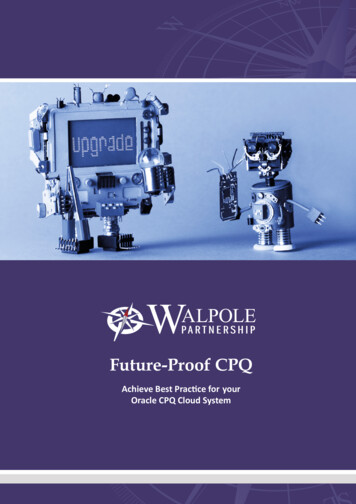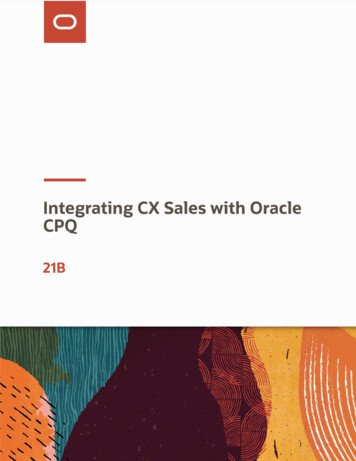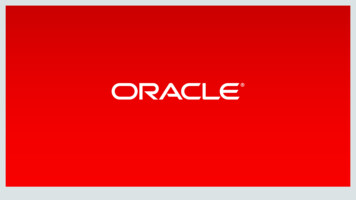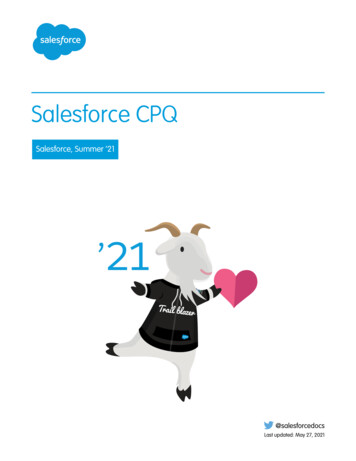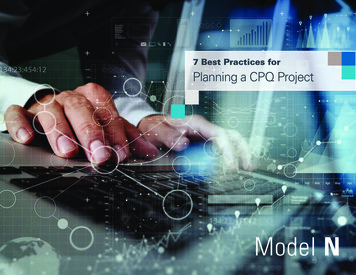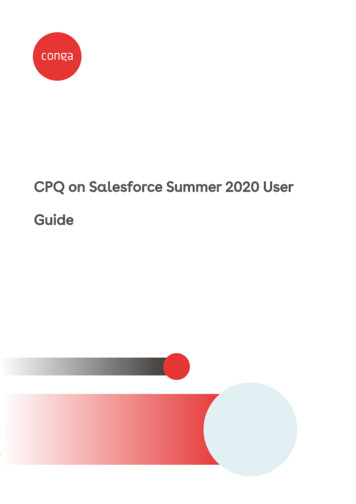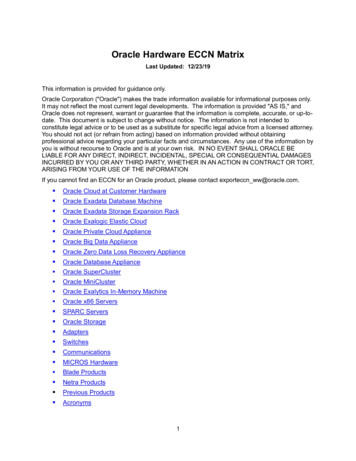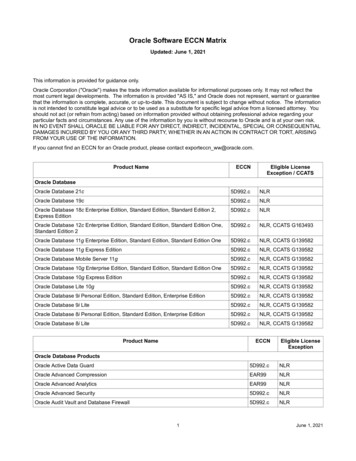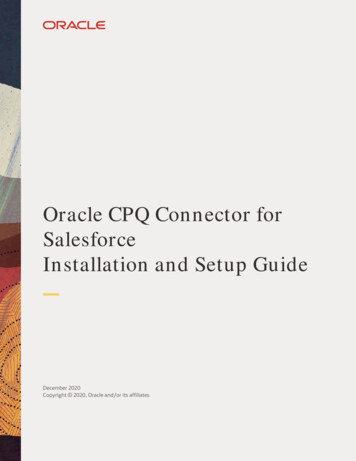
Transcription
Oracle CPQ Connector forSalesforceInstallation and Setup GuideDecember 2020Copyright 2020, Oracle and/or its affiliates
TABLE OF CONTENTSTable of Contents . 1Revision History. 3Introduction . 4Prerequisites . 5Check the Oracle CPQ and Reference Application Versions. 6Locate the Oracle CPQ Version Info. 6Locate the Reference Application Information . 7Enable My Domain . 8My Oracle Support . 8Register in My Oracle Support . 8Log an Oracle CPQ Connector for Salesforce Service Request . 8Installation . 10Authentication . 11Authorize an Oracle CPQ Site within Salesforce .11Register the Oracle CPQ Site as a Remote Site . 11Add CPQ Environment To CORS Allowlist. 12Add CPQ Environment to CSP Allowlist . 13Create a Certificate . 14Import the Certificate into Additional Salesforce Instances (Optional) .16Setup Salesforce for OAuth 2.0 . 17Create a Connected App in Salesforce .17Locate Security Integration Values for Oracle CPQ. 21Provide Salesforce Security Settings to My Oracle Support . 21Integration User Pairing .22Pair Integration User and Generate Access Token. 22Verify Integration User Partner Login . 25Permissions and Page Layouts. 26Assign the Admin Permission Set. 26Setup Page Layouts and Overrides . 28Create the Lightning Page. 28Update the Opportunity and Account Page Layouts. 31Update the User Layout . 34Setup Action Overrides . 36Integration Settings . 40CPQ Site Settings .40Retrieve CPQ Process Version ID . 40Create the CPQ Site Settings. 41Review CPQ Commerce Process Integrations . 45Review CPQ Account Integrations . 47Review CPQ Parts Integrations . 49Review Integration Tab Settings on Oracle CPQ Commerce Actions . 51Verify the Process Auto Fill Option .51Verify the Process Integration Tab . 52Verify the Open Transaction Integration Tab. 53Verify the Refresh Address Action Integration Tab .54Verify the Return to Opportunity Action Integration Tab. 56Verify the Return to Account Action Integration Tab . 58Verify the Select an Alternative Address Action Integration Tab . 60Verify the Lightning Sync Action Integration Tab .61Setup Opportunity to Oracle Quote Synchronization . 63Mapping Opportunity Product Fields to Oracle Quote Line Item Fields . 63Mapping Opportunity Fields to Oracle Quote Fields (Optional) . 65Parts Sync . 67Verify the Parts Master . 67Synchronizing Parts. 67Price Book Mapping .68Populate the Oracle CPQ Part Number .68Oracle CPQ Connector for Salesforce Installation and Setup Guide1
Import Parts .69Import Part Extended Descriptions (Optional) .70Import Price Book Entries . 72Schedule Parts Integrations . 73User Sync .75Manually Integrate Existing Users from Oracle CPQ . 75Pair User and Generate Token . 75Automatically Provision CPQ Users from Salesforce . 77Create User Groups in Salesforce . 78Create User Profiles (Optional). 80Provision CPQ Users .81Allow Quote Creation. 83Embedded Transaction UI Versus Lightning Transaction UI . 86Embedded CPQ Legacy Transaction UI inside the Classic UI . 86Embedded CPQ JET Transaction UI inside the Classic UI . 87Embedded CPQ Legacy Transaction UI inside the Lightning Experience . 88Embedded CPQ JET Transaction UI inside the Lightning Experience . 89CPQ Lightning Transaction UI inside the Lightning Experience .90Toggle Between Salesforce Classic and the Lightning Experience .91Troubleshooting . 92Helpful Tips . 92Troubleshooting Issues. 92Post-Upgrade Considerations . 95Sandbox Testing . 95Salesforce Integration Support . 95Training. 95Additional Information . 95Disclaimer . 95Oracle CPQ Connector for Salesforce Installation and Setup Guide2
REVISION HISTORYThis document will continue to evolve as existing sections change and new information is added. All updates appear in thefollowing table:DATEWHAT'S CHANGEDNOTESDEC 2020Entire document updated for contentaccuracy, format, and editorial changes.The following new sections are added:Updated DocumentSEP 2019 Import the Certificate into AdditionalSalesforce Instances Setup Action OverridesPrerequisitesAdded verification of Enable CRM OAuth setting.InstallationUpdated the CPQ Connector for Salesforce andCPQ Extension for Salesforce download links andpasswords to version 8.2Create a Connected App in SalesforceUpdated Location field in the Required Canvas AppSettings table.MAY 2019InstallationUpdated Sandbox and Production Download linksfor Oracle CPQ Extension for SalesforceAPR 2019InstallationProvided CPQ Connector for Salesforce version 8.1download links and passwordsMAR 2019Product Title and content.Updated DocumentJUN 2018Oracle CPQ Connector for Salesforce Installation and Setup GuideInitial Document Creation3
INTRODUCTIONThis document introduces the new Oracle CPQ Connector for Salesforce signifying the next generation of CPQ and Salesforceintegration. This is commonly referred to as the “Salesforce managed package”. This solution allows users to create quotes inCPQ from within Salesforce, securely synchronizes data between the systems, and includes support for Salesforce Classic,Salesforce Lightning, Salesforce Mobile App and Salesforce Communities.It is written for the administrator of your organization who has the access and permissions to change your Salesforce Org. Itguides the administrator through the installation of the Oracle CPQ Connector for Salesforce packages (also called theSalesforce Connector) and the process to setup all integration modes. It does not comprehensively describe every singlefeature that is part of the Salesforce-CPQ integration, please refer to the Oracle CPQ Administration Online Help for additionalCPQ-related details.The Oracle CPQ Connector for Salesforce is comprised of two new managed packages: Oracle Adapter for Salesforce Lightning Oracle CPQ Extension for Salesforce LightningBefore you begin, be sure to read the Prerequisites section.Note: Customers currently using an older version of this integration (managed package version 7 or earlier) need toinstall the latest managed package (version 8) and reconnect their CPQ site as part of the upgrade process. Refer to theOracle CPQ Connector for Salesforce Upgrade and Migration Guide for more information.GIVE US FEEDBACKWe welcome your comments and suggestions to improve the content. Please send us your feedback atcpqcloud documentation us grp@oracle.com.Oracle CPQ Connector for Salesforce Installation and Setup Guide4
PrerequisitesIn order to successfully install and use the new Oracle CPQ Connector for Salesforce, there are a few prerequisites to be awareof which are listed in the table below.PREREQUISITEDESCRIPTION/ADDITIONAL INFORMATIONSalesforce EditionA Salesforce instance using Enterprise Edition or above.Oracle CPQ VersionUpdate 18B or later.Oracle CPQ Update 18B is the minimum supported version.Occasionally, newly released features are not compatible with earlierversions of Oracle CPQ. Please reference the What's New documentsfor specific version compatibility details.Refer to Check the Oracle CPQ and Reference Application Versions.Salesforce Reference ApplicationVersion 5.0 or later.Refer to Check the Oracle CPQ and Reference Application Versions.Enable CRM OAuth in Oracle CPQYou must verify Enable CRM OAuth setting is set to Yes in the OracleCPQ Admin General Site Options page.Enable My Domain in SalesforceYou must enable My Domain for your Salesforce Organization, see theSalesforce article called My Domain.My Oracle Support AccountYou must have an active My Oracle Support account to complete theOracle CPQ Connector for Salesforce installation and setup. Refer toMy Oracle Support .Notes: This document assumes that the site has been provisioned with the latest Oracle CPQ Reference Application forSalesforce. If you do not have the latest Reference Application (Ref App) on the site, additional setup steps arerequired. Refer to the Oracle CPQ Connector for Salesforce Upgrade and Migration Guide for instructions. Navigation steps within this document assume you are using the Salesforce Lightning Experience. If you have aquestion regarding Salesforce Classic navigation, refer to Salesforce documentation.Oracle CPQ Connector for Salesforce Installation and Setup Guide5
Check the Oracle CPQ and Reference Application VersionsBefore you begin it is important to check the version of the Reference Application applied to your CPQ site. This sectionprovides the steps to retrieve the Ref App version and the Catalog of Ref App elements. This provides a more detailed view ofthe initial state of your site.This section provides procedures for the following: Locate the Oracle CPQ Version Information Locate the Reference Application InformationLOCATE THE ORACLE CPQ VERSION INFOTo locate the Oracle CPQ version information, complete the following steps:1. Log in to Oracle CPQ.2. Navigate to the Admin Home page.3. Click View Oracle CPQ Version. The Releases page displays.4. Note the Version.5. Click Back.Oracle CPQ Connector for Salesforce Installation and Setup Guide6
LOCATE THE REFERENCE APPLICATION INFORMATIONWhen an Oracle CPQ site is provisioned, the Ref App is pre-loaded into the environment. In addition, files are added to the FileManager which indicate the version of the Ref App that is provisioned and describes the change history for the Ref App. Thesefiles are used to identify if your site requires updating to connect to the latest managed package.To locate the current Reference Application Version Info and Read Me files, complete the following steps:1. Log in to Oracle CPQ.2. Navigate to the Admin Home page.3. Click File Manager under Utilities. The File Manager page displays.4. Click on the About folder.5. From the list of files within the folder, click on the README.txt file. The README file opens.6. Review the Oracle CPQ Reference Application version information to ensure you have Salesforce Ref App Version 5.0or later.7. (Optional) Return to the About folder and select the RefAppVersionInfo.txt file. The RefAppVersionInfo file opens.Review the change log and Ref App version information.8. (Optional) Return to the About folder and select the CatalogOfRefAppElements.xlsx file. TheCatalogOfRefAppElements file opens. Review the Microsoft Excel file which itemizes all of the elements contains in thelatest Ref App.Oracle CPQ Connector for Salesforce Installation and Setup Guide7
Enable My DomainEnabling My Domain is required when using Lightning. This keeps your data more secure and ensures that you are able toaccess Salesforce features which require a registered domain. If you have not already set up My Domain, you must completethat process before you should continue with the setup and installation procedures in this document.To create and deploy “My Domain” to Salesforce, refer to Salesforce help topic Set Up a My Domain Name.My Oracle SupportMy Oracle Support enables you to search Oracle's knowledge base, manage Service Requests (SRs) when you need assistance,and take advantage of proactive capabilities for managing systems. During the installation and setup of the Oracle CPQConnector for Salesforce, you will be directed to open a Service Request (SR) on My Oracle Support. This section includesinstructions on the following: Register in My Oracle Support Log an Oracle CPQ Connector for Salesforce Service RequestREGISTER IN MY ORACLE SUPPORTIn order to log an Oracle Service Request (SR), you must have a Support Account with a registered Support Identifier (SI). An SIidentifies the products that your company has purchased and the level of support that you are entitled to. The SI is included inthe welcome letter sent from Oracle to the technical contact listed in your company’s contract.My Oracle Support (MOS) customer user accounts are managed by individuals within your organization in the role ofCustomer User Administrator (CUA). Most organizations have more than one CUA. The CUA approves or denies access to MyOracle Support by managing access to your company's SIs.If you are the first user to register, you are prompted to accept the CUA role. You must accept the CUA role for yourorganization to proceed.To access My Oracle Support, you must have an Oracle Single Sign On (SSO) account. This account is created when youcomplete the registration process on oracle.com. For additional SSO account information, refer to Requesting an Oracle SingleSign On Account.Once you have your SSO account established, go to My Oracle Support to complete the MOS registration and initial sign inprocess to obtain your Support Account. Detailed instructions are provided in the following article, Registration and Sign In.LOG AN ORACLE CPQ CONNECTOR FOR SALESFORCE SERVICE REQUESTAdministrators need to open Service Requests (SR) during the installation and setup of the Oracle CPQ/Salesforce integration.When opening an SR, it is important to provide all the relevant information required to ensure the Oracle support team is ableto address the ticket in a timely fashion.Note: You must have a Support Account with an approved Support Identifier (SI) to log a Service Request (SR). Referto Register in My Oracle Support.To generate a CPQ Connector for Salesforce SR, complete the following steps:1. Navigate to the My Oracle Support (MOS) website.2. Sign in using your MOS Support Account credentials.3. Locate the Service Request tab and click Create SR.Oracle CPQ Connector for Salesforce Installation and Setup Guide8
4. Enter a Problem Summary and Problem Description.FIELDDESCRIPTIONProblem SummaryA short description of the problem.Problem DescriptionA detailed description of the problem. Include the following information: Managed package Name (for example, Oracle CPQ Connector forSalesforce or Salesforce Commerce Integration) Managed package version Oracle CPQ version Issue type (for example, Setup, Upgrade, Migration, orTroubleshooting) If Setup, provide the last step completed in the guide If Upgrade or Migration, provide the previous version of themanaged package If Troubleshooting, provide the steps to reproduce the error5. Select the Cloud tab within the Where’s the Problem section.6. Select Oracle BigMachines CPQ Cloud Service for the Service Type.7. Select Integration and Salesforce from drop down for the Problem Type.8. Enter your Support Identifier.9. Enter the Severity as 3-Minor Loss of Service.10. Click Next.11. Follow the remaining steps as prompted.Note: Refer to Log an SR online help articles for further assistance.Oracle CPQ Connector for Salesforce Installation and Setup Guide9
INSTALLATIONThere are two (2) managed packages to install in order to begin using the Oracle CPQ Connector for Salesforce.1.2.Oracle CPQ Connector for Salesforce: Oracle CPQ Connector for Salesforce –Production Installation Oracle CPQ Connector for Salesforce – Sandbox InstallationOracle CPQ Extension for Salesforce: Oracle CPQ Extension for Salesforce –Production Installation Oracle CPQ Extension for Salesforce – Sandbox InstallationThe password for the Oracle CPQ Connector for Salesforce package is GApic4guThe password for the Oracle CPQ Extension for Salesforce package is ad1GSYQZFor instructions on these Salesforce procedures, refer to the Salesforce online article Install a Package.Notes: Always install and test in a sandbox environment before making any changes in production. If you use multiple Salesforce logins, you must log out of any active sessions before beginning the installation. Youare prompted to log in as a system administrator for the target Salesforce environment. Install the Oracle CPQ Connector for Salesforce BEFORE you install the Oracle CPQ Extension for Salesforce. During installation you are prompted to choose a security option, please choose the option most appropriate foryour use case. If you do not know which to choose, we suggest you select "Install for Admins Only”. For detailed instructions on how to enable the Lightning Experience for your org, refer to Salesforce’s online help at:Enable the Lightning Experience.Oracle CPQ Connector for Salesforce Installation and Setup Guide10
AUTHENTICATIONNow that you have installed the two new managed packages for the Oracle CPQ Connector for Salesforce, there are additionalsetup procedures required to enable your Salesforce org and Oracle CPQ site to communicate securely.The Salesforce Connector provides seamless and secure authentication for Salesforce users with a valid CPQ license enablingthem to access their content without leaving Salesforce. In order to successfully establish a connection, you need to create aConnected App, add a remote site, and create a certificate within Salesforce.Authorize an Oracle CPQ Site within SalesforceThis section provides instructions for preparing Salesforce to authenticate with Oracle CPQ. You must register your CPQ Siteas a trusted entity within Salesforce. Additionally, an encrypted certificate must be downloaded and registered with OracleCPQ. In order to do this, you will perform the following steps which are outlined in their own sections called:1.Register the Oracle CPQ Site as a Remote Site2.Add CPQ Environment To CORS Allowlist3.Add CPQ Environment to CSP Allowlist4.Create a CertificateREGISTER THE ORACLE CPQ SITE AS A REMOTE SITEBefore the Salesforce Connector can call out to your CPQ Site, both the CPQ site and the Salesforce MyDomain URLs must beregistered in the Remote Site Setting page in your Salesforce environment.To register your Ora
Oracle CPQ Connector for Salesforce Installation and Setup Guide 4 INTRODUCTION This document introduces the new Oracle CPQ Connector for Salesforce sig nifying the next generation of CPQ and Salesforce integration. This is commonly referred to as the “ Salesforce managed