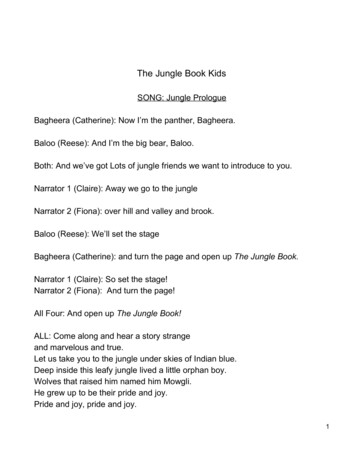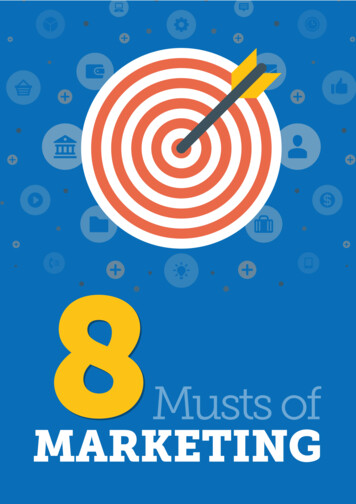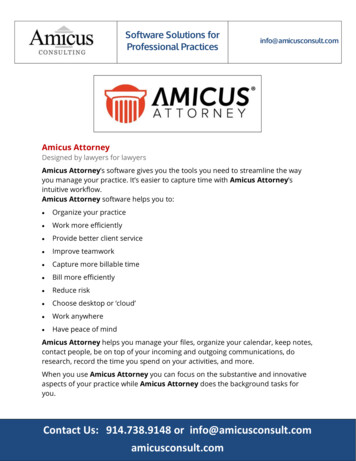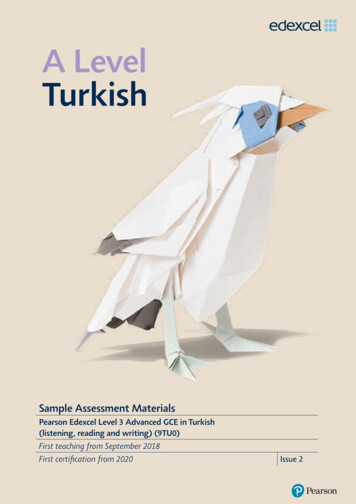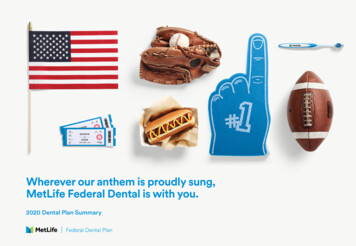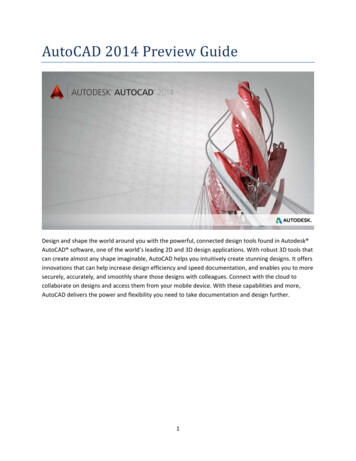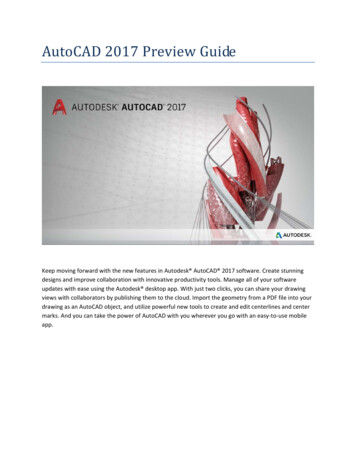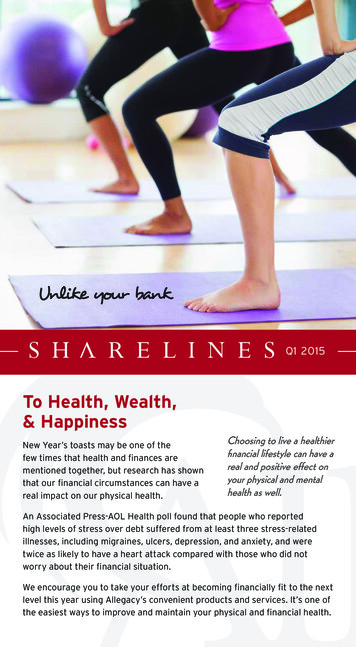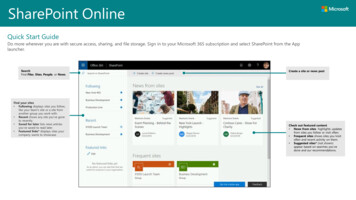
Transcription
SharePoint OnlineQuick Start GuideDo more wherever you are with secure access, sharing, and file storage. Sign in to your Microsoft 365 subscription and select SharePoint from the Applauncher.SearchFind Files, Sites, People, or News.Find your sites Following displays sites you follow,like your team's site or a site fromanother group you work with. Recent shows any site you've goneto recently. Saved for later lists news articlesyou've saved to read later. Featured links* displays sites yourcompany wants to showcase.Create a site or news postCheck out featured content News from sites highlights updatesfrom sites you follow or visit often. Frequent sites shows sites you lvisitoften and recent activity on them. Suggested sites* (not shown)appear based on searches you'vedone and our recommendations.
SharePoint OnlineWork with filesSelect a site from the SharePoint homepage or enter its URL into your browser. Select Documents in the left navigation pane. Then select a file to work on.OpenOpen and edit a file in yourweb browser or in a desktopapp.ShareShare files directly fromSharePoint. Files are privateuntil shared.Copy linkGet a link to the selected fileto insert in an IM, email, orsite.DownloadDownload a copy of a file towork offline that takes localdevice space.DocumentsView and work with the filesstored on a SharePoint site.Pin to topPin important folders ordocuments to the top of thelist for easy viewing.AutomateAutomate common tasksbetween SharePoint andother Microsoft 365 andthird-party services.Version historyView a file’s version historyand restore a file to aprevious version.Move to/Copy toMove or copy to anotherdestination in your OneDriveor any SharePoint site.Details PaneSee file information, athumbnail, recent activity,manage access permissions,and edit file properties.Sharing statusSee whether a file is beingshared and who it’s sharedwith.
SharePoint OnlineCreate or upload files and foldersCopy linkYou can create New files and folders and upload existing files and folders from yourdevice. In SharePoint, select Upload Files. Or select a location in SharePoint and dragfiles or folders from your device.You can also share a file by copying the link and pasting it in email, chat, a webpage, or aOneNote page. In SharePoint, select a file and then select Copy link. Copy the link and thenpaste it in the destination.Share filesSelect a file and then select Share. You can grant Edit or View permissions forrecipients and set time limitations on a file to specify when it will no longer beaccessible.Based on admin settings, the levels of sharingare:Anyone — People inside and outside your orgcan access. Receive links directly or forwarded.People in your org — Everyone in your orgcan access.People with existing access — Those whoalready have access to the document or folder.Specific people — Specify email addresses ofthe people you want to give access to.Sync SharePoint files and folders with OneDriveSync your files and folders in SharePoint to your computer, so you can access themeven when you’re offline. From a document library on the SharePoint site that youwant to sync files from, select Sync, and sign in with your work or school account.
SharePoint OnlineCreate a siteAdd a pageSelect Create site on the SharePoint homepage to create a new SharePoint site.Select a Team or Communication site, and enter a name, description, owners, andmembers. You can also select to make the group private and change the group emailname. (If you select a Team site, a Microsoft 365 group is also created.)Select New Page in your new site, choose a template, and name your page.You’re ready to add content.Add a document library or listSelect New in your new website to add a list or library.Add web partsIn your news post or page, select the plus sign. You can add text, images, files,video, dynamic content, and more by using the corresponding web parts.
SharePoint OnlineMobile SharePoint accessMobile SharePoint is a new way to reach intranet content on your phone or tablet. It’s available in the app store for iOS, Android, and Windows. You can get to sites,people, and files, search and browse SharePoint, stay up-to-date with news, and view your content.Access your personalized viewof team sites, communicationsites, and news postsTap on a user to get to theircontact card and see whothey work with and what theyare working on.View news posts on the go andshare your updates, reports, status,and experiences with your teamUse search to find and discoverimportant content.Browse your sites, files,people and more to getback to what you wereworking on.The above screens represent SharePoint accounts in iOS. Android users will have a similar experience.
SharePoint OnlineFiles On-DemandFiles On-Demand helps you access all your files in SharePoint without having todownload all of them and use storage space on your computer. In the taskbar, select theOneDrive icon, select Help & Settings Settings. On the Settings tab, select the Savespace and download files as you use them box.Online files/folders Take no space onyour computer.When you doubleclick the cloud icon,files/folders can bemade available onyour computer.Select files and folders to syncMake files/foldersaccessible without aninternet connection.Next steps with SharePointFind helpExplore the help and training for SharePoint and other Office apps.Visit https://go.microsoft.com/fwlink/?linkid 871131 for more information.Get free Office training, tutorials, and videosReady to dig into the capabilities that SharePoint has to offer?Visit https://go.microsoft.com/fwlink/?linkid 871134 to explore our free training.Get the SharePoint mobile appGet the mobile app to reach your intranet content on your phone or tablet.Visit https://aka.ms/getspmobileReturn the files/folderto online state.You can choose the folders and files to sync to your computer. In the taskbar, select theOneDrive icon, select Help & Settings Settings. On the Accounts tab, select Choosefolders.Get other Quick Start GuidesTo download our free Quick Start Guides for your other favorite apps, go to:https://go.microsoft.com/fwlink/?linkid 2008317
manage access permissions, and edit file properties. Documents View and work with the files stored on a SharePoint site. Pin to top Pin important folders or documents to the top of the list for easy viewing. Automate Automate common tasks between SharePoint and other Microsoft 365 and th