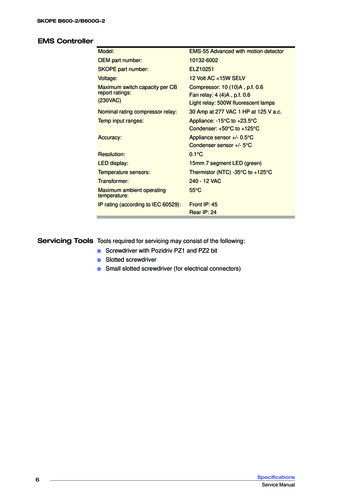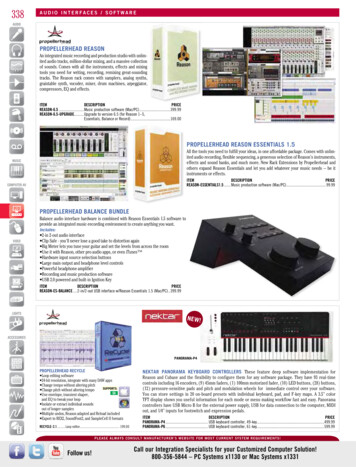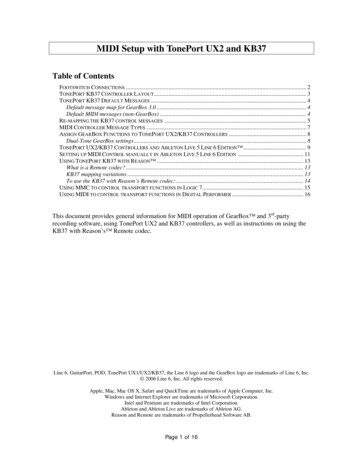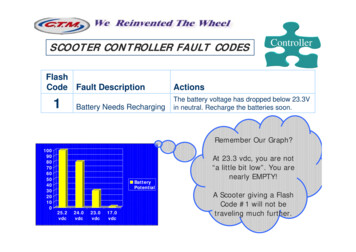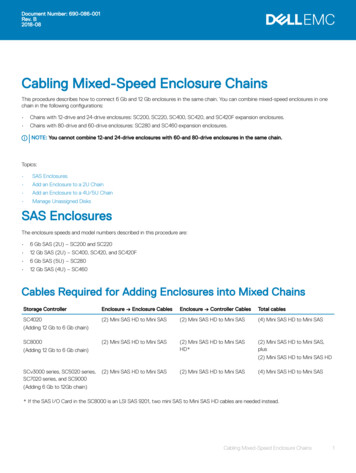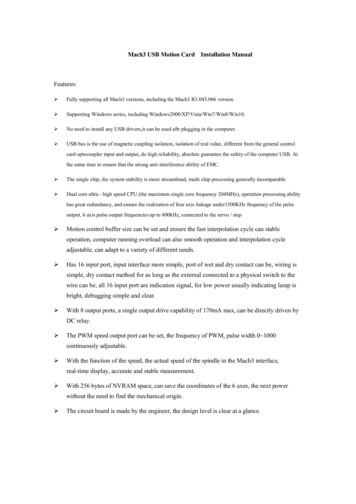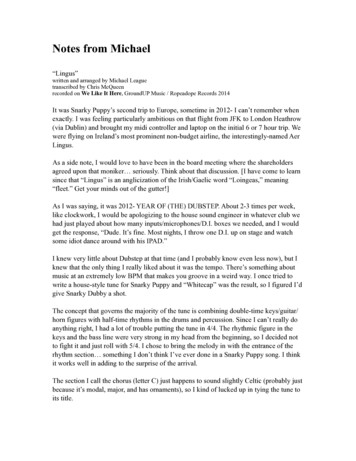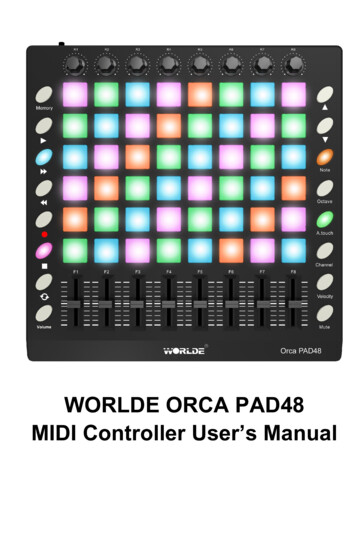
Transcription
WORLDE ORCA PAD48MIDI Controller User’s Manual
HANGZHOU WORLDE BLUE WHALE MUSIC TECHNOLOGY CO.,LTDHANGZHOU WORLDE MUSIC ELECTRONIC CO., LTDWEBSITE: WWW.WORLDE.COM.CNEMAIL:SALES@WORLDE.COM.CNTEL:86 571 88730848Contents1. Introduction . 32. Features . 33. Parts and Their Functions . 53.1 ORCA PAD 48 Overview. 53.1.1 Top Panel Overview. 53.1.2 Rear Panel Overview . 53.2 Parts and Their Functions . 63.2.1 The pads/preset buttons . 63.2.2 Parameter control encoders . 63.2.3 Parameter control sliders . 63.2.4 Note button. 73.2.5 Octave button. 73.2.6 A. TOUCH button . 73.2.7 Channel button . 83.2.8 Velocity button . 83.2.9 Mute button . 83.2.10 Demo button. 83.2.11 [MMC] button. 93.2.12 Memory button . 93.2.13 [ ] and [ ] button . 103.2.14 Full Sized USB connector . 103.2.15 [MIDI OUT] Connector . 103.2.16 [MIDI IN] Connector . 103.2.17 DC 5V . 103.2.18 [OFF/ON] button. 104. Setup . 104.1 Minimum System Requirements . 104.2 Making detailed settings . 105. Using ORCA PAD 48 with Software . 115.1 Creating MIDI Presets with the ORCA PAD 48 Software Editor . 115.1.1 Overview: What is a ORCA PAD 48 Preset? . 115.1.2 Assign a Pad to Start/Stop MMC . 115.1.3 Assign a couple of Pads to MIDI notes . 125.1.4 Assign a Pad to toggle a MIDI CC # between two values . 135.1.5 Assign an Encoder to control a MIDI CC # between two values. 145.1.6 Save the changes to a Preset . 155.1.7 Recalling a Preset / Switching between Presets . 165.2 Select the Backlit RGB Color of 48 Pads . 176. Appendix . 18Appendix A- Toxic or Hazardous Substances and Elements . 18Specifications . 18-2-
HANGZHOU WORLDE BLUE WHALE MUSIC TECHNOLOGY CO.,LTDHANGZHOU WORLDE MUSIC ELECTRONIC CO., LTDWEBSITE: WWW.WORLDE.COM.CNEMAIL:SALES@WORLDE.COM.CNTEL:86 571 88730848Packing list:WORLDE ORCA PAD 48*1USB cable*1USB power cord*1MIDI to 3.5 audio cable*1User manuals*1Notice: To ensure your ORCA PAD 48 can be used properly, please use both the USBcable and USB power cord for power supply.1)Connect your ORCA PAD 48 to your computer with both the USB cable and USB powercord if you are using it with a PC.2)When using it with a mobile phone or Pad, connect your ORCA PAD 48 to your mobilephone /Pad and mobile phone charger respectively with the USB cable and the USB powercord simultaneously.1. IntroductionThank you for purchasing the WORLDE ORCA PAD 48 USB MIDI controller. To helpyou get the most out of your new instrument, please read this manual carefully.Your ORCA PAD 48 midi controller will not make any sound unless it is connected to acomputer or other external MIDI gear. This is because the ORCA PAD 48 sends MIDIdata when you play it and does not produce sound on its own. Instead, it is used tocontrol a virtual instrument on your computer or a MIDI sound module to generatesounds.In order to use the functions of this product, you’ll need to make settings in theapplication you’re using. Make settings as described in the owner’s manual for yourapplication.ORCA PAD 48 integrates perfectly with DAWs (such as Ableton Live, Bitwig and so on)for both production and performance.2. Features 48 high quality velocity & pressure sensitive performance pads with RGB backlit, canbe assigned easily as pads, MIDI CC buttons or Program change switches. 8 assignable encoders. 8 assignable control sliders. Function buttons, providing functions like, OCTAVE, AFTERTOUCH, VELOCITY, MUTEand etc. USB interface, adaptable to USB 2.0(FULL SPEED). Power supplied by USB. MIDI IN, MIDI OUT Compatible with Win10/8/7/XP/Vista and Mac OSX. Drive free and hot-plug supported. Edited by the ORCA PAD 48 Software Editor, the picture below is the main screen. It canbe downloaded from WWW.WORLDE.COM.CN for this software editor.-3-
HANGZHOU WORLDE BLUE WHALE MUSIC TECHNOLOGY CO.,LTDHANGZHOU WORLDE MUSIC ELECTRONIC CO., LTDWEBSITE: WWW.WORLDE.COM.CNEMAIL:SALES@WORLDE.COM.CNTEL:86 571 88730848-4-
HANGZHOU WORLDE BLUE WHALE MUSIC TECHNOLOGY CO.,LTDHANGZHOU WORLDE MUSIC ELECTRONIC CO., LTDWEBSITE: WWW.WORLDE.COM.CNEMAIL:SALES@WORLDE.COM.CNTEL:86 571 887308483. Parts and Their Functions3.1 ORCA PAD 48 Overview3.1.1 Top Panel Overview3.1.2 Rear Panel Overview-5-
HANGZHOU WORLDE BLUE WHALE MUSIC TECHNOLOGY CO.,LTDHANGZHOU WORLDE MUSIC ELECTRONIC CO., LTDWEBSITE: WWW.WORLDE.COM.CNEMAIL:SALES@WORLDE.COM.CNTEL:86 571 88730848Control Definitions1. Encoders2. Sliders3. Trigger pads4. [Note] button5. [Octave] button6. [A.Touch] button7. [Channel] button8. [Velocity] button9. [Mute] button10. [Volume] button11. [MMC] button12. [Memory] button13. [ ] and [ ] button14. Full Sized USB connector15. [MIDI OUT] Connector16. [MIDI IN] Connector17. DC 5V18. [OFF/ON] button3.2 Parts and Their Functions3.2.1 The pads/preset buttonsORCA PAD 48 has 48 high quality velocity & pressure sensitive performance pads withRGB backlit which can be assigned easily as pads, MIDI CC buttons or Programchange switches. The pads can be used to trigger drum hits to our software orhardware module. The pads are pressure and velocity sensitive, which makes themvery responsive and intuitive to play. With the software editor it’s possible to adjust theRGB color of the pads.The pads3.2.2 Parameter control encodersThese encoders transmit control change messages. The 8 encoders can be assigned tocontrol any editable parameter on the selected device. Each encoder can be used tosend continuous control data to a desktop audio workstation or external MIDI device.The Parameter control encoders3.2.3 Parameter control slidersThe 8 sliders can be assigned to control any editable parameter on the selected device.These sliders transmit control change messages. Each slider can be used to sendcontinuous control data to a desktop audio workstation or external MIDI device.-6-
HANGZHOU WORLDE BLUE WHALE MUSIC TECHNOLOGY CO.,LTDHANGZHOU WORLDE MUSIC ELECTRONIC CO., LTDWEBSITE: WWW.WORLDE.COM.CNEMAIL:SALES@WORLDE.COM.CNTEL:86 571 88730848The Parameter control sliders3.2.4 Note buttonThe 48 pads have dual modes: trigger pads mode and key note mode. Click the note buttonto start the note mode of the 48 pads, press /- button to increase or decrease the currentnote by semitone.Note button3.2.5 Octave buttonPushing the Octave buttons will transpose the keyboard by as much as four octaves up ordown. The farther from center the keyboard has been transposed, the faster the buttons willflash.Click the Octave button to start the Octave function, use /- button to adjust Octave.Adjustment range is from 0 to 4. Press DATA /- buttons at the same time to set octave toinitial 0.Octave button3.2.6 A. TOUCH buttonClick the A.touch button to start the function of channel After touch and keyboard aftertouch. Channel After touch is on when the LED color is red for the A.touch button.Keyboard After touch is on when it’s blue for the A.touch button. When Channel After touchin on, the system sends Channel After touch info when pressing the pads. When KeyboardAfter touch in on, the system sends Keyboard After touch info when pressing the pads.After touch button-7-
HANGZHOU WORLDE BLUE WHALE MUSIC TECHNOLOGY CO.,LTDHANGZHOU WORLDE MUSIC ELECTRONIC CO., LTDWEBSITE: WWW.WORLDE.COM.CNEMAIL:SALES@WORLDE.COM.CNTEL:86 571 887308483.2.7 Channel buttonChannel selection function button, selecting current MIDI channel. Click the channel buttonto start the channel function, use /- button to select the channel. The initial setting is 1,adjusting scale is 1 16.Channel button3.2.8 Velocity buttonEvery time you press a key, a MIDI note message is sent with a velocity value between 0and the maximum; this value specifies how hard you pressed the key. Since differentpeople have different playing styles, your ORCA PAD 48 offers a number of differentvelocity curves. You should experiment with the different velocity curves to find the curvethat best suits your playing style.Click the velocity button to start the velocity selection function, the medium(or normal)velocity is on when the LED color of velocity button is green, heavy velocity is on when it’sin red color, and blue for constant velocity.Velocity button3.2.9 Mute buttonMute ON/OFF button. Click mute button will start the mute function. No message will betransmitted under Mute mode. Factory default is MMC mode. Press [ ] and [play] buttonsimultaneously will start the CC mode of the buttons. In this mode, buttons will transmitcontrol change messages.Mute button3.2.10 Volume buttonIt sends GM Master Volume message(F0 7F 7F 04 01 00 xx F7).-8-
HANGZHOU WORLDE BLUE WHALE MUSIC TECHNOLOGY CO.,LTDHANGZHOU WORLDE MUSIC ELECTRONIC CO., LTDWEBSITE: WWW.WORLDE.COM.CNEMAIL:SALES@WORLDE.COM.CNTEL:86 571 88730848Volume button3.2.11 [MMC] buttonThere are 6 buttons used for MMC-[ ],[ ],[ ],[O],[stop],[play]. It is common to set the6 buttons as Sequencer remote control buttons, it needs to be working with sequencersoftware. Factory default is MMC mode. Press [ ] and [play] button simultaneously willstart the CC mode of the buttons. In this mode, buttons will transmit control changemessages.MMC button3.2.12 Memory buttonHolding the memory button and pressing one of the pads to recall the parameters inMemory area.Press the MEMORY button. The system enters the storing state, it stores 6 groups setupvalue.Memory button-9-
HANGZHOU WORLDE BLUE WHALE MUSIC TECHNOLOGY CO.,LTDHANGZHOU WORLDE MUSIC ELECTRONIC CO., LTDWEBSITE: WWW.WORLDE.COM.CNEMAIL:SALES@WORLDE.COM.CNTEL:86 571 887308483.2.13 [ ] and [ ] buttonThese buttons are used for navigating through fields of menus and options.Navigation button3.2.14 Full Sized USB connectorConnect the ORCA PAD 48 to your computer with a USB cable via this port.3.2.15 [MIDI OUT] ConnectorUse a five-pin MIDI cable to connect the MIDI OUT of the ORCA PAD 48 to the MIDI IN ofan external device.3.2.16 [MIDI IN] ConnectorUse a five-pin MIDI cable to connect the MIDI OUT of an external MIDI device to the MIDIIN of the ORCA PAD 48.3.2.17 DC 5V5V power input interface.3.2.18 [OFF/ON] buttonPower Off/On button.4. Setup4.1 Minimum System RequirementsWindowsi3 1.2GHz or higher(CPU requirement may be higher for laptops)1G RAMDirect X 9.0b or higherWindows XP (SP2) or higher(Windows 98, Me, NT or 2000 not supported)Mac OSMacintosh i3*1.2GHz/P4*1.2GHz or higher(CPU requirement may be higher for laptops)OS X 10.3.9 with 1G RAM,OS X 10.4.2 or greater with 1G RAM*G3/G4 accelerator cards are not supported.4.2 Making detailed settingsThe following settings cannot be edited on the WORLDE ORCA PAD48 instrument, soyou need to use the WORLDE ORCA PAD48 control Editor. You can download theWORLDE ORCA PAD48 control Editor from WORLDE website www.worlde.com.cn.- 10 -
HANGZHOU WORLDE BLUE WHALE MUSIC TECHNOLOGY CO.,LTDHANGZHOU WORLDE MUSIC ELECTRONIC CO., LTDWEBSITE: WWW.WORLDE.COM.CNEMAIL:SALES@WORLDE.COM.CNTEL:86 571 887308485. Using ORCA PAD 48 with Software5.1 Creating MIDI Presets with the ORCA PAD 48 Software Editor5.1.1 Overview: What is a ORCA PAD 48 Preset?Thanks to the ORCA PAD 48 Software Editor it’s possible to configure the ORCA PAD 48to work with practically any device or software capable of responding to MIDI information.To summarize, here are some examples of what you can do with a ORCA PAD 48 preset: Assign pads to send MIDI Machine Control commands (MMC). Use the pads to transmit MIDI notes. Switch between two values of any MIDI CC# by playing a pad. Assign an encoder to control any MIDI CC# and define its operational range. Assign a slider to control any MIDI CC# and define its operational range. Save the entire set of altered controls to one of ORCA PAD 48’s eight preset locations. Define another seven sets of parameter assignments and save each one to a differentmemory location. Recall any of the eight personalized presets easily and immediately.5.1.2 Assign a Pad to Start/Stop MMCOne feature that often comes in handy with a controller keyboard is the ability to start andstop a song without having to use the computer keyboard or mouse. It’s really easy to setup the ORCA PAD 48 pads to do that.For example we’ll use Pad 7 to send Stop commands and Pad 8 to send Start commands.This is accomplished through the use of MIDI Machine Control commands, which you’veprobably seen abbreviated as “MMC”.5.1.2.1 Select the Pad ModeLet’s begin by selecting Pad 7 by clicking on its graphic in the MIDI Control Center or bytapping Pad 7 on the ORCA PAD 48. Then click the Mode field to activate the pull-downmenu:5.1.2.2 Set the MMC Message numberOnce the Mode has been set to MMC, the trick is to set both the LSB and MSB to the samenumber so the pad knows which command to send. MMC Stop command needs the CCnumber set to 1, like so:- 11 -
HANGZHOU WORLDE BLUE WHALE MUSIC TECHNOLOGY CO.,LTDHANGZHOU WORLDE MUSIC ELECTRONIC CO., LTDWEBSITE: WWW.WORLDE.COM.CNEMAIL:SALES@WORLDE.COM.CNTEL:86 571 88730848Next, select Pad 8 so we can set it to the MMC command for “Start”. This means the CCnumber must be set to 2:Now you should have Pad 8 set to start your song and Pad 7 set to stop it. Of course youcan assign those functions to any pad you like, now that you know how to do it.5.1.3 Assign a couple of Pads to MIDI notesThe natural thing to do when you’re starting a song is to lay down the kick and snare tracks.The ORCA PAD 48 pads can be assigned to any MIDI note number that you like, so for thisexample we’ll set Pads 1 and 2 to trigger the General MIDI note numbers for the Bass drumand Snare drum (MIDI note numbers 36 and 38, respectively).By default the pads have their Mode set to MIDI note, so when you select each Pad we’llget right down to selecting the MIDI note number and velocity values. Let’s leave the othersetting to “Gate” so the notes shut off when you lift the pad; you can try the “Toggle”value later if you’d like the MIDI note to stay “On” until you hit the pad a second time.5.1.3.1 Select the MIDI note number: KickThe CC number field is used to set the MIDI note number, which makes sense: there are128 MIDI Controller numbers and 128 MIDI Note numbers. So click the pull-down menuand set this value to 36 to select the General MIDI Kick drum note number:We’ll show you how to set Pad 2 to the Snare drum note number in section 5.1.3.2.- 12 -
HANGZHOU WORLDE BLUE WHALE MUSIC TECHNOLOGY CO.,LTDHANGZHOU WORLDE MUSIC ELECTRONIC CO., LTDWEBSITE: WWW.WORLDE.COM.CNEMAIL:SALES@WORLDE.COM.CNTEL:86 571 887308485.1.3.2 Select the MIDI note number: SnareSetting Pad 2 to trigger the snare is done the same way, only by choosing a different MIDInote number (38 in this case):So now you’re ready to lay down the groove for your song: You have Pads 1 and 2 set toplay the Kick and Snare, and Pads 7 and 8 set to Stop and Start the song.5.1.4 Assign a Pad to toggle a MIDI CC # between two valuesOne popular musical effect these days is to take an audio loop, filter it heavily for certainsections of a song, and switch it back to the full-open sound later in the song. You canpre-configure one of the ORCA PAD 48 pads to send those commands to a filter plug-inthat should be readily available in your DAW software.We’ll use Pad 6 for this example. Select it and then use the pull-down Mode menus toselect “Switched” and “Toggle”:These settings will allow you to send two different values of a particular MIDI CC numbereach time you press the pad.- 13 -
HANGZHOU WORLDE BLUE WHALE MUSIC TECHNOLOGY CO.,LTDHANGZHOU WORLDE MUSIC ELECTRONIC CO., LTDWEBSITE: WWW.WORLDE.COM.CNEMAIL:SALES@WORLDE.COM.CNTEL:86 571 88730848There are a couple of MIDI CC numbers that have been assigned the task of controllingfilter brightness (CC# 74) or harmonic content (CC# 71). We’ll use CC# 74 for this example.Click on the CC number field and select the Brightness controller number as shown:Next we’ll set some minimum and maximum values that might work (adjust them to suit theaudio source):The first press of Pad 6 will send a CC# 74 command with a value of 78, which will closethe filter down part way but still let a lot of the audio pass through. The second press of Pad6 will send a value of 127, opening the filter completely.Note: Be sure to check the MIDI Channel assignment to make sure it matches that of thereceiving device.5.1.5 Assign an Encoder to control a MIDI CC # between two valuesThe encoders are assignable using the same techniques described for the pads. Let’s givea quick example of an interesting use: setting the rate of an LFO so it operates only within acertain range.- 14 -
HANGZHOU WORLDE BLUE WHALE MUSIC TECHNOLOGY CO.,LTDHANGZHOU WORLDE MUSIC ELECTRONIC CO., LTDWEBSITE: WWW.WORLDE.COM.CNEMAIL:SALES@WORLDE.COM.CNTEL:86 571 88730848Looking at the picture above we see familiar information:Encoder 5 has been selected. It is assigned to the Global MIDI channel; you can specifyany MIDI channel from 1-16 or leave it on the Global channel.Its Mode is set to Continuous, which means it will transmit a MIDI Continuous Controllernumber when it is turned.The second Mode field is set to Absolute, which means it will transmit in a linear fashionfrom fully counter-clockwise to fully clockwise.The CC number field shows CC# 76, the MIDI CC # that has been assigned to controlVibrato Rate.The Min / LSB and Max / MSB fields are set in such a way as to limit Encoder 5 to operationonly within a certain range.To summarize, the settings seen above mean that Encoder 5 will control the Vibrato Rateof the target device, sweeping it between the values of 10 and 32 only. The vibrato will notbecome too fast, nor will it become too slow.Naturally you can choose settings that are appropriate for the MIDI device you are using.Note: Some devices may not use standard MIDI controller assignments. Refer to thedocumentation for your device to determine what settings to use for each purpose.5.1.6 Save the changes to a PresetSo let’s review what we’ve done in section 5.1 so far: The pads have been set up to playkick and snare, toggle the filter settings, and start / stop the song; one of the encoders iscontrolling the vibrato rate, and the Mod strip is controlling Aftertouch. Not bad! There’s alot more ORCA PAD 48 can do, but that’s a good start.- 15 -
HANGZHOU WORLDE BLUE WHALE MUSIC TECHNOLOGY CO.,LTDHANGZHOU WORLDE MUSIC ELECTRONIC CO., LTDWEBSITE: WWW.WORLDE.COM.CNEMAIL:SALES@WORLDE.COM.CNTEL:86 571 88730848So the next thing to do is make sure this configuration is available when you want it. To dothat, you need to save these settings as a group into one of the eight memory locations inthe ORCA PAD 48.The upper right-hand section of the MIDI Control Center software has a button called “Sendto Keyboard”. Right below that is a pull-down menu that allows you to specify which of theORCA PAD 48’s eight memory locations will be the repository for the Preset you’vecreated.Before clicking the top button, select a location you know is available. We’ll use memorylocation #2 for this example:Select #2 in the drop-down list as pictured above.Once you’re sure where the preset will be stored, click the “Send to Keyboard” button:5.1.7 Recalling a Preset / Switching between PresetsOnce you’ve created a couple of presets you can switch between your personalizedconfigurations very quickly. This is as simple as it can be: simply hold the Memory buttonand press one of the 4 pads as shown in picture below.- 16 -
HANGZHOU WORLDE BLUE WHALE MUSIC TECHNOLOGY CO.,LTDHANGZHOU WORLDE MUSIC ELECTRONIC CO., LTDWEBSITE: WWW.WORLDE.COM.CNEMAIL:SALES@WORLDE.COM.CNTEL:86 571 88730848In the picture above the combination of the Memory button and Pad 2 will select Preset #2from the ORCA PAD 48 preset memory locations.To switch from Preset #2 to Preset #1, hold Memory again and press Pad 1 instead.5.2 Select the Backlit RGB Color of 48 PadsUse the ORCA PAD 48 Software Editor to select the backlit RGB color of 48 pads. You candownload the ORCA PAD 48 Software Editor from WORLDE website www.worlde.com.cn. Press the pad and the red circle button will appear on that, then select the color rangeNo. for CR,CG and CB. Press the “Send to Keyboard” to send the parameters to the ORCAPAD 48 and then press the OK button to confirm. The color range is from 0 to 127 for eachone.Reference RGB No. for some 71270ORANGE127820- 17 -
HANGZHOU WORLDE BLUE WHALE MUSIC TECHNOLOGY CO.,LTDHANGZHOU WORLDE MUSIC ELECTRONIC CO., LTDWEBSITE: WWW.WORLDE.COM.CNEMAIL:SALES@WORLDE.COM.CNTEL:86 571 887308486.AppendixAppendix A- Toxic or Hazardous Substances and ElementsPart Number,Name and DescriptionToxic or Hazardous Substances and ElementsPbHgCdCr(VI))(PBB)(PBDE)PCB PCBA Welding Spot Components Metal Parts Plastic and Polymeric parts Paper Accessory Power Cord :Indicates that this toxic or hazardous substance contained in all thehomogeneous materials for this part, according to EIP-A, EIP-B, EIP-C is below thelimit requirement in SJ/T 11364. :Indicates that this toxic or hazardous substance contained in all thehomogeneous materials for this part, according to EIP-A, EIP-B, EIP-C is above thelimit requirement in SJ/T 11364.(Enterprises may further provide in this box technical explanation formarking”X”based on their actual conditions.)SpecificationsConnectors: USB connectorPower supply: USB bus power modeCurrent consumption: 100 mA or lessDimensions (W x D x H):256x256x36mmWeight : 840gIncluded items: USB cable, USB power cord, MIDI to 3.5 audio cable, Owner’s manual*Specifications and appearance are subject to change without notice.- 18 -
ORCA PAD 48 integrates perfectly with DAWs (such as Ableton Live, Bitwig and so on) for both production and performance. 2. Features 48 high quality velocity & pressure sensitive performance pads with RGB backlit, can be assigned ea