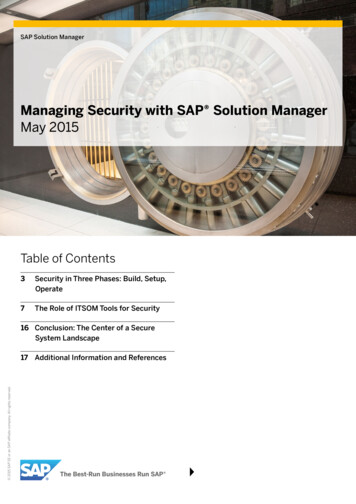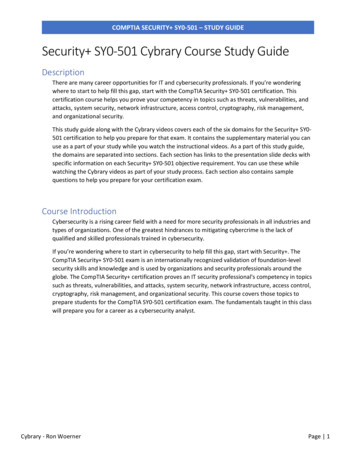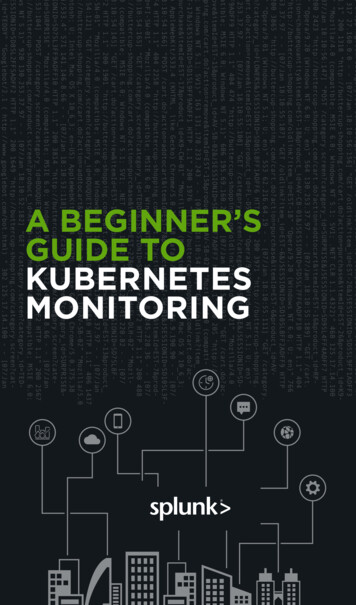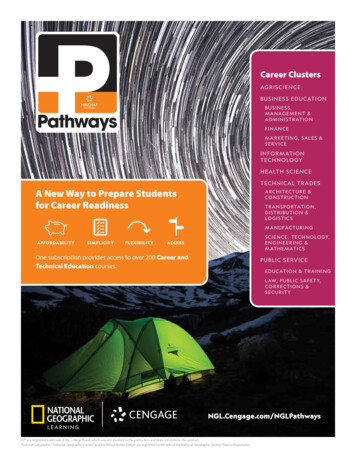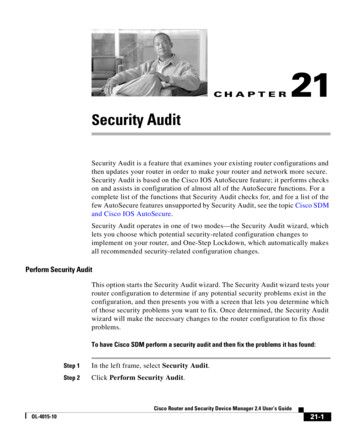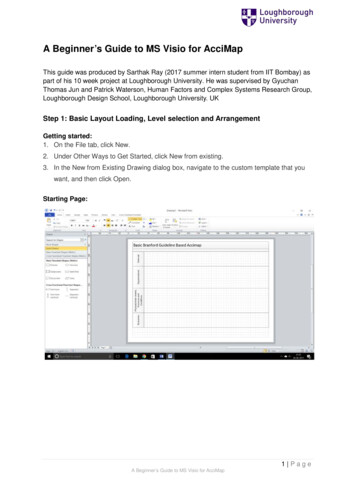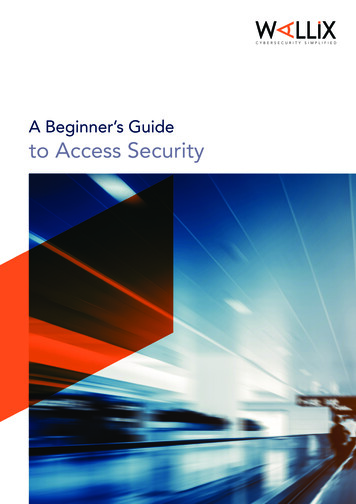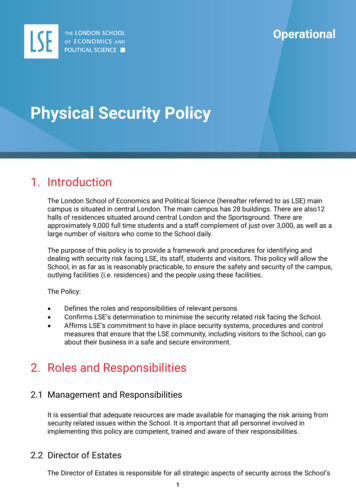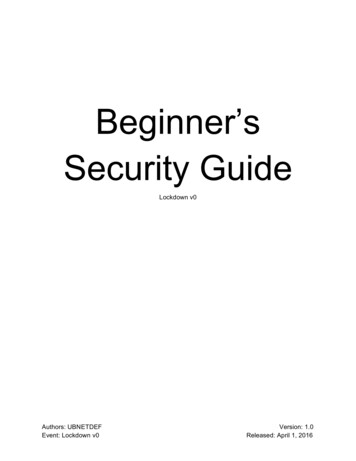
Transcription
Beginner’sSecurity GuideLockdown v0Authors: UBNETDEFEvent: Lockdown v0Version: 1.0Released: April 1, 2016
Beginner’s Security GuideTable of Contents1. General Policiesa. Order of Importanceb. Password Policiesc. Professionalismd. Team Rolese. Interacting with Managementf. Beware of Your Environmentg. Troubleshooting2. Competition Infrastructurea) Headless Serverb) Local Workstation3. pfSense Startupa) Introduction to pfSenseb) pfSense Hardeningc) Monitoring Your Network4. Linux Startupa. Operating Systems Overviewi.Ubuntuii.Debianiii.CentOSiv.FreeBSD5. Linux Guidea. Basic Linux Hardeningb. IPTablesc. General Startup Configurationd. After Linux Hardening6. Windows Guidesa. Basic Windows Hardeningb. Windows Log Filesc. Useful Windows Tools7. Services Guidesa. Apache - HTTP/HTTPSb. Active Directoryc. FTPd. RDPe. MySQLf. SSH Server - OpenSSH8. Cheat Sheetsa. Common PortsPage 1
Beginner’s Security GuideGeneral PoliciesOrder of ImportanceWhen competing, generally you should abide with the following order of importance:PlaceItemTime Allotment1Injects40% of your time2Server Security50% of your time3Incident Reports10% of your timeThe reasoning behind order of importance is that you will gain more points when you completean inject than you could lose for a few minutes of downtime. Having perfect uptime is not aguarantee you will win, one must strike a balance with uptime and inject completion.Password PoliciesTypically for competitions you should be following one of two paths:1. Password Sheets2. Password Formulaa. Example: “ubnetdef14260” followed by the OS/Service NameUsing a password formula is usually less secure, however. If the Red Team manages to installa keylogger on your machine, or gains access to your plaintext passwords, it would be trivial tofigure out the formula. Generally it is recommended to have password sheets as the solution foryour password problem. One advantage to having password sheets is that you can haveregular password changes (ex: every 1 hour), and every team member will know that password.One big disadvantage, however, would be that you have to keep the password sheet papersextremely secure. If any Red Team member would gain access to them (ex: via a picture),they will know the password to all your services, until you “rotate” or change your passwordsheet.ProfessionalismDuring a competition, you are emulating an IT Department, in various security scenarios.Therefore, like in the real world, you should observe the following: Keep your cursing to a minimum Would you be cursing in front of your boss, or your boss’ boss?Page 2
Beginner’s Security Guide Be courteous Keep your manners - say please & thank you Do NOT yell at competition staff (or any member on any team) Do not make fun of others - remember we are IT Professionals.Keep the correct attitude Remember, you are there to test your skills and learn. While competition isgood, do not go overboard. Keep a positive attitude, even if your team is notdoing well.Team RolesRoles are a very important part of team dynamics and make a significant impact in yourteam’s overall success. It is important that every team member is assigned to their best possiblerole depending on their strengths, understands their role, and the tasks they must perform. Themain roles a team should have are as follows: Team Captain - The leader of the team. Makes important decisions and makessure each team member is doing what they should be doing. This membershould/can have basic knowledge about all other roles, so they can properlymanage the other members and participate in securing/hardening variousmachines. Co-Captain/Inject Manager - The second in the chain of command. Takes therole of leader, if the captain is otherwise pre-occupied. This role also doubles asinject manager. Inject manager is one of the most important roles. It is impossiblefor one person to do all injects, therefore they must be assigned by the person tothe individual(s) most suited for the task. They also must remind the person ofthe due time and prepare injects for submission to white team. Windows Admin - This team member should have the most Windowsknowledge among your team members and is responsible for overlookingWindows machines and services even if there are other team members onWindows machines. The “go-to” person for Windows questions. Linux Admin - This team member should have the most Linux knowledgeamong your team members and is responsible for overlooking Linux machinesand services even if there are other team members on Linux machines. The “goto” person for Linux questions. Firewall/Network Admin - The person responsible for any networking/firewallconfiguration and hardening for your team. This is the person on your team whohas the most networking experience, and is the most important member of yourteam. This team member’s issues must be addressed with the highest regardbecause if your team loses network, all your services will go down. Their job is tomanage the team’s firewall, block malicious IP’s, look for suspicious traffic andprotect the internal team network.These are the condensed roles when participating in a competition, but as teams andcompetitions get more advanced, so will your roles.Page 3
Beginner’s Security GuideInteracting with ManagementSome injects or tasks involve teams meeting with or interacting with a member of yourcompany’s management such as a CISO or CEO. They will want you to provide informationabout what you’re doing, why you’re doing it and why any breaches have occurred. They mayask you a variety of questions, so the team member you should send should be someone,preferably your inject manager or team captain. It would be wise to know the following: Your complete infrastructure Knowledge of any breaches The status of each service What you’re doing to secure each machine/serviceThere should always be one main team member who you will send to interact withmanagement. The person should be confident, calm and respectful when talking to anymanagement. They should also have a high-level understanding of everything your team isdoing; and constantly ask for updates from various team members. This person will be thegateway between your team and upper level management and could be the difference betweengetting your team a raise or getting your team fired.Beware of Your Surrounding EnvironmentIn general, you should follow the following advice: Know your surroundings. Be aware that the Red Team/Red Team Spies might bewandering around, taking pictures of your working area or computer screen Look over your shoulder! Extend the same cautious to your team mates, and watch theirshoulder as well. Keep important documents covered up, or flipped over. Only bring them to a readablestate when you are using them, otherwise keep them hidden.TroubleshootingGenerally when faced with an issue, you should follow the OSI Model and work your way up:Verify each layer starting from the bottom (Physical), before moving up. If you still are unsure ofthe problem, ask one of your team members, or your team captain! S/he might have advice foryou about solving your issue.Page 4
Beginner’s Security GuideCompetition InfrastructureThe competition infrastructure is different for every competition, but it is usually made up of localworkstations and headless servers, which models the way machines are setup in real life.Headless ServerA headless server is a machine without a monitor or any physical interface for you to interactwith. The only way to interact with these headless machines is to log in remotely from anothermachine such as a local workstations. It is also possible that these machines can be locatedoutside your local network and you have to access them remotely through the internet. This isvery convenient because you can access these machines from anywhere, however it poses asecurity concern because it means anyone can access those machines remotely as well. Also,there is a very real possibility that you could accidentally lock yourself out, so be carefulwith firewall rules and blocking SSH connections. These servers can be providing servicesthat your customers/business needs to run and should be treated with the utmost importance.Local WorkstationA local workstation is a machine you have physical access to, and is mostly used to connect toheadless servers and work on them. These machines are easier to secure because you candisable any remote connections and just focus on physically accessing your machine. Localworkstations are usually located in your internal network, and sit behind a firewall.pfSense StartupYou have a pfSense virtual machine in your infrastructure which is acting as your team’s virtualfirewall and router. This means your pfSense virtual machine is responsible for protecting yourinternal network, and routing machines inside your network. This machine is very important, andmust be configured correctly or else your network will have a lot of problems and holes forattackers to enter through.Introduction to pfSenseYour pfSense firewall and router settings can be accessed by two ways: your actual machine’sterminal, or a web GUI that can be accessed from a workstation machine.1. Machine terminal: To access your machine, just login to the pfSense VM using thedefault credentials that white teams have given you. This way is more complex andeasier to mess up if you’re a beginner and unfamiliar with the pfSense software.2. Web GUI (Graphical User Interface): To access the web GUI of your router/firewall,you must open a web browser on a workstation machine on your internal network, andtype in your pfSense machine’s IP address into the address bar. This will bring you tothe web GUI login information, which should be the default login credentials ofadmin/pfsense. It is recommended that you mainly use the web GUI to edit yourfirewall settings and harden pfSense.Page 5
Beginner’s Security GuidepfSense HardeningOnce you have successfully logged on to your pfSense machine, you should start hardening it,like you would with every other machine on your network. Unlike every other machine in yournetwork, what you do directly impacts the rest of the machines on your internal network. Thismeans if you block the wrong traffic, you could potentially bring down your entire team’snetwork. This means securing your pfSense router is a high priority because it impacts the mostmachines. To harden your pfSense machine, follow these steps:1. Change your default admin password by going to System User Manager and clickingon your admin account. Then change the password accordingly and apply changes.2. Check the users and their privileges to limit which users can do what, by clickingSystem User Manager.3. Check the current firewall rules. To see the current rules, go to Firewall Rules. You’llsee different tabs of WAN, LAN, etc. Those control the different aspects of your networkand should be configured accordingly. You should add firewall rules, whitelisting certainIP addresses that you know are good and ignoring everything else. However, make sureyou don’t accidentally block the scoring engine, as you will lost points for it.4. Backup the current configuration. A backup can be saved by going to Diagnostics Backup/Restore, and clicking Download Configuration. You can restore this file laterif you screw up firewall rules or your configurations get messed with.If you need additional help, or have trouble with any of these steps, you can look at thedocuments about pfSense located here: https://doc.pfsense.org/index.php/Main PageMonitoring Your NetworkNow that you have your firewall setup and secure, you can start monitoring your network for anymalicious traffic and block the corresponding IP addresses. To do this you will take a look atpfSense logs. These logs can be found by going to Status System Logs, and then clickingwhich type of logs you’d like to look at (system, firewall, etc.). By viewing firewall logs, you cansee which IP addresses are trying to connect to your system or any outgoing connections fromyour internal network and block anything that looks suspicious.Linux StartupAt the start of the competition, you will login to your OS with the default credentials given to youby white team.Operating Systems OverviewThe first thing you need to identify when you start the competition is which Linux OS you arerunning, which can be done by opening the terminal and typing:cat /etc/*-releaseOnce this is done, you can then lookup commands specific to that OS, such as how to changeyour password, put up the firewall, etc. The tables below may help you with basic commandsthat are different across Linux distributions.Page 6
Beginner’s Security GuideThe package manager is what manages downloads, updates, etc. on your machine.Depending on which Linux OS you’re running, the command changes as listed below.Firewall commands have to do with the built-in firewall software, which need to be configuredspecific to whichever service you are running, and what port you are running it on.Managing Services includes commands that control services running on your machine,including how to stop them, start them, restart them and check their status.UbuntuPackage ManagerAPT (Command to run: apt-get)Firewallufw (Interface to IPTables)iptablesManaging ServicesUbuntu Version 15.04systemctl {start stop .} {service name}.serviceUbuntu Version 15.04service {service name} {start stop .}NotesBy default, the root user account is locked. You must use sudo torun any commands as root.Any user added to the group “admin” will gain access to sudo bydefault.DebianPackage ManagerAPT (Command to run: apt-get)FirewalliptablesManaging Servicesservice {service name} {start stop .}CentOSPackage Manageryum (Command to run: yum)FirewalliptablesManaging Services[CENTOS 6]service {service name} {start stop .}[CENTOS 7]systemctl {start stop .} {service name}.serviceNotesBy default ships with a service known as “SELinux”. Similar toAppArmor on Ubuntu.Page 7
Beginner’s Security GuideFreeBSDPackage ManagerPkgFirewallIpfwManaging Servicesservice {service name} {start stop .}Linux GuidesBasic Linux HardeningAfter you’ve logged in and identified your Linux distribution, the following steps should be doneat the start of any competition to do, what’s called, “hardening” your system. “Hardening” meansto change some default settings that allow for easy access from bad guys, aka the red team.The goal when you finish running the following steps is that you will have a relatively hardenedserver (OS), giving you time to harden your respective service. Some steps don’t include theexact commands you must type, these are the things you will need to Google in order tolearn!1. Change the root user’s passworda. Type: /usr/bin/passwdThis is the password you use to login to the actual OS, and change any importantsettings on your system.2. Enable all the firewalls!a. Typically, you will be unable to disable all outbound internet access. Figure outwhat firewall tool is installed on your operating system (See: Operating Systems,above), and enable it.b. Block all inbound & outbound connection by default. Depending on which firewallsystem you are using for your specific distribution, you will need to lookup how todo this.c. Enable outbound connections via port 80 (HTTP) and port 443 (HTTPS), for anyupdates, or software downloadsd. Enable inbound connections to any ports required by your service(s). For moreinformation, see Service Guides below.e. The final step is to reload the firewall settings so that the changes you madeactually takes place.**IMPORTANT: If your service(s) goes down after you apply firewall rules, you probablyblocked something you shouldn’t have. This isn’t necessarily red team, this is probablyyou! Try to figure out what you blocked that you shouldn’t have or start over.3. Take backups of important filesa. Backup files that are key to the service you are running, for example, if you arerunning a web server (HTTP), backup your website to another file to reload it ifred team destroys yours! This way you can always restore your website to itsoriginal state. Make sure you put this in a place that won’t be obvious to redteam, but also so you won’t forget where you put it!Page 8
Beginner’s Security Guideb. Backup the state of the machine1. Take a snapshot of the processes running (via ps aux)2. Take a snapshot of the open network ports (see Checking Connections)4. Disable unnecessary services. To do this, you must find out what services are running.5. Disable unnecessary users. To do this, you must find out what users are on yoursystem.**IMPORTANT: Be careful not to delete accounts, ONLY DISABLE, as they could be acustomer (scoring engine) and could be viewed as service failure if your customer can’taccess the system.6. Audit user accountsa. Verify the accounts on the system are required for this system. Disable anyaccountsb. Check what accounts are enabledc. If any user accounts have a shell (eg: bash), check if they have authorized anySSH keys (see: /.ssh/authorized keys)7. Audit SSH configurationa. Sometimes, SSH (often through the software OpenSSH), is configuredincorrectly. Edit the file /etc/ssh/sshd config to ensure the followingsettings are correctb. Disable remote root login1. Set the config key “PermitRootLogin” to “no”c. Whitelist what users are allowed to remotely login1. Set the config key “AllowUsers” to be a list of the usernames you arewhitelisting, followed by a space.IPTablesIPTables is an application that allows a system administrator to configure rules to apply to thetreatment of packets.IPTables Command ReferenceWhat do you want to do?Command to runView all defined rulesiptables -L --line-numbersClear out all defined rulesiptables -FDelete a specific ruleiptables -D {chain} {number}Add a ruleiptables -A {chain} {rule} -j {ACTION}Apply the default policy of(ACCEPT/DROP/REJECT)iptables -P {chain} (ACCEPT/DROP/REJECT)Allow HTTP traffic in (TCP, Portiptables -A INPUT -p tcp --dport 80 -j ACCEPTPage 9
Beginner’s Security Guide80)Block IP 8.8.8.8iptables -A INPUT -s 8.8.8.8 -j REJECTAllow ONLY 192.168.1.10 toaccess MySQL (TCP, Port 3306)iptables -A INPUT -s 192.168.1.10 -p tcp -dport 3306 -j ACCEPTAllow SSH outiptables -A OUTPUT -p tcp --dport 22 -j ACCEPTAllow ICMP# Need both rulesiptables -A INPUT -p icmp --icmp-type 0 -jACCEPTiptables -A INPUT -p icmp --icmp-type 8 -jACCEPTPossible chains are: INPUT: Packets destined for the host computer OUTPUT: Packets originating from the host computer FORWARD: Packets not destined or originating to/from the host. Used for routing/byroutersPossible actions are: ACCEPT: Allows the packet to continue DROP: Drop the packet, like a blackhole REJECT: Drops the packet, but sends a responsePossible flags for a rule: -s: Source IP --sport: Source Port -d: Destination IP --dport: Destination Port -p: Protocol (TCP/UDP/ICMP)General Startup ConfigRunning the following commands as a superuser (root), you would achieve the following. Applying a default policy of rejecting packets you do not whitelistAllowing ping to/from our serverAllowing SSH, HTTP, and HTTPS traffic to our server# Flush any previous rulesiptables -F# Apply a default policy of rejectingPage 10
Beginner’s Security Guideiptables -P INPUT REJECTiptables -P OUTPUT REJECT# Allow servers to ping usiptables -A INPUT -p icmp --icmp-type 0 -j ACCEPTiptables -A INPUT -p icmp --icmp-type 8 -j ACCEPT# Allow us to ping serversiptables -A OUTPUT -p icmp --icmp-type 0 -j ACCEPTiptables -A OUTPUT -p icmp --icmp-type 8 -j ACCEPT# Allow the following ports:# 22(SSH), 80(HTTP), 443(HTTPS)iptables -A INPUT -p tcp --dport 22 -j ACCEPTiptables -A INPUT -p tcp --dport 80 -j ACCEPTiptables -A INPUT -p tcp --dport 443 -j ACCEPTAfter Linux HardeningOnce you have finished the hardening guide, and your firewall rules are working and correct,your main priority become completing injects that your inject manager assigns to you andfinding/keeping red team out! This can be a difficult task, especially since these competitionsare designed to make you work hard to keep your system secure, just like in real life! Locatedbelow are some main things you should monitor/check to look for and remove any traces of redteam in your machine.1. Check connections to your machine: To list active connections to your machine (especiallythe ones you don’t want), we would be using the handy dandy netstat tool. Usage:netstat -tupnExplanation of the flags: -t : TCP Connections -u: UDP Connections -n: Do not resolve IP Address to DNS names -p: What program is responsible for this connectionAlternative command: lsof. Usage:lsof -nPiExplanation of the flags: -n: Don’t convert IPs to DNS names -P: Don’t convert port numbers to port names -i: Interface. We’ll leave this blank (we want TCP & UDP). We could put either “TCP” or“UDP” here.Page 11
Beginner’s Security Guide2. Check open ports: Ports are the windows to your computer, if left open, anyone can enterthem or leave malicious materials running on them. To see what ports are have open, we againwould be using the netstat tool. Usage:netstat -tunlpFor an explanation of the flags, see above. We add the following flag: -l: Show listening ports3. Check permissions and attributes: Typically, to find permissions for a directory or file wewould use the ls command. Combined with the “-l” flag, we would get some sort of outputsimilar to belowroot@server: # ls -ltotal 4-rw-r--r-- 1 owner-username group 743 Feb 17 22:17 random.fileRefer to the Permissions Overview section for an idea what each of these letters means. Eachcolor-coordinated group of characters is the permissions for either the owner/group/everyoneelse. Red (First 3 chars, from right): Permissions for everyone elseGreen (Next three characters): Permissions for the group that owns this file/folderGrey (Last three characters): Permissions for the owner of the fileTo look at any special attributes on any file, use the lsattr command. Usage:root@server: # lsattr temptest-------------e-- temptest(e) is normal. It means extent format. To remove an attribute, use chattr -{ATTR}{FILE}. Likewise, to add an attribute use chattr {ATTR} {FILE}.4. Check users: All users that have access to this system will be in the file called“/etc/passwd”. Some may not be malicious, but this doesn’t mean they need the samepermissions as our super user. We need to make sure every user only has the permissions theyneed. For more information on reading this file, see the table below.5. Check important file locations: The following will be a quick reference of important files andlocations that you should check for anything that looks out of the ordinary. If you’re not surewhat “ordinary” looks like, look it up!Page 12
Beginner’s Security Guide**NOTE**: When attempting to view untrusted files, do NOT use cat. Use the text editor nanoLocationNotes /.ssh/authorized keysThis file contains what public SSH keys are allowed to login tothis user. If there is an SSH key match on login, the user isnot required to enter a password./etc/passwdThis is the password file. It will show you all valid users onthe system. The most important bit is the end of each line, itwill sometimes say:/bin/bashOr some other shell. If if has something there, it is usually agood indicator that that user can login. One way to disable auser’s account would be setting the user’s shell to:/bin/false(To do that, run chsh -s /bin/false USERNAME)/etc/shadowThis file contains the passwords of all users on this system,assuming they have one. Permissions wise, ONLY ROOTSHOULD BE ABLE TO READ/WRITE TO IT. The followingis generally what the permissions/file ownership should looklike:-rw-r----- 1 root shadow 1038 Mar 4 21:15 shadowEnsure that on all the systems you manage the shadow filelooks like above.To verify a user account is disabled, simply view the shadowfile as root.username:!:16063:0:99999:7:::The part highlighted in red denotes the encrypted user’spassword. Generally if this is a “!”, “*”, or any singlecharacter, it means that the user’s account is disabled andcannot login./etc/sudoersIf the sudo command is installed on your server, this filemanages with users are allowed execute commands as asuperuser (root). To edit this file, use the command visudo.Ensure that you know exactly what users are listed here.They will have the ability to execute any command as aPage 13
Beginner’s Security Guidesuperuser (root)./etc/rc.localThis script is executed at boot. Sometimes you may find“nasty” stuff in here. Be sure to at least look it in thebeginning of the competition./etc/inittabSimilar to the file “rc.local”, however this script executescommands based on runlevel. Look for anything that says“respawn” in it’s line. When that process is killed, it willautomatically be restarted./var/log/auth.logThis file lists all successful and unsuccessful authenticationattempts. Monitor this file for anything nasty happening.Examples would be: Multiple failed login attempts for a single IPLogin attempt for a system-level user (ex: cron), or anyuser not known/whitelistedAny not known logins to root that YOU did not do./var/log/syslogAny log sent to the system, except for authentication logs, willbe located here./var/log/messagesGeneric system log. This log contains the “general systemactivity”, that are considered non-critical./var/log/kern.logAny messages from the system kernel will be sent here./etc/crontabThis is the system-wide crontab file. Commands in this filewill be executed at a regular interval (defined in the file).Monitor this file, along with other user’s cron. Usually this is agood place to hide any remote shells, or tc/cron.weekly/etc/cron.monthlyThese are the rest of the directories that store croninformation. Be sure to check all these directories for anypossible malicious entries./var/spool/cron/crontabsUser’s individual crontabs are listed here. Another way ofviewing user’s crontabs would be to call the followingcommand:crontab -u {USER} -lTo edit a user’s crontab, run:crontab -u {USER} -ePage 14
Beginner’s Security Guide/tmpThis is linux’s default temporary file location. Typically, thereshould be no executable files located in this directory.6. lsof - sysadmin’s Swiss Army knife: Most information for this section was taken from anarticle by Daniel Miessler.1 Using this program will help you identify and resolve any red teamShowing all connections# Showing allroot@server: # lsof -i# All TCProot@server: # lsof -iTCP# All TCP connections to a certain port (ex: 22)root@server: # lsof -iTCP :22Show which files a user has open# Show all files a user has openroot@server: # lsof -u USERNAME# Kill all processes owned by a userroot@server: # kill -9 lsof -t -u USERNAME Show open files with a link count of less than 1This command will have an output if an attacker is trying to hide somethingroot@server: # lsof L1List all open files# Everythingroot@server: # lsof# Everything, except owned by the user rootroot@server: # lsof -u root1https://danielmiessler.com/study/lsof/Page 15
Beginner’s Security GuideWindows GuidesBasic Windows HardeningYou might have more experience with Windows, especially since it’s a lot more user friendlythan Linux distributions. However, you still need to called, “harden” your system as much, if notmore than your Linux machines. “Hardening” means to change some default settings that allowfor easy access from bad guys, aka the red team. The goal when you finish running thefollowing steps is that you will have a relatively hardened operating system, giving you time toharden your respective service.1. Change the [Domain/Local] Administrator password:a. Press Ctrl Alt Delete and choose Change Password2. Enable Windows Firewalla. Control Panel Windows Firewall. Make sure it is enabled and set to a “public”profile. Check the firewall rules for malicious configurations, and only allow portsthat contain scored services. Then re-enable the NIC.3. Open Task Manager. Make note of any malicious processes and terminate them.Typically Viruses will have a blank description in Task Manager.4. Harden Active Directorya. Open AD. Hold down the windows symbol and “R” then type “dsa.msc”, pressOK. Scan AD for any suspicious accounts, and disable. Check the membershipof Administrators, Domain Admins, Enterprise Admins, and so on. Disable anysuspicious accounts.b. Raise the Domain Functional Level to the highest available (right click on Domainand choose properties)5. Harden services (Run “services.msc”). Disable or stop any suspicious or unusedservices. You might need to research some.6. Check for Shared Files or Folders.(Run “compmgmt.msc”). Ensure all file shares areremoved. While in Computer Management, check Local Users and Groups for anysuspicious accounts and disable them7. Disable RDP and Remote Assistance (Control Panel System).8. Remove any Scheduled Tasks or Events. Search for Task Scheduler.9. Install Peerblock, and begin monitoring incoming connections, blocking whereappropriate.So You Want to Use Windows FirewallIt’s easy! Windows Firewall provides a simple, GUI-oriented way to setup a host based firewallfor your local machine. This adds an additional layer of protection on top of whatever is runningat the network hardware level (i.e. pfSense)1. To Access Windows Firewall, go to the Start Menu Control Panel Windows Firewall.2. Make note that Windows Firewall segments its rules based on Home/Work Networksand Public Networks. Each table will give a quick summary of how it treats inboundconnections, and if there are any active networks that fit that category.Page 16
Beginner’s Security Guidea. The default inbound connection rule should read “Block all connections toprograms that are not on the list of allowed programs”. There is much more toconfigure but this basic rule will help
Beginner’s Security Guide Page 6 pfSense Hardening Once you have successfully logged on to your pfSense machine, you should start hardening it, like you would with every other machine on your network. Unlike every other machine in your network, what you do directly impacts the rest of the