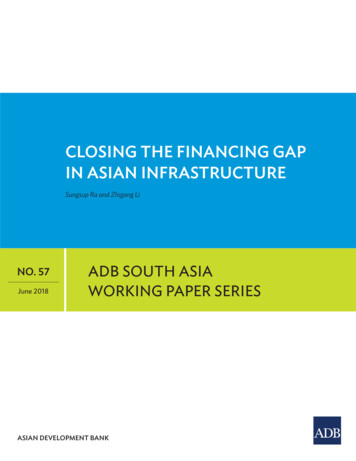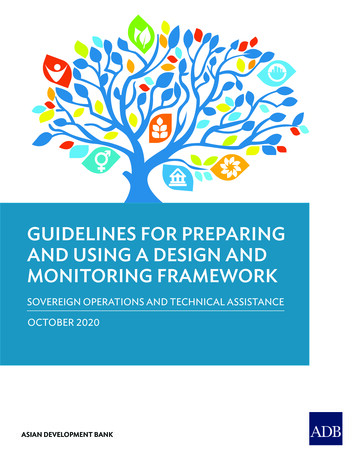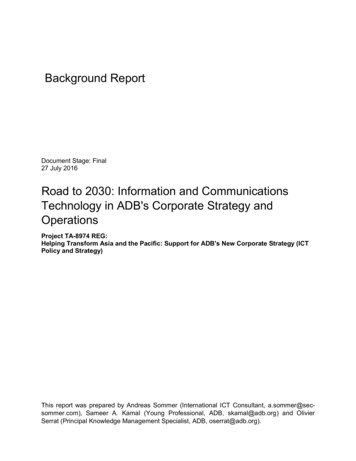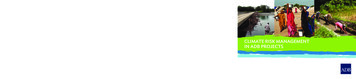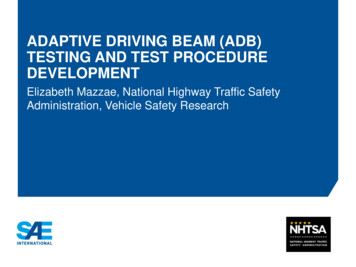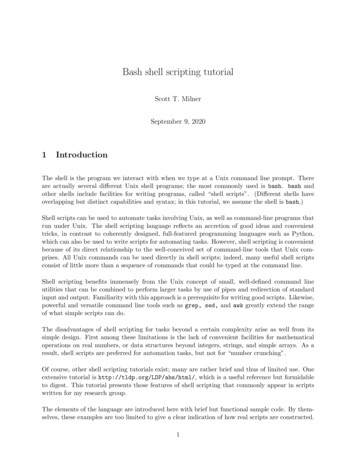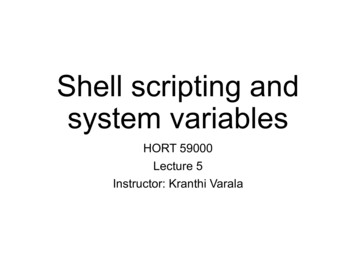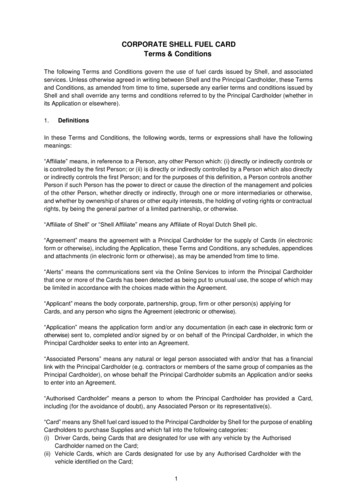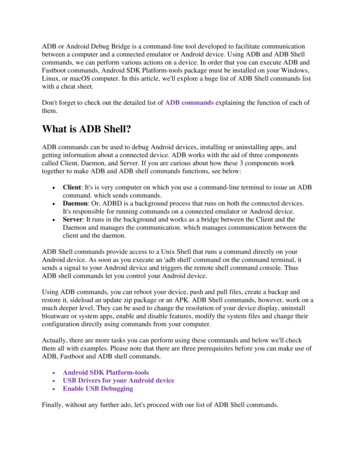
Transcription
ADB or Android Debug Bridge is a command-line tool developed to facilitate communicationbetween a computer and a connected emulator or Android device. Using ADB and ADB Shellcommands, we can perform various actions on a device. In order that you can execute ADB andFastboot commands, Android SDK Platform-tools package must be installed on your Windows,Linux, or macOS computer. In this article, we'll explore a huge list of ADB Shell commands listwith a cheat sheet.Don't forget to check out the detailed list of ADB commands explaining the function of each ofthem.What is ADB Shell?ADB commands can be used to debug Android devices, installing or uninstalling apps, andgetting information about a connected device. ADB works with the aid of three componentscalled Client, Daemon, and Server. If you are curious about how these 3 components worktogether to make ADB and ADB shell commands functions, see below: Client: It's is very computer on which you use a command-line terminal to issue an ADBcommand. which sends commands.Daemon: Or, ADBD is a background process that runs on both the connected devices.It's responsible for running commands on a connected emulator or Android device.Server: It runs in the background and works as a bridge between the Client and theDaemon and manages the communication. which manages communication between theclient and the daemon.ADB Shell commands provide access to a Unix Shell that runs a command directly on yourAndroid device. As soon as you execute an 'adb shell' command on the command terminal, itsends a signal to your Android device and triggers the remote shell command console. ThusADB shell commands let you control your Android device.Using ADB commands, you can reboot your device, push and pull files, create a backup andrestore it, sideload an update zip package or an APK. ADB Shell commands, however, work on amuch deeper level. They can be used to change the resolution of your device display, uninstallbloatware or system apps, enable and disable features, modify the system files and change theirconfiguration directly using commands from your computer.Actually, there are more tasks you can perform using these commands and below we'll checkthem all with examples. Please note that there are three prerequisites before you can make use ofADB, Fastboot and ADB shell commands. Android SDK Platform-toolsUSB Drivers for your Android deviceEnable USB DebuggingFinally, without any further ado, let's proceed with our list of ADB Shell commands.
ADB Shell Commands List & Cheat SheetIn this ADB shell commands cheat sheet, I'll try to explain the function of all commands insimple language.adb shellThis command activates the remote shell command console on the connected Androidsmartphone or tablet.adb shell pm uninstall -k –user 0This is really a very useful ADB Shell command. Using this, you can easily uninstall theunwanted system apps. To be able to execute it, you must issue 'adb shell' command first. Youcan then use 'pm uninstall -k --user 0' followed by the Android app package name as shownbelow.pm uninstall -k --user 0 com.whatsapp 2.20.apkIf you don't know the app package name for the apps you want to remove, you can use adbshell pm list packages to find it out.This command can help you if you want to remove all the bloatware from your phone. Pleasenote that most system apps don't have the 'Uninstall' option on the device but this commandworks magically.adb shell pm list packagesUsing the above ADB Shell command, you can print the list of the app package names for allapps installed on your Android device. You can use this command with different parameters toget a more specific list of app packages.For instance, if you want to list the system apps only, useadb shell pm list packages -sIn order to list all third-party apps installed on your Android phone or tablet, you issue thefollowing command.adb shell pm list packages -3Do you want ADB Shell to show the list of all enabled or disabled apps on your device, try thecommand with '-d' (disabled apps) and '-e' (for enabled apps) parameter.adb shell pm list packages -dadb shell pm list packages -e
To list app packages with specific keywords filter.adb shell pm list packages keywords adb shell pm path package-name This command displays the APK path on the device's file system.adb shell settingsYou can use this command to get information about certain settings on your Android device. Byadding different parameters, you can find out the Android settings provider, current systemvolume level, notification sound, device ID, Bluetooth MAC address, current mobile data status,current WiFi status, etc. ingssettingssettingssettingssettingssettingslist systemget system volume systemget system notification soundlist secureget secure android idget secure bluetooth addresslist globalget global mobile dataget global wifi onadb shell dumpsysIt's a very flexible command that can be used standalone or with various parameters to get datarelated to battery, display, CPU, RAM, storage, etc. The execution of this command will giveyou detailed information about the Android device's software and hardware configuration.Note: In order to use this tool don't forget to add permission into your Android manifestautomatically android.permission.DUMPadb shell dumpsysOther variations of the command are as follows: terybatterystatsactivitycpuinfobatteryExecuting the 'adb shell dumpsys cpuinfo' command, for instance, will print a list of CPU usageby the running processes and apps on your Android device as shown below:
PS C:\Users\Technastic\Desktop adb devicesList of devices attachedRZ8M810BARJ devicePS C:\Users\Technastic\Desktop adb shell dumpsys cpuinfoLoad: 12.48 / 12.76 / 12.82CPU usage from 138400ms to 89027ms ago (2020-03-14 17:10:34.508 to id.webview:sandboxed Service0:0: 6% user 2.2% kernel8.1% 5954/system server: 5.5% user 2.5% kernel / faults: 9802 minor 5 major3.1% 6485/com.android.phone: 2.2% user 0.9% kernel / faults: 6575 minor 1major2.7% 6596/com.android.systemui: 2.1% user 0.6% kernel / faults: 3178 minor1 major2.6% 26484/com.netflix.mediaclient: 1.3% user 1.3% kernel / faults: 109minor2% 2231/sugov:0: 0% user 2% kernel1% 24100/kworker/u18:2: 0% user 1% kernel1% 5706/statsd: 0.9% user 0.1% kernel0.8% 5522/android.hardware.sensors@1.0-service: 0.2% user 0.5% kernel0.7% 8408/com.sec.android.sdhms: 0.3% user 0.4% kernel / faults: 897 minor0.7% 6980/com.sec.imsservice: 0.5% user 0.1% kernel / faults: 1177 minor0.6% 5144/com.samsung.android.messaging: 0.5% user 0.1% kernel / faults:2645 minor0.5% 3752/ueventd: 0.4% user 0.1% kernel / faults: 25 minor0.5% 5721/rild: 0.3% user 0.2% kernel / faults: 20 minor0.5% 5169/logd: 0.3% user 0.2% kernel / faults: 43 minor0.5% 5558/surfaceflinger: 0.3% user 0.2% kernel / faults: 1 minor0.4% 5170/servicemanager: 0.2% user 0.2% kernel0.4% 1/init: 0.3% user 0% kernel0.4% 19725/kworker/u17:3: 0% user 0.4% kernel0.3% 5546/lmkd: 0% user 0.3% kernel0.3% 5456/kworker/u17:1: 0% user 0.3% kernel0.3% 5715/argosd: 0.1% user 0.1% kernel0.3% 2233/sugov:4: 0% user 0.3% kernel0.2% 8824/com.teslacoilsw.launcher: 0.1% user 0.1% kernel / faults: 4 minor0.2% 23219/com.sec.android.app.shealth:remote: 0.2% user 0% kernel /faults: 32 minor0.2% 23487/kworker/u18:0: 0% user 0.2% kernel0.1% 23896/kworker/u16:3: 0% user 0.1% kernel / faults: 6 minor0.1% 8/rcu preempt: 0% user 0.1% kernel0.1% 5718/lhd: 0% user 0.1% kernel0.1% 23489/kworker/0:2: 0% user 0.1% kernel0.1% e: 0% user 0% kernel0.1% 7155/com.google.android.gms.persistent: 0.1% user 0% kernel / faults:28 minor0.1% 1072/spi17: 0% user 0.1% kernel0.1% 2235/sugov:6: 0% user 0.1% kernel0.1% 5463/android.system.suspend@1.0-service: 0% user 0% kernel0.1% 21205/kworker/u17:2: 0% user 0.1% kernel0.1% 22203/kworker/u16:2: 0% user 0.1% kernel / faults: 7 minor0.1% 7616/adbd: 0% user 0.1% kernel / faults: 162 minor0.1% 7783/com.google.android.gms: 0% user 0% kernel / faults: 27 minor0.1% 10822/com.skype.raider: 0% user 0% kernel / faults: 99 minor0.1% 24174/kworker/u16:6: 0% user 0.1% kernel
0% 5711/android.hardware.health@2.0-service.samsung: 0% user 0% kernel0% 6736/com.sec.location.nsflp2: 0% user 0% kernel / faults: 183 minor0% 7594/iod: 0% user 0% kerneladb shell wm densityThe above command can be used to find out the pixel density of your Android device's display.adb shell dumpsys window displaysYou'll get a very detailed output on the command window with info like pixel resolution, FPSand DPI of your phone's display.Display: mDisplayId 0init 1440x3040 560dpi base 1080x2280 420dpi cur 1080x2280 app 1080x2069rng 1080x1017-2069x2069deferred false mLayoutNeeded falsemTouchExcludeRegion SkRegion((0,0,1080,2280))mDisplayInfo DisplayInfo{"Built-in Screen, displayId 0", uniqueId "local:0",app 1080 x 2069, real 1080 x 2280, largest app 2069 x 2069, smallest app 1080x 1017, mode 1, defaultMode 1, modes [{id 1, width 1440, height 3040,fps 60.000004}adb shell wm sizeYou can find out the display resolution of your phone with this command.PS C:\Users\Technastic\Desktop adb shell wm sizePhysical size: 1440x3040Override size: 1080x2280If you want to modify the screen resolution and the pixel density of your Android's display. Ifyou're not sure about your device's display resolution, execute the command given below.Suppose your phone's display resolution is QHD , you can easily change it to Full HD or HD . FHDadb shell wm size 1080x2220adb shell wm density 480 HDadb shell wm size 720x1560adb shell wm density 350ADB Shell command to Send SMS screenIf you want to send a text message using a command, try the following code.
adb shell am start -a android.intent.action.SENDTO -d sms: 918052000222 --essms body "Test --ez exit on sent falseadb shell screencapBy using this command, you can capture a screenshot and download it to your computer usingthe 'adb pull' command as described above.adb shell screencap /sdcard/screenshot-01.pngadb shell screenrecordOn Android devices running Android 4.4 KitKat and above, you can even record your phone ortablet’s screen and download the recorded video to your computer. Besides, you can also setconditions like video duration, resolution in pixels and video bitrate, etc. You need to pressCtrl C to stop recording manually.adb shell screenrecord /sdcard/screenrecord-01.mp4adb pull screenrecord /sdcard/screenrecord.mp4Use the following command to set the width x height of the video:adb shell screenrecord --size 1920x1080 /sdcard/screenrecord-01.mp4By default, Android’s screen recorder’s duration is set to 180 seconds (3 minutes). You candecrease this time limit according to your needs (180 seconds is the maximum limit).adb shell screenrecord --time-limit 120 /sdcard/screenrecord-01.mp4Similarly, you can also determine the bitrate of the video output. To set the bitrate to 4MBPS, forexample, you can use the following value:adb shell screenrecord --bit-rate 4000000 /sdcard/screenrecord-01.mp4adb shell getprop & adb shell setpropUsing the above commands, you can not only get the properties of your Android’s build.propconfiguration but can also set a value of property tag on the build.prop. See the examples below:Type ‘adb shell‘ in the cmd window, hit the Enter key and then issue the following command:getpropBelow are some more examples:getprop ro.build.version.sdkgetprop ro.chipname
Now, to set the value of a specific build.prop property, you can use the ‘adb shell setprop‘commands. See the examples below:setprop net.dns1 1.2.3.4setprop net.dns2 1.2.3.5Similarly, you can also set a custom VMHeap size:setprop dalvik.vm.heapsize 40madb shell cdChange ADB shell directory using ‘cd directory ‘adb shell(Hit Enter then the following command)cd /systemadb shell rmBy using this ADB shell command, you can remove any file or directory from your Androiddevice.To do that, you have to type ‘adb shell‘ command first and hit the Enter key. After that, you canuse one of the following commands followed by the file or directory name as shown below.Delete a file:rm -f /sdcard/OPWallpaperResources.apkDelete a directory or folder:rm -d /sdcard/ZooperWidgetYou can also use ‘rmdir‘ in place of ‘rm -d‘ to remove a directory.adb shell mkdirThis ADB shell command is used to create a new directory or directories under an existingdirectory. You can also set permission for the directory too. Execute ‘adb shell’ and then thefollowing commands:mkdir /sdcard/NewFoldermkdir -m 644 /sdcard/NewFoldermkdir -p /sdcard/NewFolder/Folder1adb shell cp & adb shell mv
You can use these commands to copy, move and rename files and directories. Again, you need tostart with the ‘adb shell‘ command first.To copy files and then paste them, by mentioning the source and destination locations as shownbelow:cp /sdcard/OPWallpaperResources.apk /sdcard/LiveWallpapersTo move a file from one location to another, type the following command mentioning the sourceand destination locations:mv /sdcard/OPWallpaperResources.apk /system/appIf you want to move a file to a different location with a new name,mv /sdcard/OPWallpaperResources.apk /sdcard/com.whatsapp.apkadb shell netstatTo check the network statistics of your Android device, execute ‘adb shell‘ command and type:netstatadb shell ipUsing this command, you can see, your phone’s Wi-Fi IP address. Execute ‘adb shell‘ in thecommand window and then issue the following command:ip -f inet addr show wlan0adb shell topIf you want to know about the top CPU processes running on your Android device, you can usethe following command after executing ‘adb shell‘:topIf you want to stop CPU processes monitor, press Ctrl C on your keyboard.ADB Shell KeyEvent commandsBy using the following ADB Shell key event commands, you can trigger certain actionsperformed by certain hardware buttons or UI options on Android devices.adb shell input keyevent 3 // Home btnadb shell input keyevent 4 // Back btnadb shell input keyevent 5 // Call
adb shelladb shelldevice toadb shelladb shelladb shelladb shelladb shelladb shelladb shellinput keyeventinput keyeventon/off status.input keyeventinput keyeventinput keyeventinput keyeventinput keyeventinput keyeventinput keyevent6 // End call26 // Turn Android device ON and OFF. It will toggle27 // Camera64 // Open browser66 // Enter67 // Delete (backspace)207 // Contacts220 / 221 // Brightness down/up277 / 278 /279 // Cut/Copy/PasteFinally, it's time to wrap up the ADB shell commands cheat sheet.For more info, visit https://technastic.com/
sends a signal to your Android device and triggers the remote shell command console. Thus ADB shell commands let you control your Android device. Using ADB commands, you can reboot your device, push and pull files, create a backup and restore it, sideload an update zip package or an APK. ADB Shell commands, however, work on a much deeper level.