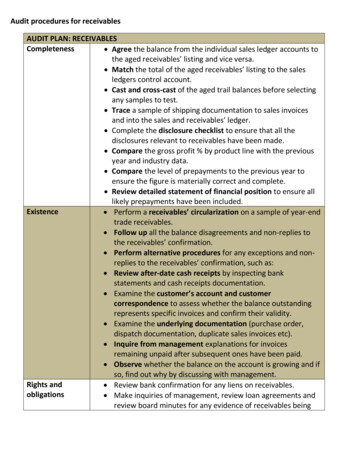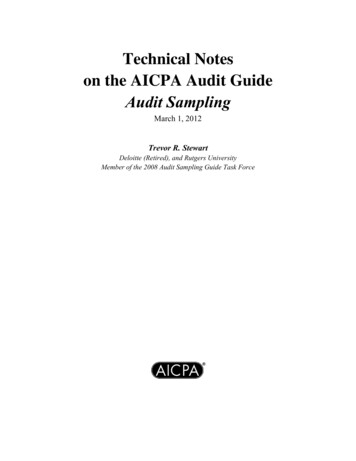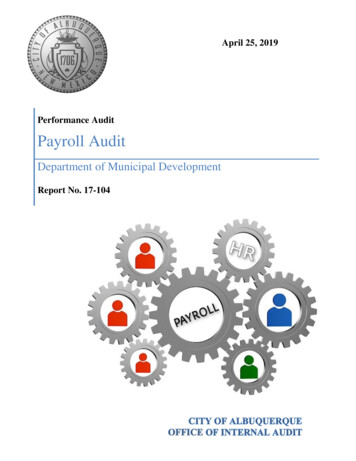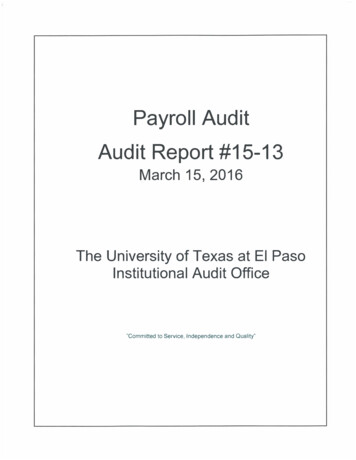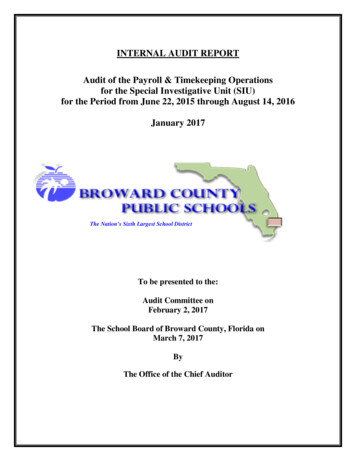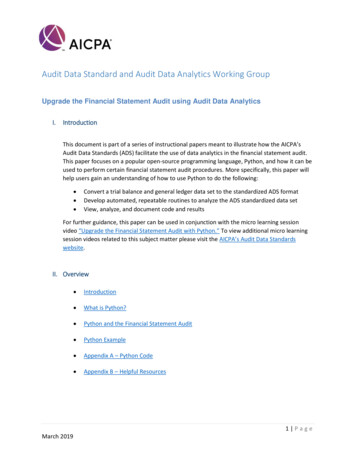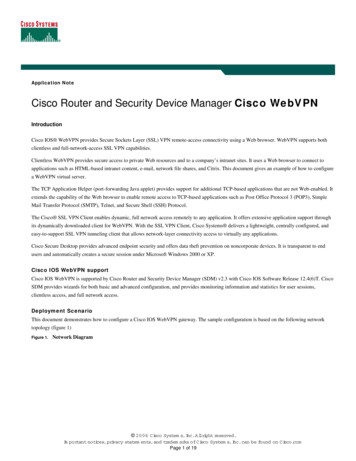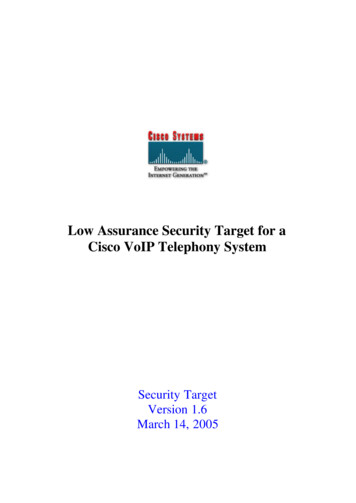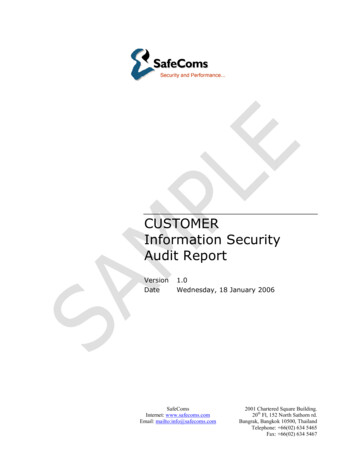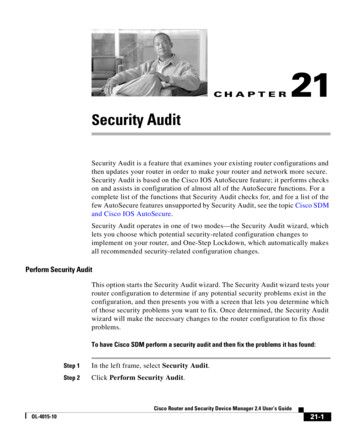
Transcription
CH A P T E R21Security AuditSecurity Audit is a feature that examines your existing router configurations andthen updates your router in order to make your router and network more secure.Security Audit is based on the Cisco IOS AutoSecure feature; it performs checkson and assists in configuration of almost all of the AutoSecure functions. For acomplete list of the functions that Security Audit checks for, and for a list of thefew AutoSecure features unsupported by Security Audit, see the topic Cisco SDMand Cisco IOS AutoSecure.Security Audit operates in one of two modes—the Security Audit wizard, whichlets you choose which potential security-related configuration changes toimplement on your router, and One-Step Lockdown, which automatically makesall recommended security-related configuration changes.Perform Security AuditThis option starts the Security Audit wizard. The Security Audit wizard tests yourrouter configuration to determine if any potential security problems exist in theconfiguration, and then presents you with a screen that lets you determine whichof those security problems you want to fix. Once determined, the Security Auditwizard will make the necessary changes to the router configuration to fix thoseproblems.To have Cisco SDM perform a security audit and then fix the problems it has found:Step 1In the left frame, select Security Audit.Step 2Click Perform Security Audit.Cisco Router and Security Device Manager 2.4 User’s GuideOL-4015-1021-1
Chapter 21Security AuditThe Welcome page of the Security Audit wizard appears.Step 3Click Next .The Security Audit Interface Configuration page appears.Step 4The Security Audit wizard needs to know which of your router interfaces connectto your inside network and which connect outside of your network. For eachinterface listed, check either the Inside or Outside check box to indicate wherethe interface connects.Step 5Click Next .The Security Audit wizard tests your router configuration to determine whichpossible security problems may exist. A screen showing the progress of this actionappears, listing all of the configuration options being tested for, and whether ornot the current router configuration passes those tests.If you want to save this report to a file, click Save Report.Step 6Click Close.The Security Audit Report Card screen appears, showing a list of possible securityproblems.Step 7Check the Fix it boxes next to any problems that you want Cisco Router andSecurity Device Manager (Cisco SDM) to fix. For a description of the problemand a list of the Cisco IOS commands that will be added to your configuration,click the problem description to display a help page about that problem.Step 8Click Next .Step 9The Security Audit wizard may display one or more screens requiring you to enterinformation to fix certain problems. Enter the information as required and clickNext for each of those screens.Step 10The Summary page of the wizard shows a list of all the configuration changes thatSecurity Audit will make. Click Finish to deliver those changes to your router.One-Step LockdownThis option tests you router configuration for any potential security problems andautomatically makes any necessary configuration changes to correct any problemsfound. The conditions checked for and, if needed, corrected are as follows: Disable Finger ServiceCisco Router and Security Device Manager 2.4 User’s Guide21-2OL-4015-10
Chapter 21Security Audit Disable PAD Service Disable TCP Small Servers Service Disable UDP Small Servers Service Disable IP BOOTP Server Service Disable IP Identification Service Disable CDP Disable IP Source Route Enable Password Encryption Service Enable TCP Keepalives for Inbound Telnet Sessions Enable TCP Keepalives for Outbound Telnet Sessions Enable Sequence Numbers and Time Stamps on Debugs Enable IP CEF Disable IP Gratuitous ARPs Set Minimum Password Length to Less Than 6 Characters Set Authentication Failure Rate to Less Than 3 Retries Set TCP Synwait Time Set Banner Enable Logging Set Enable Secret Password Disable SNMP Set Scheduler Interval Set Scheduler Allocate Set Users Enable Telnet Settings Enable NetFlow Switching Disable IP Redirects Disable IP Proxy ARP Disable IP Directed Broadcast Disable MOP ServiceCisco Router and Security Device Manager 2.4 User’s GuideOL-4015-1021-3
Chapter 21Security AuditWelcome Page Disable IP Unreachables Disable IP Mask Reply Disable IP Unreachables on NULL Interface Enable Unicast RPF on Outside Interfaces Enable Firewall on All of the Outside Interfaces Set Access Class on HTTP Server Service Set Access Class on VTY Lines Enable SSH for Access to the RouterWelcome PageThis screen describes the Security Audit wizard and the changes the wizard willattempt to make to your router configuration.Interface Selection PageThis screen displays a list of all interfaces and requires you to identify whichrouter interfaces are “outside” interfaces, that is, interfaces that connect tounsecure networks such as the Internet. By identifying which interfaces areoutside interfaces, Security Configuration knows on which interfaces to configurefirewall security features.Interface ColumnThis column lists each of the router interfaces.Outside ColumnThis column displays a check box for each interface listed in the Interface column.Check the check box for each interface that connects to a network outside of yournetwork, such as the Internet.Cisco Router and Security Device Manager 2.4 User’s Guide21-4OL-4015-10
Chapter 21Security AuditReport Card PageInside ColumnThis column displays a check box for each interface listed in the Interface column.Check the check box for each interface that connects directly to your localnetwork and is thus protected from the Internet by your firewall.Report Card PageThe Report Card popup page displays a list of recommended configurationchanges that, if made, make the network more secure. The Save button, enabledafter all checks are made, lets you save the report card to a file that you can printor email. Clicking Close displays a dialog that lists the reported securityproblems, and that can list security configurations that Cisco SDM can undo.Fix It PageThis page displays the configuration changes recommended in the Report Cardpage. Use the Select an Option list to display the security problems Cisco SDMcan fix, or the security configurations Cisco SDM can undo.Select an Option: Fix the security problemsThe Report Card screen displays a list of recommended configuration changesthat will make your router and network more secure. The potential securityproblems in your router configuration are listed in the left column. To get moreinformation about a potential problem, click the problem. Online help will displaya more detailed description of the problem and the recommended configurationchanges. To correct all of the potential problems, click Fix All, and then clickNext to continue. To correct individual security issues, check the Fix It checkbox next to the issue or issues that you want to correct, and then click Next tocontinue the Security Audit Wizard. The Security Audit will correct the problemsyou selected, collecting further input from you as necessary, and will then displaya list of the new configuration commands that will be added to the routerconfiguration.Cisco Router and Security Device Manager 2.4 User’s GuideOL-4015-1021-5
Chapter 21Security AuditFix It PageFix AllClick this button to place a check mark next to all of the potential securityproblems listed on the Report Card screen.Select an option: Undo Security ConfigurationsWhen this option is selected, Cisco SDM displays the security configurations thatit can undo. To have Cisco SDM undo all the security configurations, click UndoAll. To specify a security configuration that you want to undo, check the Undobox next to it. Click Next after you have specified which security configurationsto undo. You must select at least one security configuration to undo.Undo AllClick the button to place a checkmark next to all the security configurations thatCisco SDM can undo.To see which security configurations Cisco SDM can undo, click:Security Configurations Cisco SDM Can UndoI want Cisco SDM to fix some problems, but undo other security configurationsIf you want Cisco SDM to fix some security issues but undo other securityconfigurations that you do not need, you can run the Security Audit wizard onceto specify the problems to fix, and then run it again so that you can select thesecurity configurations you want to undo.Disable Finger ServiceSecurity Audit disables the finger service whenever possible. Finger is used tofind out which users are logged into a network device. Although this informationis not usually tremendously sensitive, it can sometimes be useful to an attacker.In addition, the finger service can be used in a specific type of Denial-of-Service(DoS) attack called “Finger of death,” which involves sending a finger request toa specific computer every minute, but never disconnecting.The configuration that will be delivered to the router to disable the Finger serviceis as follows:no service fingerCisco Router and Security Device Manager 2.4 User’s Guide21-6OL-4015-10
Chapter 21Security AuditFix It PageThis fix can be undone. To learn how, click Undoing Security Audit Fixes.Disable PAD ServiceSecurity Audit disables all packet assembler/disassembler (PAD) commands andconnections between PAD devices and access servers whenever possible.The configuration that will be delivered to the router to disable PAD is as follows:no service padThis fix can be undone. To learn how, click Undoing Security Audit Fixes.Disable TCP Small Servers ServiceSecurity Audit disables small services whenever possible. By default, Ciscodevices running Cisco IOS version 11.3 or earlier offer the “small services”: echo,chargen, and discard. (Small services are disabled by default in Cisco IOSsoftware version 12.0 and later.) These services, especially their User DatagramProtocol (UDP) versions, are infrequently used for legitimate purposes, but theycan be used to launch DoS and other attacks that would otherwise be prevented bypacket filtering.For example, an attacker might send a Domain Name System (DNS) packet,falsifying the source address to be a DNS server that would otherwise beunreachable, and falsifying the source port to be the DNS service port (port 53).If such a packet were sent to the router’s UDP echo port, the result would be therouter sending a DNS packet to the server in question. No outgoing access listchecks would be applied to this packet, since it would be considered to be locallygenerated by the router itself.Although most abuses of the small services can be avoided or made less dangerousby anti-spoofing access lists, the services should almost always be disabled in anyrouter which is part of a firewall or lies in a security-critical part of the network.Since the services are rarely used, the best policy is usually to disable them on allrouters of any description.The configuration that will be delivered to the router to disable TCP small serversis as follows:no service tcp-small-serversCisco Router and Security Device Manager 2.4 User’s GuideOL-4015-1021-7
Chapter 21Security AuditFix It PageThis fix can be undone. To learn how, click Undoing Security Audit Fixes.Disable UDP Small Servers ServiceSecurity Audit disables small services whenever possible. By default, Ciscodevices running Cisco IOS version 11.3 or earlier offer the “small services”: echo,chargen, and discard. (Small services are disabled by default in Cisco IOSsoftware version 12.0 and later.) These services, especially their UDP versions,are infrequently used for legitimate purposes, but they can be used to launch DoSand other attacks that would otherwise be prevented by packet filtering.For example, an attacker might send a DNS packet, falsifying the source addressto be a DNS server that would otherwise be unreachable, and falsifying the sourceport to be the DNS service port (port 53). If such a packet were sent to the router’sUDP echo port, the result would be the router sending a DNS packet to the serverin question. No outgoing access list checks would be applied to this packet, sinceit would be considered to be locally generated by the router itself.Although most abuses of the small services can be avoided or made less dangerousby anti-spoofing access lists, the services should almost always be disabled in anyrouter which is part of a firewall or lies in a security-critical part of the network.Since the services are rarely used, the best policy is usually to disable them on allrouters of any description.The configuration that will be delivered to the router to disable UDP small serversis as follows:no service udp-small-serversDisable IP BOOTP Server ServiceSecurity Audit disables the Bootstrap Protocol (BOOTP) service wheneverpossible. BOOTP allows both routers and computers to automatically configurenecessary Internet information from a centrally maintained server upon startup,including downloading Cisco IOS software. As a result, BOOTP can potentiallybe used by an attacker to download a copy of a router’s Cisco IOS software.In addition, the BOOTP service is vulnerable to DoS attacks; therefore it shouldbe disabled or filtered via a firewall for this reason as well.Cisco Router and Security Device Manager 2.4 User’s Guide21-8OL-4015-10
Chapter 21Security AuditFix It PageThe configuration that will be delivered to the router to disable BOOTP is asfollows:no ip bootp serverThis fix can be undone. To learn how, click Undoing Security Audit Fixes.Disable IP Identification ServiceSecurity Audit disables identification support whenever possible. Identificationsupport allows you to query a TCP port for identification. This feature enables anunsecure protocol to report the identity of a client initiating a TCP connection anda host responding to the connection. With identificati
To have Cisco SDM perform a security audit and then fix the problems it has found: Step 1 In the left frame, select Security Audit. Step 2 Click Perform Security Audit. Chapter 21 Security Audit 21-2 Cisco Router and Security Device Manager 2.4 User’s Guide OL-4015-10 The Welcome page of the Security Audit wizard appears. Step 3 Click Next . The Security Audit Interface Configuration page .