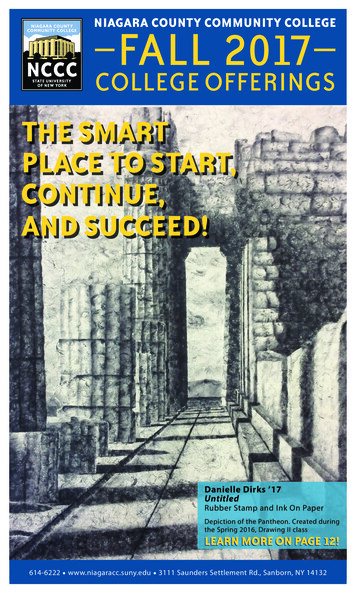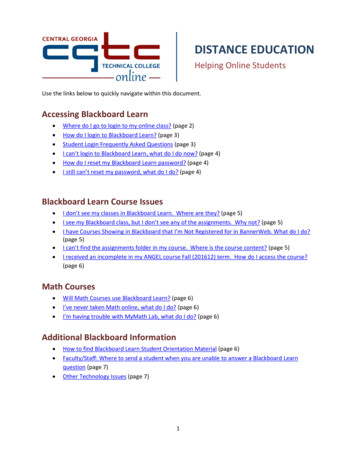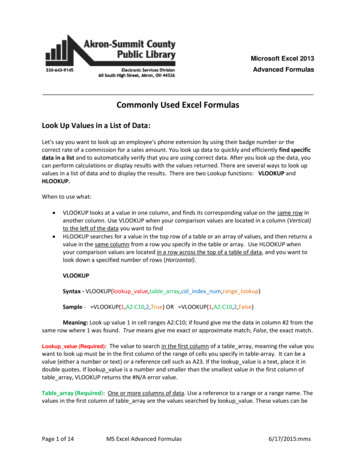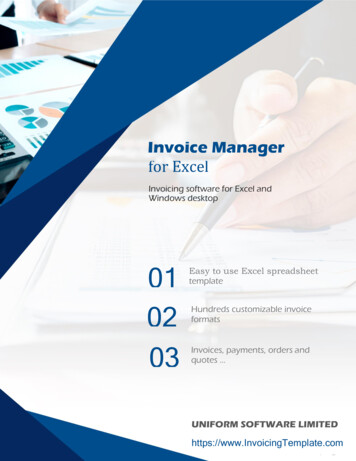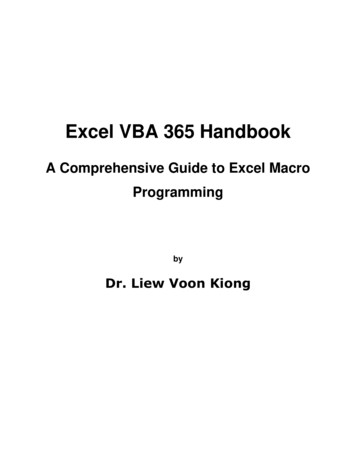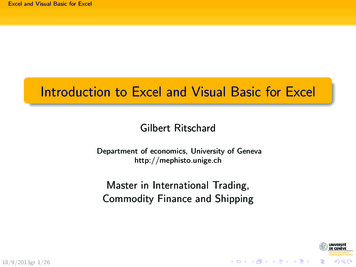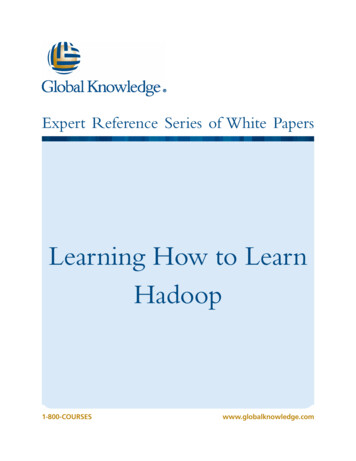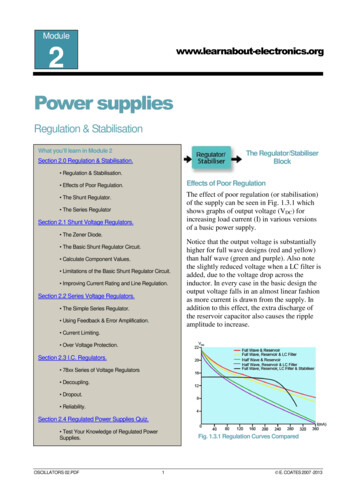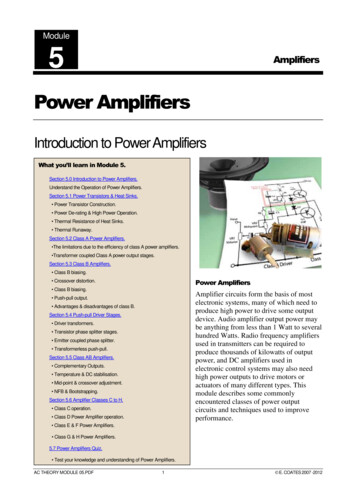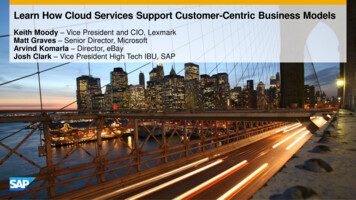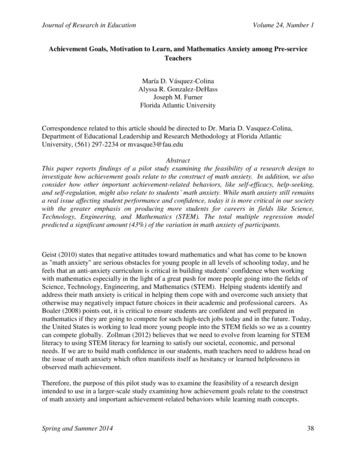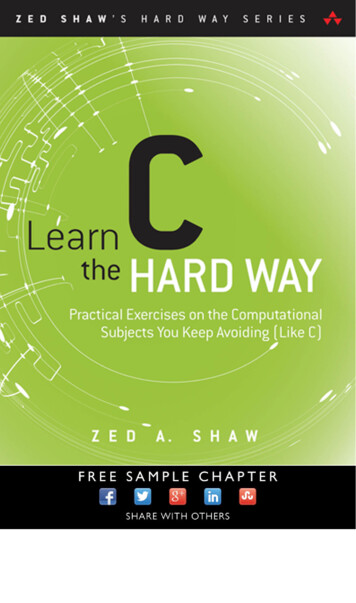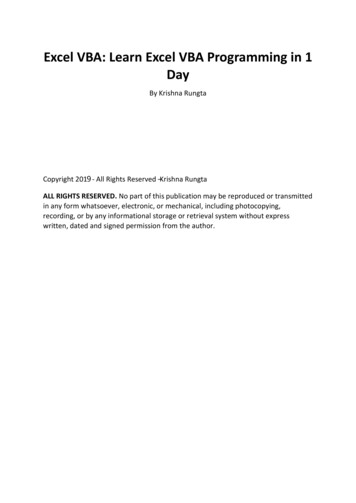
Transcription
Excel VBA: Learn Excel VBA Programming in 1DayBy Krishna RungtaCopyright 2019 - All Rights Reserved – Krishna RungtaALL RIGHTS RESERVED. No part of this publication may be reproduced or transmittedin any form whatsoever, electronic, or mechanical, including photocopying,recording, or by any informational storage or retrieval system without expresswritten, dated and signed permission from the author.
Table Of ContentChapter 1: Introduction to Macros in Excel1.2.3.4.5.6.What is a macro?The importance of macros in ExcelWhat is VBA in a layman's language?Macro BasicsStep by step example of recording macros in ExcelEnable Developer OptionChapter 2: Your Fist VBA in Excel1.2.3.4.5.6.What is VBA?Why VBA?Personal & business applications of VBA in excelVisual Basic for Applications VBA basicsEnable Developer OptionStep by step example of creating a simple EMI calculator in ExcelChapter 3: VBA Data Types, Variables & Constant1. VBA Variables2. Excel VBA Data-Types3. Constant in VBAChapter 4: VBA Arrays1.2.3.4.5.What is an Array?What are Advantages of arrays?Types of arraysVBA Array Demonstrated with ExampleTesting our applicationChapter 5: VBA Excel Form Control & Activex Control1. Creating VBA Form/GUI controls in Excel2. How to use ActiveX control in VBA3. PrerequisiteChapter 6: VBA Arithmetic Operators
Chapter 7: VBA String OperatorsChapter 8: VBA Comparison OperatorsChapter 9: VBA Logical OperatorsChapter 10: Excel VBA Call a Subroutine1.2.3.4.What is Subroutine?Why use subroutinesRules of naming subroutines and functionsSubroutine practical exampleChapter 11: Excel VBA Function Tutorial: Return, Call, ExamplesChapter 12: VBA Range Objects1.2.3.4.5.6.What is VBA Range?Introduction to Referencing Objects in VBAHow to refer to Excel VBA Range Object using Range propertyRefer to a Single cell using the Worksheet.Range PropertyCell PropertyRange Offset property
Chapter 1: Introduction to Macros in ExcelAs humans, we are creatures of habit. There are certain things that we do on a dailybasis every working day. Wouldn't it be better if there were some magical way ofpressing a single button and all of our routine tasks are done? I can hear you sayyes. In a nutshell, a macro is the magical single click button.What is a macro?A macro is a piece of programming code that runs in Excel environment and helpsautomate routine tasks. In a layman's language, a macro is a recording of yourroutine steps in Excel that you can replay using a single button.The importance of macros in ExcelLet's say you work as a cashier for a water utility company. Some of the customerspay through the bank and at the end of the day, you are required to download thedata from the bank and format it in a format that meets your business requirements.You can import the data into Excel and format. The following day you will berequired to perform the same ritual. It will soon become boring and tedious. Macrossolve such problems by automating such routine tasks. You can use a macro torecord the steps of Importing the dataFormatting it to meet your business reporting requirements.What is VBA in a layman's language?VBA is the acronym for Visual Basic for Applications. It is a programming languagethat Excel uses to record your steps as you perform routine tasks. You do not need tobe a programmer or a very technical person to enjoy the benefits of macros in Excel.Excel has features that automatically generated the source code for you. Read thearticle on Vba for more details.Macro BasicsMacros are one of the developer features. By default, the tab for developers is notdisplayed in excel. You will need to display it via customize reportMacros can be used to compromise your system by attackers. By default, they aredisabled in excel. If you need to run macros, you will need to enable running macrosand only run macros that you know come from a trusted source
If you want to save macros, then you must save your workbook in a macro-enabledformat *.xlsmThe macro name should not contain any spaces.Always fill in the description of the macro when creating one. This will help you andothers to understand what the macro is doing.Step by step example of recording macros in ExcelWe will work with the scenario described in the importance of macros excel. We willwork with the following CSV file.We will create a macro enabled template that will import the above data and formatit to meet our business reporting requirements.Enable Developer OptionTo execute VBA program, you have to have access to developer option in Excel.Enable the developer option as shown below and pin it into your main ribbon inExcel.Step 1) Go to main menu "FILE" and selection option "Options."Step 2) Select "Options" from the menu list as shown in screen shot below.
Step 3) Now another window will open, in that window do following things Click on Customize RibbonMark the checker box for Developer optionClick on OK buttonStep 4) You will now be able to see the DEVELOPER tab in the ribbon
First, we will see how we can create a command button on the spreadsheet andexecute the program. Create a folder in drive C named Bank ReceiptsPaste the receipts.csv file that you downloaded1. Click on the DEVELOPER tab2. Click on Record Macro as shown in the image belowYou will get the following dialogue window
1.2.3.4.Enter ImportBankReceipts as the macro name.Step two will be there by defaultEnter the description as shown in the above diagramClick on "OK" tab Put the cursor in cell A1Click on the DATA tabClick on From Text button on the Get External data ribbon bar You will get the following dialogue window Go to the local drive where you have stored the CSV fileSelect the CSV fileClick on Import button
You will get the following wizardClick on Next button after following the above stepsFollow the above steps and click on next button
Click on Finish buttonYour workbook should now look as followsMake the columns bold, add the grand total and use the SUM function to get thetotal amount.
Now that we have finished our routine work, we can click on stop recording macrobutton as shown in the image belowBefore we save our work book, we will need to delete the imported data. We will dothis to create a template that we will be copying every time we have new receiptsand want to run the ImportBankReceipts macro. Highlight all the imported dataRight click on the highlighted dataClick on DeleteClick on save as buttonSave the workbook in a macro enabled format as shown below
Make a copy of the newly saved templateOpen itClick on DEVELOPER tabClick on Macros buttonYou will get the following dialogue window
1. Select ImportBankReceipts2. Highlights the description of your macro3. Click on Run buttonYou will get the following dataCongratulations, you just created your first macro in excel.SummaryMacros simplify our work lives by automating most of the routine works that we do.Macros in Excel are powered by Visual Basic for Applications.
A macro is a piece of programming code that runs in Excel environment and helps automate routine tasks. In a layman's language, a macro is a recording of your routine steps in Excel that you can replay using a single button. The importance of macros in Excel Let's say you work as a c