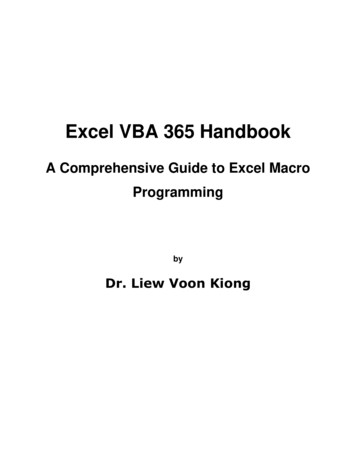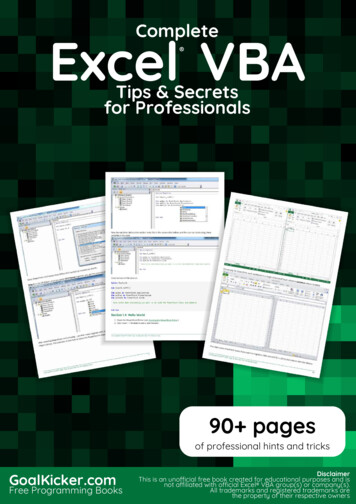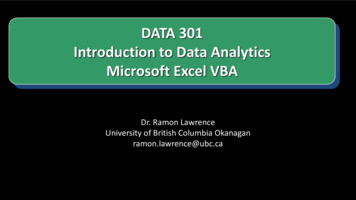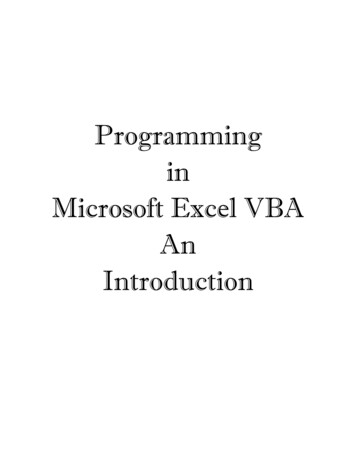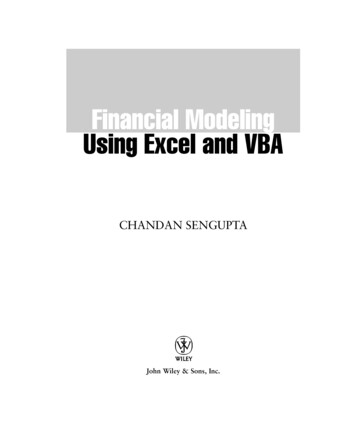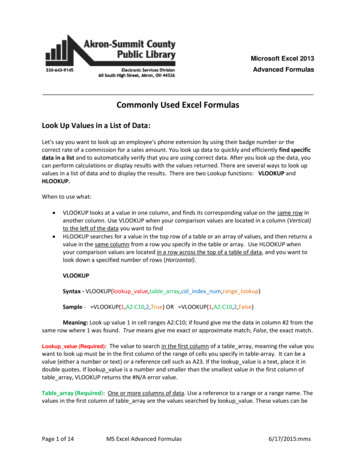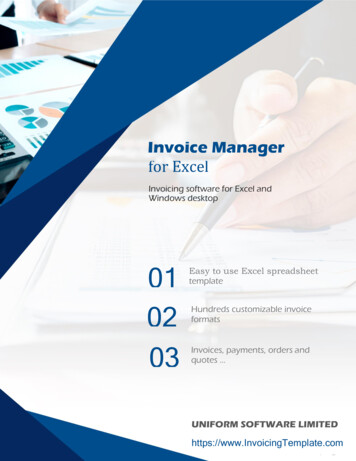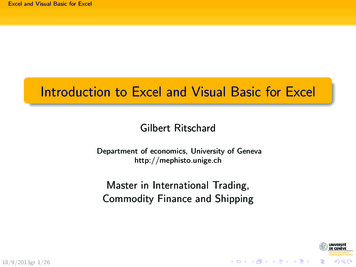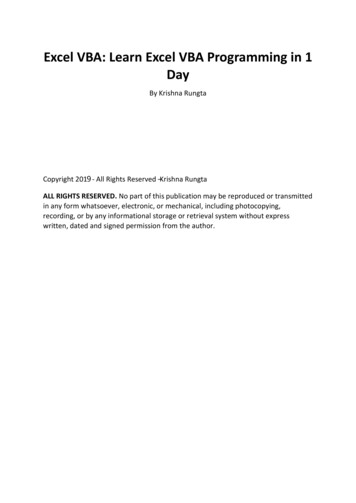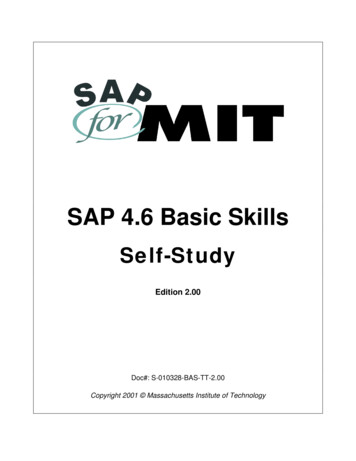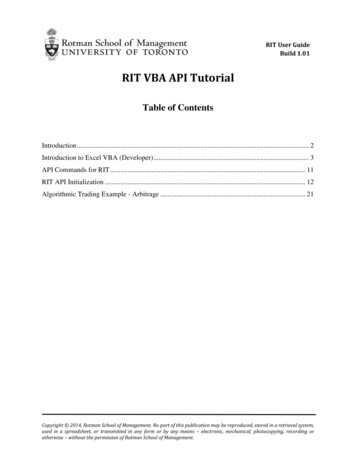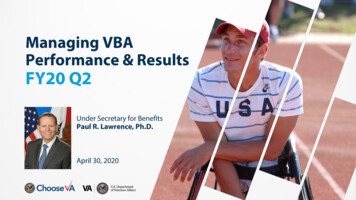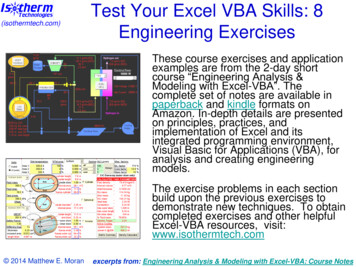
Transcription
(isothermtech.com)Test Your Excel VBA Skills: 8Engineering ExercisesThese course exercises and applicationexamples are from the 2-day shortcourse “Engineering Analysis &Modeling with Excel-VBA”. Thecomplete set of notes are available inpaperback and kindle formats onAmazon. In-depth details are presentedon principles, practices, andimplementation of Excel and itsintegrated programming environment,Visual Basic for Applications (VBA), foranalysis and creating engineeringmodels.The exercise problems in each sectionbuild upon the previous exercises todemonstrate new techniques. To obtaincompleted exercises and other helpfulExcel-VBA resources, visit:www.isothermtech.com 2014 Matthew E. Moranexcerpts from: Engineering Analysis & Modeling with Excel-VBA: Course Notes
(isothermtech.com)Exercise 1: Convection Sheet(To obtain completed exercises, an electronic version of the notes,and other helpful Excel-VBA resources, visit: isothermtech.com)1. Draw the graphics2. Add the sheet name,description,assumptions, &reference3. Set up the inputs &outputs (I/O) asshown and define thecell names4. Use standard cellequation and thebuilt-in “IF” functionto check flow regime5. Format the cells (fill,border, etc.)6. Start documentingthe equations 2014 Matthew E. Moranexcerpts from: Engineering Analysis & Modeling with Excel-VBA: Course Notes
(isothermtech.com)Exercise 1: Convection Sheet - Hints Resize the “A” column bydragging the separator lineto make room for thegraphics Use the cylinder (“can”)from the menu and use thegreen edit circle to rotate it(optional: add black “hole”at pipe end) Use the arrow icon to addflow arrows Experiment with theEquation Editor:– Fraction notation– Subscript & superscripts 2014 Matthew E. Moranexcerpts from: Engineering Analysis & Modeling with Excel-VBA: Course Notes
(isothermtech.com)Exercise 2: Convection VBA 2014 Matthew E. Moran1. Insert a module2. Declare the variablesusing “Dim”3. Add the functionsshown to calculate theoutputs, and call themfrom the worksheet4. Include a friction factorfunction called by theNusselt function5. Use the debugger andlocals window to try outthe procedures6. Optional: Use themacro recorder tochange the fill color ofa cell, then edit themacro & interpret itusing VBA Helpexcerpts from: Engineering Analysis & Modeling with Excel-VBA: Course Notes
(isothermtech.com)Exercise2:ConvectionVBAHints(To obtain completed exercises, an electronic version of the notes,and other helpful Excel-VBA resources, visit: isothermtech.com) Select the targetcell, and use the“fx” icon and the“user defined”category to findyour createdfunctions Click in front ofany line of code tocreate a togglebreakpoint fordebugging Open the localswindow to watchvariables Step into the codeto observeexecution 2014 Matthew E. Moranexcerpts from: Engineering Analysis & Modeling with Excel-VBA: Course Notes
(isothermtech.com)Exercise 3: Fluid Properties1. Add a new sheet called “FluidProperties”2. Fill in the property data shown3. Create plots for all theproperties vs temperature4. Add trendlines (curve fits) foreach property5. Create a function that calculatesthe properties using the curve fitequations & try it out from theworksheet 2014 Matthew E. Moranexcerpts from: Engineering Analysis & Modeling with Excel-VBA: Course Notes
(isothermtech.com)Exercise 3: Fluid Properties - Hints(To obtain completed exercises, an electronic version of the notes,and other helpful Excel-VBA resources, visit: isothermtech.com) Right click any cell to accessformatting options (or usemenu/ribbon)– Select wrap text to auto-size thecell to fit the text– The font of individual characterscan be made superscripts Make a scatter plot of the data– For noncontiguous data, use the“ctrl” key while selecting thecells– Right click on chart axis tochange the scale Add a trendline by right clickingon a data point & choosingNote: Curve fitting of properties in thissettingsexercise is for illustrative purposesonly. Better approaches include: NISTRefprop (or online webbook),equations of state, or interpolation ofhigh fidelity tabular data 2014 Matthew E. Moran– Right click the curve fit equationto format as scientific with 2digits after the decimal (in 2003, double click curve fitequation to set format)excerpts from: Engineering Analysis & Modeling with Excel-VBA: Course Notes
(isothermtech.com)Exercise 4: Condenser1. Add a “Condenser” sheet & create acondenser sketch as shown2. Make a button to open a message3. Add the data for pipe diameter,water velocity, and water bulk temp4. Create a new function in “Module 1”that calls the existing functions tocalculate film heat transfer coeff’s5. Call the new function from the sheet6. Create a scatter plot of film coeff vspipe diameter (change temperatureto 30 what happens to the plot?) 2014 Matthew E. Moranexcerpts from: Engineering Analysis & Modeling with Excel-VBA: Course Notes
(isothermtech.com)Exercise 4: Condenser - Hints(To obtain completed exercises, an electronic version of the notes,and other helpful Excel-VBA resources, visit: isothermtech.com) Use the “ctrl-D” keystogether to duplicateselected graphics Right click the buttonto add code Call the new“AutoHTcoeff”function from the firstcell in the film coeffcolumn– Use the “knuckle” todrag the first cell down tothe remaining cells– Since this equation usesthe default relative cellreference, the functioncall is updated with theappropriate inputs Optional: add link tothe “Fluid Properties”sheet for NIST datasource 2014 Matthew E. Moranexcerpts from: Engineering Analysis & Modeling with Excel-VBA: Course Notes
(isothermtech.com)Exercise5:PropertiesUserform(To obtain completed exercises, an electronic version of the notes,and other helpful Excel-VBA resources, visit: isothermtech.com)1. Insert a userform in theVBA Editor2. Name the form“frmProperties” andchange the caption to“Properties Calculator”3. Use Label, TextBox,ComboBox andCommandButton controlsto build the userformshown4. Name the controls usingthe prefix nomenclature: 2014 Matthew E. xtUnitscmdCalculatecmdCloseexcerpts from: Engineering Analysis & Modeling with Excel-VBA: Course Notes
(isothermtech.com)Exercise 5: Properties Userform (cont)5. Right click on the cmdCalculate userformbutton and add the code shown6. Right click on the cmdClose userformbutton and add the code shown7. Go to the “Fluid Properties” sheet,add a button, change the caption to“Property Userform”, right click on thebutton and add the code shown 2014 Matthew E. Moranexcerpts from: Engineering Analysis & Modeling with Excel-VBA: Course Notes
(isothermtech.com)Exercise 5: Properties Userform - Hints To name controls, make sure the propertieswindow is open, select the control, and editthe “(Name)” property (the “Caption”property is accessed the same way) Optional: try setting up validation for thetemperature cell of the worksheet propertycalculator, and drop down selection for theunits cell, using data validation 2014 Matthew E. Moranexcerpts from: Engineering Analysis & Modeling with Excel-VBA: Course Notes
(isothermtech.com)Exercise 6: Pipe Design(To obtain completed exercises, an electronic version of the notes,and other helpful Excel-VBA resources, visit: isothermtech.com)1. Use Goal Seek tofind out whatvelocity gives aReynolds number of2300 for a pipediameter of 0.01 mand bulk temp of 25C2. Create a DiameterTrade button on thePipe HT sheet, andadd the code shownon the next slide3. Create an EchoData button & addthe code shown onthe next slide4. Try changing thevelocity value to 1 inthe input cell, thenrun the DiameterTrade again 2014 Matthew E. Moranexcerpts from: Engineering Analysis & Modeling with Excel-VBA: Course Notes
(isothermtech.com)Exercise 6: Pipe Design - Hints 2014 Matthew E. MoranRight click on thebuttons to change thecaptions & create theassociated codeRemember the syntax is“Cells(Row#,Col#)”, notthe other way around asis typical in cellreferences on theworksheet side (i.e. cell“D2” would bereferenced as “Cell(2,4)”in VBA)In this exercise, theCells and Range objectscan be accessedwithout specifyingparent objects (e.g.Worksheet) since all the“action” is occuring onone active sheetexcerpts from: Engineering Analysis & Modeling with Excel-VBA: Course Notes
(isothermtech.com)Exercise 7: Optimize Pipe1. Use Solver on thePipe HT sheet to findthe maximum heattransfer coeff giventhe constraints shown2. Select the Answerreport and diagnosewhich variables thesolution “bumped upagainst”3. Save the Solver modelon the Pipe HT sheet4. Add code to theProperty function thatreturns an “Out ofRange” message if thetemp is not 0-100 C 2014 Matthew E. Moranexcerpts from: Engineering Analysis & Modeling with Excel-VBA: Course Notes
(isothermtech.com)Exercise 7: Optimize Pipe - Hints(To obtain completed exercises, an electronic version of the notes,and other helpful Excel-VBA resources, visit: isothermtech.com) You can select cellsfor Solver byclicking on them Solver may initiallyshow cellreferences insteadof defined nameswhen setting it upfor the first run Use the “Options”button in the Solverwindow to save themodel, and select alocation on thesheet with emptyvertical cells 2014 Matthew E. Moranexcerpts from: Engineering Analysis & Modeling with Excel-VBA: Course Notes
(isothermtech.com)Exercise 8: System Sheet(To obtain completed exercises, an electronic version of the notes,and other helpful Excel-VBA resources, visit: isothermtech.com)1. Add a system sheet andcreate the graphics shown2. Make a hyperlink from theCondenser box that goes tothe Condenser sheet3. Select the input cells on thePipe HT sheet change theformat protection to unlockthe cells (do the same withcolumns G - J)4. Protect the sheet with ablank (null) password (nowtry modifying cells)5. Hide the Answer sheet6. Add a “Worksheets?”button on the System sheetand create the code shownon the next slide to countand list names of thesheets (how does it handlethe hidden sheet?) 2014 Matthew E. Moranexcerpts from: Engineering Analysis & Modeling with Excel-VBA: Course Notes
(isothermtech.com)Exercise 8: System Sheet - Hints(To obtain completed exercises, an electronic version of the notes,and other helpful Excel-VBA resources, visit: isothermtech.com) 2014 Matthew E. MoranHyperlink thecondenser by rightclicking on theobject andchoosing theCondenser sheetBe sure to unlockinput cells beforeprotecting thesheetOptional: Trygetting rid of thecolumn & rowheadings and thegridlines on theCondenser sheetexcerpts from: Engineering Analysis & Modeling with Excel-VBA: Course Notes
(isothermtech.com) 2014 Matthew E. MoranApplication: Simple Calc Sheetexcerpts from: Engineering Analysis & Modeling with Excel-VBA: Course Notes
(isothermtech.com)Application: Another Calc Sheet 2014 Matthew E. Moranexcerpts from: Engineering Analysis & Modeling with Excel-VBA: Course Notes
(isothermtech.com)Application: Multilayer Insulation (cont) 2014 Matthew E. Moranexcerpts from: Engineering Analysis & Modeling with Excel-VBA: Course Notes
(isothermtech.com)Application: SOTV Spacecraft (cont) 2014 Matthew E. Moranexcerpts from: Engineering Analysis & Modeling with Excel-VBA: Course Notes
(isothermtech.com) 2014 Matthew E. MoranApplication: Cryo Tank Designexcerpts from: Engineering Analysis & Modeling with Excel-VBA: Course Notes
(isothermtech.com) 2014 Matthew E. MoranApplication: Fuel Cell (cont)excerpts from: Engineering Analysis & Modeling with Excel-VBA: Course Notes
Isotherm Technologies LLC (www.isothermtech.com)Engineering Analysis & Modeling(isothermtech.com)with Excel-VBAVersion 8.0 2014 Matthew E. Moranexcerpts from: Engineering Analysis & Modeling with Excel-VBA: Course Notes
Table of Contents(isothermtech.com)INTRODUCTIONTable of ContentsCourse DescriptionCourse FeedbackCourse MaterialsIntended Audience & UseHow to Use These NotesInstructor BioCourse SummaryLearning ObjectivesTopics: Design & BuildTopics: Refine & OptimizeModeling OptionsAdvantages of Excel/VBAExcel VBASome Mac TipsBasic SettingsSecurity Settings 2014 Matthew E. Moran1 EXCEL REVIEW22 VBA INTRODUCTION2 Appl: Simple Calc Sheet 23 Appl: Another Calc Sheet6 Workbook Environment24 VBA – Accessing7 Autofill & Absolute Refrs 25 Visual Basic Editor8 Naming Cells & Ranges26 Project & Properties9 Names Management27 Modules10 Add-Ins (Built-In)28 User Defined Functions11 Analysis ToolPak29 Sub Procedures12 Functions (Built-In)30 Functions vs Subs13 Functions - Using31 Function & Sub Tips14 Sheet Structure & Linking 33 Debugging Tools15 Cell Formatting34 Programming Aids16 Equation Object35 Variables – Declaring17 Graphics38 Variables – Types18 Control Toolbox40 Variables – Tips19 Form vs ActiveX Controls 43 Object Structure20 Ex 1: Convection Sheet44 Object Oriented Prog21 Ex 1: Hints45 Recording Macros464748495052535659606162636465666768excerpts from: Engineering Analysis & Modeling with Excel-VBA: Course Notes
(isothermtech.com)Macros – EditingHelp – ExcelHelp – VBAExcel & VBA TogetherEx 2: Convection VBAEx 2: HintsTable of Contents (cont)707172737475DESIGN & BUILD76Appl: Heat Leak77Model Definition82System Decomposition83Prototyping – Ins & Outs 84Prototyping – Calculations 85Prototyping – Last Step86Curve Fitting – Continuous 87Curve Fitting Steps88Curve Fitting – Final Step 91Curve Fitting – Error92Curve Fitting – Piecewise 93 2014 Matthew E. MoranManual Digitizing94 User Forms – Coding126IF Statements96 User Forms – Controls128Select Case97 Userforms – Data I/O129Curve Fits – Programming 98 VBA Naming Conventions130Documenting Data & Refrs 99 Navigating Within Models 131Ex 3: Fluid Properties101 Cell Comments134Ex 3: Hints102 Cell Validation135Appl: Microsystem103 Validation – Drop Down 137Plots – Interactive106 Warning & Error Msgs138Graphics – Manipulating 107 Ex 5: Properties Userform139Messages108 Ex 5: Hints141Start-Up Control110Hyperlinks111 REFINE & OPTIMIZE142ActiveX Controls113 Appl: MEMS Heat Ex143Buttons115 Scenarios147Ex 4: Condenser117 Scenarios – Setting Up 148Ex 4: Hints118 Scenario Summary150Appl: Multilayer Insulation 119 Summary Automation151User Forms125 Named Variables – Listing154excerpts from: Engineering Analysis & Modeling with Excel-VBA: Course Notes
(isothermtech.com)Table of Contents (cont)Sensitivity Analysis155Goal Seek156Appl: SOTV Spacecraft 159For & Do Loops164Arrays – Intro165Arrays – Creating166Arrays – Passing in VBA 167Arrays – From Worksheet 168Arrays – To Worksheet 169Arrays – Dynamic170Cells – Reading Data171Cells – Writing Data172Number Formats173Ex 6: Pipe Design174Ex 6: Hints175Appl: Cryo Tank Design 176Modifying Excel Features 179Solver180Solver – Initial Use181 2014 Matthew E. MoranSolver – SettingsSolver – Simple ExampleSolver – Saving ModelsSolver – Loading ModelsSolver – TipsEx 7: Optimize PipeEx 7: HintsAppl: Fuel CellSystems DiagramsInterdisciplinary ModelsCollab Lessons LearnedConfiguration ControlDistr & Version ControlExport & Import ModulesAdd-Ins (Custom)Hiding Rows & ColumnsHiding WorksheetsHiding & Locking CellsProtecting Workbooks182 Protecting VBA207183 Appl: Electronics Cooling 208187 Flexibility & Extensibility 209188 Format for Printing210189 Integ with Other Docs211191 Strings (Characters)212192 Ex 8: System Sheet213193 Ex 8: Hints214195196 App A: Upgrading from197 Excel 2003215216198 Reviving Legacy Files199 Excel 2007 New Features 217218200 Excel Size Limitations201 Excel 2007 VBA Changes219220203 Getting Started221204 Command Guide205206excerpts from: Engineering Analysis & Modeling with Excel-VBA: Course Notes
Table of Contents (cont)(isothermtech.com)App B: Excel 2003and Earlier VersionsSettings - Security 2003Settings – Options 2003Naming Cells 2003Names - Using 2003Analysis ToolPak 2003Sheets & Linking 2003Cell Formatting 2003Equation Object 2003Graphics 2003Graphics 2003(cont)Control Toolbox 2003VBA – Accessing 2003Sub Proc’s 2003(cont)Recording Macros 2003Recording 2003(cont)Help - Excel 2003Curve Fitting 2003 2014 Matthew E. MoranCurve Fitting 2003(cont) 240Data & Refrs 2003(cont) 242ActiveX Controls 2003 244Buttons 2003245Cell Validation 2003246Scenarios – Setup 2003 247Goal Seek 2003248Customize Look 2003 249Modify Features 2003 250Solver – Initial Use 2003 251Solver - Settings 2003 252Protecting Wrkbks 2003 253Format for Printing 2003 254Format 2003 5236 App C: Functions in Excel &237 Visual Basic256238 Excel Fcn Categories257239 Functions – Compatibility 258Functions – CubeFunctions – DatabaseFunctions – Date & TimeFunctions – EngineeringFunctions – FinancialFunctions – InformationFunctions – LogicalFunctions – Lookup &RefFunctions – Math & TrigFunctions – StatisticalFunctions – TextFunctions – UDF & WebFunctions – VB ConvFunctions – VB MathFunctions – VB 0Index of TopicsTestimonials292296excerpts from: Engineering Analysis & Modeling with Excel-VBA: Course Notes
(isothermtech.com)Course DescriptionThese course notes (available in paperbackand kindle formats) are from the 2-day shortcourse entitled “Engineering Analysis &Modeling with Excel-VBA”. In-depth detailsare presented on principles, practices, andimplementation of Excel and its integratedprograming language – Visual Basic forApplications (VBA) – for analysis andengineering model creation.The exercise problems in each section buildupon the previous exercises to demonstratenew techniques. To obtain completedexercises and other helpful Excel VBAresources, visit: www.isothermtech.com. 2014 Matthew E. MoranFEEDBACK ON SELF-STUDYUSING THE COURSE NOTES"I worked through the coursematerials of 'Engineering Analysis& Modeling w/Excel/VBA' andwould highly recommend it toother engineers.", Maury DuPont,University of Cincinnati".the exercises were very easy tounderstand. followed extremelywell after the learning slides thatcame before them. Theinstructions were detailed enoughto understand, but still leftenough leeway for individuallearning", Monica Guzik, RoseHulman Institute of Technologyexcerpts from: Engineering Analysis & Modeling with Excel-VBA: Course Notes
(isothermtech.com)Course Feedback“Great material, great presentation”, William J. Armiger, Naval Research Laboratory“Lots of useful information, and a good combination of lecture and hands-on”, Brent Warner,Goddard Space Flight Center“Excellent course documentation. excellent communicator”, Linda Hornsby, Jacobs ESTSGroup“Very knowledgeable. presented clearly and answered all questions”, Marc Wilson, JohnsHopkins University Applied Physics Laboratory“Great detail informative and responsive to questions. Offered lots of useful info to usebeyond the class”, Sheleen Spencer, Naval Research Laboratory“Excellent Good overview of VBA programming ”, John Yocom, General Dynamics“Really enjoyed how much info was passed along in such a short and easily understandablemethod”, Will Rehlich, Noren Products“Good introduction and quick functioning using VBA was enabled by this course”, Michael R.Palis, Hybricon Corp.“I’ve been looking for a course like this for years! Matt was very knowledgeable andpersonable and walked his talk”, James McDonald, Crown Solutions“Gave me a lot to work with. Very helpful and hands on. [My favorite parts?]. It was all good”,Dale Folsom, Battelle“Matt was extremely knowledgeable and a great instructor”, Jennifer Snelling, Barrios Technology 2014 Matthew E. Moranexcerpts from: Engineering Analysis & Modeling with Excel-VBA: Course Notes
(isothermtech.com)Course MaterialsVisit www.isothermtech.comto get a variety of coursematerials and resources: Course notes in paperbackand kindle formats Excel files containingworked-out copies of allthe course exercises Helpful reports and onlineresources Sample slides andexercises Training course videos Upcoming course offerings 2014 Matthew E. Moranexcerpts from: Engineering Analysis & Modeling with Excel-VBA: Course Notes
(isothermtech.com)Intended Audience & UsageThese course notes are intended for practicing engineers, scientists andothers with an interest in analysis and modeling. It is targeted towardintermediate to advanced Excel users, although no prior experience with VBAis assumed. If you are new to Excel, you should consider supplementing thesenotes with an introductory course or book.You may occasionally hear or read the opinion that Excel is not anappropriate tool for engineers. This is nonsense. The instructor has usedmany engineering software tools for more than three decades (e.g. generalmath, finite difference, FEA, CFD, CAE, DAQ, system simulation, customcodes, etc.), and they all have their place. Excel has a rich set of features forcalculation, visual display and user interaction that makes it a very goodgeneral tool for many engineering and other technical computations. With itsbuilt-in VBA programming environment, and the associated techniques taughtin these course notes, it becomes a highly versatile platform. Nonetheless,there is no substitute for good professional judgment in choosing the right toolfor the job. There are certainly applications where Excel isn’t the best choice or even a viable option in some cases.It’s important to remember that the quality of all analytical results aredependent on a user’s skills, knowledge, experience, discipline, and workquality. Any software tool will provide poor results if used improperly, althoughsome tools hide it better with a polished display! In addition, verification andvalidation are always critical, and should be part of any analysis or modelregardless of the tools and methods used. With that in mind, this courseteaches principles and practices with Excel VBA that facilitate quality results. 2014 Matthew E. Moranexcerpts from: Engineering Analysis & Modeling with Excel-VBA: Course Notes
(isothermtech.com)How to Use These Course NotesWays to use the course notes:* Self study (paperback or kindle versions) Video training (with paperback or kindle version)** Course offering (public or hosted)**Each section uses a sequential teaching methodology:1) Real world application to illustrate the topics to be covered2) Introduction to the learning topics and step-by-step detailson how to implement them in Excel VBA3) Integrated hands on exercise to solidify the topics learnedGeneral format & conventions: Screen shots are predominantly used to facilitateimmediate experimentation and rapid learning Notes, tips, and step-by-step instructions throughout Detailed text limited to topics needing more explanation Valuable supplemental info included in the appendices* Visit www.isothermtech.com for information on video training and upcoming courses** Video & course offerings can be applied toward PE continuing education requirements(check with your state or other licensing entity to confirm what types of training qualify) 2014 Matthew E. Moranexcerpts from: Engineering Analysis & Modeling with Excel-VBA: Course Notes
Instructor Bio(isothermtech.com)(Dec, 2013)Matt Moran is the owner of Isotherm Technologies LLC. He isalso a sector manager and senior engineer at NASA. Mattteaches engineering analysis seminars throughout the U.S.,and has been adjunct faculty at the graduate school at WalshUniversity and other colleges. He has been a co-founder orkey contributor to the start up of five high tech businesses, andhas worked with hundreds of organizations of varying size,type and industry sector.Matt has 32 years experience developing products and systems foraerospace, electronics, military, and power generation applications. He hasused many software tools for analysis and modeling. Matt has created ExcelVBA engineering system models for DARPA, Air Force, Office of NavalResearch, Missile Defense Agency, NASA and various commercialorganizations.Matt is a Professional Engineer (Ohio), with a B.S. & graduate work inMechanical Engineering, and an MBA in Systems Management. He haspublished 44 papers and a book; and has 3 US patents. 2014 Matthew E. Moranexcerpts from: Engineering Analysis & Modeling with Excel-VBA: Course Notes
(isothermtech.com)Course SummaryThis course will provide theknowledge and methods to createcustom engineering models for Analyzing conceptual designs Creating system trades Simulating operation Optimizing performance with Excel VBA.The instructor has been usingspreadsheets for engineeringcomputations since the early1980s; and VBA since 1996(shortly after its integration withExcel). He has taught thesemethods to hundreds of courseparticipants since 2007. 2014 Matthew E. Moranexcerpts from: Engineering Analysis & Modeling with Excel-VBA: Course Notes
(isothermtech.com)Learning Objectives Exploit the full power of Excel forbuilding engineering models Master the built-in VBAprogramming language Implement advanced data I/O,manipulation, analysis, and display Create full featured graphicalinterfaces and interactive content Optimize performance for multiparameter systems and designs Integrate interdisciplinarycapabilities into engineeringmodels 2014 Matthew E. Moranexcerpts from: Engineering Analysis & Modeling with Excel-VBA: Course Notes
(isothermtech.com)Topics: Design & Build1.2.3.4.5.Excel VBA ReviewIdentifying Scope & CapabilitiesQuick PrototypingDefining Model StructureDesigning Graphical UserInterfaces6. Building & Tuning the VBAEngine7. Customizing Output Results8. Exploiting Built-in ExcelFunctions 2014 Matthew E. Moranexcerpts from: Engineering Analysis & Modeling with Excel-VBA: Course Notes
(isothermtech.com)Topics: Refine & Optimize9. Integrating External Data10. Adding InterdisciplinaryCapabilities11. Unleashing GoalSeek & Solver12. Incorporating Scenarios13. Documentation, References, &Links14. Formatting & Protection15. Flexibility, Standardization, &Configuration Control16. Other Useful Tips & Tricks17. Application Topics 2014 Matthew E. Moranexcerpts from: Engineering Analysis & Modeling with Excel-VBA: Course Notes
implementation of Excel and its integrated programming environment, Visual Basic for Applications (VBA), for analysis and creating engineering models. The exercise problems in each section build upon the previous exercises to demonstrate new techniques. To obtain completed exercises and other helpful