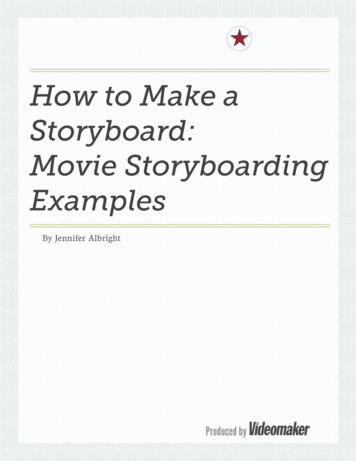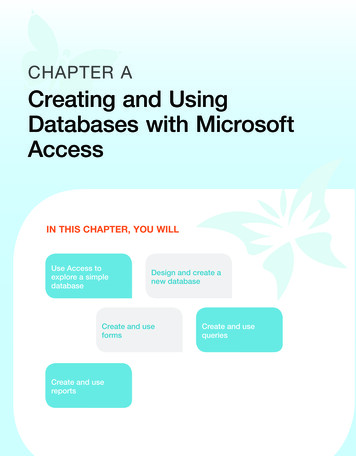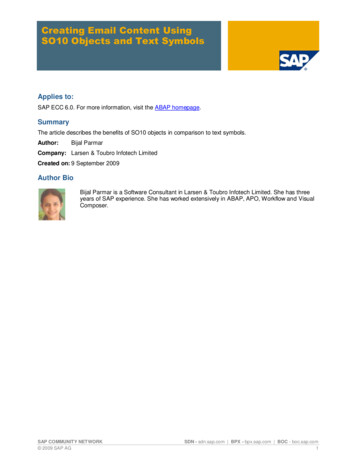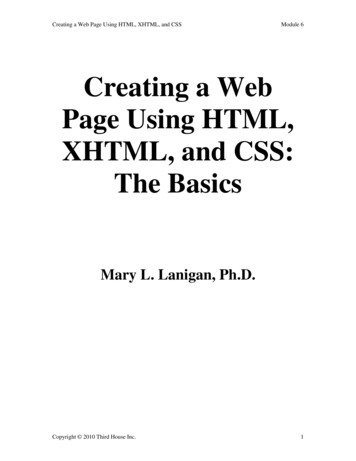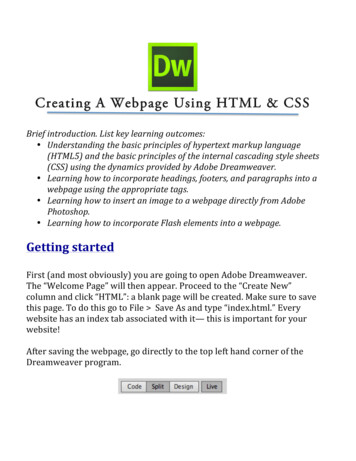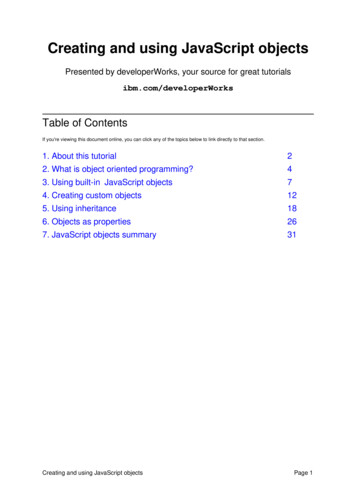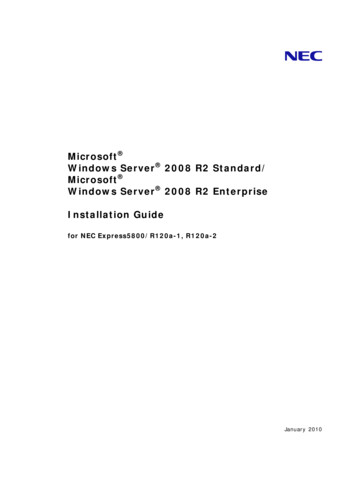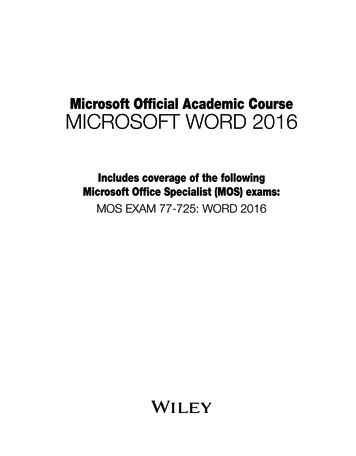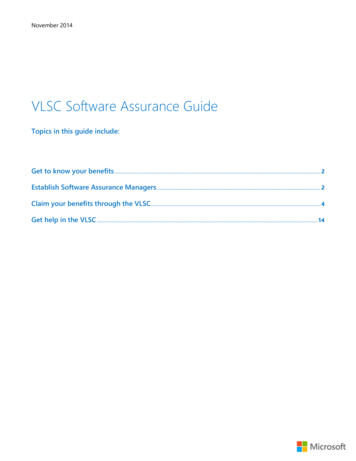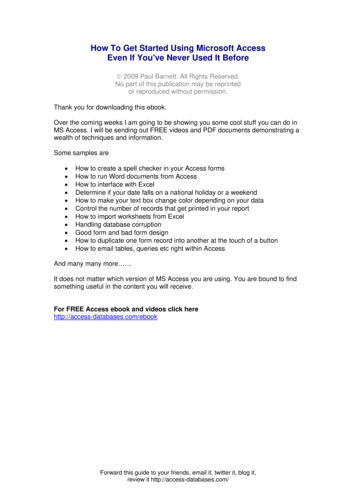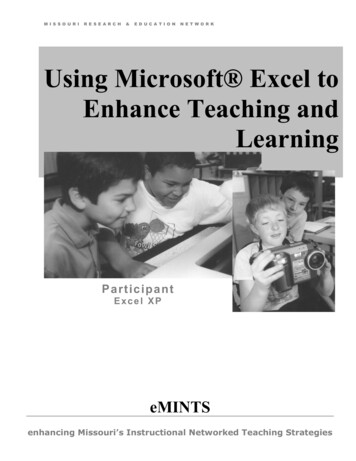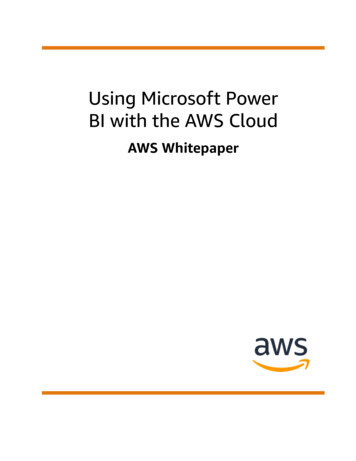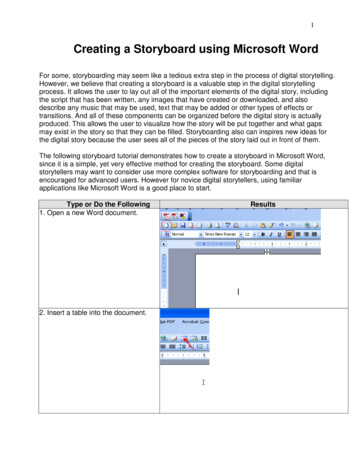
Transcription
1Creating a Storyboard using Microsoft WordFor some, storyboarding may seem like a tedious extra step in the process of digital storytelling.However, we believe that creating a storyboard is a valuable step in the digital storytellingprocess. It allows the user to lay out all of the important elements of the digital story, includingthe script that has been written, any images that have created or downloaded, and alsodescribe any music that may be used, text that may be added or other types of effects ortransitions. And all of these components can be organized before the digital story is actuallyproduced. This allows the user to visualize how the story will be put together and what gapsmay exist in the story so that they can be filled. Storyboarding also can inspires new ideas forthe digital story because the user sees all of the pieces of the story laid out in front of them.The following storyboard tutorial demonstrates how to create a storyboard in Microsoft Word,since it is a simple, yet very effective method for creating the storyboard. Some digitalstorytellers may want to consider use more complex software for storyboarding and that isencouraged for advanced users. However for novice digital storytellers, using familiarapplications like Microsoft Word is a good place to start.Type or Do the Following1. Open a new Word document.2. Insert a table into the document.Results
23. Insert a table with two columns andfour rows.(You can add more rows later,If needed.)4. It should look like this at first.
35. Highlight the entire table byleft-clicking mouse and dragging thecursor over the table.Then, right click on highlighted areaand scroll down and selectDistribute Columns Evenly.6. While the table is selected,right click and scroll down toAuto Fit, left click, and scroll over andchoose Fixed Column Width.
47. Hover your cursor over the rightborder of your table or select itso that you see this symbol:8. Left-click and drag the right columntable border over until it equals 7inches on the ruler displayed at thetop of the Word screen.9. It should now look like this:10. Hover the cursor over the rightborder of the left column and dragit to 2.5 inches on the ruler.This should give you enough space soYou can type or paste your text in theleft column, and to insert thumbnailimages in the right column.11. Now you can begin to insertImages into your storyboard.With the cursor on the left corner ofthe right column, mouse up to“Insert” on the toolbar, left click, andscroll down to “Pictures”, left click, andclick “From File”.
512. Browse for the image you wouldlike to use and left click on the nameof the image you want to insert.13. In this example, the picture is toolarge for the storyboard, so youwould need to decrease its size to athumbnail version.Click on the picture and use thehandlebar in the lower right corner tore-size it so that if fits in the table cell.14. Now you will see that the imagehas been re-sized to a smaller versionthat fits better.15. You can also try centeringthe image in the cell by clicking onthe picture and then clicking on thecenter button on the toolbar.
616. Now you are ready to insertpieces of text from your script into yourstoryboard. This text will go in the lefthand column cell.17. Some digital storytellers like tocustomize the labels for music,narration, titles, effects, etc., by usingdifferent colors for each differentelement of the story.The following example uses the Gettysburg Address digital story to illustrate how thestoryboard has been organized.Narration: “Four score and sevenyears ago our fathers brought forthon this continent, a new nation,conceived in Liberty ”Title Slide: NONEMusic: None
7Narration: and dedicated to theproposition that all men are createdequal.Title Slide: NONEMusic: NoneMotion: Zoom in to “all men arecreated equal.”Narration: Now we are engaged in agreat civil war Motion: Top to bottomMusic: NoneTitle Slide: NONENarration: testing whether thatnation or any nation so conceivedand so dedicated, can long endure.Motion: Pan from right to leftMusic: NoneTitle Slide: NONE
For some, storyboarding may seem like a tedious extra step in the process of digital storytelling. However, we believe that creating a storyboard is a valuable step in the digital storytelling process. It allows the user to lay out all