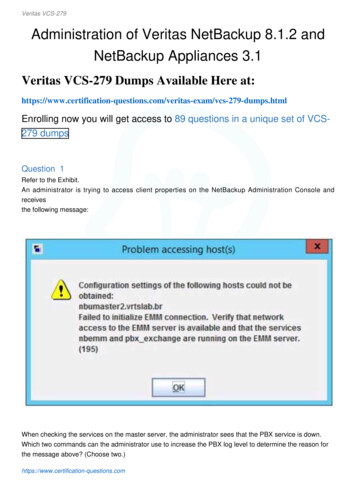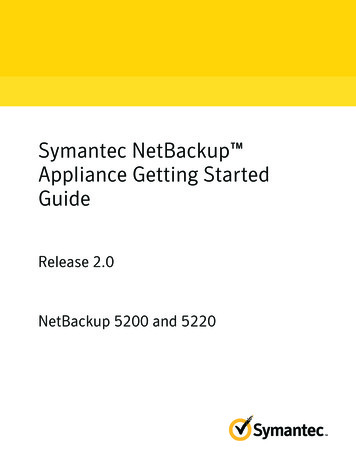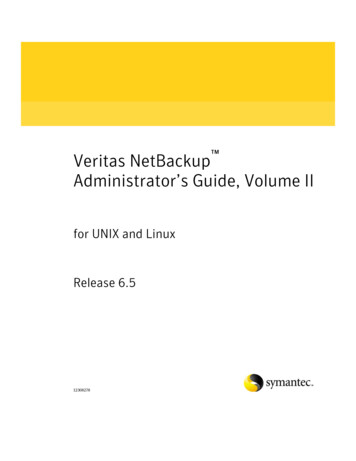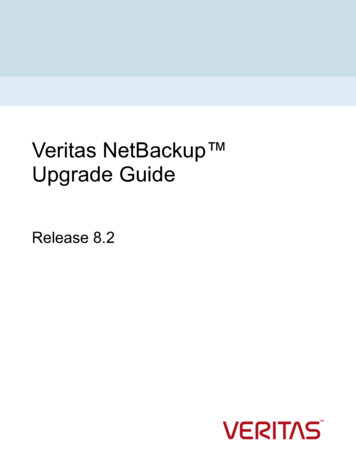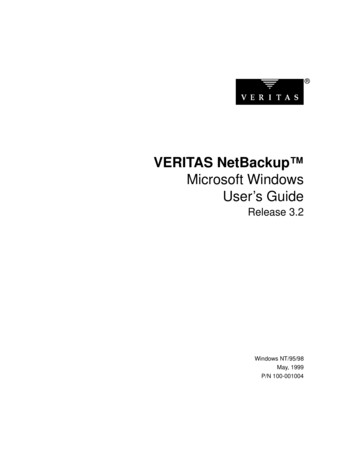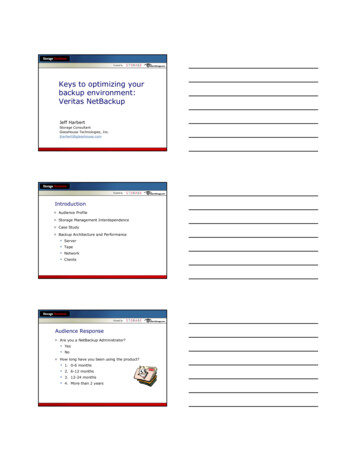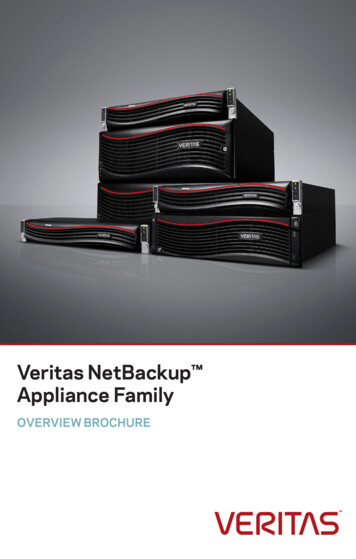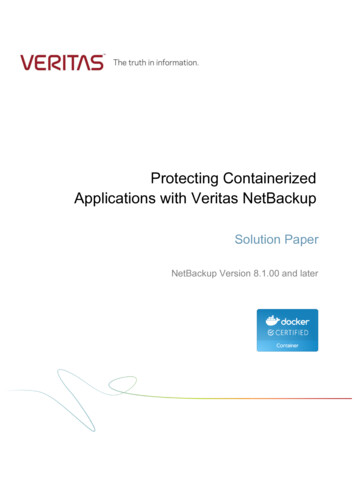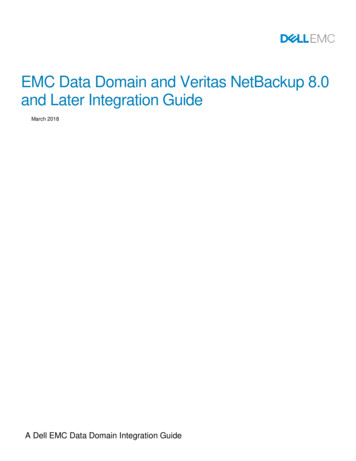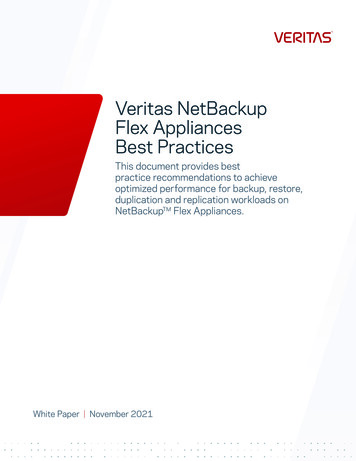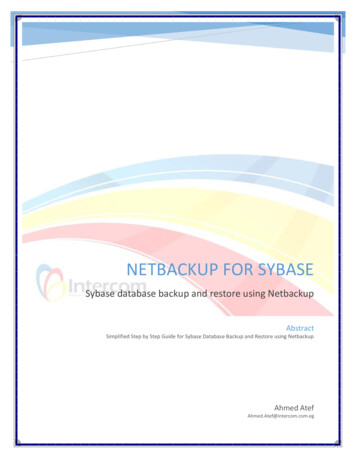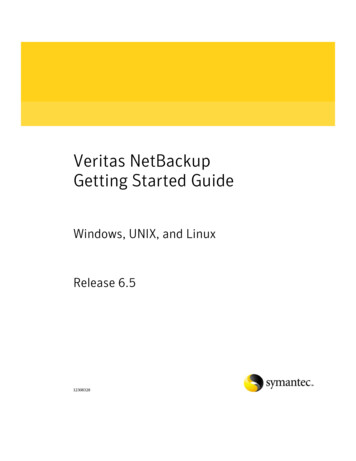
Transcription
Veritas NetBackupGetting Started GuideWindows, UNIX, and LinuxRelease 6.512308328
NetBackup Getting Started GuideCopyright 1998-2007 Symantec Corporation. All rights reserved.NetBackup 6.5Symantec, the Symantec logo, and NetBackup are trademarks or registered trademarks ofSymantec Corporation or its affiliates in the U.S. and other countries. Other names may betrademarks of their respective owners.Portions of this software are derived from the RSA Data Security, Inc. MD5 MessageDigest Algorithm. Copyright 1991-92, RSA Data Security, Inc. Created 1991. All rightsreserved.The product described in this document is distributed under licenses restricting its use,copying, distribution, and decompilation/reverse engineering. No part of this documentmay be reproduced in any form by any means without prior written authorization ofSymantec Corporation and its licensors, if any.THIS DOCUMENTATION IS PROVIDED “AS IS” AND ALL EXPRESS OR IMPLIEDCONDITIONS, REPRESENTATIONS AND WARRANTIES, INCLUDING ANY IMPLIEDWARRANTY OF MERCHANTABILITY, FITNESS FOR A PARTICULAR PURPOSE OR NONINFRINGEMENT, ARE DISCLAIMED, EXCEPT TO THE EXTENT THAT SUCHDISCLAIMERS ARE HELD TO BE LEGALLY INVALID, SYMANTEC CORPORATION SHALLNOT BE LIABLE FOR INCIDENTAL OR CONSEQUENTIAL DAMAGES IN CONNECTIONWITH THE FURNISHING, PERFORMANCE, OR USE OF THIS DOCUMENTATION. THEINFORMATION CONTAINED IN THIS DOCUMENTATION IS SUBJECT TO CHANGEWITHOUT NOTICE.The Licensed Software and Documentation are deemed to be “commercial computersoftware” and “commercial computer software documentation” as defined in FARSections 12.212 and DFARS Section 227.7202.Symantec Software Corporation20330 Stevens Creek Blvd.Cupertino, CA 95014www.symantec.comPrinted in the United States of America.
Third-party legal noticesThird-party software may be recommended, distributed, embedded, or bundledwith this Veritas product. Such third-party software is licensed separately by itscopyright holder. All third-party copyrights associated with this product arelisted in the accompanying release notes.AIX is a registered trademark of IBM Corporation.Linux is a registered trademark of Linus Torvalds.Solaris is a trademark of Sun Microsystems, Inc.Windows is a registered trademark of Microsoft Corporation.Oracle is a registered trademark of Oracle Corporation.Licensing and registrationVeritas NetBackup is a licensed product. See the NetBackup Installation Guidefor license installation instructions.Technical supportFor technical assistance, visit http://entsupport.symantec.com and select phoneor email support. Use the Knowledge Base search feature to access resourcessuch as TechNotes, product alerts, software downloads, hardware compatibilitylists, and our customer email notification service.
ContentsChapter 1IntroductionNetBackup overview . 7How a NetBackup system works . 8How to make a NetBackup system work for you . 8Your NetBackup release package . 9License keys . 9Media kit . 9Installation overview .12General requirements .13Requirements for UNIX and Linux systems .13Requirements for Windows systems .14Configuration overview .15NetBackup Administration Console .15Device Configuration Wizard .15Disk Group Configuration Wizard .15Volume Configuration Wizard .16Catalog Backup wizard .16Where to find NetBackup documentation .16Accessibility Features .18Using the keyboard to navigate in NetBackup .18Navigating in a NetBackup tree view .19Using accelerator keys .20Using mnemonic keys .20Using the keyboard in dialog boxes .20Glossary .22Accessing online documentation .22Service and support information .22
6
IntroductionThis guide describes how new NetBackup users should prepare for theinstallation of NetBackup software. This guide includes the following topics: “NetBackup overview” “Your NetBackup release package” “Installation overview” “Configuration overview” “Where to find NetBackup documentation” “Accessibility Features” “Service and support information”NetBackup overviewNetBackup provides a complete, flexible data protection solution for a variety ofplatforms. The platforms include Microsoft Windows, UNIX, Linux, andNetWare systems.NetBackup lets you back up, archive, and restore files, folders or directories, andvolumes or partitions that reside on your computer.NetBackup includes the server and the client software: Server software resides on the computer that manages the storage devices. The master server manages backups, archives, and restores. Themaster server is responsible for media and device selection forNetBackup. Typically, the master server contains the NetBackupcatalog. The catalog contains the internal databases that containinformation about NetBackup backups and configuration. Media servers provide additional storage by allowing NetBackup to usethe storage devices that are attached to them. Media servers can also
8 IntroductionNetBackup overviewincrease performance by distributing the network load. Media serverscan also be referred to as device hosts. Client software resides on the computers that contain data to back up.(Servers also contain client software and can be backed up.)NetBackup Master ServerNetBackup Media ServersDisk and tape storage bymultiple vendorsNetBackupClientsSee the NetBackup Release Notes for lists of supported platforms for NetBackupservers and clients.NetBackup accommodates multiple servers that work together under theadministrative control of one NetBackup master server:How a NetBackup system worksDuring a backup or archive, the client sends backup data across the network to aNetBackup server. The NetBackup server manages the type of storage that isspecified in the backup policy.During a restore, users can browse, then select the files and directories torecover. NetBackup finds the selected files and directories and restores them tothe disk on the client.How to make a NetBackup system work for youPolicies determine when backups occur. Policies include schedules forautomatic, unattended backups of the NetBackup clients (server-directedbackups). Policies also define when you can back up and restore files manually(user-directed operations).
IntroductionYour NetBackup release packageNetBackup administrators can set up periodic or calendar-based schedules toperform automatic, unattended backups for clients across a network. Anadministrator can carefully schedule backups to achieve systematic andcomplete backups over a period of time, and optimize network traffic duringoff-peak hours.The backups can be full or incremental. Full backups back up all client files.Incremental backups back up only the files that have changed since the lastbackup.The NetBackup administrator can allow users to backup, restore, or archive thefiles from their computer. (An archive operation backs up a file, then deletes itfrom the source disk if the backup is successful.)Your NetBackup release packageYour NetBackup release package contains licenses keys and a media kit.License keysLicense keys are required when you install NetBackup server software and otherNetBackup products. Your NetBackup release package includes a printeddocument with all of the license keys for the products you have purchased.Keep this document in a safe place after all NetBackup software installation iscompleted. You may be asked for a product license key if you ever need tocontact technical support for assistance.Media kitYour NetBackup media kit includes multiple CDs or DVDs. The label on each CDand DVD provides a brief description of its contents.The following table lists the title of each NetBackup 6.5 CD and DVD along witha brief description of its contents.Note: Beginning with NetBackup 6.5, Veritas Security Services and its associatedacronym (VxSS) are replaced by Symantec Product Authentication andAuthorization.NetBackup CDContentsWindows 32-bitServer/Client/OptionsWindows IA-64-bitServer/Client/Options9
10 IntroductionYour NetBackup release packageNetBackup CDContents (Continued)Windows X64-bitServer/Client/OptionsSolaris SPARCServer/ClientsSolaris x86-64-bitServer/ClientsHP-UX PA-RISCServer/ClientsHP-UX IA-64-bitServer/ClientLinux 2.4Server/ClientLinux 2.6Red Hat Server/ClientLinux IA-64-bit 2.6Red Hat and SuSE Servers/ClientsLinux 2.6SuSE Server/ClientAIX RS6000Server/ClientTru64 (Alpha)Server/ClientUNIX Client1Tru64, all HP, and AIXUNIX Client2Mac and all LinuxUNIX Client3Solaris, FreeBSD, and IRIXBMRUNIX and WindowsUNIX OptionsUNIX Options/Database AgentsNOMNetBackup Operations ManagerStorage MigratorUNIX and WindowsNetBackup Document SetComplete NetBackup documentation set in PDF formatNetBackup InfrastructureCore Services (ICS forWindows 32-bit)Symantec Product Authentication & Authorizationinstallers for Windows 32-bitICS Windows IA-64-bitSymantec Product Authentication & Authorizationinstallers for Windows IA-64-bitICS Windows X64-bitSymantec Product Authentication & Authorizationinstallers for Windows X64-bitICS Solaris SPARCSymantec Product Authentication & Authorization, andPBX installers for Solaris SPARCICS Solaris x86-64-bitSymantec Product Authentication & Authorization, andPBX installers for Solaris x86-64-bit
IntroductionYour NetBackup release packageNetBackup CDContents (Continued)ICS HP-UXPA-RISC/IA-64-bitSymantec Product Authentication & Authorization, andPBX installers for HP-UX PA-RISC/IA-64-bitICS Linux 2.4/2.6Symantec Product Authentication & Authorization, andPBX installers for Linux 2.4/2.6ICS Linux 2.6 IA-64-bitSymantec Product Authentication & Authorization, andPBX installers for Linux 2.6 IA-64-bitICS Linux 2.6 IA-64-bitSymantec Product Authentication & Authorization, andPBX installers for Linux 2.6 IA-64-bitICS Tru64Symantec Product Authentication & Authorization, andPBX installers for Tru6411
12 IntroductionInstallation overviewThe following table lists the title of each NetBackup 6.5 DVD along with a briefdescription of its contents.NetBackup DVDContentsWindows 32-/64-bit, ICS 32and 64-bit, andUNIX clients Windows 32-bit Server/Client/Options Windows IA-64-bit Server/Client/Options Windows X64-bit Server/Client/Options ICS Windows 32-bit ICS Windows IA-64-bit ICS Windows X64-bit UNIX Client1 (Tru64, all HP and AIX) UNIX Client2 (Mac and all Linux) UNIX Client3 (Solaris's, FreeBSD and IRIX) Solaris SPARC Server/Clients Solaris x86-bit Server/Client Linux 2.4 Server/Client Linux 2.6 Red Hat Server/Client Linux 2.6 IA-64-bit Red Hat/SuSE Servers/Clients Linux 2.6 SuSE Server/Client ICS Solaris SPARC ICS Solaris x86-64-bit ICS Linux 2.4/2.6 32-bit ICS Linux 2.6 IA-64-bit HP-UX PA-RISC Server/Client HP-UX IA-64 Server/Client AIX RS6000 Server/Client Tru64 Server/Client ICS HP-UX RISC/IA-64 ICS AIX ICS Tru64 BMR for UNIX UNIX options NetBackup Operations Manager (UNIX and Windows) Storage Migrator Complete NetBackup documentation set in PDF formatSolaris SPARCand x86-64,Linux, and ICSHP, AIX, Tru64,and ICSBMR, UNIXOptions, NOM,Storage Migrator,& NetBackupDocumentationSetInstallation overviewThe following is a breakdown of a NetBackup installation:
IntroductionInstallation overview A master server is a computer that manages the backups, archives, andrestores for your NetBackup environment. Master server software isinstalled on these computers. A media server is a computer that manages the tape and optical disk storagedevices. Media server software is installed on these computers. A client is a computer that needs the backup or restore. Client software isinstalled on these computers.General requirementsNo matter what platform you use, follow these general requirements forNetBackup installation: Remove any other vendor backup software currently installed andconfigured on your system. Other vendor backup software can negativelyaffect how NetBackup installs and functions. Make sure that you have installed the most current operating systempatches and updates on your system. If you are not sure of your operatingsystem level, contact your operating system vendor and request the latestpatches and upgrades. Make sure that your screen resolution is set to at least 1024x768, 256 colors. Make sure all media and robotic devices are connected, configured, andrecognized by your system before installing NetBackup. Make sure you have the NetBackup (or Enterprise) server software licensekey, which is included with your media kit. The installation script promptsyou for the license key before the installation begins.Requirements for UNIX and Linux systemsFollow these specific requirements for NetBackup installation on UNIX andLinux systems: To accommodate the NetBackup server software and NetBackup catalogs,Symantec recommends the following: Master and media servers in a production environment with severaldatabase agents enabled, should have a minimum of 2 GB of memoryeach. Any client in this type of environment should have a minimum of 512MB of memory.13
14 IntroductionInstallation overview For reasonable performance of the NetBackup-Java interfaces, you need 512MB of RAM. Of that space, 256 MB must be available to the interfaceprogram (jnbSA or jbpSA). Ensure that the gzip and the gunzip commands are installed on the localsystem. The directories where these commands are installed must be part ofthe root user’s PATH environment variable setting. Ensure that each node in the NetBackup cluster can run the rsh commandor its equivalent (on HP-UX, the command is remsh). The root user must beable to perform a remote login to each node in the cluster without entering apassword. This remote login is necessary for installation and configurationof the NetBackup server and any NetBackup agents and options. Afterinstallation and configuration is complete, it is no longer required. You must install, configure, and start the cluster framework before youinstall NetBackup. You must have defined a virtual name using DNS, NIS, or /etc/hosts. TheIP address is defined at the same time. (The virtual name is a label for the IPaddress.)Requirements for Windows systemsFollow these specific requirements for NetBackup installation on Windowssystems: NetBackup servers and clients require the following: An Intel Pentium system running Windows 2000 with a minimum of256 MB of memory and service pack 4 installed; or Windows 2003server (service pack 1) Internet Explorer 5.0 or later An NTFS partitionYou must have at least 1 GB of storage space to accommodate the serversoftware (512 MB) and NetBackup catalogs (at least 512 MB).NetBackup catalogs contain information about your backups, which becomelarger as you use the product. The disk space that the catalogs requiredepends primarily on the following aspects of your backup configuration: The number of files that are backed up The frequency of your backups The amount of time you set to retain your backup dataSymantec recommends that you have a minimum available disk space of 5%in any Disk Storage Unit volume or file system.
IntroductionConfiguration overview NetBackup services and port numbers must be the same across the network.Symantec suggests that you use the default port settings for NetBackupservices and Internet service ports. If you modify the port numbers, theymust be the same for all master servers, media servers, and clients. The portentries are in the following file:%SYSTEMROOT%\system32\drivers\etc\servicesTo change the default settings, you must perform a Custom Installation ofNetBackup or manually edit the services file. For Remote Administration Console installation: You must provide the namesof the Remote Administration Console hosts during master serverinstallation.Configuration overviewAfter you install the software on the servers and the clients, you must set up orconfigure where your backups are stored. The NetBackup AdministrationConsole provides several configuration wizards. These wizards help youconfigure where you want files to be stored and which media device is used forstorage.NetBackup Administration ConsoleThe NetBackup Administration Console is the graphical user-interface thatassists you with NetBackup configuration and operation. Anytime the console isopen, you can press the F1 key on your keyboard to launch the help.Device Configuration WizardUse the Device Configuration Wizard to configure NetBackup to use shareddrives or to reconfigure an existing shared drive.Disk Group Configuration WizardThis wizard appears only if the Shared Storage Capacity license is installed. Usethe Disk Group Configuration Wizard to accomplish the following: Discover a disk array Create a disk group from the logical unit numbers (LUNs) allocated forNetBackup Configure NetBackup to use the disk group15
16 IntroductionWhere to find NetBackup documentationVolume Configuration WizardUse the Volume Configuration Wizard to configure removable media to use forbackups.Catalog Backup wizardUse the Catalog Backup Wizard to specify how and when NetBackupconfiguration and catalog information are to be backed up. Catalog backups areessential to recovery of your data, in case of a server failure or crash.Where to find NetBackup documentationThis section describes where you can find copies of NetBackup documentation. The CD-ROM for each NetBackup product includes a copy of the relatedmanuals in Adobe Portable Document Format (PDF). The PDF files are eitherin the root directory or the Doc directory on the CD-ROM.To view the PDF copies of the manuals, you need Adobe Acrobat Reader,which you can download from http://www.adobe.com. Symantecassumes no responsibility for the correct installation or use of the reader. A list of the entire NetBackup documentation set appears as an appendix inthe Veritas NetBackup Release Notes. All NetBackup documents are includedin PDF format on the NetBackup Documentation CD or DVD, included withyour media kit.The following list describes the names of the technical manuals that relate toNetBackup.Document typeDocument titleRelease notes Veritas NetBackup Storage Migrator Release Notes for UNIXInstallation guides Veritas NetBackup Installation Guide for UNIX Veritas NetBackup Installation Guide for Windows Veritas NetBackup Security Services Installation Guide Veritas NetBackup Operation Managers Guide Veritas NetBackup Administrator’s Guide for UNIX and Linux, Volume I Veritas NetBackup Administrator’s Guide for UNIX and Linux, Volume II Veritas NetBackup Administrator’s Guide for Windows, Volume I Veritas NetBackup Administrator’s Guide for Windows, Volume II Veritas NetBackup Security and Encryption Guide Veritas NetBackup Security Services Administrator’s GuideAdministrator’s guides(basic product)
IntroductionWhere to find NetBackup documentationDocument typeDocument titleAdministrator’s guides(agents and options) Veritas NetBackup SnapShot Administrator’s Guide Veritas NetBackup SnapShot Quick Start Guide Veritas NetBackup for DB2 Administrator’s Guide for UNIX Veritas NetBackup for DB2 Administrator’s Guide for Windows Veritas NetBackup for Informix Administrator’s Guide Veritas NetBackup for Lotus Notes Administrator’s Guide for Windows Veritas NetBackup for Lotus Notes Administrator’s Guide for UNIX Veritas NetBackup for Microsoft Exchange Server Administrator’s Guide Veritas NetBackup for Microsoft SQL Server Administrator’s Guide forWindows Veritas NetBackup for NDMP Administrator’s Guide Veritas NetBackup for Oracle Administrator’s Guide for UNIX Veritas NetBackup for Oracle Administrator’s Guide for Windows Veritas NetBackup for SAP Administrator’s Guide for UNIX Veritas NetBackup for SAP Administrator’s Guide for Windows Veritas NetBackup for Microsoft SharePoint Portal Server 2001Administrator’s Guide for Windows Veritas NetBackup for Microsoft SharePoint Portal Server 2003Administrator’s Guide for Windows Veritas NetBackup for SYBASE Administrator’s Guide for UNIX Veritas NetBackup for SYBASE Administrator’s Guide for Windows Veritas NetBackup High Availability Administrator’s Guide Veritas NetBackup Bare Metal Restore Administrator’s Guide Veritas NetBackup Vault Administrator’s Guide Veritas NetBackup Storage Migrator Administrator’s Guide for UNIX Veritas NetBackup NetWare Media Server Option Administrator’s Guidefor UNIX and Windows Veritas NetBackup Shared Storage Guide Veritas NetBackup Backup, Archive, and Restore Getting Started Guide Veritas NetBackup Vault Operator’s Guide Veritas NetBackup Administrator’s Guide for Novell NetWare ClientDevice configurationguide Veritas NetBackup Device Configuration GuideTroubleshooting guide Veritas NetBackup Troubleshooting Guide for UNIX and WindowsNetBackup commands Veritas NetBackup Commands for UNIX Veritas NetBackup Commands for WindowsUser’s guides17
18 IntroductionAccessibility FeaturesAccessibility FeaturesThis section describes how to use the keyboard to navigate within theNetBackup interface.People who are vision impaired and people who have limited dexterity can alsouse the NetBackup interfaces.Note: Text in the NetBackup interface is accessible through an applicationprogrammer’s interface (API) to assistive technologies. Assistive technologiesinclude voice or assistive device input products and speech output products.Using the keyboard to navigate in NetBackupYou can use your keyboard to navigate in the NetBackup interface: Press the window navigation keys to move from one window element toanother. For example, press Tab to move from one pane to another. Perform common actions quickly using accelerator keys. Accelerator keys letyou initiate actions without accessing a menu first. For example, pressCtrl n to create a new policy. Press the mnemonic keys to select items using only the keyboard. Mnemonickeys have an underlined letter. For example, press Alt h to access the Helpmenu. You can also use the keyboard to select control options in a dialog box.
IntroductionAccessibility FeaturesNavigating in a NetBackup tree viewUse the following list describes the keys or key combinations to navigatethrough the NetBackup Console window.Keyboard inputResultTab or F6Moves to the next pane (right or down) in the active NetBackupwindow.Shift Tab or Shift F6Moves to the previous pane (left or up) in the active NetBackupwindow.Ctrl Tab or Ctrl F6Moves to the next NetBackup window (right or down).Ctrl Shift Tab orCtrl Shift F6Moves to the previous NetBackup window (left or up).Plus sign ( ) on thenumeric keypadExpands the selected item.Minus sign (-) on thenumeric keypadCollapses the selected item.Asterisk (*) on thenumeric keypadExpands the entire tree under the first item in the activeNetBackup window.Up arrowGives focus to the next item up the list in the pane.Down arrowGives focus to the next item down the list in the pane.Shift up arrowSelects the next item up the list in the pane.Shift down arrowSelects the next item down the list in the pane.Page UpMoves to the top item visible in a pane.Page DownMoves to the bottom item visible in a pane.HomeMoves to the first item in a pane (whether visible or not).EndMoves to the last item in a pane (whether visible or not).Right arrowExpands the selected item. If the selected item does not containhidden items, using the right arrow has the same effect as usingthe down arrow.Left arrowCollapses the selected item. If the selected item does not containexpanded items, using the left arrow has the same effect as usingthe up arrow.Alt right arrowMoves to the next option control (right or down) in the interface.Alt left arrowMoves to the previous option control (left or up) in the interface.19
20 IntroductionAccessibility FeaturesKeyboard inputResultAlt spacebarDisplays the NetBackup window menu.Using accelerator keysAccelerator keys let you use NetBackup from the keyboard, rather than usingthe mouse. Accelerator keys are either a single keystroke or two or morekeystrokes that can be pressed in succession (you do not press themsimultaneously). If available, accelerator keys appear to the right of the menuoption they perform.For example, to refresh the information in the window, press F5.Using mnemonic keysA mnemonic key is a keyboard equivalent for a mouse click that is used toactivate a component such as a menu item. To select a menu item, press Alt toinitiate menu pull-down mode. Then press a mnemonic key to open a menu andanother mnemonic key to select a menu item.Mnemonics are case insensitive. You can press keys either sequentially orsimultaneously.For example, to administer a different master server, do the following: Press Alt to initiate menu pull-down mode. On UNIX systems, hold the keydown while you press the other keys. Press f to select the File menu. Press c to select the Change Server menu option.Using the keyboard in dialog boxesTo select or choose controls with an underlined letter in their titles, typeAlt underlined letter at any time when the dialog box is active. For example, ifyou type Alt O in a dialog box, it is the same as clicking OK.To move forward (right or down) from one control to the next, press Tab. Toreverse the direction (for example, move from right to left), press Tab and Shift.To move within a list box, groups of option controls, or groups of page tabs,press the appropriate arrow key.Options that are unavailable appear dimmed and cannot be selected.The following conventions are typically used in NetBackup dialog boxes:
IntroductionAccessibility Features Command buttons (also known as push buttons)Command buttons initiate an immediate action. One command button ineach dialog box carries out the command you choose. Generally, this buttonis labeled OK. Other command buttons let you cancel the command orchoose from additional options. Command buttons that contain an ellipsis (.)Command buttons that contain an ellipsis (.) open another dialog box soyou can provide more information or confirm an action. Command buttonsthat are marked with an arrow display a menu. Command buttons that appear with a dark borderA dark border around a button initially indicates the default button. PressEnter or the spacebar at any time to choose the button with a dark border.On Windows systems, if there is a Cancel button, press Esc at any time tocancel immediately.Press Tab to move the keyboard focus to the next control. When you changefocus to a command button, it temporarily has the dark border. If the focusis not on a control, the dark border returns to the default command buttonin the pane. Check boxesYou can check or uncheck (select or clear) check boxes to turn on or turn offan option. Check boxes can have two states (checked and unchecked) orthree states (checked, unchecked, and indeterminate).Press Tab to move from one check box to another. Press the spacebar tochange the check box to the next state. If you type the mnemonic key for acheck box, it also moves the focus to that check box and changes its state. Option controls (also known as buttons)Use option controls to select only one option from a group of options.(Option buttons may represent two or three states, as check boxes do.) Windows:To select the next or the previous buttons within a group, press thearrow keys. UNIX:To move to an option button, press Tab. To initiate the option, press thespacebar.To move the focus to a control and select it, type the mnemonic key forthe option control.Tabbed pages (Windows systems)Tabbed pages are used to fit many options into a single dialog box. Eachpage contains separate groups of controls such as check boxes or optioncontrols. To move the focus to the page tab for the currently visible page,21
22 IntroductionService and support informationpress Tab. To move the focus to the page tab and display it, type themnemonic key for the page tab. Page series (UNIX systems)A series of pages are used to fit many options into a single dialog box. Eachpage contains separate groups of controls such as check boxes or optioncontrols. Press Tab to move to the name of the page. After you select thepage, use the right and the left arrows to select a different page name. PressReturn.GlossaryIf you encounter unfamiliar terminology, consult the NetBackup onlineglossary. The glossary contains terms and definitions for NetBackup and alladditional NetBackup options and agents.The N
NetBackup accommodates multiple servers that work together under the administrative control of one NetBackup master server: How a NetBackup system works During a backup or archi ve, the client sends back up data across the network to a NetBackup server. The NetBackup server manages th