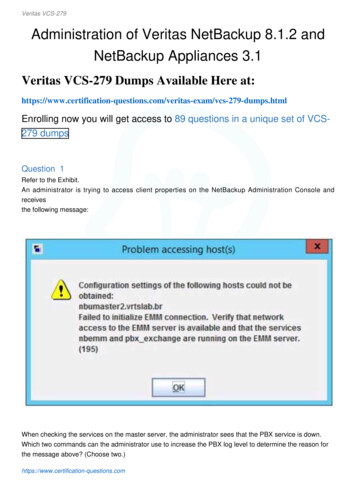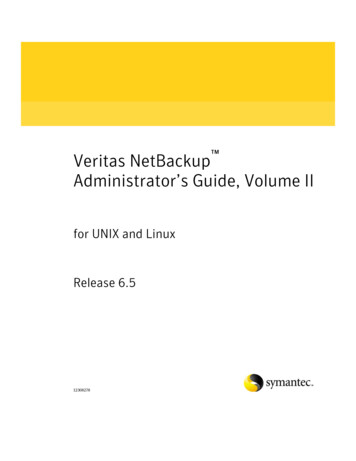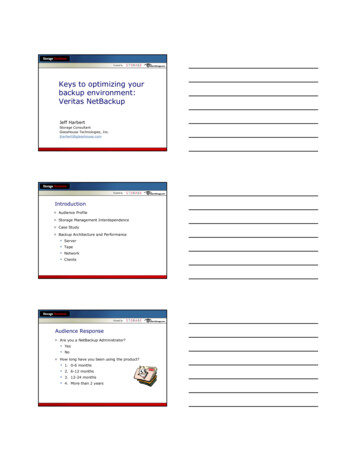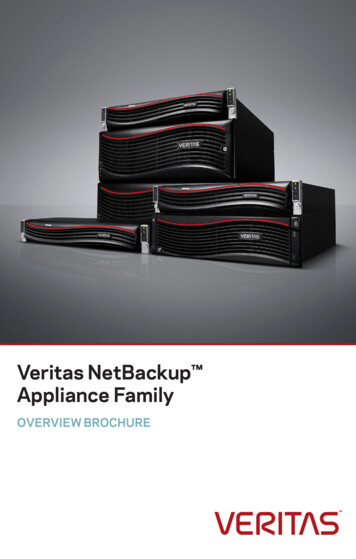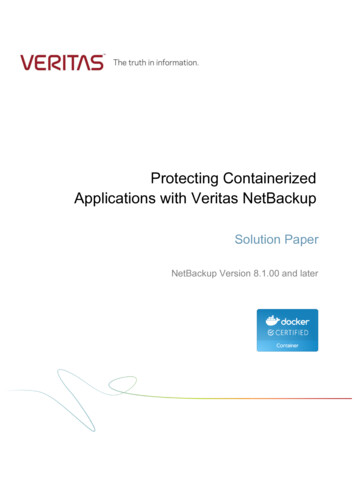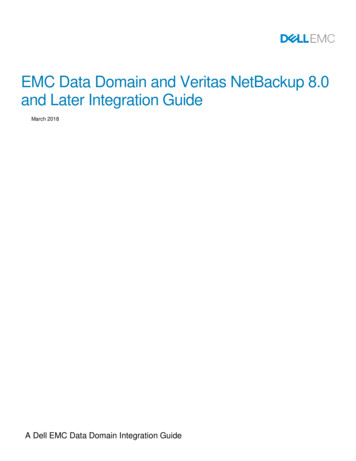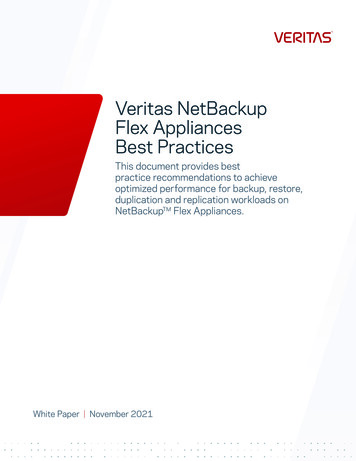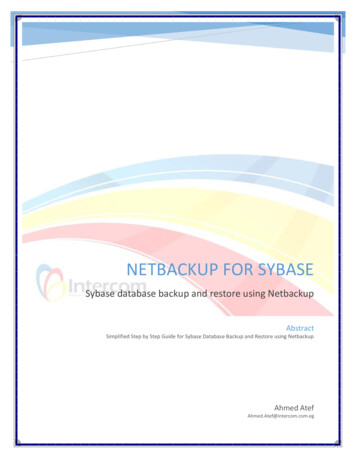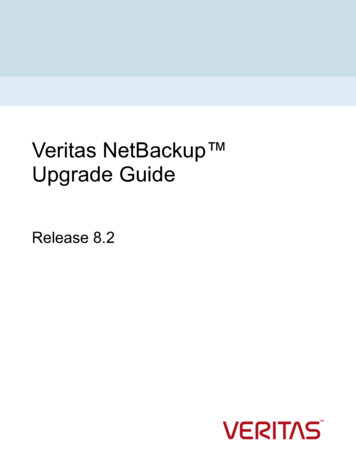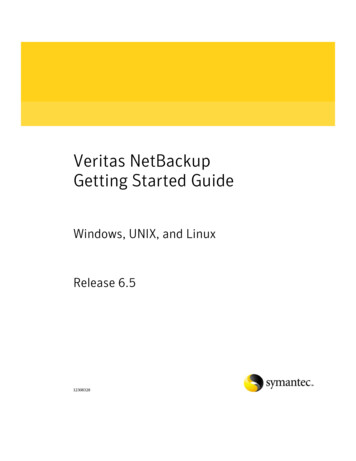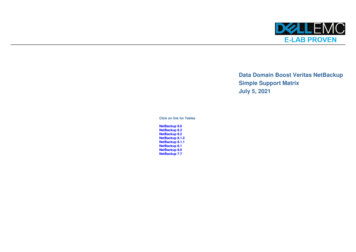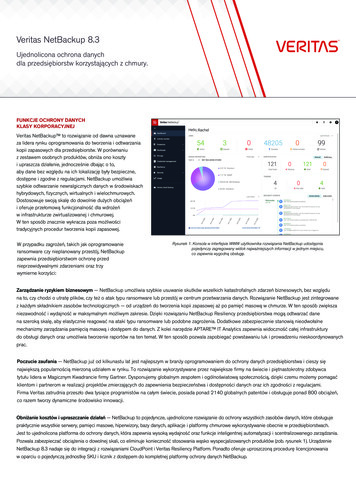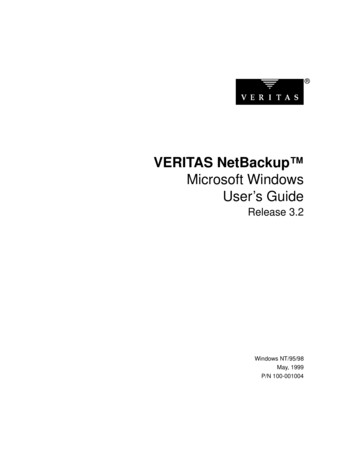
Transcription
VERITAS NetBackup Microsoft WindowsUser’s GuideRelease 3.2Windows NT/95/98May, 1999P/N 100-001004
1994 - 1999 VERITAS Software Corporation. All rights reserved.Portions of this software are derived from the RSA Data Security, Inc. MD5 Message-Digest Algorithm. Copyright 1991-92,RSA Data Security, Inc. Created 1991. All rights reserved.TRADEMARKSVERITAS, VxVM, VxVA, VxFS, FirstWatch, and the VERITAS logo are registered trademarks of VERITAS SoftwareCorporation in the United States and other countries.VERITAS Volume Manager, VERITAS File System, VERITAS NetBackup, VERITAS HSM, VERITAS Media Librarian,CVM, VERITAS Quick I/O, and VxSmartSync are trademarks of VERITAS Software Corporation.Other products mentioned in this document are trademarks or registered trademarks of their respective holders.
ContentsPreface . . . . . . . . . . . . . . . . . . . . . . . . . . . . . . . . . . . . . . . . . . . . . . . . .ix1. Introduction . . . . . . . . . . . . . . . . . . . . . . . . . . . . . . . . . . . . . . . . . . . . .1Backup and Archive Operations . . . . . . . . . . . . . . . . . . . . . . . . . . . . . . . . .2User Directed Backups and Archives . . . . . . . . . . . . . . . . . . . . . . . . .2Server Directed Backups and Archives . . . . . . . . . . . . . . . . . . . . . . . .2Full Backup . . . . . . . . . . . . . . . . . . . . . . . . . . . . . . . . . . . . . . . . . . .2Cumulative-Incremental Backup. . . . . . . . . . . . . . . . . . . . . . . . . .3Differential-Incremental Backup . . . . . . . . . . . . . . . . . . . . . . . . . .3True Image Backup . . . . . . . . . . . . . . . . . . . . . . . . . . . . . . . . . . . . .3Restore Operations . . . . . . . . . . . . . . . . . . . . . . . . . . . . . . . . . . . . . . . . . . . .4File Permissions and Open Files. . . . . . . . . . . . . . . . . . . . . . . . . . . . . .4Access Control Lists . . . . . . . . . . . . . . . . . . . . . . . . . . . . . . . . . . . . . . . .4Server Directed Restore . . . . . . . . . . . . . . . . . . . . . . . . . . . . . . . . . . . . .4User Directed Restores. . . . . . . . . . . . . . . . . . . . . . . . . . . . . . . . . . . . . .5Alternate Client Restore . . . . . . . . . . . . . . . . . . . . . . . . . . . . . . . . .5Restore from True Image Backup . . . . . . . . . . . . . . . . . . . . . . . . .5View Status. . . . . . . . . . . . . . . . . . . . . . . . . . . . . . . . . . . . . . . . . . . . . . . . . . .62. User Directed Operations . . . . . . . . . . . . . . . . . . . . . . . . . . . . . . . . . .7iii
Start the Browser . . . . . . . . . . . . . . . . . . . . . . . . . . . . . . . . . . . . . . . . . . . . . .8Perform Backups or Archives . . . . . . . . . . . . . . . . . . . . . . . . . . . . . . . . . . .10Perform Restores . . . . . . . . . . . . . . . . . . . . . . . . . . . . . . . . . . . . . . . . . . . . . .16View the Status of a User Directed Operation . . . . . . . . . . . . . . . . . . . . . .27Advanced Restore Procedures . . . . . . . . . . . . . . . . . . . . . . . . . . . . . . . . . . .29Selecting Specific Backup Dates to Restore . . . . . . . . . . . . . . . . . . . . .29Search Procedure . . . . . . . . . . . . . . . . . . . . . . . . . . . . . . . . . . . . . . . . . .30Restore an Earlier Version of a Folder . . . . . . . . . . . . . . . . . . . . . . . . .32Restoring a True Image of a Folder . . . . . . . . . . . . . . . . . . . . . . . . . . .34Restoring All Files, Folders, or Registry Keys to an Alternate Path36Restoring Specific Files, Folders, or Registry Keys to an Alternate Path37Restore Using a Temporary Filename . . . . . . . . . . . . . . . . . . . . . . . . .39Proxy Restore . . . . . . . . . . . . . . . . . . . . . . . . . . . . . . . . . . . . . . . . . . . . .403. Reference . . . . . . . . . . . . . . . . . . . . . . . . . . . . . . . . . . . . . . . . . . . . . . .iv43NetBackup Icons . . . . . . . . . . . . . . . . . . . . . . . . . . . . . . . . . . . . . . . . . . . . . .44Menus . . . . . . . . . . . . . . . . . . . . . . . . . . . . . . . . . . . . . . . . . . . . . . . . . . . . . . .45Actions Menu . . . . . . . . . . . . . . . . . . . . . . . . . . . . . . . . . . . . . . . . . . . . .45Edit Menu . . . . . . . . . . . . . . . . . . . . . . . . . . . . . . . . . . . . . . . . . . . . . . . .47View Menu . . . . . . . . . . . . . . . . . . . . . . . . . . . . . . . . . . . . . . . . . . . . . . .48Backup Menu . . . . . . . . . . . . . . . . . . . . . . . . . . . . . . . . . . . . . . . . . . . . .50Restore Menu . . . . . . . . . . . . . . . . . . . . . . . . . . . . . . . . . . . . . . . . . . . . .51Window Menu . . . . . . . . . . . . . . . . . . . . . . . . . . . . . . . . . . . . . . . . . . . .53Help Menu . . . . . . . . . . . . . . . . . . . . . . . . . . . . . . . . . . . . . . . . . . . . . . .54Windows . . . . . . . . . . . . . . . . . . . . . . . . . . . . . . . . . . . . . . . . . . . . . . . . . . . .55NetBackup Window Icons. . . . . . . . . . . . . . . . . . . . . . . . . . . . . . . . . . .55Backup, Archive, and Restore - NetBackup Window . . . . . . . . . . . .58NetBackup User’s Guide - Microsoft Windows
NetBackup Backup Window . . . . . . . . . . . . . . . . . . . . . . . . . . . . . . . . .59Buttons . . . . . . . . . . . . . . . . . . . . . . . . . . . . . . . . . . . . . . . . . . . . . . .60Panes . . . . . . . . . . . . . . . . . . . . . . . . . . . . . . . . . . . . . . . . . . . . . . . . .60NetBackup Restore Window . . . . . . . . . . . . . . . . . . . . . . . . . . . . . . . . .61Buttons . . . . . . . . . . . . . . . . . . . . . . . . . . . . . . . . . . . . . . . . . . . . . . .62Panes . . . . . . . . . . . . . . . . . . . . . . . . . . . . . . . . . . . . . . . . . . . . . . . . .63NetBackup History Pane . . . . . . . . . . . . . . . . . . . . . . . . . . . . . . . .64NetBackup Configuration Dialog Box . . . . . . . . . . . . . . . . . . . . . . . . . . . .67General Property Sheet . . . . . . . . . . . . . . . . . . . . . . . . . . . . . . . . . . . . .67Exclude List Property Sheet . . . . . . . . . . . . . . . . . . . . . . . . . . . . . . . . .69Include List Property Sheet . . . . . . . . . . . . . . . . . . . . . . . . . . . . . . . . . .70Servers Property Sheet. . . . . . . . . . . . . . . . . . . . . . . . . . . . . . . . . . . . . .71Clients Property Sheet . . . . . . . . . . . . . . . . . . . . . . . . . . . . . . . . . . . . . .73Backups Property Sheet . . . . . . . . . . . . . . . . . . . . . . . . . . . . . . . . . . . . .75Network Property Sheet . . . . . . . . . . . . . . . . . . . . . . . . . . . . . . . . . . . .77Virus Protection Property Sheet . . . . . . . . . . . . . . . . . . . . . . . . . . . . . .78Activity Logs . . . . . . . . . . . . . . . . . . . . . . . . . . . . . . . . . . . . . . . . . .79Limitations . . . . . . . . . . . . . . . . . . . . . . . . . . . . . . . . . . . . . . . . . . . .80Suggestions . . . . . . . . . . . . . . . . . . . . . . . . . . . . . . . . . . . . . . . . . . .80Troubleshooting Property Sheet . . . . . . . . . . . . . . . . . . . . . . . . . . . . . .81Dialog Boxes . . . . . . . . . . . . . . . . . . . . . . . . . . . . . . . . . . . . . . . . . . . . . . . . .82Options Dialog Box . . . . . . . . . . . . . . . . . . . . . . . . . . . . . . . . . . . . . . . . .82Preview List Dialog Box . . . . . . . . . . . . . . . . . . . . . . . . . . . . . . . . . . . . . .83View Status Dialog Box . . . . . . . . . . . . . . . . . . . . . . . . . . . . . . . . . . . . . .85Search Backups Dialog Box . . . . . . . . . . . . . . . . . . . . . . . . . . . . . . . . . .88Backup Marked Files Dialog Box . . . . . . . . . . . . . . . . . . . . . . . . . . . . . . .91Restore Marked Files Dialog Box . . . . . . . . . . . . . . . . . . . . . . . . . . . . . . .92Contentsv
NetBackup Backup Options Dialog Box . . . . . . . . . . . . . . . . . . . . . . .94Servers Property Sheet . . . . . . . . . . . . . . . . . . . . . . . . . . . . . . . . . .94Backups Property Sheet . . . . . . . . . . . . . . . . . . . . . . . . . . . . . . . . .96NetBackup Restore Options Dialog Box . . . . . . . . . . . . . . . . . . . . . . .98Clients Property Sheet . . . . . . . . . . . . . . . . . . . . . . . . . . . . . . . . . .98Servers Property Sheet . . . . . . . . . . . . . . . . . . . . . . . . . . . . . . . . . .100NetBackup Client Job Tracker Dialog Box . . . . . . . . . . . . . . . . . . . . . . . .102A. System Administrator . . . . . . . . . . . . . . . . . . . . . . . . . . . . . . . . . . . . . 105Free Browse . . . . . . . . . . . . . . . . . . . . . . . . . . . . . . . . . . . . . . . . . . . . . . . . . .106NetBackup Restore Options for System Administrators . . . . . . . . . . . . .109Servers Property Sheet. . . . . . . . . . . . . . . . . . . . . . . . . . . . . . . . . . . . . .109Source Clients Property Sheet . . . . . . . . . . . . . . . . . . . . . . . . . . . . . . .111Destination Clients Property Sheet . . . . . . . . . . . . . . . . . . . . . . . . . . .113NetBackup Configuration . . . . . . . . . . . . . . . . . . . . . . . . . . . . . . . . . . . . . .115General Property Sheet . . . . . . . . . . . . . . . . . . . . . . . . . . . . . . . . . . . . .115Exclude List Property Sheet . . . . . . . . . . . . . . . . . . . . . . . . . . . . . . . . .119Include List Property Sheet . . . . . . . . . . . . . . . . . . . . . . . . . . . . . . . . . .121Network Property Sheet . . . . . . . . . . . . . . . . . . . . . . . . . . . . . . . . . . . .123Troubleshooting Property Sheet . . . . . . . . . . . . . . . . . . . . . . . . . . . . . .124Troubleshooting Logs . . . . . . . . . . . . . . . . . . . . . . . . . . . . . . . . . . .127Syntax Rules for Exclude Lists and Include Lists . . . . . . . . . . . . . . . . . . .128Syntax Rules . . . . . . . . . . . . . . . . . . . . . . . . . . . . . . . . . . . . . . . . . . . . . .128Example of an Exclude List. . . . . . . . . . . . . . . . . . . . . . . . . . . . . . . . . .130B. NetBackup Commands . . . . . . . . . . . . . . . . . . . . . . . . . . . . . . . . . . . . 131vibparchive . . . . . . . . . . . . . . . . . . . . . . . . . . . . . . . . . . . . . . . . . . . . . . . . . . . .132bpbackup . . . . . . . . . . . . . . . . . . . . . . . . . . . . . . . . . . . . . . . . . . . . . . . . . . . .137bplist . . . . . . . . . . . . . . . . . . . . . . . . . . . . . . . . . . . . . . . . . . . . . . . . . . . . . . . .144NetBackup User’s Guide - Microsoft Windows
bprestore. . . . . . . . . . . . . . . . . . . . . . . . . . . . . . . . . . . . . . . . . . . . . . . . . . . . .150Glossary . . . . . . . . . . . . . . . . . . . . . . . . . . . . . . . . . . . . . . . . . . . . . . . . 159Index . . . . . . . . . . . . . . . . . . . . . . . . . . . . . . . . . . . . . . . . . . . . . . . . . . . 167Contentsvii
viiiNetBackup User’s Guide - Microsoft Windows
PrefaceThis manual describes how to use NetBackup to back up and restore foldersand files that reside on a Microsoft Windows PC.For specific information about the NetBackup Server software, refer to: NetBackup Release Notes - UNIX, if you have a UNIX server,or NetBackup Release Notes - Windows NT Server if you have a Windows NTserver.ix
OrganizationThis guide is intended primarily for administrators and users of MicrosoftWindows PCs that are NetBackup clients. The guide will also be useful tosystem administrators of the NetBackup master server. It is arranged asfollows: Chapter 1, “Introduction” provides an overview of NetBackup, describeshow the end user operates NetBackup, and describes technical terms andconcepts. Read this chapter to become familiar with the world ofNetBackup. Chapter 2, “User Directed Operations” explains how to use NetBackup toperform backup, archive, and restore operations. Chapter 3, “Reference” describes the various windows, screens, and menusassociated with NetBackup. Appendix A, “System Administrator” contains information important to theNetBackup system administrator. Appendix B, “NetBackup Commands” is a detailed listing of commandsavailable for use on the NetBackup client.xNetBackup User’s Guide - Microsoft Windows
Related Documents BooksThe following documents provide related information. For a more detailedlisting of NetBackup documents, refer to NetBackup Release Notes - UNIX orNetBackup Release Notes - Windows NT Server.If you have a UNIX server, refer to these documents: NetBackup Release Notes - UNIXProvides important information about UNIX NetBackup server software,such as the platforms and operating systems that are supported andoperating notes that may not be in the manuals or the online help. NetBackup System Administrator’s Guide - UNIXExplains how to configure and manage NetBackup on a UNIX system. Media Manager System Administrator’s Guide - UNIXExplains how to configure and manage the storage devices and media onUNIX NetBackup servers. Media Manager is part of NetBackup. NetBackup Troubleshooting Guide - UNIXProvides troubleshooting information for UNIX based NetBackup products.If you have a Windows NT server, refer to these documents: NetBackup Release Notes - Windows NT ServerProvides important information about Windows NT NetBackup serversoftware, such as the platforms and operating systems that are supported andoperating notes that may not be in the manuals or the online help. NetBackup System Administrator’s Guide - Windows NT ServerExplains how to configure and manage NetBackup on a Windows NT serversystem. Media Manager System Administrator’s Guide - Windows NT ServerExplains how to configure and manage the storage devices and media onWindows NT NetBackup servers. Media Manager is part of NetBackup. NetBackup Troubleshooting Guide - Windows NT ServerProvides troubleshooting information for Windows NT based NetBackupproducts.Prefacexi
ConventionsThe following explains typographical and other conventions used in this guide.Type StyleThe following table describes the typographic conventions used in this guide.TypefaceUsageExamplescourierComputer output; user input;names of commands, files, anddirectoriesYou have mail.The mkdir commandcreates a new directory.mkdir newitalicsboldNew terms; document titles;words to be emphasized;variables to be substituted witha real name or valuemkdir filenameRefer to the User’s Guide fordetails.Glossary termsNotes and CautionsNote: This is a Note and is used to call attention to information that makes iteasier to use the product or helps you to avoid problems.CAUTION ! This is a Caution and is used to warn you about situations thatcan cause data loss.Keyboard SequencesSome keyboard command sequences use two or more keys at the same time.For example, you may have to hold down the Ctrl key before you press anotherkey. When this type of command is referenced, the keys are connected byhyphens. For example, Ctrl-t.xiiNetBackup User’s Guide - Microsoft Windows
Command UsageThe following conventions are frequently used in the synopsis of commandusage.brackets [ ]The enclosed command line component is optional.Vertical bar or pipe ( )Separates optional arguments from which the user can choose. Forexample, when a command has the following format:command [arg1 arg2]the user can use either arg1 or arg2.Getting HelpFor license information or information about VERITAS service packages,contact VERITAS Customer Support.US Customers: 1-800-342-0652International Customers: 1 (650) 335-8555Fax: (650) 335-8428VERITAS Customer Support can also be reached through electronic mail at:support@veritas.comPrefacexiii
xivNetBackup User’s Guide - Microsoft Windows
Introduction1During installation, the NetBackup Browser is configured to work with a specificNetBackup client. When a user starts an operation using the NetBackup Browser,the browser software sends the appropriate messages to its designatedNetBackup client. The software on the NetBackup client then communicates withthe server and handles the client side of the operation.NetBackup client software enables server directed backup, archive, and restoreoperations on entire folders or individual files that reside on your NetBackupclient. This software also allows you to perform user directed backup, archive,and restore operations on your NetBackup client, without logging into theNetBackup master server. Once you start a user directed operation, theNetBackup process runs under the control of the NetBackup master server. Yourequest the service and the NetBackup master server manages the rest, includingstorage and retrieval of data.In NetBackup terminology, the system that requires the backup or archive is theNetBackup client. The system that manages the storage and retrieval of thebackup data is called the NetBackup master server.1
1Backup and Archive OperationsA backup saves copies of selected files and folders from a NetBackup client to astorage device on a NetBackup master server or NetBackup slave server.An archive saves copies of selected files and folders to a storage device on aNetBackup master server or NetBackup slave server, then deletes the originalfiles from the NetBackup client.User Directed Backups and ArchivesYou can perform a user directed backup during the time period scheduled by theNetBackup system administrator. NetBackup allows you to select a combinationof files, folders with files, or entire drives to back up.Server Directed Backups and ArchivesThe NetBackup administrator can schedule full backups and incrementalbackups that occur automatically and unattended, under control of theNetBackup master server. Full, incremental and true image backups can only beperformed by the NetBackup master server. When properly scheduled, theserver directed backups will meet most of your backup requirements.Note: In previous versions of NetBackup for Windows, server directedbackups could be only partially successful since some applications retain lockson files when left open. This version of the software is packaged with an OTM(Open File Manager), which resolves this problem. If the OTM is disabled, besure to shut down all applications on the NetBackup client before proceedingwith server directed backups.Full BackupWhen the NetBackup master server is configured to perform a full backup,NetBackup backs up all files in a specified folder or drive to a storage unit. Thearchive bit is cleared as each file is backed up. If the full backup fails, NetBackupwill attempt another full backup at the same time each day until successfullycompleted. A successfully completed backup will include all files.2NetBackup User’s Guide - Microsoft Windows
1Cumulative-Incremental BackupWhen the NetBackup master server is configured to perform a cumulativeincremental backup, NetBackup backs up all files that have changed since thelast successful full backup.Cumulative incremental backups can be configured to use either the datetimestamp or the archive bit. If the datetime stamp is used, the cumulativeincremental backup includes all files with a datetime stamp that are more recentthan the last full backup. If the archive bit is used, the cumulative-incrementalbackup includes all files that have their archive bit set. Archive bits are notcleared on cumulative-incrementals. Refer to "General Property Sheet" onpage 67 for more details on performing incremental backups with archive bits.Differential-Incremental BackupWhen the NetBackup master server is configured to perform a differentialincremental backup, NetBackup backs up all files that have changed since thelast successful backup.Differential incremental backups can be configured to use either the datetimestamp or the archive bit. If the datetime stamp is used, the differentialincremental backup includes all files with a datetime stamp that are more recentthan the last backup, full or incremental. If the archive bit is used, thedifferential-incremental backup includes all files that have their archive bit set.Archive bits are cleared on differential-incrementals if the file is successfullybacked up. Refer to "General Property Sheet" on page 67 for more details onperforming incremental backups with archive bits.True Image BackupA True Image Backup takes place when the True Image Restore Informationattribute has been set on the NetBackup master server. When this attribute is set,NetBackup collects additional information necessary to restore a folder to exactlywhat it was at the time of the full backup or incremental backup.Only those backups, performed with the True Image Recovery Informationattribute set on the NetBackup master server, can be used for the true imagerestore. For complete details, refer to the NetBackup System Administrator’s Guide- UNIX or the NetBackup System Administrator’s Guide - Windows NT Server.Introduction3
1Restore OperationsA restore reads backups from the storage device on the NetBackup master serveror the NetBackup slave server and restores them to the NetBackup client.NetBackup allows you to select a combination of files, folders with files, or entiredrives to restore.File Permissions and Open FilesFile permissions require write permission on the destination folder in order torestore a file. A file will not be restored when a file with the identical name isopen on the NetBackup client.Access Control ListsIf the access control list to a file on a Windows NT system has changed since thefile was backed up, the file will be restored by NetBackup as follows: A user that has been granted access to the file since the backup will nothave access to the file after the restore A user that has had access to the file removed since the backup will againhave access after the file is restoredIf the access control list has changed since the backup, it will be restored to whatit was at the time of the backup.Server Directed RestoreThe administrator on the NetBackup master server can direct restores to anyNetBackup client (regardless of which NetBackup client the files came from).Refer to the NetBackup System Administrator’s Guide - UNIX or the NetBackupSystem Administrator’s Guide - Windows NT Server for details.A client can prohibit server directed restores by clearing the Allow Server-DirectedRestores: option on the General property sheet.4NetBackup User’s Guide - Microsoft Windows
1User Directed RestoresYou can start a restore operation at any time. Restored folders and drives includeall files that were backed up or archived during a range of backups. NetBackupis also able to perform an alternate-client restore and a true image restore.Alternate Client RestoreFiles or folders, that were backed up or archived from one NetBackup client, canbe restored to a different NetBackup client. This is possible only if theNetBackup administrator has configured the NetBackup master server to allowalternate client restores. Refer to the NetBackup System Administrator’s Guide UNIX or the NetBackup System Administrator’s Guide - Windows NT Server fordetails. Also refer to "NetBackup Restore Options for System Administrators"on page 109 for details on using the NetBackup Browser on the NetBackupserver for alternate client restores.Restore from True Image BackupA Restore from True Image Backup can be performed only on server directedbackups and archives in which the True Image Restore Information attribute hasbeen set. Refer to the NetBackup System Administrator’s Guide - UNIX or theNetBackup System Administrator’s Guide - Windows NT Server for details.A true image restore of a folder, by default, restores the folder so its contents areexactly what they were at the time of the most recent server directed full backupor incremental backup. Files deleted prior to the specified backup are notrestored.During a true image restore of a folder, NetBackup determines which filesbelong in the folder and then reconstructs it by using the most recent backup ofthese files.NetBackup does not allow a true image restore that is based on the time of a useroperation. However, NetBackup does use the backups from a user directedoperation if they are more recent than the latest server directed full backup orincremental backup.A true image restore is the best choice if, for example, you have recently cleanedup a folder by deleting unwanted files and now want to restore the latest versionwithout having to repeat your cleanup. It is also possible to restore the trueimage of an earlier version of a folder.Introduction5
1View StatusYou can view, print and delete status reports.6NetBackup User’s Guide - Microsoft Windows
User Directed Operations2This section provides step-by-step instructions on using the NetBackup Browserto perform backups, archives and restores. For information on scheduledbackups and other server directed operations, see the NetBackup SystemAdministrator’s Guide - UNIX or NetBackup System Administrator’s Guide Windows NT Server.7
2Start the Browser1. Start the NetBackup Browser.a. Click the Windows Start menu.b. Click Programs, NetBackup, NetBackup - Client.The Backup, Archive, and Restore - NetBackup window will appear.tToolbarFor most operations, it is easier to use the buttons on the toolbar. The horizontaltoolbar on the Backup, Archive, and Restore - NetBackup window openswindows to browse for backups or restores and to view the progress report of aNetBackup operation.The NetBackup Backup window or the NetBackup Restore window have avertical toolbar with buttons for frequently used menu commands. Clicking abutton on a toolbar has the same effect as using the menu command. Any actioninitiated by the buttons on the vertical toolbar only pertains to the window it isassociated with.8NetBackup User’s Guide - Microsoft Windows
2tHelpful HintsMarking Files and Folders Select the folder mark circle to mark a folder and all its files and subfoldersfor a NetBackup operation. The folder mark circle will appear filled. Select the file mark circle to mark a file within a folder, or to mark a subfolder within the folder. The folder mark circle will appear half filled whenonly some files or subfolders are marked. Click Mark Displayed Files from the Edit menu to mark all the files (andfolders) that currently appear in the Contents of ’ folder ’ pane.Unmarking Files and Folders Clear the folder mark circle to unmark a folder and all its files andsubfolders for a NetBackup operation. The folder mark circle will appearempty. Clear the file mark circle to unmark a file within a folder, or to unmark asub folder within the folder. The folder mark circle will appear half filledwhen only some files or subfolders are marked. Click Unmark Displayed Files from the Edit menu to unmark all files andfolders that currently appear in the Contents of ’ folder ’ pane of theNetBackup Backup window or NetBackup Restore window. Click Unmark All from the Edit menu to unmark all previously marked filesand folders. You can also use the Unmark All on the NetBackup Backupwindow toolbar or the NetBackup Restore window toolbar.User Directed Operations9
2Perform Backups or ArchivesThis section includes a tutorial. It walks you through a simple backup of theREADME.TXT file installed in the NetBackup folder.1. Start NetBackup as described in "Start the Browser" on page 8. The Backup,Archive, and Restore - NetBackup window should appear.2. Open the NetBackup Backup window.There are two ways to open the NetBackup Backup window. Click Backup Files and Folders on the Actions menu.or Click Browse Backup on the Backup, Archive, and Restore - NetBackupwindow vertical toolbar.10NetBackup User’s Guide - Microsoft Windows
2The NetBackup Backup window will appear.User Directed Operations11
23. Mark a file to backup.a. Open the VERITAS\NetBackup folder.b. Find the README.TXT file and click the mark circle to the left of the item.4. Start the backup operation.a. Open the Backup Marked Files dialog box.There are two ways to open the Backup Marked Files dialog box Click Backup Marked Files. on the Backup menu.or12NetBackup User’s Guide - Microsoft Windows
2 Click Backup on the NetBackup Backup window vertical toolbar.The Backup Marked Files dialog box will appear.b. Review your selections in the Name list box. If the README.TXT file is not listed, click Cancel.This will return you to the NetBackup Backup window. Repeat Step 3on page 8. If the README.TXT file is listed, go to Step 3c.User Directed Operations13
2c. Enter a keyword in the Keyword Phrase to Associate With the Backup(Optional) box. In this example use test as the keyword.d. Click Start Backup.The backup request goes to the NetBackup master server. A NetBackupmessage will indicate that the backup was successfully started.14NetBackup User’s Guide - Microsoft Windows
2e. Click Yes on the NetBackup Message dialog box to open the View Statusdialog box.The View Status dialog box allows you to view the progress report of aNetBackup operation.f. Enter a refresh rate of 10 to update both panes every 10 seconds.The Progress pane will reflect the progress of the item selected in the toppane. Only the selected item in the top pane is updated. The NetBackupoperation is finished when the Operation Status changes to Successful.Note: The NetBackup operation may take a few minutes to complete. You canclose the NetBackup Browser after starting a backup operation. NetBackup willcontinue the backup operation in the background.User Directed Operations15
2Perform RestoresThis section walks you through a simple restore of the README.TXT file backedup in "Perform Backups or Archives" on page 10 of this manual.1. Start NetBackup as described in "Start the Browser" on page 8 of thistutorial.2. Open the NetBackup Restore window.There are two ways to open the NetBackup Restore window. Click Restore, then Restore from Backup on the Actions menu.or Click Browse Restore on the Backup, Archive, and Restore - NetBackupwindow vertical toolbar.16NetBackup User’s Guide - Microsoft Windows
2The NetBackup Restore w
VERITAS NetBackup Microsoft Windows User’s Gu