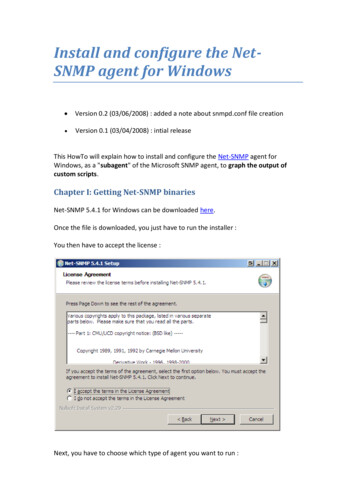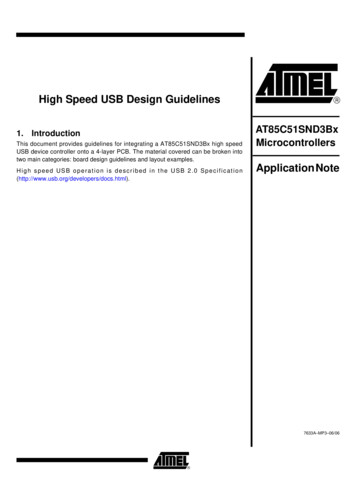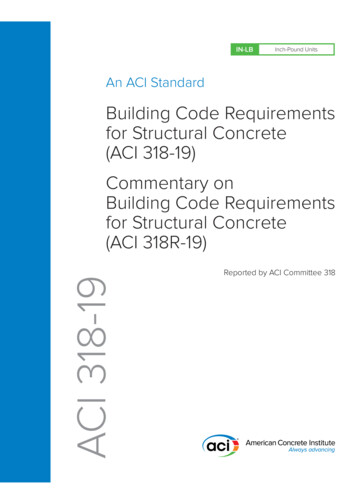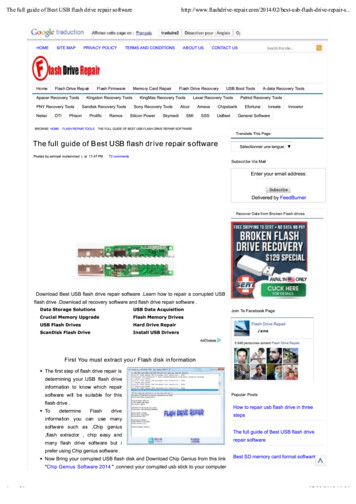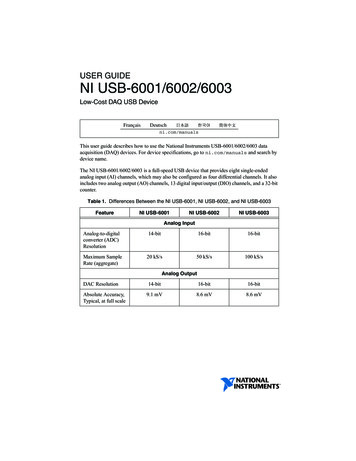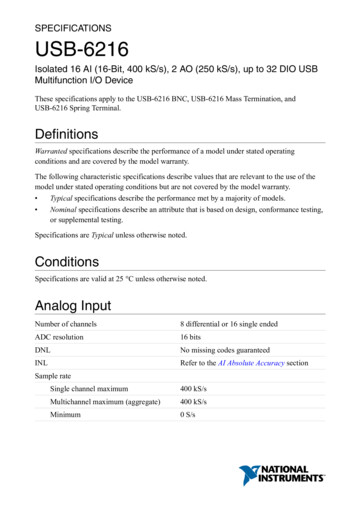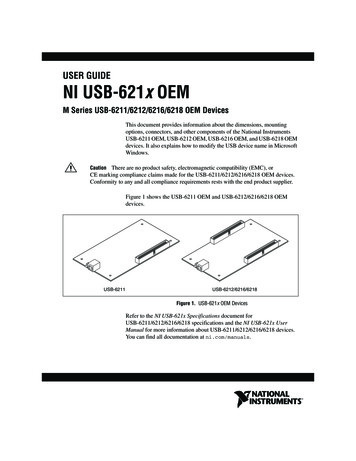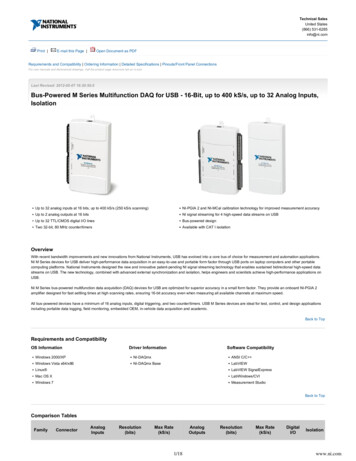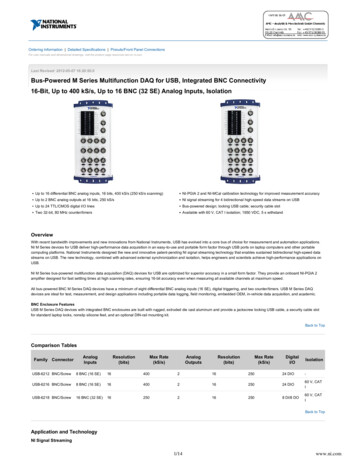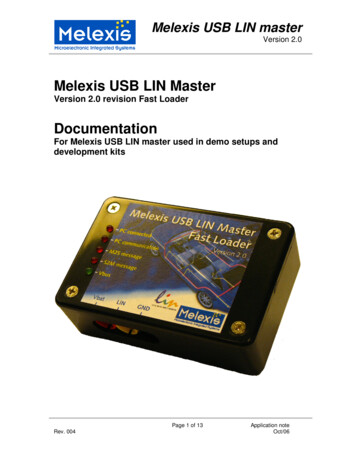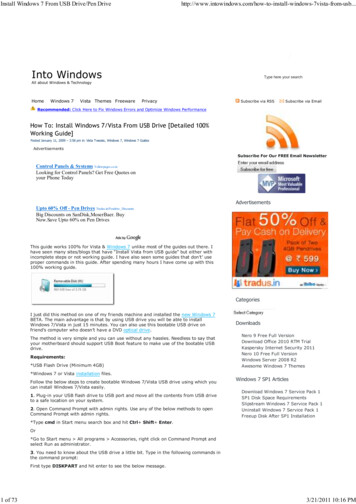
Transcription
Install Windows 7 From USB Drive/Pen dows-7vista-from-usb.Into WindowsType here your searchAll about Windows & TechnologyHomeWindows 7Vista Themes FreewarePrivacySubscribe via RSSSubscribe via EmailRecommended: Click Here to Fix Windows Errors and Optimize Windows PerformanceHow To: Install Windows 7/Vista From USB Drive [Detailed 100%Working Guide]Posted January 11, 2009 – 3:58 pm in: Vista Tweaks, Windows 7, Windows 7 GuidesAdvertisementsSubscribe For Our FREE Email NewsletterControl Panels & Systems Yellowpages.co.inLooking for Control Panels? Get Free Quotes onyour Phone TodayAdvertisementsUpto 60% Off - Pen Drives Tradus.in/Pendrive DiscountsBig Discounts on SanDisk,MoserBaer. BuyNow.Save Upto 60% on Pen DrivesThis guide works 100% for Vista & Windows 7 unlike most of the guides out there. Ihave seen many sites/blogs that have “Install Vista from USB guide” but either withincomplete steps or not working guide. I have also seen some guides that don’t’ useproper commands in this guide. After spending many hours I have come up with this100% working guide.CategoriesI just did this method on one of my friends machine and installed the new Windows 7BETA. The main advantage is that by using USB drive you will be able to installWindows 7/Vista in just 15 minutes. You can also use this bootable USB drive onfriend’s computer who doesn’t have a DVD optical drive.The method is very simple and you can use without any hassles. Needless to say thatyour motherboard should support USB Boot feature to make use of the bootable USBdrive.Requirements:*USB Flash Drive (Minimum 4GB)DownloadsNero 9 Free Full VersionDownload Office 2010 RTM TrialKaspersky Internet Security 2011Nero 10 Free Full VersionWindows Server 2008 R2Awesome Windows 7 Themes*Windows 7 or Vista installation files.Follow the below steps to create bootable Windows 7/Vista USB drive using which youcan install Windows 7/Vista easily.1. Plug-in your USB flash drive to USB port and move all the contents from USB driveto a safe location on your system.2. Open Command Prompt with admin rights. Use any of the below methods to openCommand Prompt with admin rights.Windows 7 SP1 ArticlesDownload Windows 7 Service Pack 1SP1 Disk Space RequirementsSlipstream Windows 7 Service Pack 1Uninstall Windows 7 Service Pack 1Freeup Disk After SP1 Installation*Type cmd in Start menu search box and hit Ctrl Shift Enter.Or*Go to Start menu All programs Accessories, right click on Command Prompt andselect Run as administrator.3. You need to know about the USB drive a little bit. Type in the following commands inthe command prompt:First type DISKPART and hit enter to see the below message.1 of 733/21/2011 10:16 PM
Install Windows 7 From USB Drive/Pen dows-7vista-from-usb.Next type LIST DISK command and note down the Disk number (ex: Disk 1) of yourUSB flash drive. In the below screenshot my Flash Drive Disk no is Disk 1.4. Next type all the below commands one by one. Here I assume that your disk drive nois “Disk 1”.If you have Disk 2 as your USB flash drive then use Disk 2.Refer the abovestep to confirm it.So below are the commands you need to type and execute one by one:SELECT DISK 1CLEANCREATE PARTITION PRIMARYSELECT PARTITION 1ACTIVEFORMAT FS NTFS(Format process may take few seconds)ASSIGNEXITDon’t close the command prompt as we need to execute one more command at the nextstep. Just minimize it.5. Next insert your Windows7/Vista DVD into the optical drive and check the driveletter of the DVD drive. In this guide I will assume that your DVD drive letter is “D” andUSB drive letter is “H” (open my computer to know about it).6. Maximize the minimized Command Prompt in the 4th step.Type the followingcommand now:D: CD BOOT and hit enter.Where “D” is your DVD drive letter.CD BOOT and hit enter to see the below message.7. Type another command given below to update the USB drive with BOOTMGRcompatible code.BOOTSECT.EXE /NT60 H:2 of 733/21/2011 10:16 PM
Install Windows 7 From USB Drive/Pen dows-7vista-from-usb.Where “H” is your USB drive letter. Once you enter the above command you will seethe below message.8. Copy your Windows 7/Vista DVD contents to the USB flash drive.9. Your USB drive is ready to boot and install Windows 7/Vista. Only thing you need tochange the boot priority at the BIOS to USB from the HDD or CD ROM drive. I won’texplain it as it’s just the matter the changing the boot priority or enabling the USB bootoption in the BIOS.Note: If you are not able to boot after following this guide means you haven’t set theBIOS priority to USB. If you got any problem in following this guide feel free to askquestions by leaving comment.Update: If you find this guide difficult to follow, please use the easy-to-useguide to create a bootable USB to install Windows 7 using official tool.16diggTags: Bootable USB, Install Vista/Windows 7 from USB, Install Windows 7, Instlal Vista, USBRelated PostsHow To Create Bootable Windows 7, Vista, or XP USB Flash/Pen Drive QuicklyHow To Make Bootable USBPrevent Unauthorized Use of USB Media Using USB BlockerTop 10 Things To Remember Before Installing Windows 7Useful Guides14 Excellent Windows 7 themesHow to make bootable USB27 Beautiful Vista logon screensHow to install Windows 7 from USBRemove Watermark from Windows 7 desktopFree Windows 7 PDF BooksWindows 7 tips & tricksWindows 7 inside out free chaptersWindows 7 step by step free chaptersWhat's new in Windows 7Windows 7 impact world wideUsing Windows XP mode in Windows 7Power management in Windows 7847 Comments1.DarylPosted January 12, 2009 at 1:20 am PermalinkHey thanks! I’d love to try this soon2.I hope it’s workingBrandonPosted January 12, 2009 at 3:22 am PermalinkI don’t think XP shows usb drives in list disk, or maybe it’s just me. Is there any otheralternative to step 4?3.tweakwindowsPosted January 12, 2009 at 7:59 am Permalink That’s why I have mentioned only Vista & Windows 7.4.tweakwindowsPosted January 12, 2009 at 8:01 am PermalinkWorks 100% on Vista & Windows 7.Thanks.5.CasmirPosted January 12, 2009 at 11:31 am PermalinkThis is cool Hope it will work the same way with an external HDD .Keep up the good work bro 6.3 of 73ben3/21/2011 10:16 PM
Install Windows 7 From USB Drive/Pen dows-7vista-from-usb.Posted January 12, 2009 at 12:36 pm Permalinki am also trying to do this from xp, and it doesnt work, im not sure if step 4 needs to be donein comand prompt (i formatted the stick in disk manager) but i got stuck on step 7 becausethere is no such thing as bootsect.exe7.neodorianPosted January 12, 2009 at 1:23 pm PermalinkWhen I run bootsect.exe it says that this version isn’t compatible with my version of windowseven though it is running the vista version.8.tweakwindowsPosted January 12, 2009 at 1:32 pm PermalinkPlease use Vista or Windows 7 as bootsect.exe is not present in XP CD.This guide only workson Windows Vista & 79.tweakwindowsPosted January 12, 2009 at 1:34 pm PermalinkThis guide doesn’t work for XP.Only for Vista and Windows 7.I have mentioned in the titleof the post.10.tweakwindowsPosted January 12, 2009 at 1:35 pm Permalink@benPlease follow the guide step-by-step and don’t skip any step.11.PaulPosted January 12, 2009 at 11:27 pm PermalinkTHANK YOU! I was having problems getting the boot sector to work and you fixed it. Definitely better than any other guide SCREEN SHOTS TEHWIN!, theyhelp sooo much when you can’t see what you’ve done wrong, even picked up a few new cmdtricks.I’m a fan, thanks man.12.?lhanPosted January 12, 2009 at 11:41 pm PermalinkHey man your methods does not working in XP. Please reinform us.13.OmarPosted January 13, 2009 at 4:52 am PermalinkI was doing fine up until step 5. I figured the whole point of booting from a USB drive was toavoid having to burn a disc with the Windows 7 files on it, or install on a PC without a DVDdrive. Anyway, I don’t have any blank DVD’s, so I was trying to install it from my USB drive,but I can’t get past step 5, since I don’t have my Windows 7 files on a disc. They are on myhard drive, and my USB drive. Help!14.JohnPosted January 13, 2009 at 5:00 am PermalinkGot it working in the second attempt.good guide.15.LincolnPosted January 13, 2009 at 12:56 pm PermalinkOK nevermind I just had to optimise the drive for performance Sorry about that!16.EiNSPosted January 13, 2009 at 1:26 pm PermalinkThanks very excellent guide any working method for xp usb drive installation? Tried many but non of them working17.vikrantPosted January 13, 2009 at 6:12 pm PermalinkDoes it also mean that we can install windows 7 on a usb drive?18.BlogPiGPosted January 13, 2009 at 7:41 pm PermalinkThis worked an absolute treat. Nice write-up.I did it on an XP box using Windows 7 mounted onto a virtual DVD drive.I had to do the format using the windows tools as wasn’t available as part of diskpart in XP.All the rest worked as described.19.edenPosted January 13, 2009 at 9:51 pm Permalinki just formated my usb pen, and done show all files on the DVD and copied the contents over.i didnt use the diskpart tools.installed w2in 7 fine20.Laker Fan32Posted January 13, 2009 at 10:57 pm PermalinkLeechie!!! THANK YOU SO MUCH FOR YOUR INSTRUCTIONS FOR XP!!!! Wow, I have beensearching for past two days and you explained it in 4 steps, you are AWESOME! Thank you4 of 733/21/2011 10:16 PM
Install Windows 7 From USB Drive/Pen dows-7vista-from-usb.VERY VERY VERY MUCH!!!21.RkeePosted January 14, 2009 at 1:52 pm PermalinkU can also achieve booting from a usb drive by using daemon tools. Don’t mean to dis on theauthor graet walkthrough by the way. Its just an alternative, and no need for any commandprompt scripting.22.madmaxPosted January 14, 2009 at 4:05 pm Permalinki tried both the XP method and VISTA method. both i managed to do without any problems.but when i try to boot from the pen drive i get this errorfile : \Boot\BCDstatus : 0xc000000einfo : An error occurred while attempting to read the boot configurationsome help please?23.DarinPosted January 14, 2009 at 10:32 pm PermalinkHey, I followed all the steps, and everything worked perfectly until I booted from the Usbdevice and tried to install windows 7. It said that “Setup does not support installation to disksconnected through a USB port. Is there a way around this?24.tweakwindowsPosted January 15, 2009 at 5:12 am Permalink@DarinFirstly, let me apologise for the experience you’re having.The error means, your motherboard doesn’t support USB booting. I have also mentioned thisin my guide. And there is no way to boot USB unless your motherboard support.@VikrantNo this guide doesn’t for the users who like to install Windows 7 on USB.@OmarIf you don’t have a DVD drive/USB(4GB) then use my guide “Installing Windows 7 withoutusing USB/DVD drive”. There are two methods, direct and via VPC method. Please follow myguides.@AllI am glad that this guide helped you to install Windows 7.Thanks.25.JoeyPosted January 15, 2009 at 12:16 pm Permalinki downloaded windows 7 from microsoft and dont have a cd/dvd for it so what do i do do iextract it to the usb then restart using the flash drive or what?26.tweakwindowsPosted January 15, 2009 at 12:48 pm Permalink@JoeyIf you don’t have a DVD/USB then use my below guide which shows “Installing Windows 7without using USB/DVD ing-dvdusb-drive-method-1/27.gabontzPosted January 15, 2009 at 3:09 pm PermalinkHello i can’t see my usb stick with diskpart.all i can see, is my 4 HDD’s on my computer.What can i do in this case?28.petePosted January 15, 2009 at 5:13 pm PermalinkWhen I try step 7, I get: “The system cannot execute the specified program”29.suaviPosted January 15, 2009 at 7:42 pm PermalinkBootsect.exe problem!I think that there is a problem occurs when you want to install “64 Bit Windows 7″ from your32 Bit Vista.Here is the message after typing BOOTSECT.EXE /NT60 H:“This version of F:boot\bootsect.exe is not compatible with the version of Windows you’rerunning. Check your computer’s system information to see whether you need a X86 (32-Bit)or X64(64-Bit) version of the program, and then contact the software publisher. “30.MortyPosted January 15, 2009 at 11:07 pm PermalinkWhat if I want to create a x64 boot in a x86 environment? I get this error message. “This5 of 733/21/2011 10:16 PM
Install Windows 7 From USB Drive/Pen dows-7vista-from-usb.version of g:\boot\bootsect.exe is not compatible with the version of Windows you’rerunning. Check your system information yada yada contact software publisher.” I amrunning Vista 32-bit, trying to create this USB boot thingaby for Windows 7 64-bit.Thanks mate.31.NickPosted January 19, 2009 at 4:27 am PermalinkWhen I tried to boot from usb it will not even get finished copying the files when it gives mean error code. It sometimes will start installing updates. But what is with this damn errorcode. I,m waiting on it to do it again .Expanding files (0%) .Windows cannot install required files. Make sure all files required for installation areavailable, and restart the installation. Error code: 0x8007045DI would be very grateful for anyone’s help.32.SiddanthPosted January 19, 2009 at 3:31 pm PermalinkHey tweakwindows i think we need to make use of xcopy command havent tried it for xp didu try it out /?33.JonathanPosted January 20, 2009 at 3:12 am PermalinkI have followed all instructions.I tried the flash drive one of my main machines and it works. However, on my test rig, Ionly get a Missing Operating System message. Boot priorities are set to USB Boot.What could be wrong?34.Laker Fan32Posted January 21, 2009 at 6:23 pm PermalinkMy USB becomes Bootable, however when it is installing it gets stuck at 8% and then nothinghappens? I’ve tried many times and it doesn’t seem to work, it always gets stuck at 5% or8%. Sometimes it errors out with the error code: 0x800703ee35.PeterNLDPosted January 22, 2009 at 4:52 am PermalinkCan the USB-stick after having Windows7 installed, be used to get in the complete recoveryenviroment as well?36.SEO BlogPosted January 22, 2009 at 2:45 pm PermalinkWorks like a charm, thanks37.Into Windows(Admin)Posted January 23, 2009 at 11:49 am PermalinkFirst of all, sorry for the delay in reply.@ PeterNLDOf course, you can use as a replace to DVD.@ Laker Fan32Sorry for the delay. I think you need to copy all the files once again. Just try it.@ SiddarthI didn’t try that method. But I have another method which works on XP as well. Will post theguide soon.@ NickMake sure you copy all the Windows 7 files to USB correctly.@SuaviBasically, I haven’t tested this method on 64-bit machine. So, I can’t find a solution for you.Thank you.Into Windows38.tysonPosted January 23, 2009 at 2:29 pm PermalinkHi, I read d comments & got confirmed that this method works although i didn’t try it. I wantto install windows xp by USB method. Can you also give a method like this for windows xpalso? I am currently running windows vista & don’t have an optical drive.39.Nik SimpsonPosted January 23, 2009 at 4:13 pm PermalinkOnly one minor issue if you are trying to create a W7 64-bit bootable drive on a 32 bit installof Vista. In that case you’ll have to run the bootsect command from a 32-bit W7 DVD,because the version on the 64-bit DVD will not run on a 32-bit OS.40.cdnwoodPosted January 26, 2009 at 9:13 am PermalinkThank you! Absolutely brilliant – your guides have been very helpful!! It all worked just asyou have so thoroughly described.6 of 733/21/2011 10:16 PM
Install Windows 7 From USB Drive/Pen windows-7vista-from-usb.FzangPosted January 26, 2009 at 2:29 pm PermalinkUm, couldn’t you have skipped step 5 and onwards? You just need to do the diskpart andthen copy contents of the CD to your USB, at least, that’s what worked for meAlso, why are you formating to NTFS instead of FAT32?Just wondering.42.bob SauvePosted January 27, 2009 at 11:55 am PermalinkIf I had Vista pre-installed when I purchased my computer —what different steps would I take to make a bootable USB drive?Thanks,Bob43.AndyPosted January 28, 2009 at 11:32 pm PermalinkThanks mate for this, very detailed and very user friendly, i tried to install Win xp on myEEEpc 1000H but for some reason it wouldnt boot unless i put the USB stick in .lol, its madwhen Win 7 is much easier to setup and install than XP.Anychance of letting me know how to dual boot with Windows 7 and Ubuntu Easy Peasy ?Thanks mate your a star44.Nick1Posted January 29, 2009 at 2:41 am PermalinkCorrect me if I’m wrong, but step 5 states that we need a DVD. I use this guide because Idon’t have one. Am I right?45.cmergPosted January 30, 2009 at 4:35 pm PermalinkGreat article. Worked like a charm.46.ManPosted February 2, 2009 at 9:56 pm PermalinkHi.In the list disk step,I can’t see my USB drive. What’s wrong with it? (My Operating System isXP.)Does it only work in Vista?Thank you for your teaching.47.SENTYPosted February 4, 2009 at 12:29 pm PermalinkHEY I HAVE PROBLEM IN THE LAST STEP . MY DVD ROM IS NOT WORKING CORRECTLY.IHAVE IMAGE(NRG) OF WINDOWS VISTA.I LOAD IT USING A IMAGE READER SOFTWARE(POWER ISO),WHEN I TRYING TO EXCUTE THE LAST STEP USING VIRTUAL DVD ROM THANTHE ORIGINAL DVD ROM,I GOT A EXCEPTION“COULD NOT FIND MAP DRIVE PARTITION TO THE ASSOCIATED VOLUME DEVICE OBJECT:ACCESS IS DENIED”HOW CAN I SLOW IT .?,PLS HELP ME . SND ME MAIL ON MY MAIL ACCOUNT 48.tweakwindowsPosted February 5, 2009 at 2:15 pm PermalinkSorry for the delay in replay.@ManThis method works fine on Vista and Windows 7 only. I will be writing a guide for XP users ina week. Stay tuned!@Nick1I wrote this guide to make the installation faster. In my personal experience Windows 7 tookjust 15 minutes to get installed from USB compared to 35 minutes DVD method. Of course,you can skip the step 5 if you can mount the image and copy the files.@AndySorry, I am not planning on that. But, it should be easier if you install Linux over Windows 7.@Bob SauveFollow the same procedure. This method works on both Vista and Windows 7.@TysonWait for few days to get a detailed guide.@FzangNTFS is faster than FAT.Adminhttp://www.intowindows.com7 of 733/21/2011 10:16 PM
Install Windows 7 From USB Drive/Pen windows-7vista-from-usb.ELPYPosted February 5, 2009 at 5:08 pm PermalinkAwesome,Think!!!50.asdPosted February 11, 2009 at 3:44 am Permalinkwell im gonna try this from my phone. hope everything works out ok51.TYPosted February 12, 2009 at 4:58 am PermalinkAbout th LIST DISK command, I can not see my USB drive number (As you so the instructionbelow). so how? i see only my Hard Drive. what can i do? pls help me!!52.omgPosted February 17, 2009 at 8:47 am PermalinkHi thats an awesomely explained method! great work!but i’m on Vista x86 and i was trying to make a usb with Vista x64 on it, but the cmd promptgave me this error! –“This version of X:\boot\bootsect.exe is not compatible with the version of Windows you’rerunning. Check your computer’s system information to see whether you need a x86 or x64version of the program, and then contact the software publisher”Is it that i need Vista x64 to create a USB x64!?Pls help53.Cobrass2Posted February 25, 2009 at 1:09 am PermalinkThanks Worked like a charm.54.JDPosted February 26, 2009 at 3:25 pm PermalinkNo luck from XP on my Asus 1000HE I used leechers method and continued from step 5. wehen attemping to boot from USB I get“disk read error”55.SjengiePost
Next type LIST DISK command and note down the Disk number (ex: Disk 1) of your USB flash drive. In the below screenshot my Flash Drive Disk no is Disk 1. 4. Next type all the below commands one by one. Here I assume that your disk drive no is “Disk 1 ”.If you have Disk 2 as your USB flash drive the