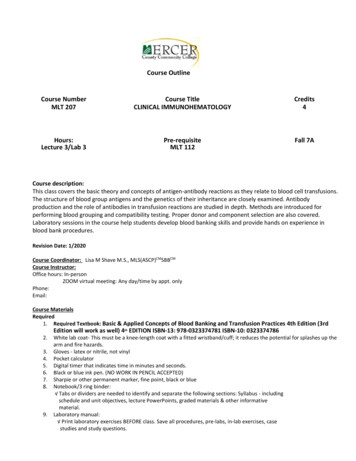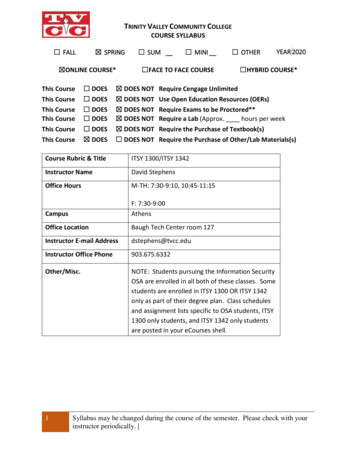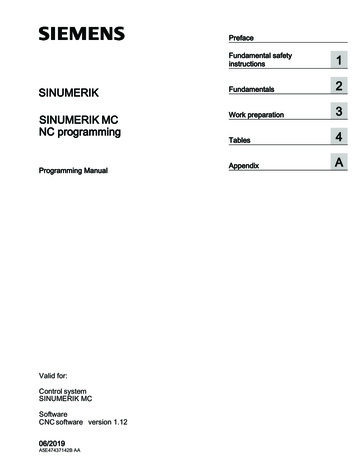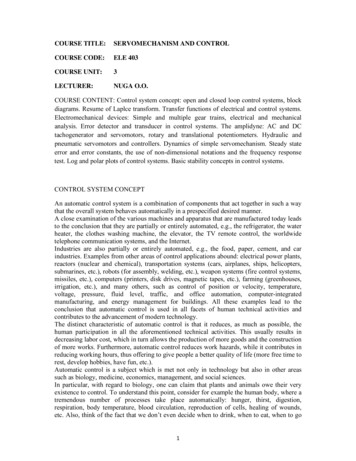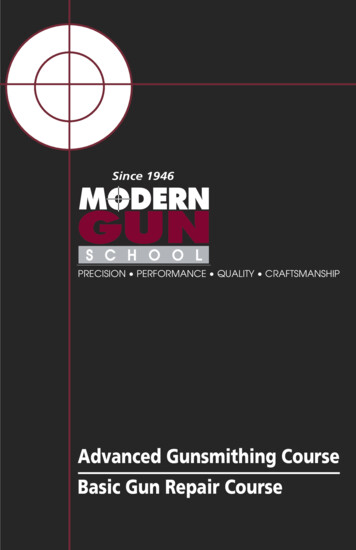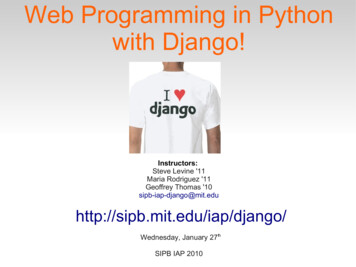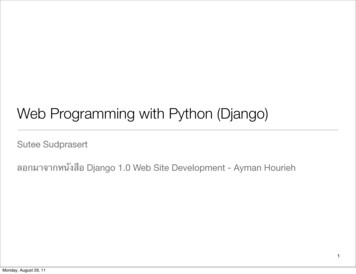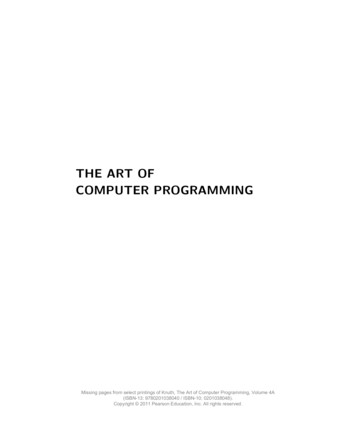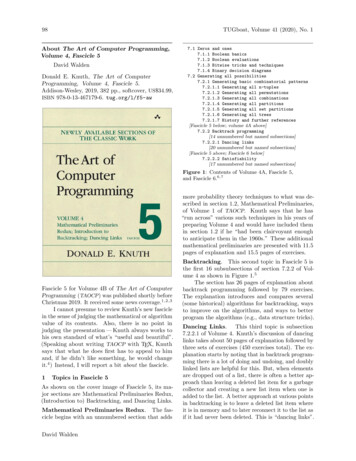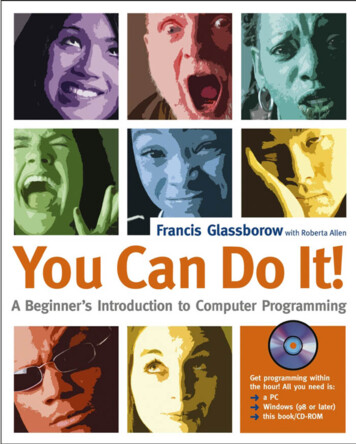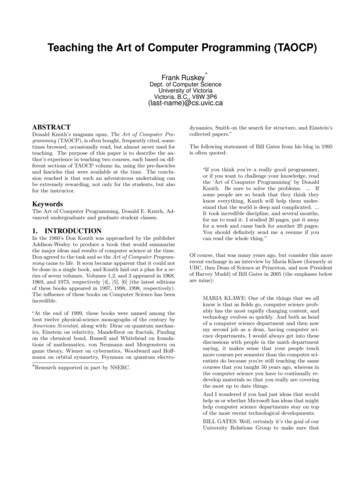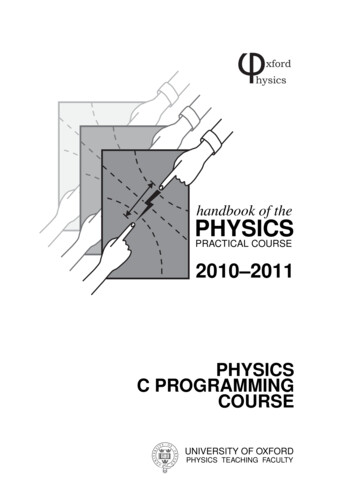
Transcription
xfordhysicsxxV1V2 V1V2V3V3handbook of thePHYSICSPRACTICAL COURSE2010–2011PHYSICSC PROGRAMMINGCOURSEUNIVERSITY OF OXFORDPHYSICS TEACHING FACULTY
2
Contents123Introduction1.1 The Computing Course and Laboratory . . .1.2 The C course . . . . . . . . . . . . . . . . .1.3 The marking system and use of your logbook1.4 Hilary term . . . . . . . . . . . . . . . . . .1.5 The C language . . . . . . . . . . . . . . . .1.6 Typographical conventions . . . . . . . . . .7777889Learning to use the system2.1 Logging in and getting started . . . . . . . . . . . . . . . . . . . . . . .2.2 Applications you will be using . . . . . . . . . . . . . . . . . . . . . . .2.3 The C development environment . . . . . . . . . . . . . . . . . . . . . .2.3.1 Creating a new project . . . . . . . . . . . . . . . . . . . . . . .2.3.2 Compiling, running and debugging your program . . . . . . . . .2.3.3 Opening and closing existing programs . . . . . . . . . . . . . .2.4 Terminal and the Unix command line . . . . . . . . . . . . . . . . . . .2.4.1 Creating and manipulating directories . . . . . . . . . . . . . . .2.4.2 Manipulating files . . . . . . . . . . . . . . . . . . . . . . . . .2.4.3 Editing, compiling and running programs from the Unix shell . .2.4.4 Command line compilation on the Mac using xcodebuild . . . . .2.4.5 Interaction between the command line and graphical environments2.5 Searching with Spotlight . . . . . . . . . . . . . . . . . . . . . . . . . .2.6 Logging out . . . . . . . . . . . . . . . . . . . . . . . . . . . . . . . . .111111121213151515161616171717The elements of C3.1 Program Structure . . . . . . . . . . .3.1.1 Hello world . . . . . . . . . .3.1.2 Code layout and style . . . . .3.2 Variables . . . . . . . . . . . . . . .3.2.1 Types . . . . . . . . . . . . .3.2.2 Declaration and Names . . . .3.2.3 Assignment . . . . . . . . . .3.3 Output using printf() . . . . . . . . .3.4 Input using scanf() . . . . . . . . . .3.4.1 Reading a single character . .3.5 Arithmetic Expressions and Operators3.5.1 Type conversions and casts . .19191920212122222426282829.3.
Some other operators . . . . . . . . . . . . . . . . . . . . . . . . . . . . . . . . . . . . .303.6Expressions, statements, and compound statements . . . . . . . . . . . . . . . . . . . . . . . . .3.5.2313.7if statements . . . . . . . . . . . . . . . . . . . . . . . . . . . . . . . . . . . . . . . . . . . . . .323.7.1Relational operators . . . . . . . . . . . . . . . . . . . . . . . . . . . . . . . . . . . . .323.7.2Logical operators and else-ifs . . . . . . . . . . . . . . . . . . . . . . . . . . . . . . . .33Loops and Iteration . . . . . . . . . . . . . . . . . . . . . . . . . . . . . . . . . . . . . . . . . .343.8.1for loops . . . . . . . . . . . . . . . . . . . . . . . . . . . . . . . . . . . . . . . . . . .343.8.2while loops . . . . . . . . . . . . . . . . . . . . . . . . . . . . . . . . . . . . . . . . . .353.8.3do.while loops . . . . . . . . . . . . . . . . . . . . . . . . . . . . . . . . . . . . . . . .36Mathematical functions . . . . . . . . . . . . . . . . . . . . . . . . . . . . . . . . . . . . . . . .373.10 Arrays . . . . . . . . . . . . . . . . . . . . . . . . . . . . . . . . . . . . . . . . . . . . . . . . .383.10.1 Declaration . . . . . . . . . . . . . . . . . . . . . . . . . . . . . . . . . . . . . . . . . .393.10.2 Array elements . . . . . . . . . . . . . . . . . . . . . . . . . . . . . . . . . . . . . . . .393.10.3 Initialisation . . . . . . . . . . . . . . . . . . . . . . . . . . . . . . . . . . . . . . . . .393.11 Functions . . . . . . . . . . . . . . . . . . . . . . . . . . . . . . . . . . . . . . . . . . . . . . .403.12 File I/O . . . . . . . . . . . . . . . . . . . . . . . . . . . . . . . . . . . . . . . . . . . . . . . .423.12.1 Writing to Files . . . . . . . . . . . . . . . . . . . . . . . . . . . . . . . . . . . . . . . .443.12.2 Reading from Files . . . . . . . . . . . . . . . . . . . . . . . . . . . . . . . . . . . . . .443.83.94Further C474.1Random Numbers . . . . . . . . . . . . . . . . . . . . . . . . . . . . . . . . . . . . . . . . . . .474.2Complex numbers . . . . . . . . . . . . . . . . . . . . . . . . . . . . . . . . . . . . . . . . . . .484.3Multi-dimensional Arrays. . . . . . . . . . . . . . . . . . . . . . . . . . . . . . . . . . . . . .494.4String manipulation functions . . . . . . . . . . . . . . . . . . . . . . . . . . . . . . . . . . . . .504.5switch statements . . . . . . . . . . . . . . . . . . . . . . . . . . . . . . . . . . . . . . . . . . .524.6The ternary operator . . . . . . . . . . . . . . . . . . . . . . . . . . . . . . . . . . . . . . . . .544.7More about variables . . . . . . . . . . . . . . . . . . . . . . . . . . . . . . . . . . . . . . . . .544.7.1Scope . . . . . . . . . . . . . . . . . . . . . . . . . . . . . . . . . . . . . . . . . . . . .544.7.2Global Variables . . . . . . . . . . . . . . . . . . . . . . . . . . . . . . . . . . . . . . .554.7.3Storage classes . . . . . . . . . . . . . . . . . . . . . . . . . . . . . . . . . . . . . . . .564.8The C Preprocessor . . . . . . . . . . . . . . . . . . . . . . . . . . . . . . . . . . . . . . . . . .564.9Data structures . . . . . . . . . . . . . . . . . . . . . . . . . . . . . . . . . . . . . . . . . . . .574.9.1union . . . . . . . . . . . . . . . . . . . . . . . . . . . . . . . . . . . . . . . . . . . . .584.10 Enumerated types . . . . . . . . . . . . . . . . . . . . . . . . . . . . . . . . . . . . . . . . . . .594.11 Pointers . . . . . . . . . . . . . . . . . . . . . . . . . . . . . . . . . . . . . . . . . . . . . . . .594.11.1 What is a pointer? . . . . . . . . . . . . . . . . . . . . . . . . . . . . . . . . . . . . . .594.11.2 Pointers and arrays . . . . . . . . . . . . . . . . . . . . . . . . . . . . . . . . . . . . . .604.11.3 Pointers and functions . . . . . . . . . . . . . . . . . . . . . . . . . . . . . . . . . . . .604.11.4 Command line input . . . . . . . . . . . . . . . . . . . . . . . . . . . . . . . . . . . . .614.12 Custom variable types with typedef . . . . . . . . . . . . . . . . . . . . . . . . . . . . . . . . . .614.13 Variable–argument fuctions . . . . . . . . . . . . . . . . . . . . . . . . . . . . . . . . . . . . . .624.13.1 Introduction to variable–argument functions . . . . . . . . . . . . . . . . . . . . . . . . .624.13.2 Declaring a variable–argument function . . . . . . . . . . . . . . . . . . . . . . . . . . .624.13.3 Accessing the varargs list . . . . . . . . . . . . . . . . . . . . . . . . . . . . . . . . . . .62A Reserved Words and Program Filenames465Contents
B Creating Larger ProjectsB.1 Header Files . . . . . . . . . . . . . . . . . . . . . . . . . . . . . . . . . . . . . . . . . . . . . .B.2 Makefiles . . . . . . . . . . . . . . . . . . . . . . . . . . . . . . . . . . . . . . . . . . . . . . .676768C Debugging CodeC.1 Understand Your Code . . . . . . . .C.2 Debuggers . . . . . . . . . . . . . . .C.2.1 Getting GDB . . . . . . . . .C.2.2 Using GDB . . . . . . . . .C.2.3 Using GDB within Xcode . .C.3 Profiling and code optimisation . . . .C.3.1 Should the code be optimised?C.3.2 The gprof code profiler . . . .C.3.3 Profiling in the Xcode tools .69696969697171717272D Further ReadingD.1 Unix Manual Pages . . . . . . . . .D.1.1 Using the Manual Pages . .D.1.2 Manpages and Xcode . . . .D.1.3 Manpages and the TerminalD.2 Bibliography . . . . . . . . . . . .D.2.1 C reference guides . . . . .D.2.2 C language tutorials . . . .D.2.3 Numerical Programming . .737373737474747575Contents.5
6Contents
1Introduction1.1The Computing Course and LaboratoryBeing able to program a computer is a vital skill for the modern physicist. The first year computing course isdesigned to teach computer programming in a scientific context, assuming no prior knowledge of computing. Theprogramming language you will learn during this course is called C.All undergraduates are required to attend the computing course in their first year. You will spend four half-daysessions in the Computing Lab. during Michaelmas term. Sessions take place either in the morning (1000–1300hrs)or the afternoon (1400–1700hrs). People from either session may also work during the lunch-hour.You will work singly, not in pairs as you will do in other parts of the Practical Course. Computing willcontribute the equivalent of 4 days to your Practical Course record: 2 days in Michaelmas and 2 in Hilary. Be sureto check the Practical Course Handbook for more important information about computing and other labs, and theprocedure and deadlines for completing practical work.During your four sessions in the Computing Lab, you will be using Apple Macintosh computers, running theMac OS X operating system which is a variant of Unix. Unix is a very powerful and flexible operating system andis preferred by many physicists and other technical persons for serious work above other, less capable systems.Mac OS X and Unix are described further in chapter 2.1.2The C courseIn addition to acquainting yourself with the system, you will also learn the basics of computer programming in C.You will do this by working your way through to the end of Chapter 3 of this handbook, reading the explanationsand attempting most of the exercises (some exercises have parts (a) and (b): in these cases (b) is optional andintended for students with previous programming experience or those wanting more of a challenge). If you haveany trouble, please don’t hesitate to speak to a demonstrator: they are here to help.We anticipate that you will finish the exercises in this book towards either the end of your second session or thebeginning of your third. Don’t worry if you finish earlier or later. If you think you have finished the handbook thentalk to a demonstrator who will assess your progress and then record your completion of the handbook’s exercisesas CO00 (gaining you a day’s practical course credit). The demonstrator will then select one of the followingproblems for you to solve over the remaining sessions and write up as an Account:CO11 Quadratic Equation; straight line fitting by least squaresCO12 Nuclear decay and the Doppler effectCO13 Numerical Integration by Simpson’s rule and by a Monte Carlo methodCO14 Solution of non-linear equations; solution of a differential equationCO15 Polynomial curve fitting by least squaresCO16 Graph plotting; Fourier AnalysisSection 1.3.4 of the Practical Course Handbook explains what to include in an Account.1.3The marking system and use of your logbookYou are encouraged to use your logbook whilst you are in the Computing Lab. Keeping a logbook whilstprogramming is just as important as when doing experimental work. When you have completed the programmingproblem (CO11–CO16), your Account will be marked by a demonstrator, who will expect you to explain in detail7
how your program works; they will also test your program by running it. So it is in your own interests to keep alogbook as it will help you to explain your work to the demonstrator.The kind of things that could be recorded in your logbook include: The outline design of your program; Steps you took which aren’t obvious from the problem script; Notes on any problems encountered as you tried to make your program work, and your solutions; Hints from demonstrators; Input data and output results, including graphs.See also Section 1.3.2 of the Practical Course Handbook for more details on keeping a logbook.1.4Hilary termIn Hilary term you will be expected to solve a more challenging programming problem. By the end of MichaelmasTerm you should have received an email informing you of which problem you will have to do. You can thencollect the appropriate script from the foyer of the Practical Course. The problem must be completed and aReport written up and submitted to the Practical Course technicians’ office (DWB Room 206) by Friday noon,6th week of Hilary Term. You will find an explanation of how to write a Report on our local web pages owToWriteReports/reports.html.The Computing Lab will be available for you to work on your problem throughout Hilary term. There willbe a demonstrator present on Thursdays and Fridays to give assistance and advice to first years working onprogramming problems. First years will have priority on these days; other years nominally have priority onMondays and Tuesdays. No-one has priority on Wednesdays when the Lab may be used freely. However, atall times, people wishing to do serious work have priority over those web-browsing or using email.On Thursdays and Fridays in Hilary term access to the computers will be subject to availability rather than byformally-booked sessions. In practice, though, there are always likely to be machines available in the ComputingLab during Hilary.You will also be free to use your own or college computing facilities, if you have access to them. Further adviceabout installing suitable software to allow you to program in C on your own computer will be made available indue course.1.5The C languageThis course will only teach you a subset of the C programming language. Nevertheless, in doing the course youwill acquire a solid foundation of skills required for programming in general, as well as those applicable to C itself.C is a very powerful and versatile language which was originally developed in conjunction with the Unixoperating system, around 1971 by Brian Kernighan and Dennis Ritchie. It was a derivative of the ‘B’ language,which was in turn a descendent of BCPL (Basic Combined Programming Language). C is still a popular andwidely used language. For instance, many of the physicists working in the department use C (whether directly, orvia a descendant such as C ) as their primary programming language. More importantly, though, its compactefficiency and versatility make C highly-suited not only to scientific programming, but also for writing systemssoftware, applications and general-purpose programs. In addition to being a useful and popular language in itsown right, C has also given rise to several derivative languages.1 So another benefit of learning C is that a goodfoundation is gained for subsequently learning C , Java, or indeed any of the derived languages2 .1 The direct C derivatives include C , Java, Objective-C and the new Microsoft language C#; C has also had an influence on more modernlanguages such as Perl and Python and it is intimately connected with Unix operating systems (including Linux and Mac OS X). Knowingabout C therefore gives an added insight into many aspects of modern computing.2 If you already know any C (or Java, or any other C derivative) please do not use any constructs that are not part of Standard C. Thiscourse deliberately only considers the current international standard (ISO) version of C. Therefore you should also not use any platform-specificextensions such as those found in Windows C compilers (eg. Turbo–C or Visual C).8Chapter 1. Introduction
C is neither the easiest language for a beginner to grasp, nor is it the most difficult. For those with previousprogramming experience, it should certainly be straightforward to learn. In any case, once it has been mastered,C constitutes an extremely powerful programming tool and one that is standard across a wide range of computingplatforms. If you have a look at the hundreds of thousands of open source projects on websites such ashttp://freshmeat.net or http://sourceforge.net, you will see that the vast majority are writtenin C or one of its derivatives. C is typically the first (and sometimes the only) language made available on aplatform: from the smallest embedded microprocessors, to Windows PCs and Macs, Linux and Unix workstations,right up to mainframes and supercomputers. Your efforts in learning the language will be well rewarded.1.6Typographical conventionsThis handbook uses the following typographical conventions:Most of the document appears in the Times font.Typewriter font is used for anything typed, e.g. C code or Unix commands.Sans serif is used for menu and application namesNew terms and jargon are written in italics the first time they are used.1.6. Typographical conventions9
10Chapter 1. Introduction
Learning to use the system2This chapter will introduce you to the facilities in the Computing Lab., which are mainly provided to completethe computing practicals but may also be used for other purposes, subject to availability and the local regulations.It is not necessary to work through this chapter in order to complete your first computing session, however youshould read it before attempting the practicals because doing so will answer many basic questions about using thecomputers.In the Computing Lab. you will be using Apple Macintosh computers running Mac OS X. OS X is based onthe Unix operating system. Unix differs in several ways from Microsoft’s Windows environment; those of youwho have used OS X before or a Linux variant have already used Unix and so may have encountered some of the“Unix-isms” that will be presented here. Physicists often prefer using Unix to Windows because, once you arefamiliar with it, it is a much more flexible and versatile environment for scientific and technical computing, as wellas being generally regarded as more secure and reliable (it is not as prone to viruses as some popular systems!). OSX provides a graphical environment called Aqua which differs from the equivalent on other Unix (the X WindowSystem or just X) but which is highly advanced and hosts many of the sorts of application you will be used to seeingon other systems. The X Window System is also available from within the OS X environment, and can be usedto access graphical applications running on remote Unix systems as well as some programs which are local to theMac.2.1Logging in and getting startedSit at one of the Macs. If the screen is blank, move the mouse to re-awaken it. Click OK to view a summary of thecomputing regulations and then click Accept to proceed. You should now see a login panel: check that the CapsLock is off and enter your username in lower case where indicated. Press tab, now enter your password and pressreturn. Ask a demonstrator if you need help.The login panel should disappear and, after a brief wait, be replaced with your desktop, and the Getting Startedweb guide. The guide is a basic tutorial on how to use a Mac computer from the perspective of a MicrosoftWindows user. If you feel you are a seasoned OS X user, much of what is written will be familiar to you.Once you have read through the welcome page (which should also contain instructions on how to stop it fromdisplaying at every startup) and have familiarized yourself with the Mac OS X environment, continue.2.2Applications you will be usingAll the computers in the computing laboratory have been customized to have all essential programs in the Dockwhich is positioned to the right of the screen.1 Particularly important programs are:Safari: the default web browser.Terminal: provides access to the Unix command line interface (see section 2.4).X11: launches the X Window System, which may be required to run certain other graphicalapplications. You need not concern yourself with this program right now. It will becomeimportant should you decide to try an astrophysics problem in your third year (and may alsobe required by other physics related software in the future).1 People used to seeing the Dock at the bottom are free to change it back. The reason it has been moved is to create more space on widescreencomputers, and to give some of the demonstrators a bit of nostalgia for another operating system: NeXTSTEP, on which OS X is based.11
2.3The C development environmentThe environment in which you will be writing, compiling and running your C programs is calledXcode2 and can be found in the Dock. Xcode is the Integrated Development Environment or IDE thatApple provide for creating many varieties of projects for Mac OS X, including graphical applications,libraries and frameworks for use by other applications and web applications. Throughout the computing courseyou will be creating programs that interact through the so–called standard input and output mechanism, which arecalled “Tools” within Xcode.Xcode makes it easy to manage projects that contain multiple files (these are described in Appendix B) andprovides user–friendly interfaces to the compiler and debugger. Another way in which Xcode helps you to write Cprograms is that it can highlight C code such that it is easier to distinguish parts of the program, e.g. comments arein green, numbers in blue and so on. It also has functionality to inspect and check for matching brackets in yourprogram; many errors can be tracked down to mismatching or unmatched brackets.Xcode can be launched via its icon shown above, either by double–clicking on it in the Finder or by clickingonce on its icon (shortcut) in the Dock if there is one.2.3.1Creating a new projectWhen Xcode is launched for the first time it will display a ‘Welcome to Xcode’ window. You can read the tutorialsthat it offers at your leisure, if you wish, though you may simply want to disable this launch window (uncheck‘Show at launch’ towards the bottom left of this window). Thereafter it will not open any windows when launched,but the word nearest the Apple logo in the menu bar at the top left of the screen will change to Xcode. Ensure thisis the case by clicking the Xcode icon in the Dock.3 From the ‘File’ menu in the menubar, select ‘New Project.’and then ‘Practical Course Project’ from the list which appears, it is in the ‘Practical Course’ group. Click next,then you will be asked to choose a name for your new project. Do so; in this example we will use the name“hello”. You should not choose a name containing a dot ‘.’ as this conflicts with the use of ‘.’ to denote filetypes, like ‘picture.jpg’. Using a dot in your project name can confuse Xcode, making it difficult to examine theresults of your project. Click on finish, and a window similar to figure 2.1 will appear. For each program youcreate on the course you should go through the steps of generating a new Xcode Standard Tool project and edit themain.c file presented within this new project. It is possible to add multiple files to a single project, but this will notcompile them as separate programs so will produce unexpected behaviour.4 If you follow the instructions aboveand generate a new project for each new program, then you will have a single file ‘main.c’ containing your sourcecode in each project. It is not a problem that they are all called main.c as they are stored separately, one per project.Keeping your projects separate in this way makes it easy to manage which code belongs with which program; ifwhen you are more comfortable with the system you need to generate larger projects with multiple files it will beeasy to extend this “one project per program” recipe to cover that.The list on the right shows the files associated with the project – the only one that we are interested in ismain.c which contains the C program.5 Double–click on it to open an editor window. You will see that itcontains some sample code. Edit this code so that it looks like the following program, or if you prefer simplydelete everything in the editor (select it all and press the Backspace key) and type the program in.#include stdio.h #include stdlib.h int main (){printf("Hello, World!\n");exit(0);}Save the file by selecting ‘Save’ from the File menu. You are not prompted for a file name as Xcode has alreadynamed this file as main.c and created it within your project’s directory.2 Thisis not related to the X Window System, but someone at Apple likes the letter X!if you do not put a program into the Dock explicitly, any running application’s icon will appear in the Dock with a dot next to it.4 If you actually want multiple C files in one project, see Appendix B.5 The other two files are the ‘executable’ - the program compiled from your C code; and a template manual page (see section D).3 Even12Chapter 2. Learning to use the system
Figure 2.1: The default Xcode display for a new ‘Standard Tool’ project.2.3.2Compiling, running and debugging your programThe compiler is a program which can translate source code, i.e. the C which you have written, into machine codewhich the computer can understand. The computer cannot understand source code directly, therefore every timeyou write a program (or edit an existing program) you must compile it before you can run it. During developmentyou may find that your program contains errors or bugs and needs to be edited and recompiled; it is very commonfor the edit–compile–run–debug cycle to be followed many times before a working program is created. For moreinformation on debugging C code, see Appendix C.To compile a program select ‘Build’ from Xcode’s Build menu. If all is well, the message “Build succeeded”will be displayed in the editor window. If there are any errors, the message will be “Build failed” and a red Xwill appear in the bottom–right of the window. Clicking this will open another Build Results window (see figure2.2) showing what the errors were – if you double–click on an error in this window then the editor window will bebrought to the front, highlighting the line of your program where the error lies.Sometimes a program can trigger warnings from the compiler, whether or not errors are also found. Warningsindicate code that the compiler can understand but which may be ambiguous or badly formed; they are indicatedin Xcode by yellow triangles containing exclamation points. It is always wise to try and fix warnings as well aserrors, as they may be symptomatic of code that although legitimate does not do what you might expect. In someworkplaces the compiler is set up to treat warnings as errors and fail when it encounters them; therefore learningto resolve warnings now could save you some time in the future.Once your code is clear of errors you may run the program. Select ‘Build and Run’ from the Build menu. Yetanother window appears called the Run Log (figure 2.3 shows the output of the “Hello, World!” program above),showing the output of your program. If your program expects any input, it should be typed into the Run Logwindow. If your program does not exit, for instance if there is a bug, you can stop it by clicking the ‘Terminate’button in this window. You will notice that when you run your program multiple times, the output is simplyappended onto the Run Log. If this is confusing, select ‘Clear Logs’ from Xcode’s Debug menu or click the tinywhite X at bottom–right of the Run log window to remove any previous output.If you have not done so, enter the above program into an Xcode project and run it to get a sense of how to usethe environment. If you have any problems please consult a demonstrator, as you will be using Xcode throughoutthe computing course.2.3. The C development environment13
Figure 2.2: Xcode’s build log, showing an example of an error found in C code.Figure 2.3: Xcode’s run log, displaying the output of the simple program in section2.3.1.14Chapter 2. Learning to use the system
2.3.3Opening and closing existing programsYou can open a previously–created Xcode project either using the ‘Open.’ item in the File menu or from ‘RecentItems’ in the File menu, depending on when you last visited this project. Note that using the ‘Open.’ item,you should open a file with the extension .xcodeproj because Xcode saves supporting information about yourprogram. In the example above, we created a project called “hello” so Xcode created a folder also called hello,and within it a file called hello.xcodeproj. It is this file that should be opened to revisit the “hello” project.The easiest way to close a program when you have finished editing it is to select ‘Close Project’ from the Filemenu; if there are unsaved changes then you will be prompted to save them.2.4Terminal and the Unix command lineThis section is intended to be used when you are comfortable with the system; skip it if you are just getting startedas you can return later.There will be occasions when Xcode is not available; for instance if you are using a Unix system that isn’ta Mac or if you have logged into a Mac remotely using an SSH client. You can log in like this to the course’sMac server; SSH to ssh-teaching.physics.ox.ac.uk using your usual username and password. Inboth of these cases you can still edit, compile and run your program from the Unix command line, or shell.The Unix shell is a little like a DOS prompt in Microsoft’s Windows, although it is much more powerfulmaking available hundreds or even thousands of command
C is a very powerful and versatile language which was originally developed in conjunction with the Unix operating system, around 1971 by Brian Kernighan and Dennis Ritchie. It was a derivative of the ‘B’ language, which was in turn a descendent of BCPL (Basic Combined Programming Language). C is s