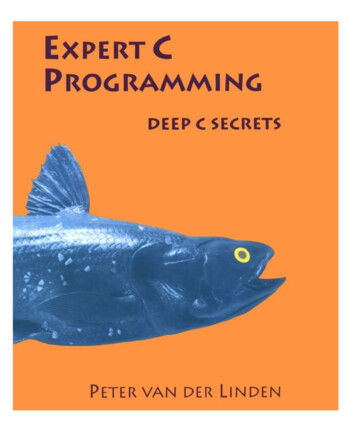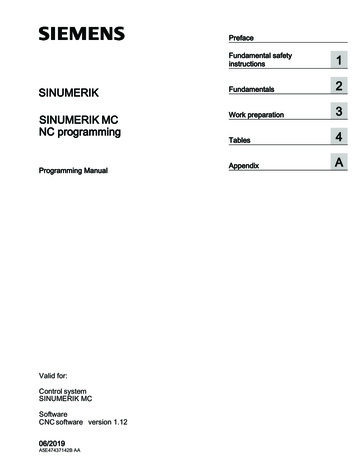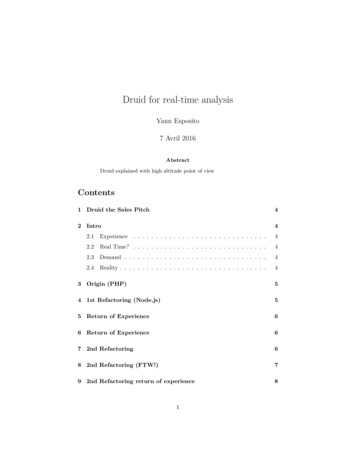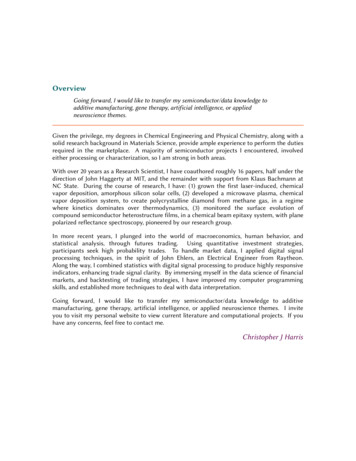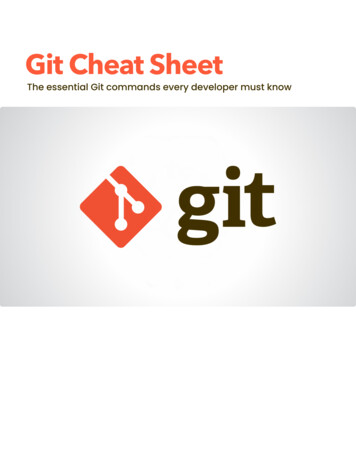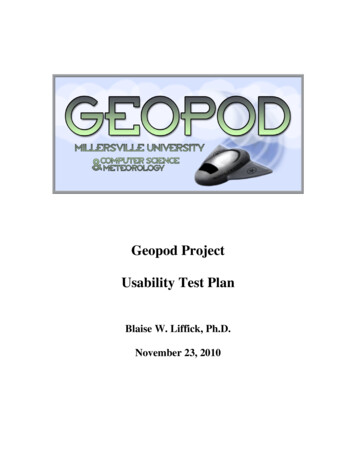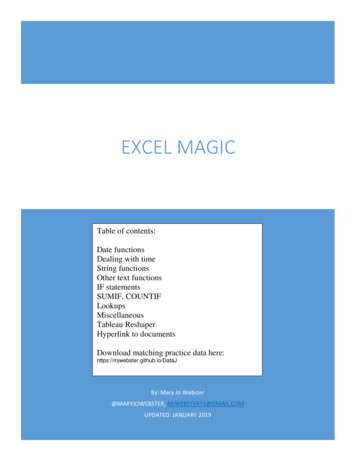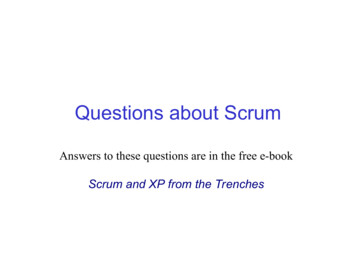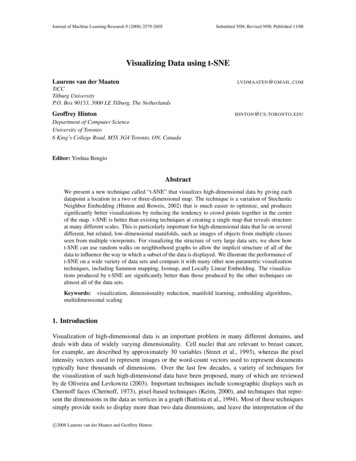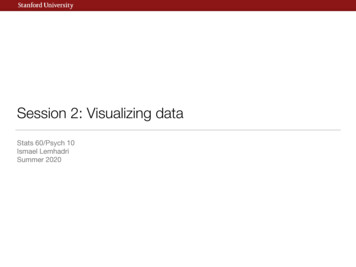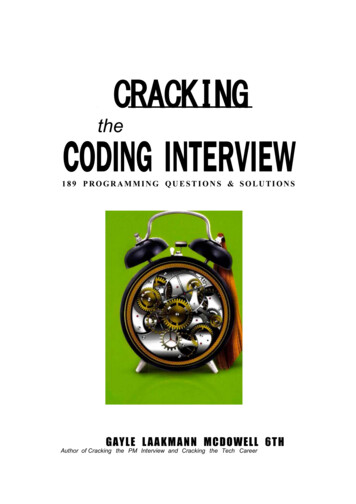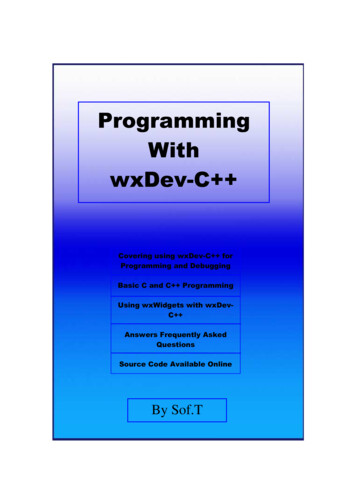
Transcription
ProgrammingWithwxDev-C Covering using wxDev-C forProgramming and DebuggingBasic C and C ProgrammingUsing wxWidgets with wxDevC Answers Frequently AskedQuestionsSource Code Available OnlineBy Sof.T
Copyright (C) 2006 Sof.TThis book and associated source code is free published material; you can redistribute itand/or modify it under the terms of the GNU General Public License as published by theFree Software Foundation; either version 2 of the License, or (at your option) any laterversion.This book and associated source code is distributed in the hope that it will be useful, butWITHOUT ANY WARRANTY; without even the implied warranty ofMERCHANTABILITY or FITNESS FOR A PARTICULAR PURPOSE.See the GNU General Public License for more details.You should have received a copy of the GNU General Public License along with thisbook; if not, write to the Free Software Foundation, Inc., 675 Mass Ave, Cambridge, MA02139, USA.Version No: 0.7.1Release Date: 17th October 2007Newest version available roup id 173102
Programming With wxDev-C “It’s got some quirks but then again don’t we all”NinjaNLContentsThe Boring Bit IntroductionHistory of wxDev-C Who This Book Is ForAcknowledgementsPart 1 – C / C Programming with wxDev-C Chapter 1 – Downloading, Installing and Updating wxDev-C o Introductiono Downloading wxDev-C o Installing wxDev-C o Updating wxDev-C o Adding Extra PackagesChapter 2 – Compiling your first programo Introductiono Opening an existing projecto Creating your own projectChapter 3 – Basic C Programmingo Introductiono Break down of a simple exampleo Basic Co Conditional Loopso Conditional Executiono Preprocessoro Functionso Input/Output and other useful functionso Pointerso Memory allocationo Arrayso Stringso StructuresChapter 4 – Basic C Programmingo Introductiono Break down of a simple exampleo Basic C o Functionso Memory allocation
o Classeso Input/Outputo Stringso Namespaceso Exceptionso TemplatesChapter 5 – Finding your way around the IDEChapter 6 – Debugging with wxDev-C DevC Related FAQso What is this I hear about an Easter egg in Dev-C ?o Why is my program not recompiled when one of the header files isaltered?Part 2 – Basic Development with wxWidgets and wxDev-C Chapter 7 – Creating a Basic HTML Editoro Introductiono Starting a wxWidgets Projecto Using the Form Designero Altering Propertieso Adding CodeChapter 8 – Working With Frames and Dialogso Introductiono Creating a New Projecto Multiple Frame Projecto Adding a New Formo Adding a New Dialogo Sample Application Part 1 – The outlineChapter 9 – The Component Paletteo Introductiono Adding Components to a Frame or Dialogo Altering Components Direct Manipulation of Components The Designer Form Context Menu Component Propertieso The Components Sizers Controls Text Controls Buttons Choices The Rest Window Toolbar Menu Dialogs System MMedia
Unofficialo Sample Application Part 2 – The GUI The Main Form The About Box The Splash Screen The Insert Hyperlink Dialog The Create Table Dialog The Insert Image Dialogo Advanced UsersChapter 10 – Making It Work With Codeo Introductiono Where to add your code (or where did it go)o Responding to Eventso Types of Evento Sample Application Part 3 – The code The Application Code The Splash Screen The Dialogs The Main Frame Making it all work Tidying UpChapter 11 – Guidelines for Professional Looking Programso Naming Conventionso Mnemonics or Keyboard Acceleratorso Working with Multiple Source Code Fileso Other Pointso Sample Application Part 4 – Making it professionalBasic wxDev-C Related FAQso Why does my program look different when I compile it?o Why does my program not look like a Windows XP program when Icompile it?o wxDev-C keeps crashing what’s wrong, what can I do?o I started wxDev-C then selected File New New wxFrame but when Ipressed compile nothing happens.o I try to compile my project but get lots of errors.o I disabled code completion, but the visual designer keeps complaining,why does the designer need code completion enabled?o I have installed a new version of wxDev-C or a new version of thewxWidgets library. Now when I try to compile a previously workingproject I get this error “cannot find –lwxmsw25”. What is wrong?o I have installed a new version of wxDev-C or a new version of thewxWidgets library. Everything compiles fine, but when I try to run theprogram I get a library mismatch error dialog. What is wrong?o I altered a line in the wxWidgets setup.h file to enable a feature I need.Now when I build my program I get a library mismatch dialog. What did Ido wrong?
o I try to compile my wxWidgets project but I keep getting the error“[Resource error] can’t open cursor file ‘wx/msw/hand.cur’: No such fileor directory. What am I doing wrong?o I moved my project files (or downloaded the source code examples) andnow I’m getting a resource error.o I am using wxDev-C Version 6.10 or 6.10.1 and the class browser doesnot seem to be working. What can I do?o I am using wxDev-C with the Microsoft compiler. At link time I get theerror filename .obj : error LINK2001 : unresolved external symbolpexit. What is wrong?o I want to create large frames but I cannot drag the frame beyond theboundaries of the designer or access all of the frame.o I have one or more floating yellow boxes containing function definitionsthat reappear every time I load my project. Even when I minimise wxDevC they are still there. How cam I get rid of them?o Where can I go for more help?Part 3 – Advanced Development with wxWidgets and wxDevC Chapter 12 - Creating and using other controlso The Simple Wayo The Complex WayChapter 13 – Working with other frameworkso OpenGLo SDLPart 4 – Going Beyond the Boundaries of this Book AlternativesResourcesAppendixA.B.C.D.E.Keyboard ShortcutsC/C KeywordsAppendix C – wxDev-C event names and wxWidgets equivalentsC Standard LibrariesC Standard Libraries
This Page Intentionally Left Blank(Just to irritate you when you print it out)
The Boring BitIntroductionThe first question any child will ask you is why and it is a good question (except after thethirtieth time of being asked). The sun is blazing down; it’s a 1000 outside, so why am Iindoors writing this book?The main reason is because many people have asked on wxForum if a book on wxDevC is going to be written. So far a few tutorials have been produced and there have beenvarious mutterings about books. That answers the question as to why I am writing thisbook. But not why I am writing this book.For me wxDev-C is something very special. It all goes back to July 1999 (queue theflashback and misty camera lenses). As per usual I brought a computer magazine, justone in a huge pile of magazines, but this one was special. On the cover disc wasChampionship Manager 3, but being a geek I was not interested in this. Rather I wastaken by the small box in the corner saying ‘Bloodshed DevC , Free C and C environment’. A whole new world was opened to me, the world of C and C up to thenI had only programmed in Basic and Visual Basic. I was also introduced to the amazingworld of Open Source Software.
Figure 0.1 – Dev-C circa 1999I rushed home from work and installed this program, it was very basic and rather ugly,but I didn’t notice. I opened one of the samples, pressed compile and got greeted by amessage that this program could not be compiled, then the IDE (Integrated DevelopmentEnvironment) crashed. Undeterred I reloaded DevC and another sample and this timeit compiled. It was just a basic window with a button in it, but to me it was a miracle. Ithought Colin Laplace godlike to produce this program for free and give it away. In theyears that followed I continued to use DevC and watched it grow from an ugly,unstable program, to an IDE reminiscent of Microsoft Visual Studio which fulfilled mostof my programming needs. I am not alone, today DevC is still the most downloaddevelopment application on SourceForge.
Figure 0.2 – DevC in a more recent guiseHowever I also used another IDE this time from Borland called C Builder. I loved theease of use in creating GUIs in seconds. I could see what they would look like before Icompiled and I could alter things in seconds that would take lines of code to create andchange. I was torn between DevC and C Builder until I joined a project called‘SkinDoc’ on SourceForge in 2005. This project was headed by a programmer known asNuklear Zelph and was being developed using an application which had slipped past mecalled wxDev-C . Basically it was a visual designer built on top of DevC . Idownloaded it and found the answer to all my programming desires.Well not quite, wxDev-C is a great piece of work; many skilled programmers havespent and continue to spend a lot of time in creating and improving it. But it is also awork in progress, as a result it has a few rough edges. It is also similar to and yetsufficiently different to other IDEs that some parts of it maybe tricky for newcomers touse. I floundered around until I discovered the tutorials available on the wxDev-C home site and later discovered wxForum. wxDev-C also suffers from a majordrawback. The original DevC was a paradox in that it was a C/C IDE written inDelphi Pascal. wxDev-C continues this tradition and as such programs developed withthe form designer don’t always match the compiled program. It is an example of a
WYSINAWYG (What You See Is Not Always What You Get) application, some of thiswill improve with time, but I doubt it will ever be a perfect match.This book then is written with the experience I have gained, the experience of other userson the forums and in the hope that it will be useful. Some of it will no doubt be out ofdate quite soon as wxDev-C continues to improve, but this book will reflect thesechanges as it grows alongside the IDE.Sof.THistory of wxDev-C In 1983 Richard Stallman announced the GNU project. This project aimed to provide a‘free’ unix operating system with comparable tools. The well known GCC compiler wascreated by Richard Stallman as part of this project.In 1992 Julian Smart began a project called wxWindows, which in 2004 changed itsname to wxWidgets due to pressure from Microsoft. This project was designed toproduce an Open Source cross platform GUI library, which used each platform’s nativewidgets.In 1995 Steve Chamberlain began the Cygwin project after noting that GCC contained alarge number of features which made it practical to port to Windows. Other programmersjoined the project and helped expand the Cygwin package.Originally a fork from Cygwin came the MinGW (Minimalist GNU for Windows)project. This provided the tools and Windows headers for development on the Win32platform.Around 1999 Colin Laplace released the first version of Dev-C . Using the MinGWcompiler, it provided a minimal IDE. As other developers joined in, they helped expandDev-C into an IDE which now resembles Microsoft’s Visual Studio.2003 Guru Kathiresan created a stand alone visual form designer in Delphi. Although ithad limited functionality it was able to create basic applications.In 2004 Guru Kathiresan incorporated the visual form designer into Dev-C . Theresulting application was renamed wxDev-C and became a RAD tool similar to Delphior Visual Basic. Many other developers have joined in and this tool continues to improve.Who This Book Is ForIn order for this book to work it will need to address a wide range of audiences. Fromthose who have never programmed in C to those who are competent, but have never
used wxWidgets, and those who are comfortable with both, but looking for an extranugget of information.This diverse range of prospective readers has influenced the shape of this book, expertswill not want to wade through a basic primer on C/C programming, and beginners willnot want to create GUIs that do nothing because they can not create the code to back it allup. As a result the book is divided up to allow users to skip directly to the section they areinterested in.Section oneThis section deals with installing wxDev-C , coding in C and C , and the DevC part of wxDev-C .Section twoThis section deals with GUI creation using wxDev-C . It goes into wxWidgets and howthe two work together.Section threeThe final section covers advanced topics, for users who want to do more than create usingthe standard controls.Each section ends with a selection of FAQs related to that section.AcknowledgementsThanks to Peter James for volunteering to carry out the role of proof-reader. His edits andadditions are greatly appreciated and have helped to considerably raise the quality of thisbook. Malcolm Nealon has also added some valuable improvements, as well as correctingat least one major mistake. Thanks also to Greg Newman for pointing out changes in thelatest version of wxDev-C .Thanks also to the developers of wxDev-C , especially Joel Low and Tony Reina forthe time they have taken to respond to my questions.
Part 1C / C Programming withwxDev-C
Chapter 1 – Downloading, Installing and Updating wxDev-C IntroductionThis chapter is aimed at all users. I have deliberately pitched the level of explanation tousers who rarely or never install and uninstall programs. Advanced users may be irritatedby the number of screenshots and the overly precise instructions. If this is you then justskip past this section or perhaps lightly skim it for information that is new to you.A question that many have asked is if wxDev-C is available on platforms other thanWindows. The short answer is no. However the good news is that any code you producewith wxDev-C can be compiled on other platforms. For more information check theFAQ at the end of Part 1 or visit http://wxdsgn.sourceforge.net/faq.php .Downloading wxDev-C The wxDev-C project is hosted on SourceForge and this is the place to go to downloadthe latest official version (There are other versions, but we will cover those later). So fornow make sure you are connected to the Internet and open your web browser. To go tothe official wxDev-C website enter the URL http://wxdsgn.sourceforge.net.
Figure 1.1 – The Official wxDev-C website [Accessed 1/11/2006 at 7:55A.M.]On the navigation bar on the left you will see the link to Downloads. At present there aretwo different links one to wxDev-C and the other to wxDev-C for VC. The firstversion uses the open source compiler Mingw only but the other version can also useMicrosoft’s Compiler. Soon both these versions will be merged.Click on the wxDev-C 6.10 option.
Figure 1.2 – Selecting a version of wxDev-C Clicking on the link labelled ‘wxDev-C 6.10’ will take you to the SourceForgedownload page. This page contains a list of mirror sites from which you can downloadthe setup file.
Figure 1.3 – SourceForge download page for wxDev-C Now choose a mirror site that is closest to your home location. For me this is Kent, U.K.To the right of the mirror site name, is a link in blue labelled “Download”.Click on this link to access the download page from the mirror site.The page will reload using that mirror and the download will start immediately.NOTE:In Internet Explorer Windows XP Service pack 2, the download may beblocked. In which case it is necessary to click on the header and select‘Allow download from this site’.The next thing you should see is the download dialog box. This will differ from one webbrowser to the next, but all should contain the same basic options to either download thefile or run it. If you choose the [Run] option, the setup file will download and runautomatically once downloading is complete. If you choose [Save] the setup file will besaved onto your computer for you to run when you wish.Click on either of the [Run] or [Save] buttons.Figure 1.4 – Internet Explorer’s file download option box
Figure 1.5 – Firefox’s file download option boxIn my case I chose [Save] since I prefer to keep the setup files on hand should I need touninstall/reinstall or install on a different computer. So click on either the [Run] or [Save]to continue.
Figure 1.6 – Choosing a location to save the setup files in.Once you have chosen to [Run] or [Save] the file, the download should begin. Dependingon your Internet connection this is either time for a quick cup of tea or a quick stretch.(As the following dialog shows this download was approximately 47.5Mb in November2006)Figure 1.7 – The setup file downloadingInstalling wxDev-C Once the file has downloaded, if you chose to run the file the installation program willstart automatically, if not you need to browse to where you saved the file and:Either double left click on the file name to run it.Or right click and choose ‘Open’.Figure 1.8 – Running the setup programThe next thing you should see is a warning box telling you not to install this programover an existing installation. This is an important warning as many people have found.Failure to heed these instructions can result in a broken installation which looks okay butgives you endless headaches (not unlike cheap cider). See the section Updating wxDevC later in this chapter for further details.
Figure 1.9 – The initial warning message from wxDev-C setupThe next dialog displays the language selections used during the install. Personally I stickwith the default English since I have trouble understanding anything else.Select your language and then click [OK].Figure 1.10 – Choose a language option dialogThe next option marks a change from previous versions of wxDev-C . Since thisrelease offers support for more than one type of compiler, it offers you the choice ofwhich compilers you wish to use.Check the boxes next to the compiler you wish to use. Then click [Next ]
Figure 1.11 – Choosing which compilers you wish to useAlthough wxDev-C is free, to use it you must agree to the provisions of the licenseagreement. The license used is the GNU GPL (General Public Licence) Version 2. It is upto you to either read through all of it, or skip it.Click on [I Agree] to continue any further.
Figure 1.12 – The license agreement dialogThe next dialog offers you the chance to choose which components you wish to install.Personally I keep to the defaults, but it is worth scrolling through the list of componentsto get some idea of what is included in the distribution. The top combo box labelled‘Select the type of install’ gives you an option of full, minimal and custom install. Usethe minimal install if space is at a premium on your computer.You will notice that the first two choices are grey this is because they are required toactually install something of use. If you use another IDE (not that you would) and you areonly trying wxDev-C then you may wish to uncheck the option to associate files withwxDev-C . Likewise if you didn’t make the change on last screen this is your lastchance to choose which compilers you will support and load the libraries for those.Make your choices and then click on [Next ] to continue.
Figure 1.13 – The component choice dialogThe Start Menu option dialog gives you the option to choose where wxDev-C appearson your start menu Again this is a personal choice I like to group similar types ofprogram together so I change this option to ‘Programming\wxDevCpp’.Make your choice and then click [Next ] to continue.
Figure 1.14 – Start menu location option dialogThe Install Location dialog provides the option of setting the wxDev-C installationlocation. This is one default I usually stick with. Previously this used to be ‘C:\Dev-Cppdue to the fact that DevCpp could not handle spaces in the file path when compilingprograms. However due to the hard work by wxDev-C ’s developers this is no longerthe case. Hence the default is now ‘C:\Program Files\Dev-Cpp’. Just one of the manyimprovements in this release.Breathe in once and click on [Install].
Figure 1.15 – Choose an install location dialogWhile the next dialog fills with the names of all the files being installed you will havetime for another brief break.
Figure 1.16 – File Installation dialogHalfway through the file installation, the following dialog will pop up. If you want anentry for wxDev-C on the start menu for all users on your computer then select [Yes],otherwise select [No]. I select [No] since the other users of my computer don’t want memessing up their environment for them.Click on either [Yes] or [No] to continue.Figure 1.17 – Install for all users dialogMore files will scroll past. Soon wxDev-C will finish installing all the files it needs.Now click [Next] to continue.
Figure 1.18 – File Installation dialog upon completionThis will lead you to the Completing Setup dialog. Untick the check box labelled ‘Runwx-Dev-C ’ if you don’t want wxDev-C to run when you exit the wizard. Equallyuntick ‘Read Sof.T’s wxDev-C Programming Manual’ if you don’t want to read thisbook.Preferably leave ‘Run wx-Dev-C ’ checked and continue following these instructions.If you don't, the next time you run wxDev-C you will need to complete the next steps.Click [Close] to exit and cheer loudly.
Figure 1.19 – The completion of the setup dialogWhen wxDev-C is started up for the first time you will currently be greeted with thebeta warning dialog. This will be absent on later full release versions. Read it or not asyou wish.Click [OK] to continue.It is worth remembering that bugs can be posted as you find them. This feature enablesOpen Source software to continue improving and gives you something better to do thanjust cursing the programmers when the application crashes. The other point to note is thatof updates, which is covered in detail later in this chapter, in the section ‘UpdatingwxDev-C ’.
Figure 1.20 – The beta dialogYou are now presented with various options to customize your version of wxDev-C .This is the same introduction as the standard version of DevC . Here you can chooseyour preferred language. As mentioned earlier I stick with English. You can choosebetween 3 different icon themes, (I prefer New Look) and choose whether or not tosupport XP Themes.Make your customisation choices and click [Next] to continue.Figure 1.21 – Configuration DialogNext you have the option to enable code completion. Choose ‘Yes, I want to use thisfeature’. The visual designer in wxDev-C relies on the code completion feature toautomatically create events for you. While code completion can be annoying when itseems to get in the way, it is also a great source of information, and helps avoid typoerrors.Click on [Next] to continue.
Figure 1.21 – Enable code completion dialogThe second part of the code completion feature asks if you want to create a cache.Basically this scans through all the .h header files in your include directory and builds alist of functions, etc. Later when you are programming code completion uses this cache toprompt you or to complete the code.Select the option ‘Yes, create the cache now’.Click [Next] to continue.At this point, unless you have a very fast computer, go and put the kettle on and brew acoffee.
Figure 1.22 – Code completion cache creation dialog (try saying that fast)Drink your coffee and continue waiting. It does end eventually I promise.Figure 1.23 – Yep still waiting, nearly finished that coffee thoughHooray we have made it to the final dialog. Read or not as you wish and:Click [OK] to complete the installation process.
Figure 1.24 – Phew the final dialogAfter a short pause the IDE will appear, followed by the tip of the day window.Updating wxDev-C Updating wxDev-C is a fairly simple procedure as long as you remember that dialogbox that appeared during the install saying ‘Please do not install this version of wxDevC over an existing installation’. For old hands at windows this will be a simpleprocedure, but just in case you are not sure, here is how to proceed.As always click on the [Start] button on the toolbar.From the pop-up menu select the ‘Settings’ menuClick on ‘Control Panel’(or on WindowsXP click direct on the option ‘Control Panel’).
Figure 1.25 – Getting to the Control Panel (Windows 9x)The Control Panel will pop up with various options.You need to select Add/Remove Programs.Figure 1.26 – Selecting Add/Remove ProgramsThe Add/Remove dialog will appear. Depending on how many programmes you haveinstalled on your computer, it may take a few seconds to fill the dialog. When it appearsscroll down the list until you get to wx-devcpp. Select this option; once it is highlightedthe Add/Remove button will become activated.Click the [Add/Remove] button to continue.
Figure 1.27 – The Add/Remove DialogThe next dialog shows the location of wxDev-C and you need to click ‘Uninstall’ tocontinue.Click the [Uninstall] button to continue.Figure 1.28 – Uninstall dialog
A list of files is displayed as they are uninstalled.Figure 1.29 – wxDev-C being uninstalled.Finally the following dialog will pop up. If you have spent a lot of time configuring theIDE to your own preferences, you may which to keep the configuration files.Click the [No] button to keep your configuration filesorClick the [Yes] button to delete your configuration files and revert to the default.Figure 1.30 – Remove configuration files dialogAt last, the final dialog. Since I personally keep my projects in C:\DEV-CPP, I leave thisdirectory alone. It is safe to leave this directory to install your new version into. Or deleteit. As ever, the decision is yours to make.
Figure 1.31 – The final dialogTo install the latest release from the site on Sourceforge follow the instructions in theprior section ‘Getting wxDev-C ’.Advanced UsersFor advanced users there is the option to try the latest cutting edge versions of wxDevC alpha builds. These builds show features that may make it into future versions ofwxDev-C . There are two sites to try these from, Tony Reina’s site and Joel Low’s site.Both are accessible from the wxDev-C home page under ‘Alpha builds’ on the sidenavigation bar.Figure 1.32 – Link to alpha build of the wxDev-C IDEBelow is the title page for Tony’s site. Tony generally has various versions of wxDevC available.
Figure 1.33 – Tony’s wxDev-C pageClick on the link to wx-devcpp Testers (alpha versions). And it will take you to thefollowing page. You will want to grab the devcpp.palette as this adds the latest controls tothe widget palette in the IDE. The dates alongside the files give some indication as towhich are the latest. Click on the one you are interested in. Save it the location where youinstalled wxDev-C (This is ‘C:\Program Files\Dev-Cpp’ if you accepted the defaultlocation).
Figure 1.34 – Tony’s list of wxDev-C versionsWhen it has finished downloading browse to C:\Dev-Cpp and rename the file devcpp.exeto something else like devcpp.exe.backup. This makes it available to change back if thenew version is too unstable. Now find the file you downloaded and rename this todevcpp.exe. You can now start wxDev-C as normal.Joel’s page on the other hand has links to alpha versions in binary only or installerpackages. He also lists links to various prebuilt wxWidgets libraries. These are alsoavailable via web update. See the next section for more details.
Figure 1.35 – Joels’s list of wxDev-C versions and packages.The latest CVS version should be located athttp://home.wanadoo.nl/m.nealon/devcppcvs.exe . Which gives you another option to try.Adding Extra PackagesSomewhere during the development of DevC someone decided that it would be goodif users could add to the libraries they used and update the IDE. The first version of thisupdating mechanism was called VUpdate. However this was eventually scrapped andDevC moved onto a new system called Web Update. This allows the user to downloadnewer versions of DevC as they are released and to download DevPaks. DevPaks arefile packages which contain many different things from help files to extra libraries. SincewxDev-C is based on DevC it uses the same Web Update feature, but as a resultthere are some pitfalls to watch out for as we will discuss later.Firstly let us look at how to add extra libraries to our new installation of wxDev-C .If wxDev-C is not already running, start it up.From the ‘Tools’ Menu select ‘Check for Updates/Packages ’
Figure 1.36 – Check for updates from the tool menuThis will activate the Web Update application. Make sure you are connected to theInternet before proceeding any further. At the top of the dialog is a drop down listboxlabelled ‘Select DevPak server’.Click on the arrow to reveal a list of servers (Currently only there are three, onlyone is dedicated to wxDev-C ).Select 'Dev-C primary devpak server'.Figure 1.37 – Selecting a DevPak serverOnce you have selected the server:Click the [Check for updates] button at the bottom of the dialog.After a short pause the main part of the dialog should be filled with a list of updates youcan download.From left to right the list tells you the name of the update, the version number of theupdate, and, if you already have this file installed, the version number of the installed file.This saves you from downloading and installing out of date versions. Next follows the
size of the file which can be handy on limited bandwidth connections. Finally the filecreation date gives you some reference point on whether the file is up to date or not.Click on the check box next to the file name to select files for downloading.To activate the download, click on the [Download Selected] button.Note the warning below.At this point all files with a green check next to themwill be downloaded.Figure 1.38 – Selecting libraries to download.WARNING: Remember this system is used to update DevC as well as wxDev-C .The following image shows a new version of DevC that can bedown
use. I floundered around until I discovered the tutorials available on the wxDev-C home site and later discovered wxForum. wxDev-C also suffers from a major drawback. The original DevC was a paradox in that it was a C/C IDE written in Delphi Pascal. wxDev-C con