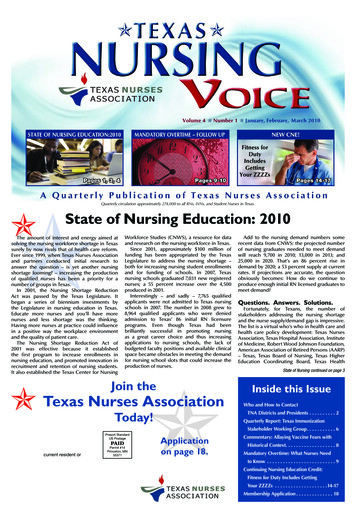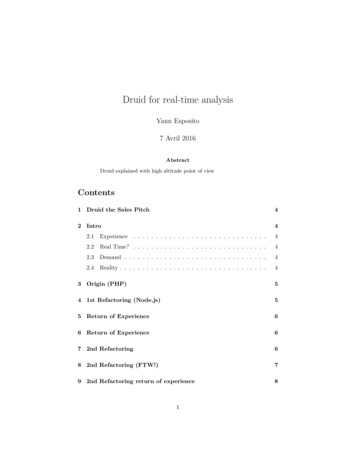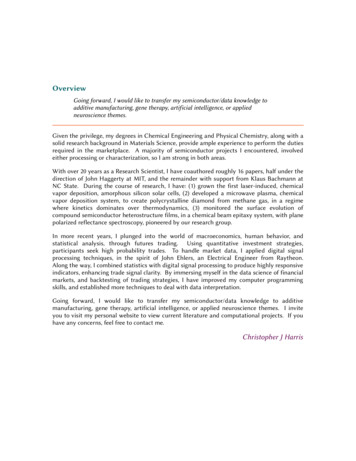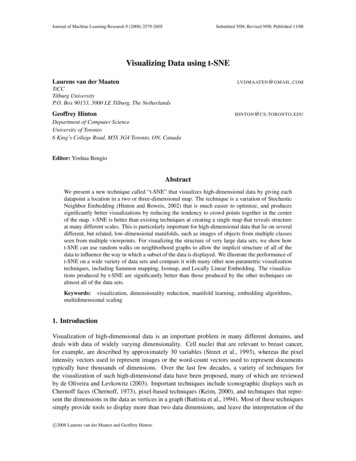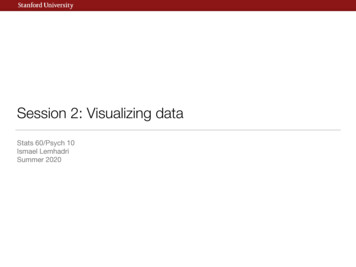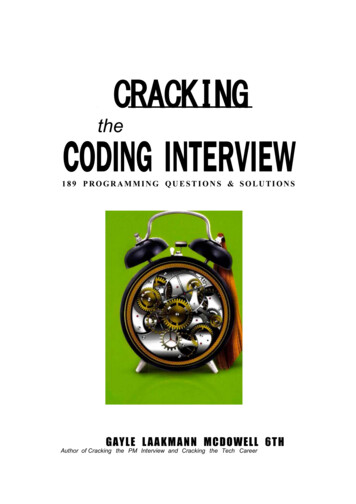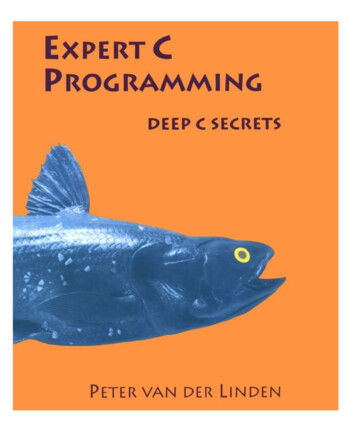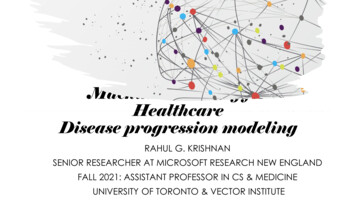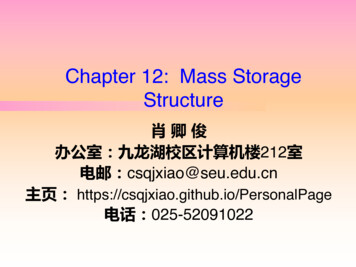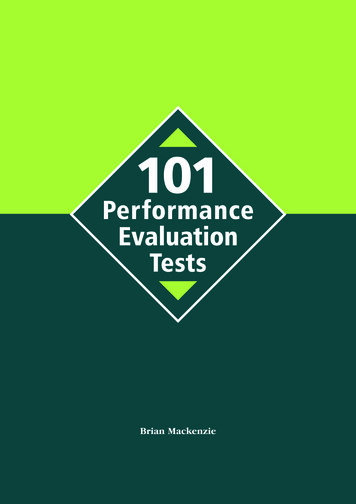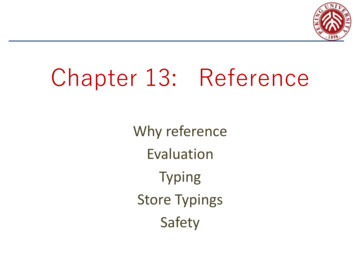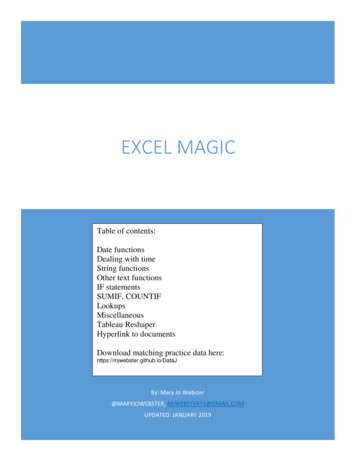
Transcription
EXCEL MAGICTable of contents:Date functionsDealing with timeString functionsOther text functionsIF statementsSUMIF, COUNTIFLookupsMiscellaneousTableau ReshaperHyperlink to documentsDownload matching practice data here:https://mjwebster.github.io/DataJBy: Mary Jo Webster@MARYJOWEBSTER, MJWEBSTER71@GMAIL.COMUPDATED: JANUARY 2019
Excel MagicThis handout contains a variety of functions and tricks that can be used for cleaningand/or analyzing data in Excel. This handout refers to data in an Excel file called“ExcelMagic.xlsx"Date Functions:Month-Day-Year (use worksheet called “Dates”):This is one of my all-time favorite tricks. It works in both Excel and Access. It allows you to grabjust one piece of a date. So if you have a series of dates and you want a new field that just givesthe year. Or if you want a new field to just list the month. Year(Datefield) Month(Datefield) Day(Datefield)So if you have 4/3/04, here’s what you’ll get with each formula:Year: 2004Month: 4Day: 3 (it gives the date, as in the 3rd day of the month)Weekday:This works much the same way as the above formula, but instead it returns the actual day of theweek (Monday, Tuesday, etc). However the results come out as 1 (for Sunday), 2 (for Monday). Weekday(Datefield)Here’s what the answers look like for one week in January:Note: If you want the 1 value to represent Monday (then 2 for Tuesday, 3 for Wednesday, et),add a 2 on to the formula like this: weekday(datefield,2)Displaying words instead of numbers:Go to Format Cells and choose Custom and type “ddd” in the Type box provided. It will display1 as “Sun”, 2 as “Mon”, etc. However, the underlying information will remain the numbers. So ifyou want to base an IF.THEN statement on this field or something like that, your formula wouldneed to refer to the numbers.- -1
DateValue:If you imported some data and your Date field stayed as text and is not being recognized as atrue date (which is necessary for proper sorting), here’s how you can fix it. The date has toappear like a real date --- in other words, either 3/4/04 or March 4, 2004 or 4-March-2004 orone of the other recognized date formats. You can tell that Excel is not recognizing it as a date ifthe text is pushed all the way to the left of the cell. See picture: DATEVALUE(String)The String that goes inside the parentheses is the cell where your data starts.Example: DATEVALUE(b2)DatedifUseful for calculating ages from birthdates. It gives you the difference between two dates inwhatever unit of measure you specify. Datedif(Date 1, Date 2, Unit of Measure)Units of Measure:“y” --- years“m” ---months“ym” ---number of months since the last yearYou can use the TODAY() function to refer to today’s date. Or you could put a specific date inthere (with quotes around it)Examples: Datedif(b2,today(), “y”) Datedif(b2, “1/1/2004”, “y”)Weeknum:This one requires that you have the Analysis ToolPak installed. It is an add-in for Excel. If theinstall of Excel was done properly, you should be able to go to the Tools Menu and choose “Addins” and then click the check box next to Analysis ToolPak. If that option is grayed out thatmeans you need to re-install Excel.Weeknum returns the number that corresponds to where the week falls numerically during theyear. The formula looks like this: Weeknum(celladddress)- -2
Displaying data as a calendar: (use worksheet called “Calendar”)You can use Weeknum and Weekday (listed above) in conjunction with Pivot Tables to displaydata in a sort of calendar form. This would be useful if you’re looking for patterns in your databased on the calendar.To do that, you need to add fields to your data with WeekNum and WeekDay corresponding tothe date in that field. Then create a Pivot Table, with WeekNum in the Row, WeekDay in theColumn and whatever field you want to count or sum in the Data box. (I found that you need toleave the WeekDay output as 1, 2, 3, etc., so that it will display in the proper order. I tried tohave them display as “Mon”, “Tues”, etc and it wouldn’t put them in order)Response Times (use worksheet called “time”):One of the most common things journalists want to do with a date/time field is to calculateresponse times of local public safety units. To do this, you need to make sure to have fulldate/time fields for all the key time points you want to compare (i.e. time of 911 call, dispatchtime, arrival time, cleared time). Be sure that these have dates for each time, as well, becausecalls that occur just before midnight might result in an arrival or cleared time occurring on adifferent date.Even if you’re not doing response times, a useful formula you might need would be this one tostrip the time portion off of a date/time field: TIME(HOUR(h4),MINUTE(h4),SECOND(h4))The best approach for calculating a response time is to convert your time into seconds. Here arethe steps you’ll need to do that. (use the worksheet called “TIME” to follow along):This assumes that you have a date/time field (i.e. “3/31/2013 12:00 PM” or “3/31/2013 14:00”): TIME(HOUR(h4),MINUTE(h4),SECOND(h4))*86400Note: 86400 is the number of seconds in a 24-hour period. So this answer is really representingthe time as the number of seconds that have elapsed since midnight.If you have response times with just a time—no date (i.e. “12:00 pm), then you can just multiplythat by 86400.To deal with calls that run across midnight (call received in p.m. and the arrival time is in a.m.),we need to be able to handle these differently than the other calls. So we need our formula tobe able to check for that.The simplest would be to have it look to see if the receive date is different than the arrive date.However, our fields have both date AND time. So it might help if we add new fields that justhold the dates.So we’ll create “RECEIVE DATE” AND “ARRIVE DATE” fields and populate them using theseformulas: DATE(YEAR(H4),MONTH(H4),DAY(H4))- -3
DATE(YEAR(J4),MONTH(J4),DAY(J4)) Note the “DATE” function used here requires you to put the year first, then month, then day. Alittle counterintuitive .Of course, if you’re feeling confident, you could build that date function into the formula below.It would just make a really long and complex formula.Now we can calculate the response time – the difference between the receive time and thearrive time, and display our answer in minutes.Here’s the formula, then I’ll explain: (IF(N4 O4, M4-K4, (86400-K4) M4))/60This criteria portion of this IF statement is “N4 O4” – it’s looking to see if the “receive date” and“arrive date” are on the same day (if not, that’s an indicator that this runs across midnight).If that’s true, it subtracts M4-K4 (arrive time seconds minus receive time seconds)If the criteria is false, it subtracts 86400 (number of seconds in a day) from K4 (the receive time)and then adds the arrive time.This strange formula puts the receive time and the arrive time into the same time frame tomake it possible to subtract without getting a negative number.Finally, we have this whole formula surrounded by parentheses and then divide by 60 off theend. This converts the answer from seconds to minutes.- -4
Text or String Functions:(use worksheets called “BasicStrings”, “split names” or “split address”)These are extremely handy tools that you can use for data cleanup (particularly splitting names)or during analysis. They allow you to grab only a piece of the information in a field based oncertain criteria. These functions are also available in other software, including most SQLdatabase programs, and coding languages like R and Python. They often work in a similarfashion but have slight variations in syntax.LEFT: This tells the computer to start at the first byte on the left side of the field. Then we haveto tell it how many bytes (or characters) to take.Syntax: LEFT(celladdress, number of bytes to take)Example: LEFT(B5, 5) --- this will extract the first 5 characters of the contents of cell B5MID: To use this function, you have to tell the computer which cell to work on, where to startand where to stop. If you want to take everything that remains in the field, just put a really bignumber in that will likely encompass all possibilities.Syntax: MID(celladdress, byte number to start at, number of bytes to take)Example: MID(B5,10,4) --- this will start at the 10th byte and take 4 bytes.SEARCH: This works as a sort of search tool to tell the computer to either start or stop taking a“string” at a certain character (or space). This is how we can tell the program to split a namefield at the comma, for example. For this type of work, it is used in conjunction with the MIDfunction. The character you what to find should be enclosed in quotes.Syntax: SEARCH(“character we want to find”, celladdress)Example: SEARCH(“,”,B5)You can combine this with Mid to explain that you either want to start or stop at acertain character (even if the character isn’t located at the same byte in every record).EXAMPLE: MID(b5, search(“,”, b5), 100)**the above example uses the search function to find the “start” position, then tells thecomputer to take 100 bytes from there.EXAMPLE: MID(b5, 10, search(“,”, b5))**the above example uses search to find the “end” position.**Note: If you don’t want to include the character that you searched for in your result, use a –1or 1 just after the search phrase to either go back a space (-1) or move forward and start aspace farther ( 1). Here’s an example that will start at the comma, then move one spaceforward and take 100 bytes from there: mid(b5, search(“,”,b5) 1, 100)There is also a RIGHT function, which starts at the first byte on the right side of the field andthen you can tell it how many bytes to take. (it isn’t as useful as the others, however)- -5
Basic Strings:(use the worksheet called “BasicStrings”)When I teach people how to use string functions, usually the first response I get is: “Why can’tyou just use Text-to-Columns?” This great feature (found under the Data menu) is very handy ifthe column you are trying to split is delimited by something. For example, names such as:“Smith, John”But sometimes it won’t work and sometimes your data won’t be that neat and tidy. And whenyou hit that day, you’ll thank me for teaching you string functions.The data in this worksheet is an example of that verysituation. This is school district expenditure data thathad been reported to the state through their financialaccounting database called UFARS. Each row is a“bucket” of expenditures, coded by the revenue sourceused (“finance”), by the “program” it was spent on andby the “object” for the expenditure (i.e. “food”,“postage”, “salaries”, “health insurance”)In the first column you can see those codes are allstrung together, separated neatly by dashes. (Yes, thefirst two rows only have one of the three types of codes)I wanted to separate these out into their own columns – finance, program and object.I tried to do text-to-columns, first by making a copy of that column and dropping it in a blankcolumn. Then highlighting that column and selecting “Text-to-Columns” from the data menu. Itold Excel, it was delimited by a dash (“other”) and to treat consecutive delimiters as one. Itlooked like everything would work perfectly. But then the new columns no longer had theleading zeros (which are necessary)!That’s when I realized string functions would save the day.To get the finance code (the first three digits), I used the LEFT() function. LEFT(a6, 3)To get the program code (the middle code), I used the MID() function. You tell it which cell towork on, which byte to start on, and then how many bytes to take. (Note: you have to lookcarefully to see how many dashes are in there. The second code starts at byte 9) MID(a6, 9, 3)And to get the last code, you can either use MID in the same fashion . MID(a6, 16,3)OR .You can use the RIGHT function RIGHT(a6, 3)- -6
Splitting names:Dealing with middle initials:You can make string functions even more versatile by combining in some other Excel functions.Here we’re going to use the LEN function – which calculates the length of a string – and an IFfunction – which allows you to tell Excel to look for certain criteria and to do one thing if thecriteria is met, and something else if it is not.Previously, we split them into Lastname and Restname – but we have the middle initials lumpedtogether with the first name. Here we’re going to separate those out.First we need to assess whether we have a consistent pattern we can rely on. In most of theserecords, you’ll see we have either a solo first name or a first name with a middle initial. You’llalso want to make sure they are consistent in terms of periods – are there either no periods onall records? Or periods on all records? The formula we’re going to use below assumes there areno periods. And if you’re at all unsure about whether periods exist in your data, I’d recommenddoing a replace-all to get rid of them before you try to split the names.We also need to keep an eye out for any other variations, especially around the middle initial.Here we have one record that breaks the pattern – Alex Baldwin has his suffix in there.“Alexander R III”Since we don’t have very many records with a suffix, here we’re going to just edit those by hand.If you had a very large dataset and you don’t know where they all are, there are varioustechniques for finding the suffixes and separating them off into a new field. My quickrecommendation would be to use a VLOOKUP to find all the variations, isolate those records andthen use a string function (much like we’re doing here) to split them out.So for now, I’m going to create a suffix field and edit the Alex Baldwin record by hand.The logic we’re going to use here is to first figure out how long – or how many bytes – eachname consists of (including the middle initial). Then we’re going to “test” whether or not thesecond to last byte is a space – if so, we’re going to assume that there’s a middle initial on theend.The way to measure how
Excel Magic . This handout contains a variety of functions and tricks that can be used for cleaning and/or analyzing data in Excel. This handout refers to data in an Excel file called “ExcelMagic.xlsx" Date Functions: Month-Day-Year (use worksheet called “Dates”): This is one of my all-time favorite tricks. It works in both Excel and .File Size: 725KBPage Count: 34