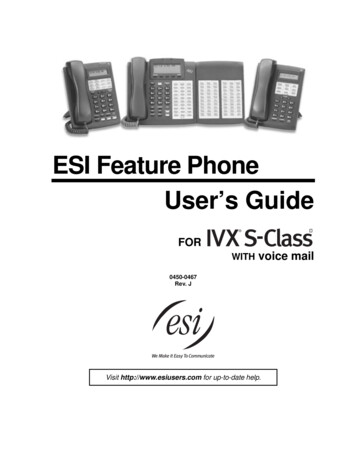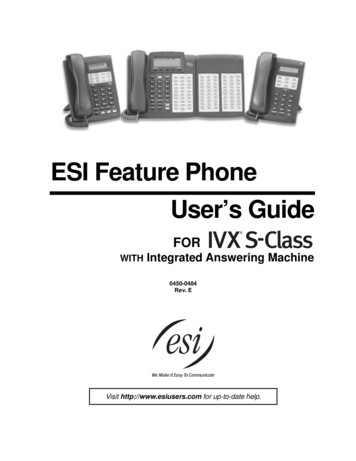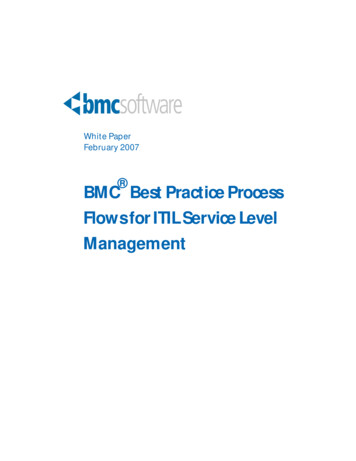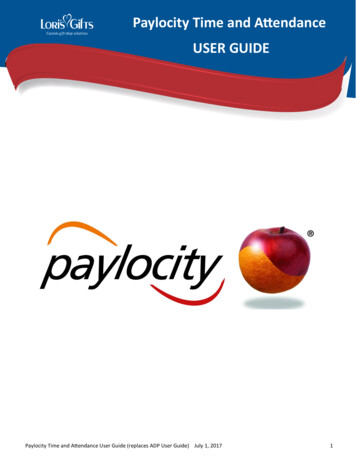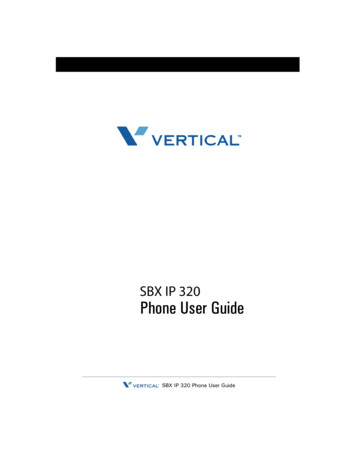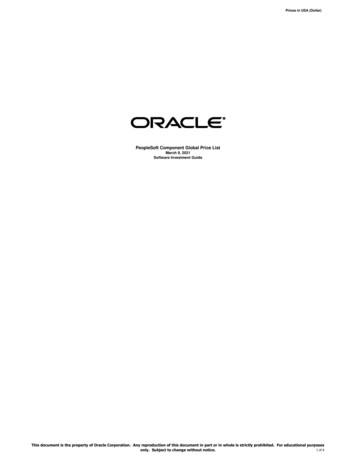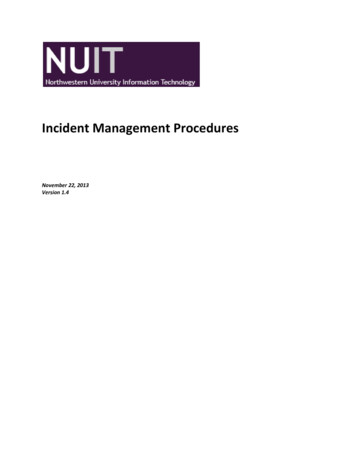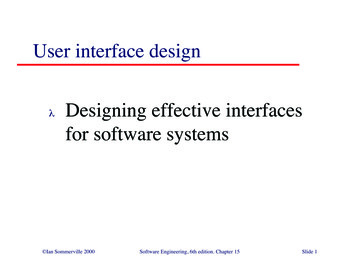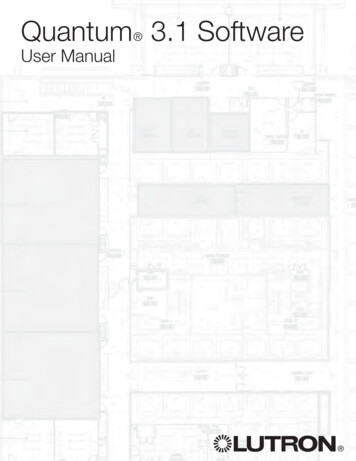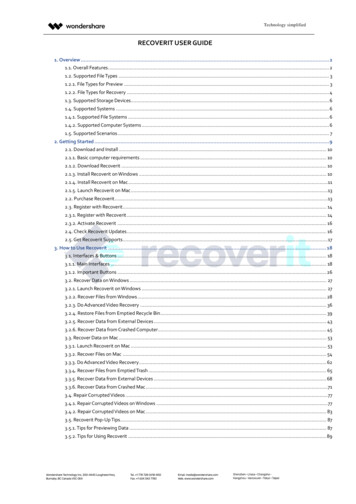
Transcription
Technology simplifiedRECOVERIT USER GUIDE1. Overview . 21.1. Overall Features. 21.2. Supported File Types . 31.2.1. File Types for Preview . 31.2.2. File Types for Recovery . 41.3. Supported Storage Devices. 61.4. Supported Systems . 61.4.1. Supported File Systems . 61.4.2. Supported Computer Systems . 61.5. Supported Scenarios . 72. Getting Started . 92.1. Download and Install . 102.1.1. Basic computer requirements . 102.1.2. Download Recoverit . 102.1.3. Install Recoverit on Windows . 102.1.4. Install Recoverit on Mac .112.1.5. Launch Recoverit on Mac .132.2. Purchase Recoverit .132.3. Register with Recoverit . 142.3.1. Register with Recoverit . 142.3.2. Activate Recoverit . 162.4. Check Recoverit Updates . 162.5. Get Recoverit Supports . 173. How to Use Recoverit . 183.1. Interfaces & Buttons . 183.1.1. Main Interfaces . 183.1.2. Important Buttons . 263.2. Recover Data on Windows . 273.2.1. Launch Recoverit on Windows . 273.2.2. Recover Files from Windows . 283.2.3. Do Advanced Video Recovery . 363.2.4. Restore Files from Emptied Recycle Bin . 393.2.5. Recover Data from External Devices . 433.2.6. Recover Data from Crashed Computer. 453.3. Recover Data on Mac . 533.3.1. Launch Recoverit on Mac . 533.3.2. Recover Files on Mac . 543.3.3. Do Advanced Video Recovery . 623.3.4. Recover Files from Emptied Trash . 653.3.5. Recover Data from External Devices . 683.3.6. Recover Data from Crashed Mac .713.4. Repair Corrupted Videos . 773.4.1. Repair Corrupted Videos on Windows . 773.4.2. Repair Corrupted Videos on Mac . 833.5. Recoverit Pop-Up Tips. 873.5.1. Tips for Previewing Data . 873.5.2. Tips for Using Recoverit . 89
Technology simplified1. OverviewRecoverit Data Recovery is an easy-to-use and all-around solution that enables you to recoverlost, deleted or formatted data from a wide range of devices. It is available for both Windowsand Mac users, as well as for novice and professional users. Overall FeaturesSupported File TypesSupported DevicesSupported SystemsSupported Scenarios1.1. Overall FeaturesRecoverit Data Recovery is well-recognized among more than 5,000,000 users the world over. Let’shave a snapshot of the software and get to know why it is recognized as the #1 data recovery software. Recover 1000 types and formats of data and files Support to recover a single file or multiple files Repairs all kinds of inaccessible corrupt, broken or damaged videos Intuitive interface and straightforward recovery process Deep, intelligent and fast scan for all lost data Preview and thumbnails available before recovery Preview documents, photos, videos, audios, etc. Recover data in different situations from all devices Multiple options of different locations to save time Personalized specific file path available for scanning Excellent search and filtering options to pinpoint lost data Support the computer screen with different resolution (100%, 125%, 150%) Design the scanning progress bar to know the scanning time left, the amount of files found andhard drive sectors that have been scanned.
Technology simplified Work on Windows 10/8.1/8/7/Vista/XP, Windows Server 2016/2012/2008/2003, and Mac macOS X10.15 - 10.9 computer operating systems Compatible with almost all file systems like NTFS, FAT32, FAT16, exFAT, APFS, encrypted APFS,HFS , encrypted HFS, HFSX, RAW, RAID, etc.1.2. Supported File TypesRecoverit can recover 1000 types and formats of files. Also, it makes the preview of different typesand formats of data available.1.2.1. File Types to PreviewWhat is the preview function for a data recovery program? Well, it is the feature that can help you viewthe file information before selecting and recovering files. The information includes file size, file name,file path and even the concrete content inside it.Recoverit can preview files stored or displayed on a Windows or Mac computer. But in order to keepyour software working on the computer without any data damage, there are some limitations. Mac Preview data less than 15 MB on MacGenerally speaking, as long as the files can be viewed on your Mac computer, they can be previewed viaRecoverit Data Recovery for Mac Wizard. All formats and types of data on your Mac The file size should be less than 15 MB If the file itself is corrupted, it fails Windows Preview data less than 30 MB on WindowsAll the following types and formats of data and files can be previewed, as long as the file size is smallerthan 30 MB and the data is intact. The file size limit is to make sure the software can keep workinghealthily and normally on your computer, in case of the crashed or sluggish software.
Technology simplified1.2.2. File Types to RecoverRecoverit Data Recovery supports 1000 formats and types of files to be recovered. The specific onesare as follows.
Technology simplified
Technology simplified1.3. Supported Storage DevicesWith the advance of the technology, Recoverit can work with more and more devices, like GoProcamera, Drone camera and RAW drive. Now, almost all the devices are available for data recovery now. Hard drive, USB drive, Pen drive, floppy disk, Solid State Drive, Zip drive Memory card, CF card, xD card, MultiMedia card, SD card, microSD card Digital camera, Drone camera like DJI Drone, action camera like GoPro Camcorder, Audio recorder, Music player, iPod (Nano, Classic & Shuffle) External hard disk, hard drive disk (HDD) and other storage media1.4. Supported SystemsTo meet different needs of digital users, an increasing number of computer and file systems areproduced. Recoverit Data Recovery always keeps pace with the trending technology. Hence,undoubtedly, it is compatible with even the latest systems to help users recover their important data.1.4.1. Supported File SystemsRecoverit Data Recovery supports almost all the file systems in the field, let alone the most commonones, for example:1.4.2. Supported Computer SystemsRecoverit Data Recovery comes with both Windows and Mac versions.
Technology simplified1.5. Supported ScenariosNo matter where and how you lost your important data, Recoverit Data Recovery is powerful enough tohelp you get them all back without any data damage.
Technology simplified
Technology simplified2. Getting Started Download & InstallPurchase RecoveritRegister with RecoveritCheck Recoverit UpdatesGet Recoverit Supports
Technology simplified2.1. Download and InstallThe download and installation of Recoverit Data Recovery are simple and easy. Get the simple stepshere.2.1.1. Basic computer requirementsBefore starting to download and install Recoverit, let’s know some basic requirements. RAM: 2 GB minimum (4 GB recommended) Disk Space: 100MB minimum space to install Recoverit Data Recovery Wizard CPU: 1GHz (32bit or 64bit) Operating Systems:Windows 10/8.1/8/7/Vista/XP, Windows Server 2016/2012/2008/2003;Mac OS X 10.9 - 10.152.1.2. Download RecoveritRecoverit comes with Windows and Mac version. As per your needs, choose the right version and c lickthe below button to get the software downloaded.2.1.3. Install Recoverit on Windows Double-click the “recoverit setup full4134.exe” file in your downloaded folder. Click “Install”. A dialogue will appear to ask for an installation confirm. You can also click“Customize Install” to select your preferred language and
Technology simplifieddestination. Click “Start Now”. Wait for few minutes, and an ending dialog will appear. Start the recoveryprocess using Recoverit in no time.Note: To launch Recoverit Data Recovery, simply double click the “Wondershare Recoverit” icon onthe Desktop.2.1.4. Install Recoverit on Mac1.After downloading Recoverit, click “recoverit full4138-8.dmg” to get the software installed onyour Mac.
Technology simplified2.Agree to the privacy policy. Next, you can select the specific language of your choice, andEnglish will be the one by default. Read Wondershare Privacy Policy and click “Agree” to confirmand accept it.3.Drag Recoverit.app to the Applications. To make sure keep using Recoverit on your Mac, pleasemove the .exe file to the
Technology simplifiedApplications.2.1.5. Launch Recoverit on MacTo launch Recoverit Data Recovery, simply double click the “Recoverit” icon on the Desktop. If it is notthere, please go to “Finder” “Applications” “Recoverit” and double click the software.Then a password window will pop up. Please input your Mac password and press “Enter” to open thesoftware.2.2. Purchase RecoveritRecoverit Data Recovery has an official online store for each ofyou: https://recoverit.wondershare.com/buy/store.html. To check more details, check out the page.For those who have downloaded and installed Recoverit on the computer, please click thebutton or to get the pricing plans.cart
Technology simplified2.3. Register with RecoveritRecoverit Data Recovery allows you to scan and preview data stored on your computer orstorage devices for free totally. But if you want to recover and save the lost or deleted files,please register and upgrade it first.2.3.1. Register with Recoverit1. Go to the Registering Window Clickand go to the registering page. Click “Register” in the tab. Click “Register” when you recover data without registering or buying the software.
Technology simplified2. Buy or Sign in If you haven’t purchased the software, please go to do it to get Recoverit with full version. Click“Buy Now” and you can get the pricing plan.
Technology simplified If you have upgraded it, click the gear icon and switch the account to the one that purchased thesoftware.2.3.2. Activate RecoveritInput your email and password or registration code. Click “Sign In or Register”. After that, you can usethe full-version software completely.2.4. Check Recoverit UpdatesFor all the users who buy Recoverit Pro or Ultimate, the free lifetime update is provided. With an activeInternet connection, Recoverit can be updated automatically. If not, you can also follow the belowsteps. Launch Recoverit Data Reocvery Click the Menu button - Choose “Check for updates” Confirm the latest updates
Technology simplifiedThe Live Update window may not appear due to the reasons. Fail to connect a safe Internet Unable to get configuration files Unable to locate the executable file Fail to find the files about Recoverit updatesNote: If the software isn’t downloaded from our official website or has made some special personalconfigurations, the update check and monitor might fail too.2.5. Get Recoverit Supports Online support center: https://recoverit.wondershare.com/support/ Knowledge base: https://recoverit.wondershare.com/resource/ Search on Recoverit website: https://recoverit.wondershare.com/search.html Chat bot with Recoverit: https://recoverit.wondershare.com/ Submit a ticket: http://support.wondershare.com/#/guide?id 259 Recoverit program: go to the Menu button “Help” or “User Guide” Pricing plan help: https://recoverit.wondershare.com/buy/store.html
Technology simplified How to use Recoverit: https://recoverit.wondershare.com/guide.html3. How to Use Recoverit Interfaces & ButtonsRecover Data on WindowsRecover Data on MacRepair Corrupted VideosRecoverit Pop-Up Tips3.1. Interfaces & ButtonsBefore starting to recover your lost or deleted files on a computer, let’s know something about its userinterface and specific buttons.3.1.1. Main InterfacesThere are 4 main kinds of interfaces that support you to find your lost data and get them all back.1. Storage SelectionThe first interface you see will be the one asking for specific scanning locations. Four tabs are shown,respectively Hard Disk Drives, External Devices, Select location and Advanced Recovery.
Technology simplifiedHard Disk DrivesUnder the tab, all your internal hard disk drives will be shown, even including the lost partitions. Yes, asyou see, the orange storage bar means that this partition is lost, while the blue color shows the locationis working normally.External DevicesIf you have connected one or some removable storage media, all of them display under the tab. Theexternal devices can be an SD card, memory card, USB flash drive, external hard drive, Zip drive, digitalcamera, camcorder, Drone camera, action camera, cell phone, music player, audio recorder, etc.And the same is that the external device marked with the orange color lost its partition.Select locationUnder the tab, we list three frequently used locations for you, where data loss can occur much moreeasily. They are respectively Recycle Bin on Windows computer or Trash on Mac, as well as Desktop.Besides, if you remember the exact file path where you lost or deleted the files, you can resort to“Select Folder” to start the scanning process.Advanced RecoveryThe final part comes with two options – Recover from Crash Computer and Video Repair."Recover from Crash Computer" needs to be opted in when you find your computer is crashed andunbootable. Tick the option and you’ll be guided to create a bootable media first to boot your computerup. Only then can you recover your lost data from the crashed computer with a USB drive or CD.
Technology simplified"Video Repair" is to help you repair the videos that got corrupt during shoot, when performing filetransfer, while editing, converting or processing.StartIn the location interface, the “Start” button is also important. After selecting the location where youwant to retrieve your lost data back, please click “Start” to begin the scanning and recovery process.2. Scanning & RecoveryIn the interface, you can do many things, including pinpointing the specific files quickly, previewingfiles, and most importantly, recovering data. Now, let’s show them one by one.Pinpoint specific filesRecoverit offers multiple filtering and searching options to help you pinpoint some specific files youwant to retrieve back, among a mountain of necessary or unnecessary data. It will greatly save yourtime and effort.As shown on the below image, there are 4 options in total that can help you filter and precisely find thewanted files more quickly and easily.
Technology simplified Option 1: File PathIf you know somewhere your data gets lost on the selected hard disk, go to “File Path” to recover datafrom some specific locations.Recoverit will show different file systems on the hard disk you select before for scanning, for example,NTFS, FAT32 and Raw Files. You can directly click the systems “Recover” to get back all the datastored in it.Also, clicking the “ ” button, Recoverit will expand all the concrete files and folders. To restore data,please check the location, select multiple folders, files or even a single file, and then click the “Recover”button.
Technology simplified Option 2: File TypeAs mentioned before, Recoverit supports to recover 1000 types and formats of data, including photos,videos, audios, documents, Emails, DataBase, Webfiles, archives, data without extensions, and manymore.Recoverit allows you to recover only one or more types and formats of data. Clicking the “ ” button, allformats of data stored on the selected hard disk will be expanded.And you can even preview different formats of files, even watching a video, or listening to an audio.Amazing, right? Go to try it free right away.
Technology simplified Option 3: File filterUse the filter on the right, you can filter the extracted files on the basis of their type, file size,modification date, and other features to narrow down the results.Show Files: To show all files or just the deleted filesFile Type: Filter results for specific file types, such as photos, multiple file types, or view all filetypesSystem File: Toggle between the feature to show system files or hide system filesFile Size: To view all files irrespective of their size or files of a specific size (like 100-500 MB)Date Modified: This will let you filter files for specific dates on which they were modified Option 4: Search file name or pathKeep the exact file name in your mind tightly? If yes, congratulations! Much of your time and effort issaved. Directly input the file name or some keywords in the searching box, and you can get the exactones.
Technology simplified3. Preview filesWe support you to have a preview and thumbnail view of data files during and after the scanning.To do it, there are 3 ways, shown on the below image.Method 1: Select a file and then click “Preview” on the right panel.
Technology simplifiedMethod 2: Double click the file you want to preview and recover.Besides, when you select and click a file, some information about it will appear, including its name, size,path and modified date. They can help you confirm if it is what you want.Method 3: In the right bottom corner, there are two small icons, both of them supporting differenttypes of thumbnails.
Technology simplified3.1.2. Important ButtonsTo smooth your data recovery job, the following buttons are of great help for you.Click the “Start” button to begin the scanning and recovery process.Click the “Back” button to go to the previous step, usually that will be to select another location.Click the “Preview” button to preview files before recovery.Click the “Recover” button to recover and save your lost data.The 3 buttons appear during the scanning process. If you want to suspend the process, click thefirst button; to terminate it, the second one; to continue it, the third one.Change the way to preview data through the two buttons.
Technology simplifiedClick this right arrow button to expand more information.Click the downward arrow to show or hide the drop-down menu.The Menu button includes many helpful options, such as Language, Disk Tools, Log Files, etc. Language: We support multiple languages, including English, Japanese, Chinese, French,German, Italian, Portuguese, Spanish, Arabic, Dutch, Korean, etc. Disk Tools: When clicking it, you’ll be directed to the Disk Manager, where you can know thehard disk status. Log Files: They record the history of scanning and recovery via Recoverit. You can view themto check something wrong with your device or data.3.2. Recover Data on Windows Launch Recoverit on PCRecover Files from PCDo Advanced Video RecoveryRecover Recycle BinRecover External DevicesRecover Crashed SystemLosing data is not a rare matter for most of us. Recoverit Data Recovery for PC can help you recover1000 types and formats of data in different storage devices, including your Windows computer harddrive, Desktop, Recycle Bin, external devices and even a crashed computer. It also provides dedicatedfeatures like advanced video recovery to get back your lost videos. Also, the application includes avideo repair tool that can repair corrupted videos under different scenarios.For more information, you can turn to the first part – what Recoverit supports.3.2.1. Launch Recoverit on WindowsTo recover files, it is necessary to launch Recoverit on your computer. To make Recoverit Data Recovery run on a Windows computer, please double click the“Wondershare Recoverit” icon on the Desktop. If Recoverit is not on the Desktop, you can enter "Recoverit" in the search box on your Windowscomputer. And then click on the App or Choose to "Open" it. The below image is an example onWindows 10.
Technology simplified3.2.2. Recover Files from Windows ComputerTo recover data on a computer, please follow the 3 steps. Select a location Scan the location Preview & recover dataStep 1 Select a location To recover data on a computer, it is necessary to choose a location where you lost data. Here, please select a hard disk under the “Hard Disk Drives” tab, or Desktop under the “Selectlocation” tab. Click "Start" to begin the scanning on the selected location.
Technology simplifiedStep 2 Scan the locationRecoverit will start an all-around scan. Usually, it will take a few minutes to finish the scanning.Sometimes, a few hours are required if many large-sized files are present.During the scanning process, you can also pinpoint files or stop the scanning for your convenience.
Technology simplifiedIf you are looking for lost or deleted videos, then you can click on the “Advanced Video Recovery”option that is located at the bottom-left corner on the interface. Simply click on it to perform a deepscan to look for large-sized videos. You can know more about the Advanced Video Recovery featurelater in this tutorial.1. Pinpoint files during the scanningDuring the scanning, you can toggle between different ways to filter, select and pinpoint the files youwant to recover. The ways are respectively "File Path" and "File Type". By the way, to get more details,you can click the rightward arrow.File Path is the route on the computer to store the data. For example, “C:\ProgramFiles\Wondershare\Wondershare Recoverit Pro\log”.File Type is the types and formats of data. The file type can be photo, video, audio, document, email,DataBase, Webfiles, archive, miscellaneous and no extensions. The file format, put it simply, is thespecific extensions of different types of files, such as JPG, PNG, MP3, MP4, XLSX, DOCX, etc.If the results are overwhelming and you get a lot of files, then you can use the filters on the right. Youcan filter the extracted files on the basis of their type, file size, modification date, and other features tonarrow down the results.Show Files: To show all files or just the deleted filesFile Type: Filter results for specific file types, such as photos, multiple file types, or view all filetypes
Technology simplifiedSystem File: Toggle between the feature to show system files or hide system filesFile Size: To view all files irrespective of their size or files of a specific size (like 100-500 MB)Date Modified: This will let you filter files for specific dates on which they were modified2. Pause or Stop the scanningEven if Recoverit starts to scan the selected location for your lost data, you can pause or stop it at anytime. You can suspend the scanning temporarily by clicking the pause button process after clicking the play button -, and continue the.If you have found something you want, you can stop the process at any point by clicking on the stopbutton -.Step 3 Preview and recover filesRecoverit allows users to preview the recoverable files before proceeding to the recovery step. You canselect the targeted files and click the "Recover" button to retrieve your files back.1. Preview files after the scanningAs a Recoverit user, you can preview data by clicking on the file. A thumbnail will show you on the rightpanel.
Technology simplifiedBesides, a preview window will pop up after clicking the “Preview” button or double clicking a file.Moreover, when you click on the file, some information about the file can display, including the filename, file size, file path and the modified date.Recoverit provides a wide preview for photos on its interface. The interface also displays other similarphotos for our reference at the bottom. Additionally, it also gives us an option to view the photo on fullscreen, zoom in, zoom out, or rotate it.Recoverit supports to preview almost all the common types of files, such as images, videos, audios,Outlook emai
Repair Corrupted Videos Recoverit Pop-Up Tips 3.1. Interfaces & Buttons Before starting to recover your lost or deleted files on a computer, let’s know something about its user interface and specific buttons. 3.1.1. Main Interfaces There are 4 main kinds of interfaces that sup