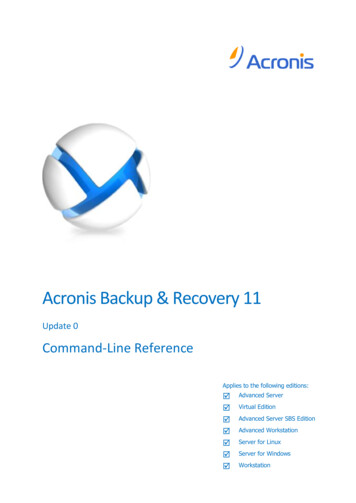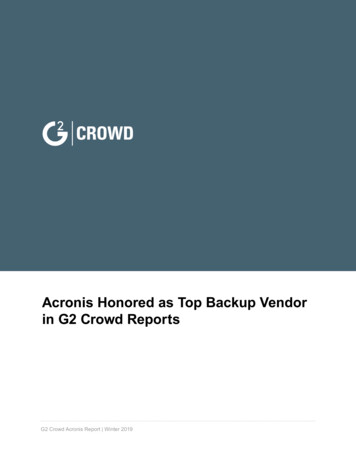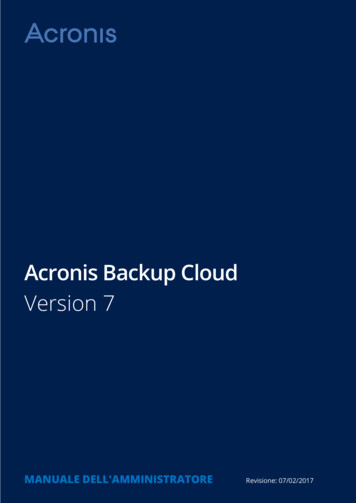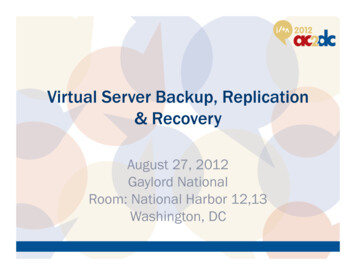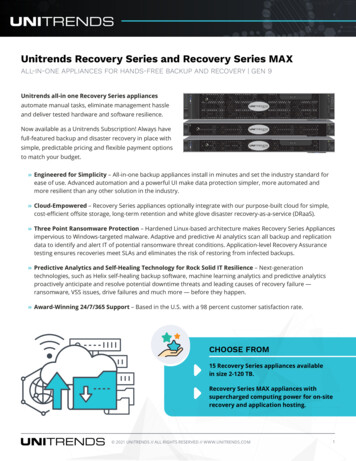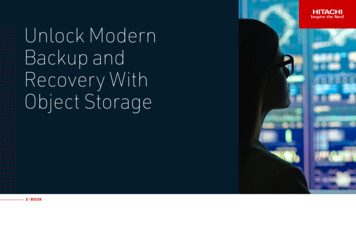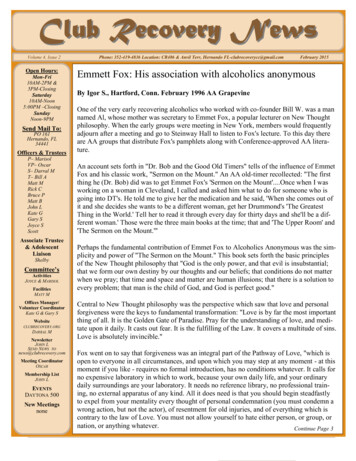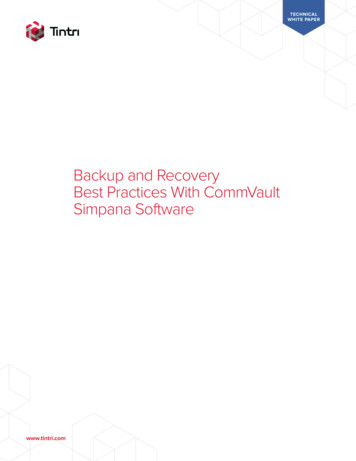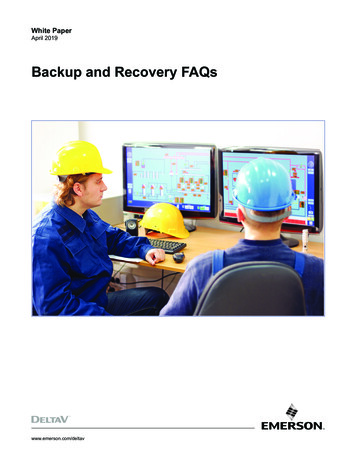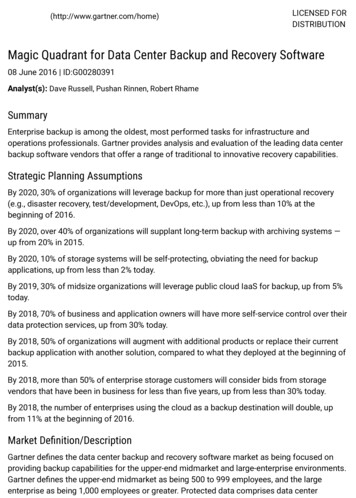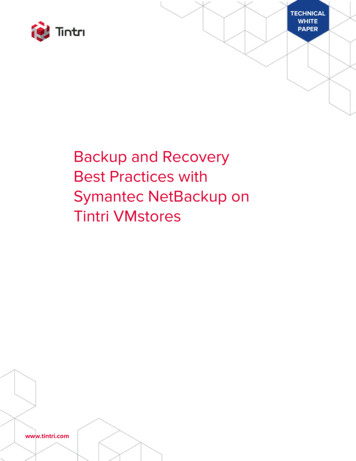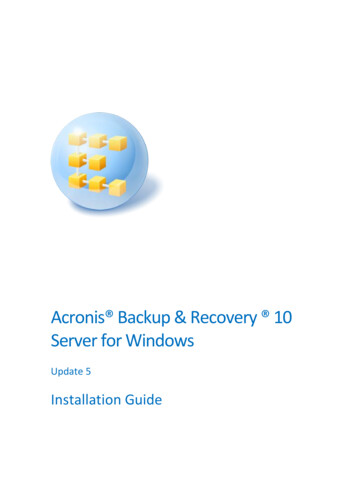
Transcription
Acronis Backup & Recovery 10Server for WindowsUpdate 5Installation Guide
Table of contents1Before installation .31.1Acronis Backup & Recovery 10 components .31.1.11.1.21.1.321.2Supported operating systems .41.3System requirements.51.4Licensing policy .5Installation of Acronis Backup & Recovery 10 .52.1Local installation (Windows).62.1.12.1.22.1.32.1.4342Preparation . 6Installation procedure. 6Specifying credentials for Acronis services. 6Update. 72.2Unattended installation in Windows .72.3Configuration script parameters.8Upgrading from trial to full product version .93.1Changing a license .103.2Upgrading components for Windows.10Upgrading to stand-alone editions of Acronis Backup & Recovery 10.114.15Agent for Windows . 3Management Console. 4Bootable Media Builder . 4Importing a task .12Uninstallation of Acronis Backup & Recovery 10 .135.1Local uninstallation in Windows .135.2Unattended uninstallation in Windows.135.3Deleting Acronis Secure Zone .14
1 Before installationThis section answers questions that might arise before the product installation.1.1Acronis Backup & Recovery 10 componentsThis section contains a list of Acronis Backup & Recovery 10 components with a brief description oftheir functionality.Components for a managed machine (agents)These are applications that perform data backup, recovery and other operations on the machinesmanaged with Acronis Backup & Recovery 10. Agents require a license to perform operations oneach managed machine. Agents have multiple features, or add-ons, that enable additionalfunctionality and so might require additional licenses.ConsoleThe console provides Graphical User Interface and remote connection to the agents. Usage of theconsole is not licensed.Bootable media builderWith bootable media builder, you can create bootable media in order to use the agents and otherrescue utilities in a rescue environment. Availability of the agent add-ons in a rescue environmentdepends on whether an add-on is installed on the machine where the media builder is working.1.1.1Agent for WindowsThis agent enables disk-level and file-level data protection under Windows.Disk backupDisk-level data protection is based on backing up either a disk or a volume file system as a whole,along with all the information necessary for the operating system to boot; or all the disk sectors usingthe sector-by-sector approach (raw mode). A backup that contains a copy of a disk or a volume in apackaged form is called a disk (volume) backup or a disk (volume) image. It is possible to recoverdisks or volumes as a whole from such backup, as well as individual folders or files.File backupFile-level data protection is based on backing up files and folders residing on the machine where theagent is installed or on a network share. Files can be recovered to their original location or to anotherplace. It is possible to recover all files and folders that were backed up or select which of them torecover.Other operationsConversion to a virtual machineRather than converting a disk backup to a virtual disk file, which requires additional operations tobring the virtual disk into use, Agent for Windows performs the conversion by recovering a diskbackup to a new virtual machine of any of the following types: VMware Workstation, Microsoft3Copyright Acronis, Inc., 2000-2011
Virtual PC, Parallels Workstation, Citrix XenServer Open Virtual Appliance (OVA) or Red Hat KVM.Files of the fully configured and operational machine will be placed in the folder you select. You canstart the machine using the respective virtualization software or prepare the machine files for furtherusage.Disk managementAgent for Windows includes Acronis Disk Director Lite - a handy disk management utility. Diskmanagement operations, such as cloning disks; converting disks; creating, formatting and deletingvolumes; changing a disk partitioning style between MBR and GPT or changing a disk label, can beperformed either in the operating system or using bootable media.1.1.1.1Universal RestoreThe Universal Restore add-on enables you to use the restore to dissimilar hardware functionality onthe machine where the agent is installed, and create bootable media with this functionality.Universal Restore handles differences in devices that are critical for Windows start-up, such asstorage controllers, motherboard or chipset.1.1.2Management ConsoleAcronis Backup & Recovery 10 Management Console is an administrative tool for local access toAcronis Backup & Recovery 10 agent.1.1.3Bootable Media BuilderAcronis Bootable Media Builder is a dedicated tool for creating bootable media. The media builderthat installs on Windows can create bootable media based on either Windows PreinstallationEnvironment, or Linux kernel.The Universal Restore (p. 4) add-on enables you to create bootable media with the restore todissimilar hardware functionality. Universal Restore handles differences in devices that are critical forWindows start-up, such as storage controllers, motherboard or chipset.1.2Supported operating systemsAcronis Backup & Recovery 10 Management Console, Acronis Backup & Recovery10 Agent for Windows 4Windows XP Professional SP2 (x86, x64)Windows 2000 SP4 – all editions except for the Datacenter editionWindows Server 2003/2003 R2 - the Standard and Enterprise editions (x86, x64)Windows Small Business Server 2003/2003 R2 (x86)Windows Vista - all editions (x86, x64)Windows 7 SP1 - all editions (x86, x64)Windows Server 2008 - the Standard and Enterprise editions (x86, x64)Windows Small Business Server 2008 (x64)Windows Small Business Server 2011Windows Server 2008 R2 SP1 - the Standard, Enterprise, Datacenter, Foundation editionsCopyright Acronis, Inc., 2000-2011
Windows MultiPoint Server 2010Remote connection to the agent is not possible.Acronis products do not support systems with Extensible Firmware Interface (EFI). Although it is possible torestore a GPT partition with Acronis if Windows is installed on it, the restored system will not be bootable.Acronis Backup & Recovery 10 can back up and recover operating systems if they are installed in BIOS/MBRmode, even if they run on EFI-capable servers. Most servers have BIOS settings that allow booting theinstallation CD in BIOS/MBR mode instead of EFI mode. The MBR mode ensures that after installation the bootdisk is partitioned in MBR standard, not GPT.1.3System requirementsThe components installed in WindowsEdition nameMemory (abovethe OS andrunningapplications)Disk space required Disk space occupied Additionalduring installation or by the component(s)updateServer for Windows80 MB1 GB500 MBWorkstation80 MB1 GB500 MBBootable Media Builder(Windows)80 MB700 MB300 MBMedia typeMemoryISO image sizeAdditionalBased on Windows PE512 MB300 MBLinux-based256 MB130 MBScreen resolution1024*768 pixelsor higherBootable media1.4Licensing policyAcronis Backup & Recovery 10 licensing is based on the number of machines managed and protectedby the product. Acronis Backup & Recovery 10 agents require a license to perform operations oneach managed machine.Acronis Backup & Recovery 10 Server for Windows (ABR10 SW)Acronis Backup & Recovery 10 Workstation (ABR10 W)The license key for the appropriate Acronis Backup & Recovery 10 edition is required to install anagent delivered with any of these editions. The license key has to be entered during the agentinstallation.2 Installation of Acronis Backup & Recovery 10This section helps answer questions that might arise during the product installation.5Copyright Acronis, Inc., 2000-2011
2.1Local installation (Windows)You have a choice between downloading a full installation package and a small executable packagethat will download only those components that you select to install, from the Acronis Web site.2.1.1PreparationAcronis Backup & Recovery 10 uses TCP port 9876 for local installation and for communicationbetween components. The setup program automatically opens this port through Windows Firewall. Ifyou use a different firewall, make sure that the port is open for both incoming and outgoing requeststhrough that firewall.2.1.2Installation procedureDo the following to install Acronis Backup & Recovery 10:1. Run the Acronis Backup & Recovery 10 setup file.2. Click Install Acronis Backup & Recovery 10.3. Do either of the following: To install the product with full functionality (including online backup), click Fully-functionalAcronis Backup & Recovery 10. To install the product for online backup only, click Acronis Backup & Recovery 10 for onlinebackup only.4. If you chose to install the fully-functional product, type in your license key. Likewise, you can adda license key for Acronis Universal Restore (if purchased).5. Specify credentials for the account under which the Agent for Windows service will run. Bydefault, the setup program will create a dedicated user account for the service. See "Specifyingcredentials for Acronis services (p. 6)".6. The summary page displays a list of components that will be installed according to the previouslyentered license key(s).Note: When canceling the installation process, only the last component is removed. Other components, if any,remain installed.2.1.3Specifying credentials for Acronis servicesAcronis Backup & Recovery 10 Agent for Windows runs as service. When installing this component,you need to specify the account under which the agent's service will run.You can either create a dedicated user account or specify an existing account of a local or domainuser.If you choose to create a dedicated user account for the service (recommended), the setup programwill create the following user account: Acronis Agent UserThe newly created account is given the following privileges: The account is assigned the Log on as a service, Adjust memory quotas for a process, andReplace a process level token user rights. The account is included in the Backup Operators group.6Copyright Acronis, Inc., 2000-2011
If you choose to specify an existing local or domain user account—for example, .\LocalUser orDomainName\DomainUser—make sure that the account is a member of the Backup Operatorsgroup, before proceeding with the installation. The setup program will assign the above listed userrights to such account.If the machine is part of an Active Directory domain, make sure that the domain's security policies donot prevent the account from having the above listed user rights.Important: After the installation, do not specify a different user account for the agent service. Otherwise, theagent may stop working.2.1.4UpdateTo update one or more Acronis Backup & Recovery 10 components:1.2.3.4.Run the installation package, containing the updated version of Acronis Backup & Recovery 10.Click Install Acronis Backup & Recovery 10.Click Update.Follow the on-screen instructions.Updating components in the unattended modeFor information about updating a component in the unattended mode, see "Unattended installationin Windows (p. 7)".2.2Unattended installation in WindowsAcronis components can be installed in the unattended mode, as opposed to the interactive mode.You will need the configuration script mst gen.vbs, which is located in the folder where AcronisBackup & Recovery 10 Management Console is installed—by default, C:\ProgramFiles\Acronis\BackupAndRecoveryConsole. If the management console is installed on a differentmachine, you can copy the script from that machine.The following components and features can be reinstalled or updated in the unattended mode: Acronis Backup & Recovery 10 Agent for Windows AcronisAgentWindows.msi Acronis Backup & Recovery 10 Management nis Backup & Recovery 10 Universal Restore: AcronisUniversalRestore.msiAcronis Backup & Recovery 10 Bootable Media efore installing the agent's features (such as Universal Restore), you need to install the agent itself.To install, reinstall, or update a component in the unattended mode1.2.3.4.7Run the setup program.Click Extract installation files.Extract the component's installation package.If you are installing Agent for Windows, create a transform (an .mst file) for the agent'sinstallation package by running the configuration script. Otherwise, skip this step.Copyright Acronis, Inc., 2000-2011
For example, the following command creates a transform to install Agent for Windows with thelicense key ABCDE-54321:mst gen.vbs /msi path C:\AcronisAgentWindows.msi /serial ABCDE-54321The complete syntax of the configuration script is described in "Configuration script parameters(p. 8)".5. Do either of the following, depending on whether you are installing, reinstalling, or updating thecomponent: If you are installing the component, run Windows Installer (the msiexec program) specifyingthe names of both the installation package and (if needed) the transform as follows:When installing Agent for Windows:msiexec /i c:\AcronisAgentWindows.msi TRANSFORMS AcronisAgentWindows.mst/qbOtherwise (in this example, when installing the Universal Restore feature):msiexec /i c:\AcronisUniversalRestore.msi /qb If you are reinstalling or updating the component, run Windows Installer as follows:When reinstalling or updating Agent for Windows:msiexec /i C:\Share\AcronisAgentWindows.msiTRANSFORMS C:\Share\AcronisAgentWindows.mst ADDLOCAL ALL /qbOtherwise (in this example, when reinstalling or updating the Universal Restore feature):msiexec /i C:\Share\AcronisUniversalRestore.msi ADDLOCAL ALL /qb /l*vC:\log.log2.3Configuration script parametersThe configuration script mst gen.vbs creates an .mst file (known as a transform, a modification, or amodification file) for the installation package of an Acronis component, such as Acronis Backup &Recovery 10 Agent for Windows.By using the transform together with the installation package, you can install the component in theunattended mode.The following is the complete syntax of the configuration script:mst gen.vbs/msi path Full Path[/current user][/target dir Installation Folder]{/serial License Key [/old serial Echo License Key] /online backup}[/account User Name Password][/cep enabled]The script parameters are the following.General parameters/msi path Full PathSpecifies a full path to the component's installation package. Enter a local path, such asD:\folder\AcronisAgentWindows.msi; or a universal naming convention (UNC) path, such ht Acronis, Inc., 2000-2011
/current userSpecifies that the component will be installed for the current user only, rather than for all userson a machine.This parameter is not effective for Acronis Backup & Recovery 10 Agent for Windows, which runsas a service.Avoid using this parameter when installing the component through Group Policy, because the“current user” in such installation is typically a system account./target dir Installation FolderSpecifies the folder where to install the component. Without this parameter, the component willbe installed to the default folder: ific parametersThe following parameters are effective only when installing Acronis Backup & Recovery 10 Agent forWindows./serial License KeySpecifies the license key to use when installing the package. A license key is a sequence of lettersand numerals separated by dashes. Enter the license key exactly, including the dashes./old serial Echo License KeyWhen upgrading from Acronis True Image Echo, specifies the license key for that edition. Usethis parameter with the /serial parameter./online backupSpecifies that the agent will be installed for online backup only. A license key is not required.Note: Specify either the /serial parameter or the /online backup parameter, but not both./account User Name PasswordSpecifies the user name and password of the user account under which Acronis ManagedMachine Service will run on the machines. The user account must have appropriate privileges, asdescribed in Specifying credentials for Acronis services (p. 6). Separate the name of the domainand the account by a backslash, as in: mydomain\UserWithout this parameter, the agent will run under the default account: Acronis Agent User/cep enabledSpecifies whether the machine will participate in the Customer Experience Program.With this parameter, information about the hardware configuration, the most and least usedfeatures and about any problems will be automatically collected from the machine and sent toAcronis on a regular basis. The terms of participation can be found on the Acronis Web site.Without this parameter, the information will not be sent.3 Upgrading from trial to full product versionThe trial key required at installation can be obtained on the Acronis Web site.The Acronis Backup & Recovery 10 trial version has the following limitation: 9Universal Restore functionality is disabled.Copyright Acronis, Inc., 2000-2011
Additional limitations for bootable media: The disk management functionality is available, but there is no option to commit the changesBesides disk management, only the recovery functionality is available.To upgrade from the trial version to the standard product you do not need to re-download thesoftware. When the trial period is over, the product GUI displays a notification requesting you specifya standard license key.To specify the standard lice
Acronis Backup & Recovery 10 can back up and recover operating systems if they are installed in BIOS/MBR mode, even if they run on EFI-capable servers. Most servers have BIOS settings that allow booting the . AcronisAgentWindows.msi Acronis Backup & R