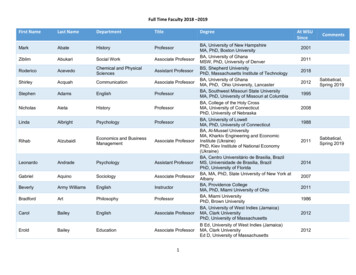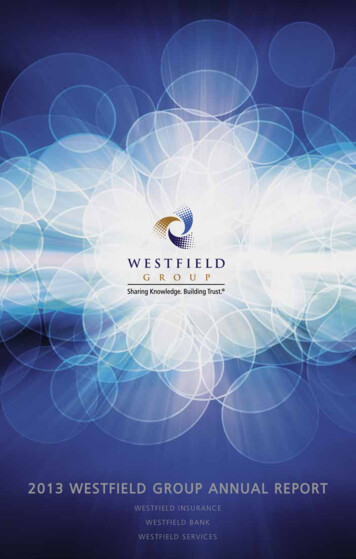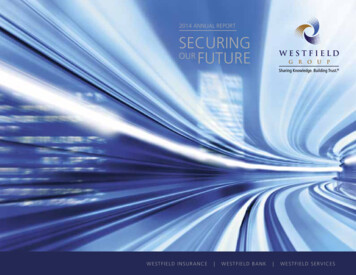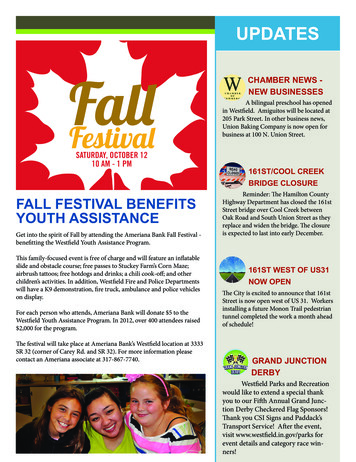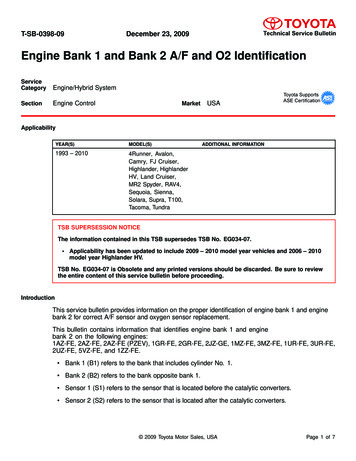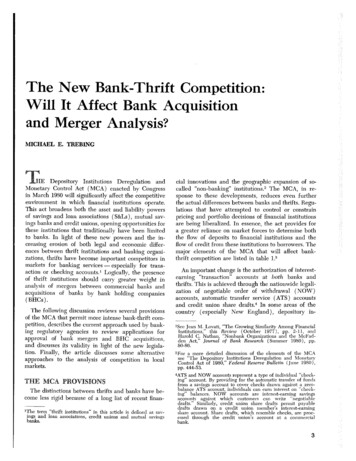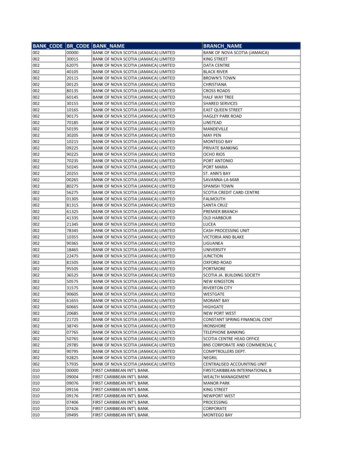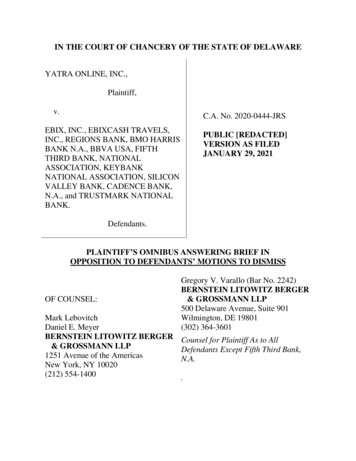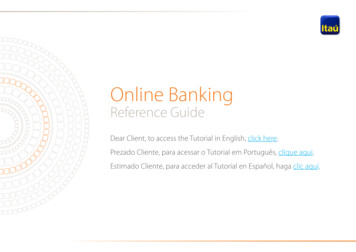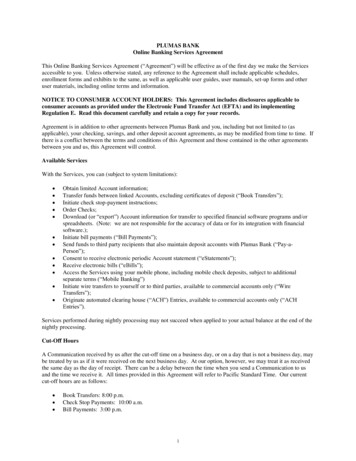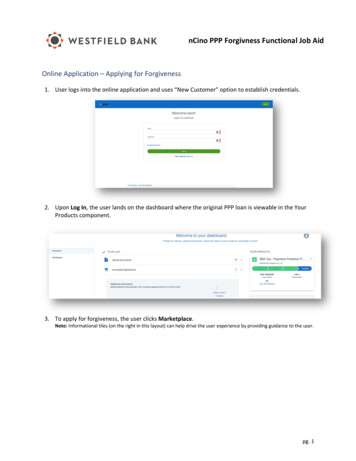
Transcription
nCino PPP Forgivness Functional Job AidOnline Application – Applying for Forgiveness1. User logs into the online application and uses “New Customer” option to establish credentials.2. Upon Log In, the user lands on the dashboard where the original PPP loan is viewable in the YourProducts component.3. To apply for forgiveness, the user clicks Marketplace.Note: Informational tiles (on the right in this layout) can help drive the user experience by providing guidance to the user.pg. 1
nCino PPP Forgivness Functional Job Aid4. The user clicks Apply to apply for Paycheck Protection Program Forgiveness.5. The first thing the user must do is confirm the business for which they are applying for forgiveness.They click Apply With This Business.pg. 2
nCino PPP Forgivness Functional Job Aid6. Next, is a quick confirmation of personal details. If any information has been updated from thetime the original PPP loan was created, the end user has the ability to update that informationhere. Then, they click Next.7. Next, the user is directed to enter their Covered Period and Payroll Frequency. The tiles on the rightwill provide guidance on how to complete the required information. The user will choose 8 or 24weeks and then their payroll schedule. Then the user clicks Next.pg. 3
nCino PPP Forgivness Functional Job Aid8. The user will determine if they are eligible to complete the 3508EZ by answering the questionsbelow. If they answer Yes one of the questions, the user can select to continue with EZ application.If they answer No, they will be directed to the 3508 application. Then the user clicks Next.9. Next, the user enters their business’s payroll costs. As always, the tile on the right providesguidance on how to answer the payroll questions. Then the user clicks Next.pg. 4
nCino PPP Forgivness Functional Job Aid10. The user enters their business’s headcount. As always, the tile on the right provides guidance onhow to answer the headcount questions. Then the user clicks Next.11. A) If the amount of the payroll costs DO NOT EQUAL the PPP loan, the nonpayroll costs route willautomatically render. The user will enter their nonpayroll costs and click Next.pg. 5
nCino PPP Forgivness Functional Job AidB) If the amount of the payroll costs EXCEEDS the PPP loan, the Forgiveness Check route willautomatically render. The user can enter their nonpayroll costs. The user then clicks Next.pg. 6
nCino PPP Forgivness Functional Job Aid12. The user will provide the answer to the two questions on the Additional Forgiveness Route – PPPloan over 2 million and if they have an EIDL. Then the user clicks Next.13. The Estimated Forgiveness Calculation is an estimate of the amount to be forgiven. The user willclick Next.14. The Certifications route ensures the user is supplying true and accurate information. User certifiesby clicking the appropriate check boxes and then clicks Next.pg. 7
nCino PPP Forgivness Functional Job Aid15. Additional certifications for 3508EZ ensure that the user is still able to use the EZ form. Byanswering the questions below, the user will be notified of their continued eligibility then clicksNext.16. The E-Consent route is optional but will allow the user to apply electronically. The user willcomplete or leave blank and Next.pg. 8
nCino PPP Forgivness Functional Job Aid17. The Demographic Information route is optional. The user will complete or leave blank and Next.18. Finally, the system navigates the user to the Review and Submit page to ensure there are no issueswith the data that has been added to the application for PPP Forgiveness. User clicks SubmitApplication.Note: your Review & Submit route may look different from the one below.pg. 9
nCino PPP Forgivness Functional Job Aid19. Once application is submitted, the user can click the Go to Dashboard button to return to thedashboard where they can view the progress of their submitted application.pg. 10
nCino PPP Forgivness Functional Job AidDashboard – Documents1. Once submitting the application, the user will see To Do List as well as Incomplete Applications, ifany.Your Product is just a tileto show you what youapplied for and your loanamount2. The number in the circle indicates how many documents the user may need to upload.pg. 11
nCino PPP Forgivness Functional Job AidYour list of documentsmay look different fromthe list here.3. The user can either browse or Drag & Drop into the placeholder.4. As the user uploads documents the number will decrease and the placeholder will change. The userwill see a checkmark and that the document is uploaded. There is no need to Save.pg. 12
nCino PPP Forgivness Functional Job Aid5. The user can also verify if the document is uploaded, toggle the Show Previously Completedbutton. This will list the documents already uploaded.6. Once all of the documents are uploaded, the user will be All Caught Up!END OF ONLINE USER EXPERIENCEpg. 13
Online Application – Applying for Forgiveness 1. User logs into the online application and uses “New Customer” option to establish credentials. 2. Upon Log In, the user lands on the dashboard where the original