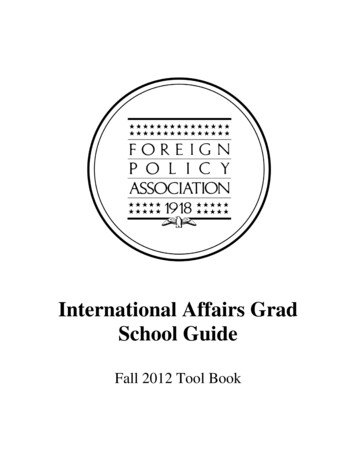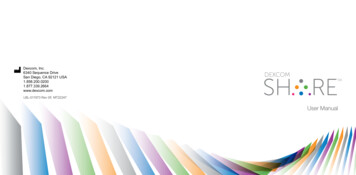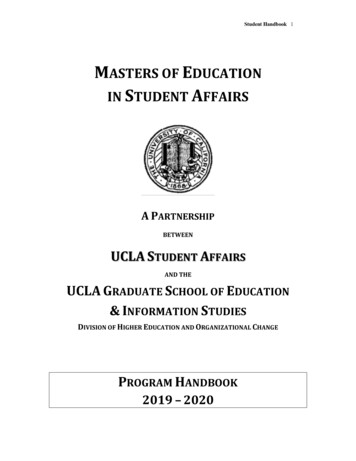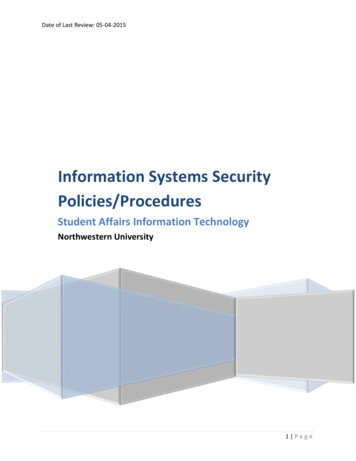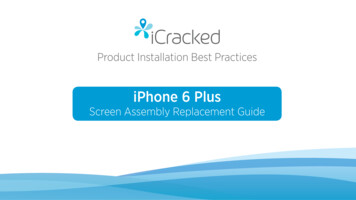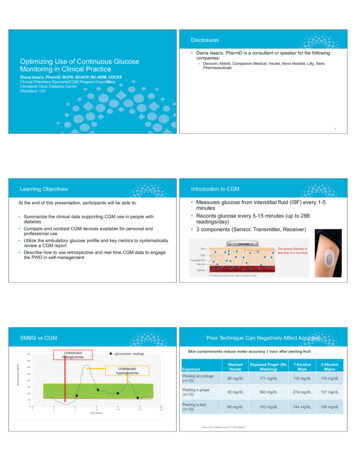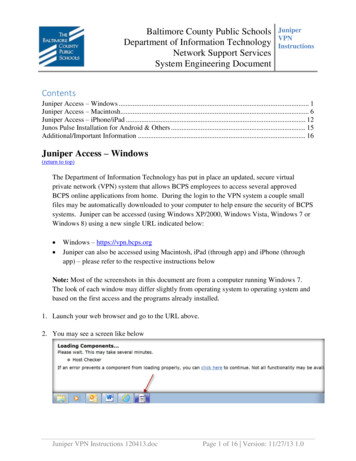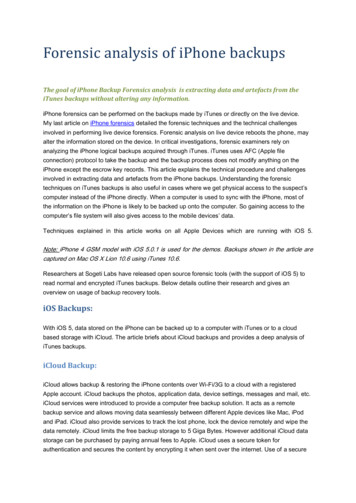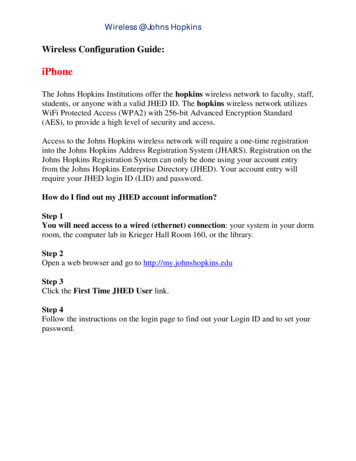
Transcription
Wireless @Johns HopkinsWireless Configuration Guide:iPhoneThe Johns Hopkins Institutions offer the hopkins wireless network to faculty, staff,students, or anyone with a valid JHED ID. The hopkins wireless network utilizesWiFi Protected Access (WPA2) with 256-bit Advanced Encryption Standard(AES), to provide a high level of security and access.Access to the Johns Hopkins wireless network will require a one-time registrationinto the Johns Hopkins Address Registration System (JHARS). Registration on theJohns Hopkins Registration System can only be done using your account entryfrom the Johns Hopkins Enterprise Directory (JHED). Your account entry willrequire your JHED login ID (LID) and password.How do I find out my JHED account information?Step 1You will need access to a wired (ethernet) connection: your system in your dormroom, the computer lab in Krieger Hall Room 160, or the library.Step 2Open a web browser and go to http://my.johnshopkins.eduStep 3Click the First Time JHED User link.Step 4Follow the instructions on the login page to find out your Login ID and to set yourpassword.
Wireless @Johns HopkinsStep 5: From the main screen, select the Settings Icon:Step 6: Select Wi-Fi
Wireless @Johns HopkinsStep 7: Select the hopkins network.Step 8: Enter your JHED ID and password.
Wireless @Johns HopkinsStep 9: Accept the certificate.If this device has not previously been on the ‘hopkins’ wireless network,please proceed below.
Wireless @Johns HopkinsJHARS Registration Required for First-Time Users:Step 10: Open a new web browser window. If this is your FIRST time connectingthis device to a wireless network at Johns Hopkins, you will be directed to ourJHARS registration website. If you are not redirected, please typehttp://jhars.nts.jhu.edu. Click Log On to continue.Step 11: Enter your JHED ID and password and click Login.
Wireless @Johns HopkinsStep 12: Click on DYNAMIC IP to register.
Wireless @Johns HopkinsStep 13: Click Confirm to conclude and submit the request.You will see the following screen:
Wireless @Johns HopkinsStep 14: Navigate back to the Wi-Fi settings and click on hopkins.Step 15: Click on Renew Lease and your DNS servers should refresh.
Wireless @Johns HopkinsWhere do I get additional help?Technical Assistance (walk-up)Garland Hall BasementMonday - Friday 8:00 AM – 4:30 PMContact the Support Center at:(410)955-HELP (410)955-4357 Johns Hopkins East Baltimore(410)516-HELP (410)516-4357 Johns Hopkins Homewood Campus(443)997-HELP (443)997-4357 Johns Hopkins Mount Washington Campus
iPhone The Johns Hopkins Institutions offer the hopkins wireless network to faculty, staff, students, or anyone with a valid JHED ID. The hopkins wireless network utilizes WiFi Protected Access (WPA2) with 256-bit Advanced Encryption Standa