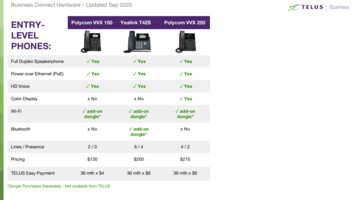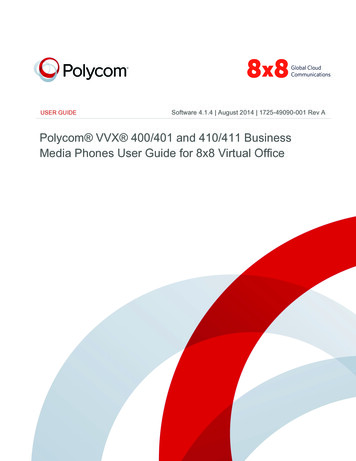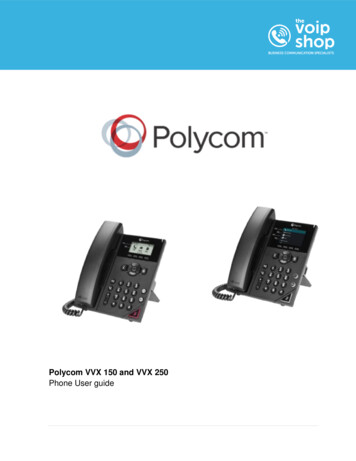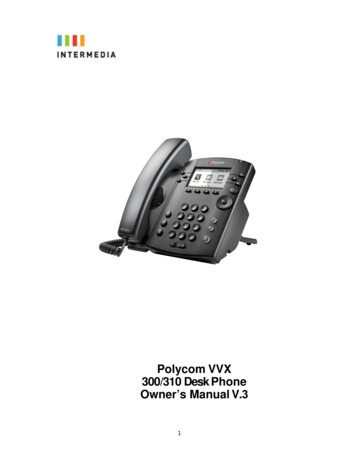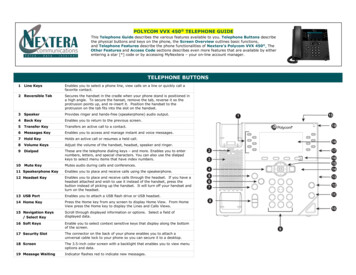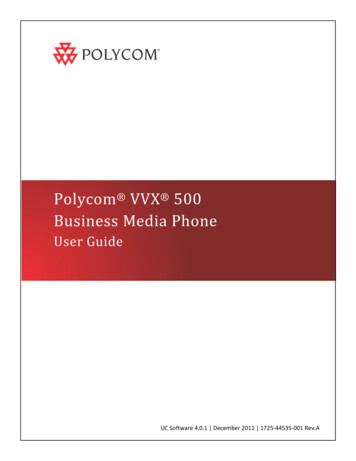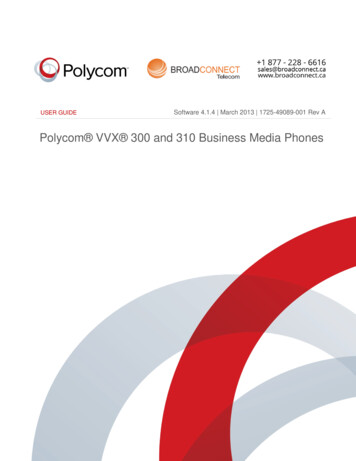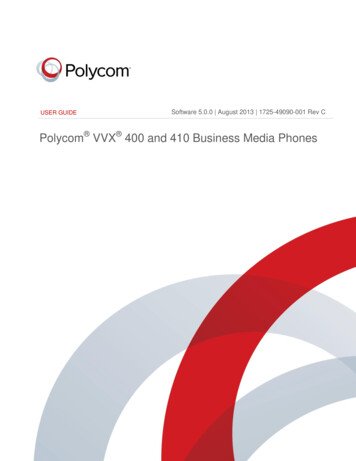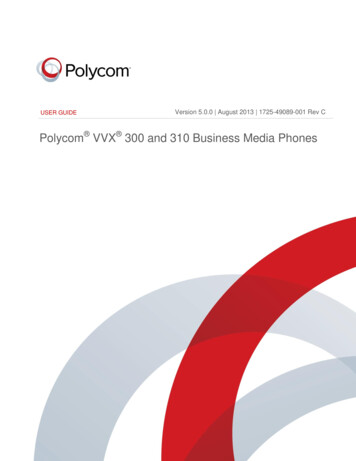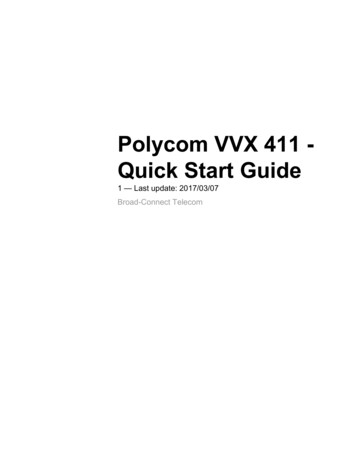
Transcription
Polycom VVX 411 Quick Start Guide1 — Last update: 2017/03/07Broad-Connect Telecom
Table of ContentsWelcome . 1Package Contents . 2Connect Cables . 3Connect Stand . 4Connect Optional Headset . 5Getting to know your Device . 6Setting up & Accesing Voicemail . 7Important 911 Information . 9Customize VVX411 Phone . 10Volume Control . 11Updating Ringtones. 12Contact Directory . 13Touchscreen Views . 14Home View . 15Lines View . 16Active Call View . 17Calls View. 18Using the VVX411 Phone . 19Making Calls . 20Answering Calls . 21Place a Call on Hold . 22Call Waiting. 23Transferring a CALL . 243-way Calling . 26Voicemail . 27Call Logs (Received / Missed). 28Do Not Disturb . 30
Broad-Connect TelecomPolycom VVX 411 - Quick Start Guide - 1WelcomePage 1 of 31
Broad-Connect TelecomPolycom VVX 411 - Quick Start Guide - 1Package ContentsPage 2 of 31
Broad-Connect TelecomPolycom VVX 411 - Quick Start Guide - 1Connect CablesPage 3 of 31
Broad-Connect TelecomPolycom VVX 411 - Quick Start Guide - 1Connect StandPage 4 of 31
Broad-Connect TelecomPolycom VVX 411 - Quick Start Guide - 1Connect Optional HeadsetPage 5 of 31
Broad-Connect TelecomPolycom VVX 411 - Quick Start Guide - 1Getting to know your DevicePage 6 of 31
Broad-Connect TelecomPolycom VVX 411 - Quick Start Guide - 1Setting up & Accesing VoicemailTo configure the VOICEMAIL for the first time1. Pressor dial our feature code *62 or your own extension.2. The system will prompt you to enter your password. Your first-time password is 654123 and thenpress #3. When prompted, enter and re-enter the new password (minimum 6 digits) and press #4. Follow prompt to record your name, Busy and No Answer greetingsYour phone may indicate new voicemail messages by the followingPage 7 of 31
Broad-Connect TelecomPolycom VVX 411 - Quick Start Guide - 1 A message in the status bar, as shown next. The message indicates the number of new messagesyou have. The count is a total of all messages on all lines on the phone. A flashing Message Waiting Indicator, located at the top-right of your phone. An audible alert (if your phone is on-hook).Access Voicemail from your phone1. Pressor dial our feature code *62 or your own extension.2. The system will prompt you to enter your password and then press #3. Press 1 when prompted to access the message4. The system will say how many messages you have5. Follow prompt to listen to your messages accordinglyAccess Voicemail remotely1. Dial your direct number or call to your main number and dial the extension2. Press * to direct to your voicemail3. The system will prompt you to enter your password and then press #4. Press 1 when prompted to access messages5. The system will say how many messages you have6. Follow prompt to listen to your messages accordinglyIf you forgot your password and wants to reset, call 1.877.228.6616 and Press 3 to let one of ourrepresentatives reset your voicemail password.Page 8 of 31
Broad-Connect TelecomPolycom VVX 411 - Quick Start Guide - 1Important 911 Information911We want to make sure that you are aware of important differences in the way 9-1-1 serviceoperates with a VoIP phone when compared with traditional telephone service. Here’s whatyou need to keep in mind:Differences between traditional 911 service and VoIP phone 911With traditional phone services, your 911 call is sent directly to the nearest emergency response center.With VoIP phone service, your 911 call is forwarded to a third-party service provider that will automaticallyor manually route your call to the emergency response center.Remember to provide your locationBecause you can move your VoIP phone between locations and because, for technical reasons, theemergency operator may not have your name, location or contact information available, you mustimmediately inform the emergency operator of your location and contact particulars any time you call 911.Do not risk sending police or ambulance services to the wrong location.Be prepared during any service interruptionVoIP phone service depends not only on your continued subscription (and payment) for the service, but alsoon Internet connectivity and power to function. In the event of power, network, or Internet outages (includingcongestion), or if your service is disconnected or suspended due to non-payment, you may experience afailure, disruption or delay in your 911 service. We recommend that you keep an alternative phone service(such as a cellular telephone) handy to increase the reliability of your access to emergency services duringany service interruption.Do not disconnectUntil you are told to do so by an emergency dispatcher, do not disconnect your 911 call. If you areinadvertently disconnected, call back immediately.Page 9 of 31
Broad-Connect TelecomPolycom VVX 411 - Quick Start Guide - 1Customize VVX411 PhoneVolume ControlUpdating RingtonesContact DirectoryTouchscreen ViewPage 10 of 31
Broad-Connect TelecomPolycom VVX 411 - Quick Start Guide - 1Volume ControlCall VolumeTo adjust the volume while you are on a call, press on the Volume button to increase the volume, orpress – to decrease the volume. Press Set.Ringer VolumePressing the Volume button while not on a call adjusts the volume of the phone ringer.Mute / Unmute CallTo mute the phone microphone, press Mute. The button lights red. Press Mute again to unmute.Page 11 of 31
Broad-Connect TelecomPolycom VVX 411 - Quick Start Guide - 1Updating RingtonesChange ringtoneIf you have one line1. Press Home button2. Hit Settingsthen3. select Basic and Ring TypeIf you have multiple lines1. Select the line otherwise select Default2. choose from the listed Ringtones.*You can press Play to hear the sample of the ring.Page 12 of 31
Broad-Connect TelecomPolycom VVX 411 - Quick Start Guide - 1Contact DirectoryTo find a contact within Organization1. Press Home key and then press Directory.2. Select Corporate Directory and scroll through the contacts.To find the Saved Contact1. Press Home key and then press Directory.2. Select Contact Directory and scroll through the contacts.*You can enter the last name once you select the Directory to quickly search through thecontacts.Page 13 of 31
Broad-Connect TelecomPolycom VVX 411 - Quick Start Guide - 1Touchscreen ViewsHome ViewLines ViewActive Call ViewCalls ViewPage 14 of 31
Broad-Connect TelecomPolycom VVX 411 - Quick Start Guide - 1Home ViewNew CallPlace a callMessagesAccess your voicemailDirectoriesContactsForwardAllows you to forward your calls to another numberor extensionDNDDo Not Disturb. Call will be directly delivered to voicemailwhen EnabledSettingsAccess Admin and Basic Settings to customizephoneApplicationsList of Applications supported on VVX411CalenderView calenderPage 15 of 31
Broad-Connect TelecomPolycom VVX 411 - Quick Start Guide - 1Lines ViewLines shows up on your phone by default. Your phone lines, your favorites, and conditional softkeys as shown at the bottom of the screen.Page 16 of 31
Broad-Connect TelecomPolycom VVX 411 - Quick Start Guide - 1Active Call ViewThe active call will display as shown. It will show the timer on the top right and the calling partyname is centralized on the screen. The soft keys will be available once the call is active.Page 17 of 31
Broad-Connect TelecomPolycom VVX 411 - Quick Start Guide - 1Calls ViewThe following colors indicate the call statuses on your phone:Dark green Active callBright blue Incoming callDark blue Held callYou can use the up and down arrow keys to check call status.Page 18 of 31
Broad-Connect TelecomPolycom VVX 411 - Quick Start Guide - 1Using the VVX411 PhonePage 19 of 31
Broad-Connect TelecomPolycom VVX 411 - Quick Start Guide - 1Making CallsInternalTo call a person within your organization, lift the headset and dial the extension. Once you dial the numberhit Send key to complete a call.ExternalTo call a number outside of your business, lift the headset and dial the number. You can any number inCanada or United States without adding 1 in the beginning of your phone number even if it is long distancecall. If you want to call an international number you must dial 011 followed by the country code and thenumber you wish to reach. Once you dial the number hit Send key to complete a call.EmergencyIn the case of emergency, lift the headset and dial 911. Once you dial the number hit Send key to completea call.Ending a callTo end a call, simply hang up or press the Drop or Cancel key on the phone screen.*You can use the headsetor speakerbutton on the phone accordingly.phone to make / end call, simply hit thePage 20 of 31
Broad-Connect TelecomPolycom VVX 411 - Quick Start Guide - 1Answering CallsAnswer a callTo answer a call, you simply lift the receiver and answer. If you want to use the headsetor speakerphone to answer, simply hit the answer button on the phone accordingly.On the phone screen, you can see the caller’s name.Page 21 of 31
Broad-Connect TelecomPolycom VVX 411 - Quick Start Guide - 1Place a Call on HoldPlacing a Call on HoldTo put a call on hold, press the Hold button or.Page 22 of 31
Broad-Connect TelecomPolycom VVX 411 - Quick Start Guide - 1Call WaitingYou can get more than 1 call depending on the setup. If you are on the call and another person calls,it will be ringing on the caller’s end and it will flash on your phone screen.1. Place the active call on Hold by hitting the hold key or press2. Answer the waiting call by scrolling between calls and hit Answer on the phone screen.*You can retrieve the call that you put on hold by scrolling between the calls and hit Answeror you can Join all calls by hitting on the phone screen.Page 23 of 31
Broad-Connect TelecomPolycom VVX 411 - Quick Start Guide - 1Transferring a CALLTo perform an attended transfer:1. When on a call, press Transfer or pressThe active call is held.2. Place a call to the person you want to transfer the call to.3. Press Transfer button orto complete the transfer.To cancel the transfer before the call connects, hit Cancel.To perform a blind transfer:1. When on a call, press and hold Transfer.Page 24 of 31
Broad-Connect TelecomPolycom VVX 411 - Quick Start Guide - 12. Select Blind. The active call is held.3. Place a call to the person you want to transfer the call to.The call automatically transfers to the person you specified.To perform a direct transfer to voicemail:1. When on a call, press TransferThe active call is held.2. Press Blind and place a * in front of the extension number (ex *62900).To see Blind, press More, and then Blind.The call automatically transfers to the select voicemail box you specified.Page 25 of 31
Broad-Connect TelecomPolycom VVX 411 - Quick Start Guide - 13-way CallingYou can have 3 concurrent calls and make it an audio conference call between all 3 people.Generate an audio conference1. Call the first person ref2. Hit Confrnc or3. Hit the Confrnc orand call the second personkey on the phone key again to connect all 3 peopleIf you received a call and you want another person to join the same call1. Hit Confrnc orand call second person2. Hit Confrnc orkey on the phone key again to connect all peoplePage 26 of 31
Broad-Connect TelecomPolycom VVX 411 - Quick Start Guide - 1VoicemailTo access or retrieve the voicemail, please click hereOnce you logged into the voicemail, you will have the following choices based on your set up.Key Main MenuKey Message1Access Voicemail1Listen to Voicemail2Compilot express Profile2Busy3Greetings Menu3No Answer4Call Forwarding4Extended Away5New Announcement5Compose & Send new Message6Pass Code Reset7Delete Messages9ExitCompilot Voice PortalRepeatRepeatKey Greetings MenuKey Options1Record your Name1Record a New GreetingPrevious Menu2Review current greetingRepeatPrevious MenuRepeatYou can navigate based on your choice. If you forgot the password and wants to reset, you can call1.877.228.6616 and Press 3 to let one of our representatives reset your voicemail password.Page 27 of 31
Broad-Connect TelecomPolycom VVX 411 - Quick Start Guide - 1Call Logs (Received / Missed)Using your handsets circular Navigation keys whilst in Lines view, you can quickly go to thefollowing features:Redial (Placed Calls List)Press the right arrow key, select the number and press the Dial softkey on VVX411 to Redial.Missed CallsPress the downwards arrow key, select the number and press the Dial softkey.Received CallsPress the left arrow key, select the number and press the Dial softkey.Page 28 of 31
Broad-Connect TelecomPolycom VVX 411 - Quick Start Guide - 1Page 29 of 31
Broad-Connect TelecomPolycom VVX 411 - Quick Start Guide - 1Do Not DisturbEnabling Do Not Disturb (DND) stops your phone from ringing and sends all incoming calls directlyto voicemail. All calls you receive while DND is enabled are logged to your Recent Calls list.When you enable Do Not Disturb, the following happens:The Do Not Disturb icon displays in the status bar, as shown next.If your phone is idle, the Do Not Disturb icon, displays next to your phone line in Lines view, as shown next.If you have new messages or forwarding enabled, the messages or forwarding icon will display instead.The DND icon in Home view, changes to as shown next.Page 30 of 31
Broad-Connect TelecomPolycom VVX 411 - Quick Start Guide - 1Note: Do Not Disturb and Shared LinesEnabling Do Not Disturb on shared lines disables ringing only. You’ll still see a visual notification of the calland have the option to answer the call.!If you’ve set your presence status to Do Not Disturb, as well as enabled DND for yourphone, the message My Status: Do Not Disturb will display instead the date display, and theDND icon won’t display in the status bar.To toggle Do Not Disturb on and off:From Home view, select DND. Or, if your phone is idle, press DND.Using Do Not Disturb with Multiple LinesBy default, the Do Not Disturb feature applies to all lines on your phone. However, your phone may be setup so that you can enable the feature on a per-line basis.To enable or disable Do Not Disturb for a particular line:1. From Home view, select DND.2. From the Line Select screen, use the up and down arrow keys to select the line to enable or disableDo Not Disturb on.3. From the Do Not Disturb screen, select Enable or Disable.*Automatically Enabling or Disabling Do Not Disturb for AllPage 31 of 31
To perform a direct transfer to voicemail: 1. When on a call, press Transfer The active call is held. 2. Press Blind and place a * in front of the extension number (ex *62900). To see Blind, press More, and then Blind. The call automatically transfers to the select voicemail box you specified. Broad-Connect T