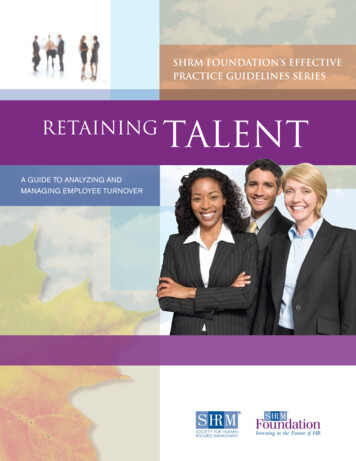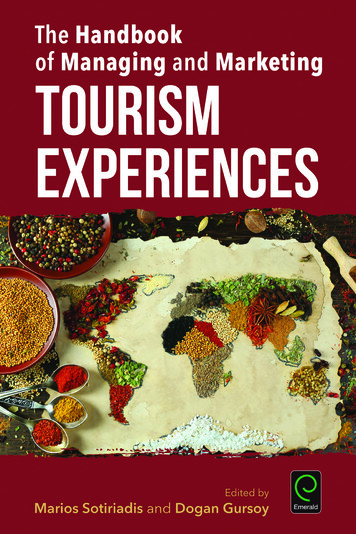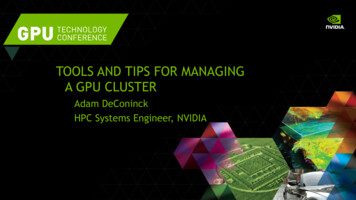
Transcription
TOOLS AND TIPS FOR MANAGINGA GPU CLUSTERAdam DeConinckHPC Systems Engineer, NVIDIA
Steps for configuring a GPU cluster Select compute node hardware Configure your compute nodes Set up your cluster for GPU jobs Monitor and test your cluster
NVML and nvidia-smiPrimary management tools mentioned throughout this talk will beNVML and nvidia-smiNVML: NVIDIA Management Library Query state and configure GPU C, Perl, and Python APInvidia-smi: Command-line client for NVMLGPU Deployment Kit: includes NVML headers, docs, andnvidia-healthmon
Select compute node hardware Choose the correct GPU Select server hardware Consider compatibility with networking hardware
What GPU should I use?Tesla M-series is designed for servers Passively Cooled Higher Performance Chassis/BMC Integration Out-of-Band Monitoring
PCIe Topology MattersBiggest factor right nowin server selection isPCIe topologySystemMemoryGPU0MemoryGPU1Memory0x0000 Direct memory accessbetween devices w/ P2Ptransfers Unified addressing for systemand GPUs0xFFFFCPUGPU0GPU1 Works best when all devices are on same PCIe root or switch
P2P on dual-socket serversGPU0PCI-eCPU0GPU1P2P communication supportedbetween GPUs on the same IOHx16x16Incompatible with PCI-e P2P specificationCPU1x16PCI-ex16GPU2GPU3P2P communication supportedbetween GPUs on the same IOH
For many GPUs, use PCIe switchesGPU0GPU1x16x16Switch0PCI-eCPU0 GPU2GPU3x16x16Switch1x16x16PCIe switches fully supportedBest P2P performance between devices on same switch
How many GPUs per server? If apps use P2P heavily:— More GPUs per node are better— Choose servers with appropriate PCIe topology— Tune application to do transfers within PCIe complex If apps don’t use P2P:— May be dominated by host - device data transfers— More servers with fewer GPUs/server
For many devices, use PCIe PU2x16x16Switch1x16x16 PCIe switches fully supported for all operationsBest P2P performance between devices on same switch P2P also supported with other devices such as NIC viaGPUDirect RDMA
GPUDirect RDMA on the network PCIe P2P between NIC and GPU without touching host memory Greatly improved performance Currently supported on Cray (XK7 and XC-30) and Mellanox FDRInfiniband Some MPI implementations support GPUDirect RDMA
Configure your compute nodes Configure system BIOS Install and configure device drivers Configure GPU devices Set GPU power limits
Configure system BIOS Configure large PCIe address space— Many servers ship with 64-bit PCIe addressing turned off— Needs to be turned on for Tesla K40 or systems with many GPUs— Might be called “Enable 4G Decoding” or similar Configure for cooling passive GPUs— Tesla M-series has passive cooling – relies on system fans— Communicates thermals to BMC to manage fan speed— Make sure BMC firmware is up to date, fans are configured correctly Make sure remote console uses onboard VGA, not “offboard” NVIDIA GPU
Disable the nouveau drivernouveau does not support CUDA and will conflict with NVIDIA driverTwo steps to disable:1.Edit /etc/modprobe.d/disable-nouveau.conf:blacklist nouveaunouveau modeset 02. Rebuild initial ramdisk:RHEL: dracut --forceSUSE: mkinitrdDeb: update-initramfs -u
Install the NVIDIA driverTwo ways to install the driver Command-line installer— Bundled with CUDA toolkit – developer.nvidia.com/cuda— Stand-alone – www.nvidia.com/drivers RPM/DEB— Provided by NVIDIA (major versions only)— Provided by Linux distros (other release schedule) Not easy to switch between these methods
Initializing a GPU in runlevel 3Most clusters operate at runlevel 3 so you should initializethe GPU explicitly in an init script At minimum:— Load kernel modules – nvidia nvidia uvm (in CUDA 6)— Create devices with mknod Optional steps:— Configure compute mode— Set driver persistence— Set power limits
Install GPUDirect RDMA network drivers(if available) Mellanox OFED 2.1 (beta) has support for GPUDirect RDMA— Should also be supported on Cray systems for CLE HW required: Mellanox FDR HCAs, Tesla K10/K20/K20X/K40 SW required: NVIDIA driver 331.20 or better, CUDA 5.5 orbetter, GPUDirect plugin from Mellanox Enables an additional kernel driver, nv peer mem
Configure driver persistenceBy default, driver unloads when GPU is idle Driver must re-load when job starts, slowing startup If ECC is on, memory is cleared between jobsPersistence daemon keeps driver loaded when GPUs idle:# /usr/bin/nvidia-persistenced --persistence-mode \[--user username ] Faster job startup time Slightly lower idle power
Configure ECC Tesla and Quadro GPUs support ECC memory— Correctable errors are logged but not scrubbed— Uncorrectable errors cause error at user and system level— GPU rejects new work after uncorrectable error, until reboot ECC can be turned off – makes more GPU memoryavailable at cost of error correction/detection— Configured using NVML or nvidia-smi# nvidia-smi -e 0— Requires reboot to take effect
Set GPU power limits Power consumption limits can be set with NVML/nvidia-smi Set on a per-GPU basis Useful in power-constrained environmentsnvidia-smi –pl power in watts Settings don’t persist across reboots – set this in your initscript Requires driver persistence
Set up your cluster for GPU jobs Enable GPU integration in resource manager and MPI Set up GPU process accounting to measure usage Configure GPU Boost clocks (or allow users to do so) Managing job topology on GPU compute nodes
Resource manager integrationMost popular resource managers have some NVIDIA integration featuresavailable: SLURM, Torque, PBS Pro, Univa Grid Engine, LSF GPU status monitoring:— Report current config, load sensor for utilization Managing process topology:— GPUs as consumables, assignment using CUDA VISIBLE DEVICES— Set GPU configuration on a per-job basis Health checks:— Run nvidia-healthmon or integrate with monitoring systemNVIDIA integration usually configured at compile time (open source) or as aplugin
GPU process accounting Provides per-process accounting of GPUusage using Linux PID Accessible via NVML or nvidia-smi (incomma-separated format)Enable accounting mode: sudo nvidia-smi –am 1Human-readable accounting output: nvidia-smi –q –d ACCOUNTING Requires driver be continuously loaded (i.e.persistence mode)Output comma-separated fields: nvidia-smi --query-accountedapps gpu name,gpu util –format csv No RM integration yet, use site scripts i.e.prologue/epilogueClear current accounting logs: sudo nvidia-smi -caa
MPI integration with CUDAMost recent versions of most MPI libraries support sending/receivingdirectly from CUDA device memory OpenMPI 1.7 , mvapich2 1.8 , Platform MPI, Cray MPT Typically needs to be enabled for the MPI at compile time Depending on version and system topology, may also supportGPUDirect RDMA Non-CUDA apps can use the same MPI without problems (but mightlink libcuda.so even if not needed)Enable this in MPI modules provided for users
GPU Boost (user-defined clocks)Use Power Headroom to Run at Higher 1.000.8013%Faster0.600.400.2011%Faster0.00AMBER SPFP-TRPCageTesla K40 (base)LAMMPS-EAMNAMD 2.9-APOA1Tesla K40 with GPU Boost
GPU Boost (user-defined clocks) Configure with nvidia-smi:nvidia-smi –q –d SUPPORTED CLOCKSnvidia-smi –ac MEM clock, Graphics clock nvidia-smi –q –d CLOCK shows current modenvidia-smi –racresets all clocksnvidia-smi –acp 0allows non-root to change clocks Changing clocks doesn’t affect power cap; configure separately Requires driver persistence Currently supported on K20, K20X and K40
Managing CUDA contexts with compute modeCompute mode: determines how GPUs manage multiple CUDA contexts 0/DEFAULT: Accept simultaneous contexts. 1/EXCLUSIVE THREAD: Single context allowed, from a single thread. 2/PROHIBITED: No CUDA contexts allowed. 3/EXCLUSIVE PROCESS: Single context allowed, multiple threads OK.Most common setting in clusters. Changing this setting requires root access, but it sometimes makessense to make this user-configurable.
N processes on 1 GPU: MPS Multi-Process Server allows multiple processes toshare a single CUDA contextGPU0 Improved performance where multiple processesshare GPU (vs multiple open contexts)PersistentcontextMPS Easier porting of MPI apps: can continue to use onerank per CPU, but all ranks can access the GPUServer process: nvidia-cuda-mps-serverControl daemon: nvidia-cuda-mps-control012Application ranks3
PCIe-aware process affinityTo get good performance, CPU processes should bescheduled on cores “local” to the GPUs they useGPUGPU0No good “out of box” tools for this yet!CPU01PCI-ex16x16 hwloc can be help identify CPU - GPU locality Can use PCIe dev ID with NVML to get CUDA rank Set process affinity with MPI or numactlPossible admin actions: Documentation: node toplogy & how to set affinity Wrapper scripts using numactl to set“recommended” affinityCPU1x16PCI-ex16GPUGPU23
Multiple user jobs on a multi-GPU nodeCUDA VISIBLE DEVICES environment variable controls which GPUs are visibleto a processComma-separated list of devicesexport CUDA VISIBLE DEVICES “0,2”Tooling and resource manager support exists but limited Example: configure SLURM with CPU - GPU mappings SLURM will use cgroups and CUDA VISIBLE DEVICES to assign resources Limited ability to manage process affinity this way Where possible, assign all a job’s resources on same PCIe root complex
Monitor and test your cluster Use nvidia-healthmon to do GPU health checks on each job Use a cluster monitoring system to watch GPU behavior Stress test the cluster
Automatic health checks: nvidia-healthmon Runs a set of fast sanity checks against each GPU in system— Basic sanity checks— PCIe link config and bandwith between host and peers— GPU temperature All checks are configurable – set them up based on your system’s expectedvalues Use cluster health checker to run this for every job— Single command to run all checks— Returns 0 if successful, non-zero if a test fails— Does not require root to run
Use a monitoring system with NVML supportExamples: Ganglia, Nagios, BrightCluster Manager, Platform HPCOr write your own plugins using NVML
Good things to monitor GPU Temperature— Check for hot spots— Monitor w/ NVML or OOB via system BMC GPU Power Usage— Higher than expected power usage possible HW issues Current clock speeds— Lower than expected power capping or HW problems— Check “Clocks Throttle Reasons” in nvidia-smi ECC error counts
Good things to monitor Xid errors in syslog— May indicate HW error or programming error— Common non-HW causes: out-of-bounds memory access(13), illegal access (31), bad termination of program (45) Turn on PCIe parity checking with EDACmodprobe edac coreecho 1 /sys/devices/system/edac/pci/check pci parity— Monitor value of /sys/devices/ pciaddress /broken parity status
Stress-test your cluster Best workload for testing is the user application Alternatively use CUDA Samples or benchmarks (like HPL) Stress entire system, not just GPUs Do repeated runs in succession to stress the system Things to watch for:— Inconsistent perf between nodes: config errors on some nodes— Inconsistent perf between runs: cooling issues, check GPU Temps— Slow GPUs / PCIe transfers: misconfigured SBIOS, seating issues Get “pilot” users with stressful workloads, monitor during their runs Use successful test data for stricter bounds on monitoring and healthmon
Always use serial number to identify bad boardsMultiple possible ways to enumerate GPUs: PCIe NVML CUDA runtimeThese may not be consistent with each other or between boots!Serial number will always map to the physical board and is printed onthe board.UUID will always map to the individual GPU.(I.e., 2 UUIDs and 1 SN if a board has 2 GPUs.)
Key take-aways Topology matters!— For both HW selection and job configuration— You should provide tools which expose this to your users Use NVML-enabled tools for GPU cofiguration andmonitoring (or write your own!) Lots of hooks exist for cluster integration andmanagement, and third-party tools
Where to find more information docs.nvidia.com developer.nvidia.com/cluster-management Documentation in GPU Deployment Kit man pages for the tools (nvidia-smi, nvidia-healthmon, etc) Other talks in the “Clusters and GPU Management” tag here atGTC
QUESTIONS?@ajdecon#GTC14
Chassis/BMC Integration Out-of-Band Monitoring . PCIe Topology Matters Biggest factor right now in server selection is PCIe topology Direct memory access 0xFFFF between devices w/ P2P transfers Uni
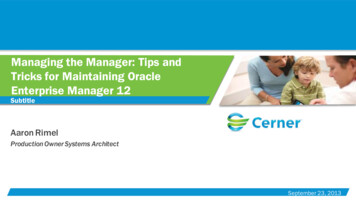
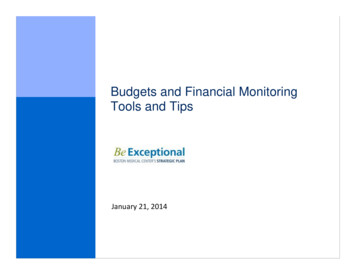
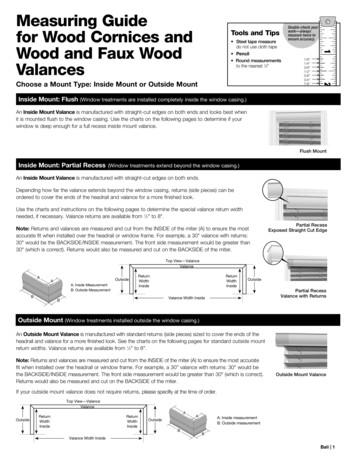
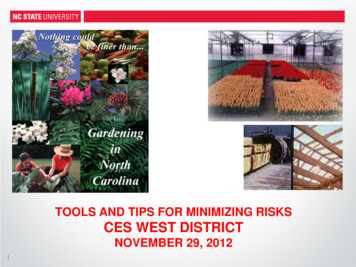
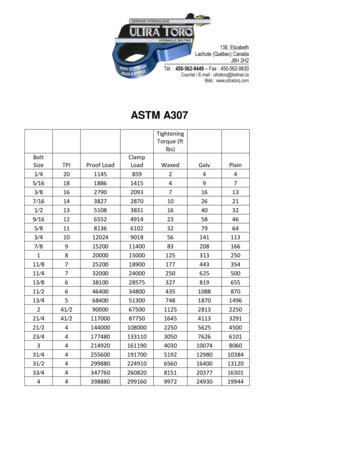
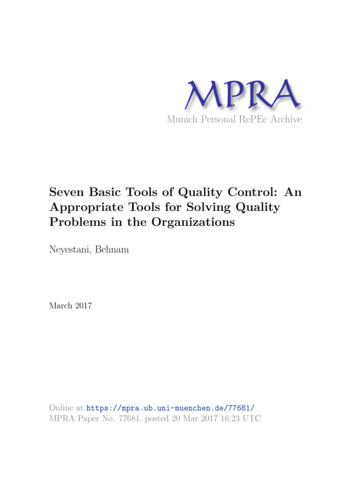
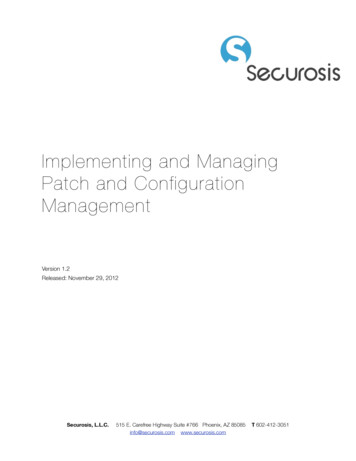
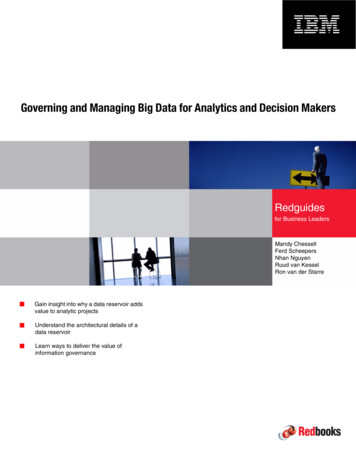
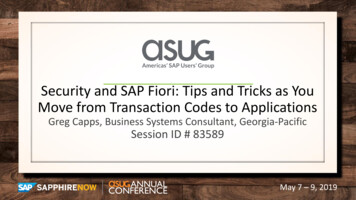
![[IV‐ADV‐9‐A] Tips and Tricks for Payroll and Human Resources](/img/9/tips-and-tricks-payroll-and-hr.jpg)