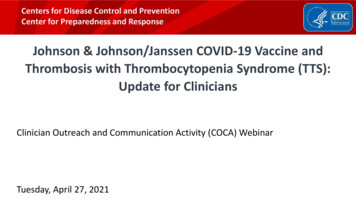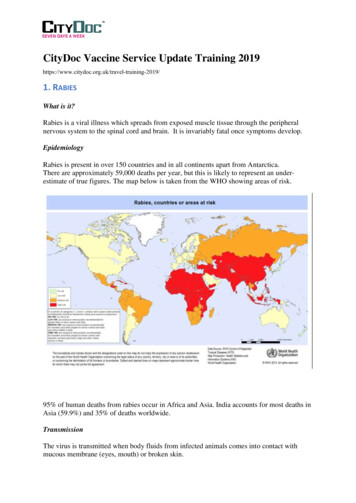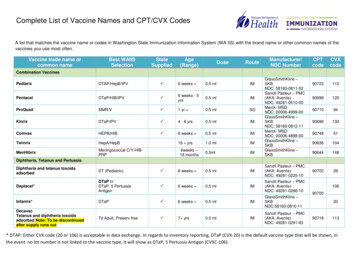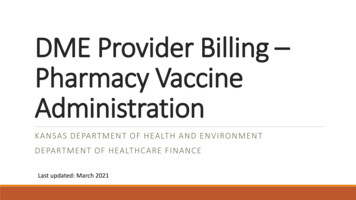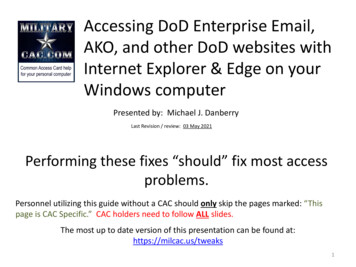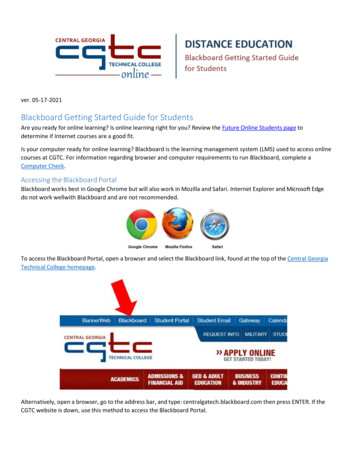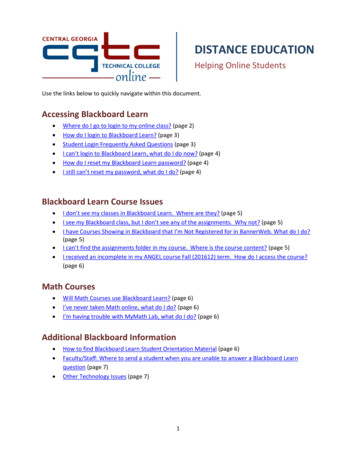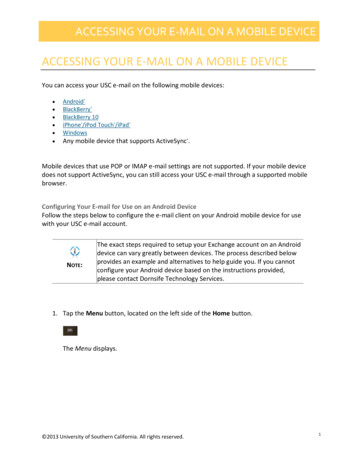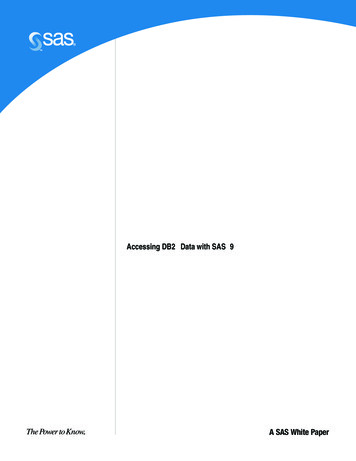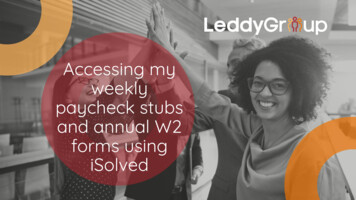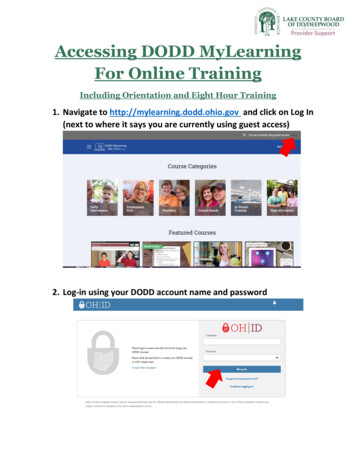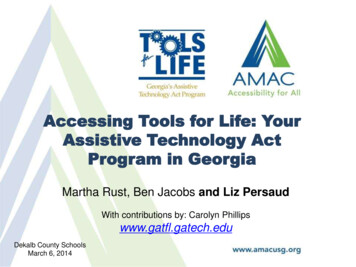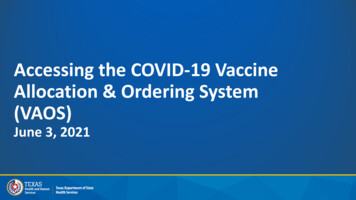
Transcription
Accessing the COVID-19 VaccineAllocation & Ordering System(VAOS)June 3, 2021
VAOS Tips & TricksKeep in mind VAOS works best with Chrome as your browser.Please check your Spam folder for emails from noreply@salesforce.com as needed. You may alsoreceive emails from CDCCustomerService@McKesson.com.If possible, flag these addresses as safe-senders to avoid emails being sent to Spam.Regardless of the number of Providers or facility locations you are associated with, you will have oneset of login credentials.
Rules of the Road!Remember Only the primary and backup vaccine coordinators will get access to VAOS. You cannotcreate an account.You can start requesting COVID-19 vaccine orders as soon as you receive VAOS access.You can change who your primary and backup vaccine coordinators are bycontacting the Provider Help Desk! (877) 835-7750, 8 a.m. to 5 p.m., Mondaythrough Friday or Email: COVID19VacEnroll@dshs.texas.govVaccine orders take approximately two weeks to arrive after being submitted.
The Provider Journey1. Enroll to be a COVID-19Vaccine Provider Providers enroll through Syntropi2. Gain Access to VAOS Providers receive an email fromIdentityManagement@hhsc.state.tx.uswith log in credentials, and an emailfromCOVID19VacMgmt@dshs.Texas.govwith instructions to log into VAOS.4. Confirm Receipt of Vaccine Shipment Approximately 2 weeks after placing avaccine order, providers will receivetheir shipment Providers can track the status of theirorder and track their shipmentthrough VAOS5. Transfer If needed, use VAOSto initiate a request to transfervaccine doses between 2 facilities3. Place a Vaccine Order Place a vaccine order in VAOSfor the quantity and presentation that bestserves your patient population7. Report6. Administer Vaccines Providers maintain proper storage& handling requirements for theirvaccine presentation Providers administer vaccine totheir patient populations Administration in ImmTrac2within 24 hours Wasted doses in VAOS Adverse Effects in VAERSand v-safe If desired, review andexport reports from VAOS
Who Receives VAOS Access? Only 2 people per facility receive access toVAOS (primary & backup vaccine coordinators). You provided information for the primary & backupvaccine coordinator during the enrollment process. You can change who has access to VAOS foryour facility. If you would like to designate a different person tohave access to VAOS for your facility, contact theDSHS COVID-19 Vaccine Provider Help Desk: (877) 835-7750, 8 a.m. to 5 p.m., Monday-Friday COVID19VacEnroll@dshs.Texas.gov
Decrypt Email1.Your COVID-19 Vaccine Coordinators willreceive an encrypted email fromIdentityManagement@hhsc.state.tx.us2.The email will need to be decrypted. Todecrypt the email, select the message fileand choose to open it.3.You will be redirected to a web browser.From here, select Use a one-time passcode.4.Your temporary code will be emailed to you.5.Enter your one-time code and selectContinue.Your EmailIdentityManagement@hhsc.state.tx.us3your email4-5
Decrypt Email6. Once you select Continue the encrypted message will open.7. The message will contain your username and a temporary passwordfor VAOS.8. Select the link to VAOS to be redirected to the VAOS login page.7
Access Home Page9.Use the provided credentials from theencrypted email to log in and change thetemporary password to a password ofyour choosing. You will be prompted to dothis.10. Once you’ve created your new password,use it to log in to your Provider portal athttps://texasvaccines.dshs.Texas.gov9 Note: You may be required to complete acaptcha. Simply solve the math problem andselect Enter.10
Navigating the Home Page: Accounts1.On the home page, select Accounts.2.The default view in VAOS is “RecentlyViewed.” To view your account(s), you’llneed to select All Accounts from thedropdown menu.Make sure youchange thisdropdown to say AllAccounts!21
Navigating the Home Page: Vaccine Loss1.On the home page, select Vaccine Loss.2.From here, you will be able to enter a newCOVID-19 vaccine waste report or viewprevious reports.12
Navigating the Home Page: Dashboard1.On the home page, select Dashboard.2.You may access to the dashboards as neededto gain visibility into vaccine distribution foryour facility or region.3.There are 3 views you can navigate through:Allocation, Supply Chain, andAdministration.4.Your dashboard will appear empty until youreceive your first vaccine shipment.5.The data in the Tableau Provider Dashboardrefreshes nightly, so you may not seeupdated data, such as orders received untilthe next day.
Navigating the Home Page: DashboardYour Dashboard may show 0 doses on hand or seemincorrect if You haven’t received an order.You reported a vaccine Lot ID as administered before thetransfer was approved and you received it.It is very important toconfirm shipment receivedfrom DSHS before reportingvaccines administered intoImmTrac2. If this is notdone, the dashboard datamay not appear accurate.You transferred vaccines even though your transferrequest was denied.You enter the vaccine lot number or provider ID incorrectly.You just entered your administrations into ImmTrac2—uploads sometimes take 3-5 days to make it into VAOS.There are additional available doses in a vial that are notofficially allocated – if they are administered and Quantityon Hand shows as 0, those records get rejected by VAOS.For questions about the VAOS Dashboard, send an email to COVID19VacMgmt@dshs.Texas.gov
Navigating the Home Page: VaccineRequests and Transfers1.On the home page, select VaccineRequests and Transfers.2.This tab allows you to view previous orderrequests and submit new COVID-19vaccine orders.123
Navigating the Home Page: Reports1.On the home page, select Reports.2.From here, you’ll be able to generate andexport several reports regarding yourCOVID-19 vaccine orders and history.12
Navigating the Home Page: Updatesand Resources1.On the home page, select Updates andResources.2.This tab includes a helpful list of providerresources for navigating VAOS, as well asan outline of the most recent systemupdates to keep you up to speed.
Questions?Access Provider Support Resources Here
Administration. 4. Your dashboard will appear empty until you receive your first vaccine shipment. 5. The data in the Tableau Provider Dashboard refreshes nightly, so you may not see updated data, such as orders receive