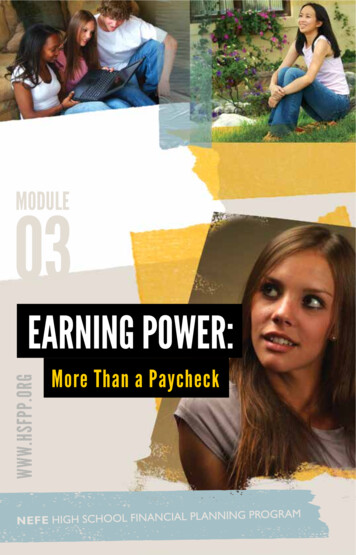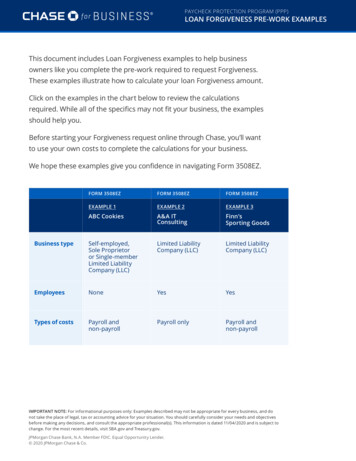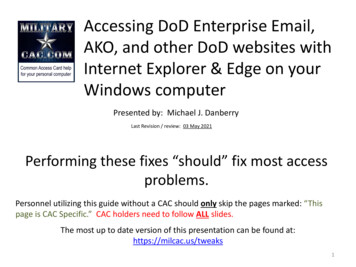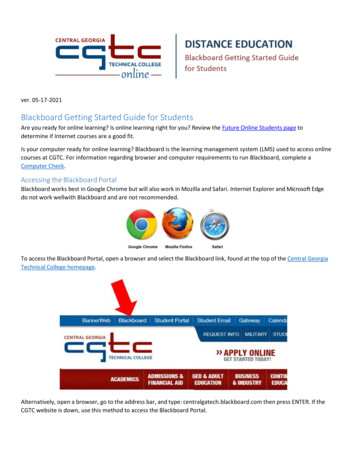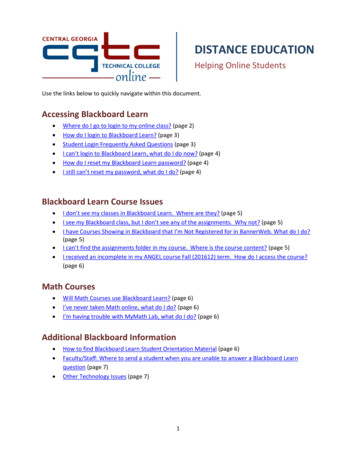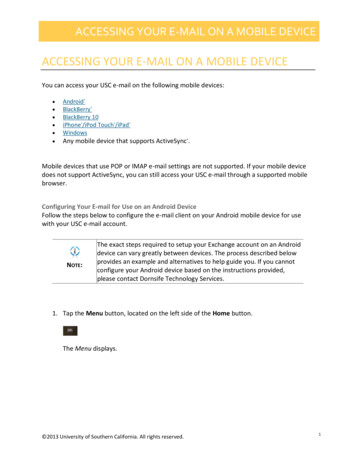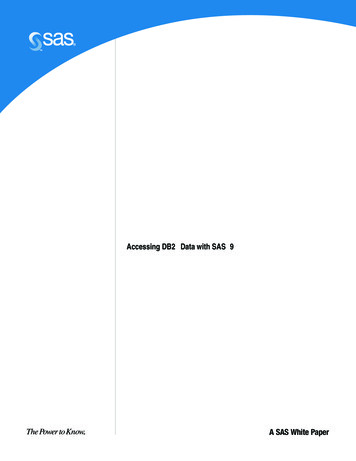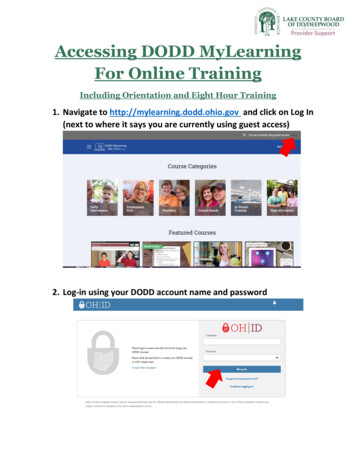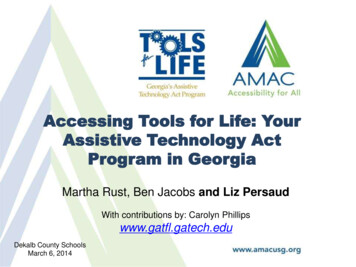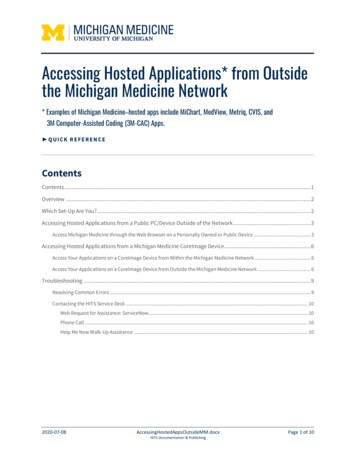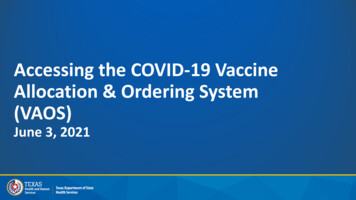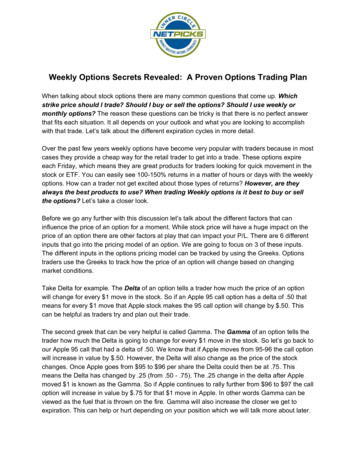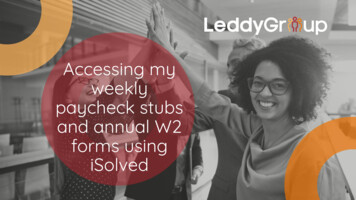
Transcription
Accessing myweeklypaycheck stubsand annual W2forms usingiSolved
You will receive a no-reply e-mail from Leddy Group to activateyour account.Employees will have 90 days to perform the activation, or the linkwill expire.
How to Set up a New User Account: Once you have clicked on the link provided to you in the email,the username and Client Code will be pre-filled in. You must add your Authorization Pin number (the last 4 digitsof your SSN). You must create and confirm a Password. Please ensure that passwords are a minimum of 12 characters(at least one lower case alpha [a-z], one upper case alpha [AZ], one numeric [0-9], and one special character. Spaces areallowed to support the use of easier-to-remember passphrases. You will be asked to select a challenge question/answer confirmyour answer. It is best to add your cell phone number in order to receive textmessages if you are accessing your account from a different IPaddress. You'll be asked to approve the terms and conditions and toaccept or decline electronic delivery of tax forms.
By accepting, you areelecting to receive your taxforms electronically.By declining, you areelecting to receive your taxforms by mail.
This is what your home page will look like:You can use the employee self-service menu by clicking on the items on the left side of thescreen.
Page NavigationFrom the upper left corner on any Employee Self Service screen,click the down arrow next to your name for: Home – click Home to return to the Employee Welcome screen My Account – click My Account to change your password User Preferences - not applicable Electronic Delivery-Tax Forms – click Electronic Delivery-TaxForms to opt in to receiving your W2 electronically University - not applicable Logout – click Logout to exit the Employee Self Service Portal
Accessing my Paycheck stubs and Pay HistoryPay History is a record of each check stub available in iSolved. The history atthe top of the page is by year and check date. It includes “Gross Pay,” “TotalHours,” “Net Pay,” “Check or Voucher Number,” “Check Amount,” “Description”and “Payroll Run #.”
How to View Your Pay History and print a pay stub from the Employee Self ServiceMenu:To print apaystub,clickView/PrintPaystub
How to access your W2, ACA or 1099 Information:ClickView PDFto accessforms
Direct Deposit InformationTo change your direct depositinformation, please visitthis link to download the form toshare with your Leddy GroupStaffing Manager.
Adding iSolved to your favorites:After initial set up - the login screen can also be accessed byusing the following link: https://employdrive.myisolved.com/Add to your favorites for easy access anytimeUsername Employee email addressPassword Employee definedNote: If you are trying to log in and you key your passwordincorrectly 3 or more times, you will be locked out of thesystem. Should this occur, please emailpayroll@leddygroup.com and request having your accountunlocked.If you have forgotten your password, you can reset it yourselfbefore the 4th try by clicking on the Forgot Password link.
To reset your password,click on Forgot Password?Enter the User name and click Next.Answer the user security question,create a new password and click Next.
SecuritySecurityWhen logging into iSolved, the cookies on the PC are utilized to verify authentication. At the time of login,the cookie is updated with the login information and the date of the login. If the user logs in from thatmachine again, and if the cookie is still intact, then they would be recognized and bypass Two FactorAuthentication (TFA). For users that have a dynamic IP address, this will reduce the number of times theyneed to authenticate.Notes: The cookies are browser-based. If you switch from Internet Explorer to Chrome, you will be required todo TFA on the second browser. If you are having issues with getting TFA on every login, please verify that you are allowing cookies foriSolved, and that cookies are not being cleared when they close their browser.
If iSolved doesn't recognize the computer you're logging in from:Click Get Authorization CodeThe authorization code will be sent either toyour email address or text to your mobiledevice depending on your account setup.Once the authorization code is received, entercode in Authorization Code field. Click Login
Email Account ChangesEach time an email account is changed, anemail will be sent to the previous emailaddress alerting them of the change. Thisalert will inform the employee of changesto their email address which is now criticalto both changes described above.Password Reset – 90 DaysEmployees will be prompted to reset theirpasswords every 90 days. When theylogin they will be redirected to the pagebelow.
iSolved GoMobile App
iSolved has an App!In order to access this app, you must still have set up an account using your PC (previous instructions)Downloading iSolved Go from Google Play/Apple StoreOn your Android/Apple smart phone, open the application store and use the search term“iSolved” or “iSolved Go” to find the application. Select the option to install this application.Once you have downloaded and installed iSolved Go, please open it to proceed.Enabling iSolved Access with iSolved GoBecause there are many Network Partners that use iSolved, a code must be entered to linkthe iSolved Go application to the correct iSolved environment.
Enabling the iSolved GO App:To enable iSolved access for any user via the iSolved Go App,follow the directions below: Select the icon in the bottom left portion of the login screen. On the Network Partner tab, enter Employdrive into theNetwork Partner ID field. Click on the Save button to save the configuration. This should only need to be configured the first time.Logging into the iSolved Go AppThis is the login page for the iSolved Go Interface. All users mustexist in iSolved as self-service users with the appropriatepermissions to use the features of the application.Note: The system accepts login from Employee Self Service usersonly.
How to Access your iSolved account on the App1. Enter your iSolved username in the Username field. Username isalways your email address.2. Enter your iSolved password in the Password field.3. Click on the Login button to log into the application.The username entered here can be remembered by the applicationby enabling the Remember Me option. Only the password will needto be entered to log into the iSolved Go application.Note: If your phone uses a secured lock screen (with a PIN, patternor fingerprint) the Password will be remembered as well.
iSolved Go OverviewThe iSolved HCM area containsseveral options but not all optionsare available to all users.To view paystubs click on iSolvedHCM at any time, you may clickon theicon (located in the topleft of the screen) to go back tothe main menu.Theicon (located in the topright of the screen) will log youout of the application.
Page Navigation From the upper left corner on any Employee Self Service screen, click the down arrow next to your name for: Home –click Home to return to the Employee Welcome screen My Account –click My Account to change your password User Preferences - not applicable Electronic Delivery-Tax Forms –click Electro