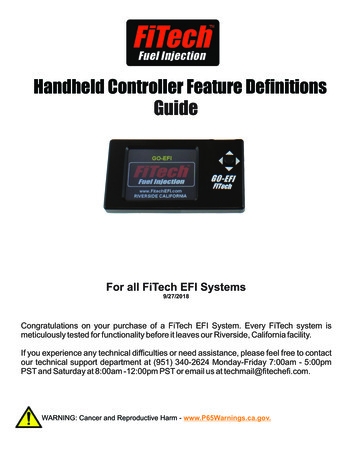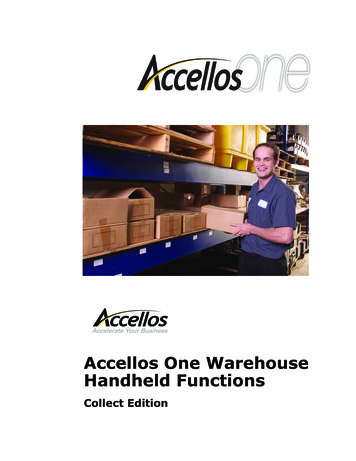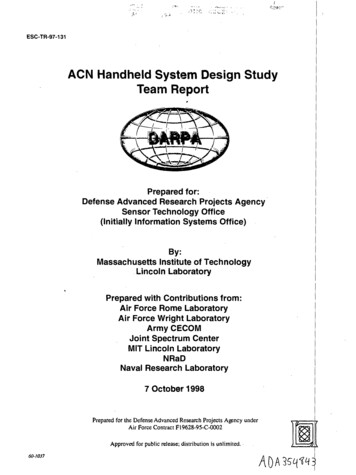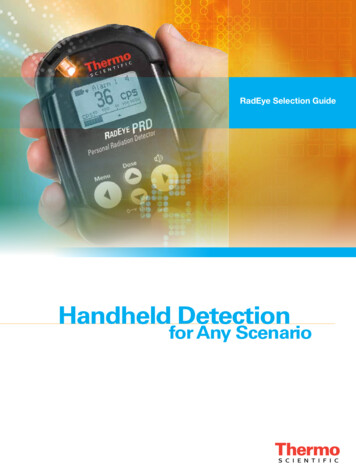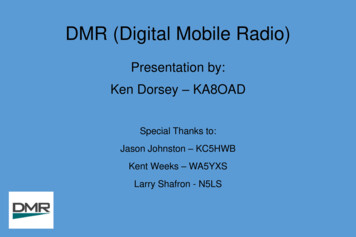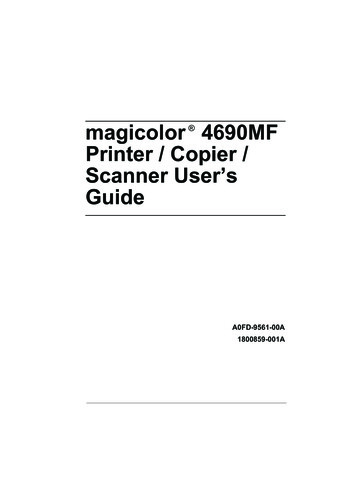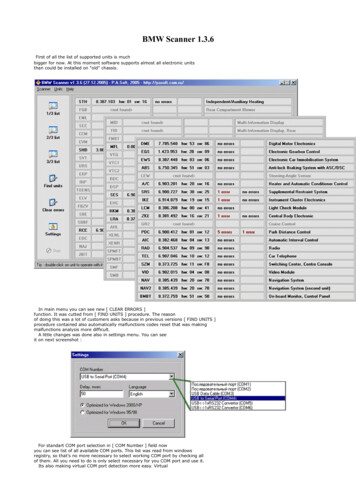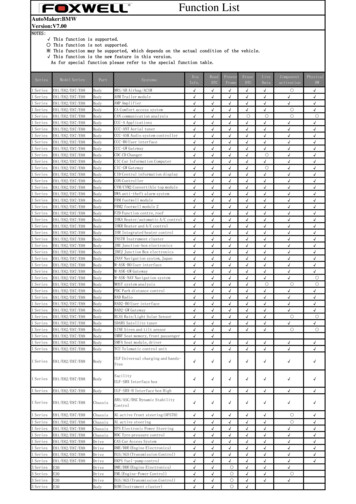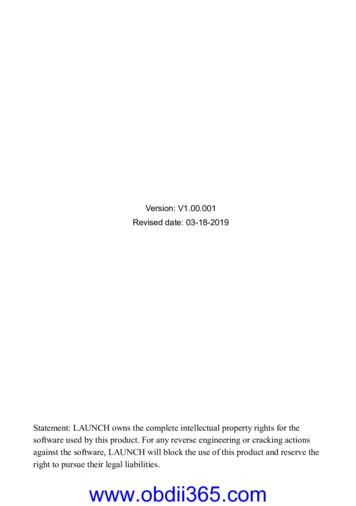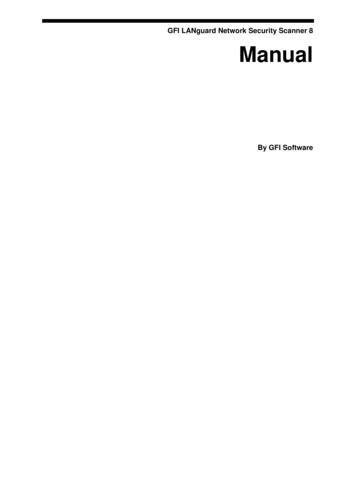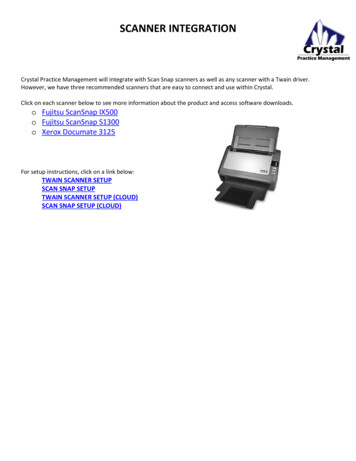Transcription
20-106PRO-106Digital TrunkingHandheld Radio ScannerThank you for purchasing your Digital TrunkingHandheld Radio Scanner from RadioShack.What’s IncludedScannerAntennaBelt ClipYellow (Rechargeable)Battery HolderBlack (Non-rechargeable)Battery HolderV-ScannerPreprogrammed DataUser’s GuideQuick Start GuidePlease read this user’s guide before installing, settingup, and using your new scanner.www.RadioShack.com
ContentsContentsUnderstanding your Scanner . 6Understanding the Keypad. 6Understanding the Display . 8Understanding Object Oriented Scanning 9Scanner Features . 13Scanner Setup . 16Connecting the Antenna. 16Attaching the Belt Clip . 16Powering Your Scanner . 17Installing Batteries . 17Setting Battery Type . 18Charging Batteries. 18External Power . 21Headphones and Speakers. 21Listening Safety. 22Transferring Data To or From another Scanneror PC . 22Turning on the Scanner and Setting Squelch.23Squelch and Attenuator . 23Basic Settings . 24Delay . 26Adjusting the LCD Contrast. 26Turning the Key Tone On or Off . 26Turning Key and Backlight On or Off . 27Creating Scannable Objects . 28Understanding Object Menus . 28Conventional Channel Objects . 30Essential Parameters . 30Creating a CONV Object . 31Changing Text Tags . 31Trunking Talkgroup Objects (TGRP) . 32Essential Parameters . 332Trunking System (TSYS) Objects. 33Duplicate (DUPE) . 37Scanning. 38Basic Scanning Operation. 38Wildcard Scanning. 38Manual Mode . 39Organizing Objects . 41Object Numbering . 41Grouping Objects with Scan Lists . 42Changing Scan List Membership . 43New Objects. 43Existing Objects. . 44Naming Scan Lists . 44Enabling or Disabling Scan Lists . 45While Scanning . 45From Global Settings Menu. 45NS (Not Scanned) Scan List . 46Favorite List . 46Setting the Default Scan List . 47Deleting Objects. 48Searching for Objects using FIND. 49Filtering by Object Type. 50Object Lockout . 51Temporary Lockout. 51Permanent Lockout . 52Change L/OUT Key Function. 52Search Lockout. 53Talkgroup Lockout . 53Object Searches . 55Limit Search Object (LMIT). 55Essential Parameters . 55Service Search Object (SRVC). 573
ContentsContentsEssential Parameters . 57Signal Stalker II Object (STLK) . 59Essential Parameters . 59Dedicated Searches . 61Dedicated LMIT Search. 61Dedicated SRVC Search . 62Dedicated Signal Stalker II . 64Dedicated TUNE Search . 65Tune LED . 67Weather Scanning . 68Weather Radio Mode . 68Weather Priority Mode . 69SAME Standby Mode . 69Activating SAME Standby Mode. 72Scanner Memory . 74V-Scanner Storage . 74Using V-Scanners . 75Saving Main Memory to a V-ScannerFolder . 75Loading a V-Scanner Folder to MainMemory . 76Erasing V-Scanner Folders . 76Cloning . 77Memory Report . 77Advanced Settings. 78Priority Scan. 78Turning Object Priority On or Off. 78Turning Priority Scan Mode On or Off .78CONV Priority Scan . 79TGRP Priority Scan. 79Hit Counters . 79Audible Alarms and the Alert LED . 814Multi-Site Mode On Networked Systems. 82LTR Home Repeater AutoMove. 85Additional Information. 86Power-On Configuration Key Sequences . 86Power-On Password. 87Birdie Frequencies . 88FCC Notice. 89Scanning Legally . 89Care. 90Service and Repair . 91Specifications . 91Troubleshooting. 95Reset Global Parameters to Factory Defaults .97Initializing the Scanner to Factory Defaults. 98Appendix A: Search Bands . 100All Sub Bands . 100PubSafety Band. 100Aircraft Band. 101Ham Bands . 101Appendix B: Detailed Menu Reference . 102GLOB Menu . 102CONV Menu. 108TGRP Menu . 111TSYS Menu . 113LMIT Menu . 116SRVC Menu. 119STLK Menu . 122Appendix C: Text Entry and QuickText .125Text Entry . 125QuickText. 127Customizing QuickText . 127Index . 1295
derstanding your ScannerUnderstanding the KeypadSoftkeys F1 / F2 / F3Activates the function shown in the LCD display above thesoftkey.Five Way Pushbutton PadW S T X Navigates while browsing objects and menus.W X Navigates through Scan Lists.SEL (Select)Activates data entry fields and toggles Scan List selectionin object menus.FUNC SEL to activate context sensitive help menus.FUNC (Function)Activates alternative key functions.KEY/LIGHTActivate backlight.FUNC KEY/LIGHT locks keypad.MAN (Manual)Places scanner in Manual Mode for monitoring singleobjects.SCAN /Enters Scan Mode for scanning enabled objects.FUNC SCAN activates Signal Stalker II.TUNEDirect tuning of any valid frequency.FUNC TUNE loads current or most recently scannedfrequency into Tune.SRCH (Search)Enters Search Mode for dedicated service and frequencysearches.ATT (Attenuator)Toggles Attenuator on and off.FUNC ATT toggles Global Attenuator mode.PRI (Priority)Toggles Priority setting for selected or active object.FUNC PRI toggles Priority Mode on/off.FAV (Favorites)Activates Favorites Scan Mode.FUNC FAV adds current object to the Favorite Scan List.1-0 / A-ZInputs a number or character.Use while scanning to select Scan Lists 1-10 on/off.Press after FUNC to select Scan List 11-20 on/off.CL (Clear)Clears an incorrect entry.FUNC CL clears entire field.Moves back to previous menu. / DELAYInputs decimal point (frequency input), space (text input)or hyphen (Trunking ID input).Toggles delay functions on/off.6WX /Activates Weather Scan.FUNC WX activates Skywarn mode.PGM (Program)Puts scanner in Program Mode for editing radio-wideoptions, adding new objects, or editing existing objects.FUNC PGM accesses V-Scanner Mode.L/OUTToggles temporary Lockout on active or selected object.FUNC L/OUT applies permanent lockout (can bechanged in GLOB menu).ENT (Enter)PSE (Pause)Pauses scan or search.7
Understanding your ScannerSQUELCHAdjust the squelch.VOLUME/OFFTurn the scanner on or off;adjust the volume.HeadphonesUnderstanding the DisplayThe LCD provides important information aboutthe status of the radio. The top row of iconsprovide status information. Beneath this row,there are 4 rows of 16 characters each thatprovide alphanumeric information such asfrequencies and object names. The last rowusually contains softkeys for F1, F2, and F3.A l p h an u m e r ic In f oA l p h an u m e r ic In f oA l p h an u m e r ic In f oF1F2F3The Function Key (FUNC) has been pressed.The scanner is currently receiving trunkingcontrol channel data.The attenuator is set for Global mode.The attenuator is currently active.The radio’s squelch circuit is open.Signal meter indicating strength of thereceived signal.Battery status indicator. Comes on solid whenbattery is weak, and flashes two times eachsecond when battery failure is imminent.Understanding your ScannerUnderstanding Object Oriented ScanningYour PRO-106 scanner utilizes an entirely newmethod of programming called Object OrientedScanning. In Object Oriented Scanning, all“Scannable Objects” are treated the same.Scannable Objects include talkgroups ontrunked radio systems, conventional non-trunkedfrequencies, limit searches, service searches,and Signal Stalker II configurations. All theseScannable Objects are created, edited, grouped,scanned and deleted using the same methods.Scannable Objects can also be searched, filtered,and locked out.Scannable Objects are mapped to Scan Lists,which can be named, enabled, and disabled.There is even a Favorites Scan List. It is easy tosearch for new frequencies or talkgroups andadd them to Scan List groups. It is also easy todelete or deactivate objects and Scan Lists thatyou do not want to listen to, including a powerfultemporary lockout mode that allows you to zeroin on activity associated with a specific incident,then restore your desired configuration when theincident is over.Object Oriented Scanning is completely differentfrom any prior scanning receiver technology.Accordingly, some users may find it difficult tovisualize and understand how Object OrientedScanning works. This may be especially true forusers who are familiar with more recent scanningreceiver technologies.We suggest that you keep the following ObjectOriented Scanning Tenets in mind as youproceed with your study of this manual.Menu position and search direction indicators.89
Understanding your Scanner1.Memory organization is nothing more than alarge list of Scannable Objects.2.A Scannable Object is simply “somethingthat can be scanned,” including conventionalchannels, trunking talkgroups, limit searches,service searches, and Signal Stalker II setups.3.There are no “systems,” “banks,” “groups,”“sub-groups,” or “ID lists.” There is simplya very large collection of objects, each withtheir own attributes. Scannable Objects allexist at the same level or hierarchy withinthe scanner—no single type of ScannableObject is more important than another, andScannable Objects do not have dependencieson or links to other Scannable Objects inorder for them to function properly.4.The primary method of grouping thecollection of objects is by mapping them toScan Lists. Mapping a Scannable Object toone or more Scan Lists does not change thephysical location of the object in the memorysystem. When an object is mapped to oneor more Scan Lists, the object itself hasnot moved nor changed from what it is—asimple, standalone object that is part of alarger collection.Object abbreviations used in this manualObject names are abbreviated so that they caneasily fit into the 16 character LCD. You shouldtake a moment and become familiar with theseabbreviations now.CONV – Conventional Channel ObjectA CONV object is a regular, non-trunkedfrequency used for radio communications. CONV10Understanding your Scannerobjects are used to store the parameters forany radio channel that is not a part of a trunkedsystem. For example, if you want to monitorspecific VHF marine channels, they should beprogrammed as CONV objects. If you want tomonitor your favorite amateur radio channel, itshould be stored as a CONV object. If your policeor fire department uses a channel, or channelsthat are not trunked, but part of a “plain old radiosystem,” they should be stored as CONV objects.TGRP – Trunking Talkgroup ObjectTrunking Talkgroups are “virtual” channels thatexist on a trunked radio system. A trunked radiosystem is a radio system where a small group ofradio channels are automatically shared betweena larger number of users and user groups. Thissharing of channels is managed automatically bya special computer, called a controller, or by otherspecialized hardware. If you want to monitor atalkgroup on a trunked radio system, you muststore that talkgroup’s parameters in a TGRPobject.TSYS – Trunking System ObjectA TSYS is a special object type that is used whencreating TGRP objects. A trunking talkgroupmust be associated with a specific trunked radiosystem in order for it to operate. There areparameters that are associated with trunkingsystems, such as the type of trunked radio systemtechnology used, the frequencies that the systemuses to broadcast control data, etc. Instead ofentering these parameters over and over againevery time you create a new TGRP, you create aTSYS object with all of the system parameters,then specify that TSYS object for each TGRP youcreate on the same trunked radio system. A TSYS11
Understanding your Scannercannot be scanned by itself and is not considereda Scannable Object. It is a “configuration object”that can be used over and over again whenadding talkgroups for a specified trunked radiosystem.LMIT – Limit Search or Search Range ObjectLMIT objects contain the parameters necessaryfor the radio to search a range of individualfrequencies between a lower and upper limitfrequency.SRVC – Service Search ObjectSRVC objects are further divided into PublicSafety, Aircraft, Amateur, CB, Marine, and FRS/GMRS/MURS/DOT. SRVC objects are similar toLMIT objects, but are preprogrammed to searchall frequencies associated with the selectedservice.STLK – Signal Stalker II ObjectSTLK objects contain the parameters necessaryfor the radio to rapidly sweep a range ofradio spectrum for strong signals from nearbytransmitters.Understanding your ScannerScanner FeaturesObject Oriented User Interface is designed forease of use, yet is powerful enough to satisfy themost sophisticated experts. Common data entry,browsing and control methods are used for nontrunked conventional channels, trunking talkgroups,search configurations and Signal Stalker II setups.The radio grows with you—you can start out with asmall, easy to manage configuration, then expand itwhenever you need to.Menu Driven Programming with ContextSensitive Help – Each menu item provides a fewlines of help text that provide assistance withprogramming and using the scanner.Scan List functionality allows you to arrange, groupand scan objects according to your preference.Free-Form Memory Organization – Memoryis assigned as objects are created using asophisticated internal file management system.You are not constrained to traditional bank orchannel scanner memory layouts. The scannercan store over 1,800 conventional channels,trunking talkgroups, search configurations, andSignal Stalker II objects in any combination.V-Scanner Technology – Allows you to savecomplete radio configurations within the radio,for recall into main memory as needed in thefield. Twenty one V-Scanner Folders are provided,each capable of storing over 1,800 objects. Totalmemory capacity of main memory combined withV-Scanners is over 37,800 objects.Skywarn Storm Spotter Functionality – Instantaccess to frequencies used by storm spotternetworks. You can monitor storm conditions asthey occur, and become aware of dangerous1213
Understanding your ScannerUnderstanding your Scannerconditions before the media or emergencymanagement officials announce them to thegeneral public.Signal Stalker II – Quickly sweeps the scanner’sfrequency ranges for transmissions from nearbysources.SAME and All Hazards Weather Alerting – Yourscanner can alert you to severe weather and otherhazards in the specific areas that you select. Yourscanner can check your local NOAA weatherfrequency periodically, even while scanning, andalert you when an All Hazards alert occurs.P25 NAC Functionality – P25 Network AccessCode (NAC) is used to provide selective squelchoperation on conventional digital channels.Your PRO-106 will detect the NAC that is beingused on a P25 conventional digital channel,and allow you to program NAC codes to blocktransmissions that do not have a matching NAC,including analog traffic on the same frequency.Multi-System Trunking – Scans most commontrunked radio system signaling formats, includingMotorola, EDACS, LTR and P25 trunked radionetworks. Both talkgroup and individual callmonitoring are supported.Automatic Adaptive Digital Tracking – Whenmonitoring P25 digital systems, instantly adaptsthe digital decoder to the digital modulationformat of the transmitted signal, then analyzes thesignal over 50 times each second and adapts toany subtle changes caused by multipath or fading.No cumbersome manual adjustments are required.Digital AGC – Instantly compensates for low useraudio levels that are common on digital systems.LTR Home Repeater AutoMove – Takes theguesswork out of programming LTR trunkingsystems when the home repeater order is notknown. Enter the LTR system frequencies in anyorder, and the PRO-106 will automatically movethe frequencies to the proper home repeaterslots as transmissions are received on the system.Subaudible Squelch Decoder – CTCSS andDCS subaudible squelch coding is processedby the same powerful DSP chip that is used forP25 digital decoding. Provides fast and reliabledecoding of subaudible squelch signaling withsquelch tail elimination.14Alert LED – Programmable tri-color LED can beconfigured to illuminate or flash when certainobjects are active. Eight user-defined colors andbrightness levels can be specified from thousandsof possible combinations.Audible alarms – Programmable audiblealarms can be configured to sound when certainScannable Objects are active. Can be used inconjunction with, or separately from, the AlertLED described above.High Speed PC Interface – Use a USB Scannerprogramming cable for full duplex mode at 6times the speed of previous scanner models forPC transfer and 8 times the speed of previousmodels for radio to radio cloning. High speedscanner programming cables are available at yourlocal RadioShack store or RadioShack.com.Real-time Signal Strength Indicator – Showsrelative strength of re
6 7 Understanding your Scanner Understanding the Keypad Softkeys F1 / F2 / F3 Activates the function shown in t