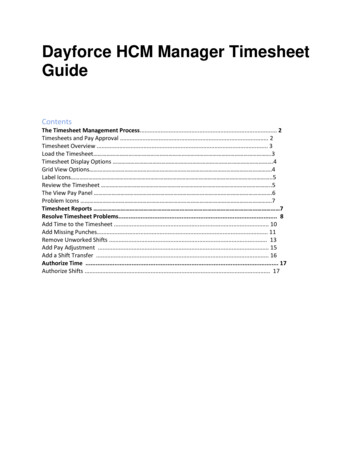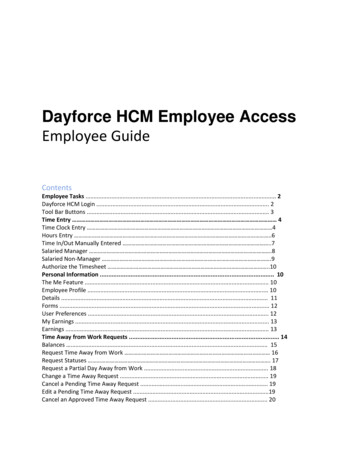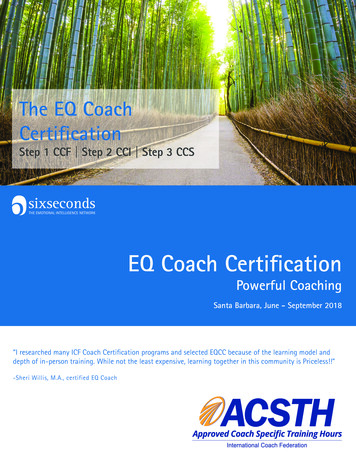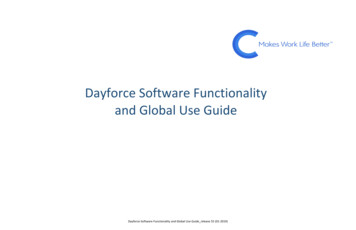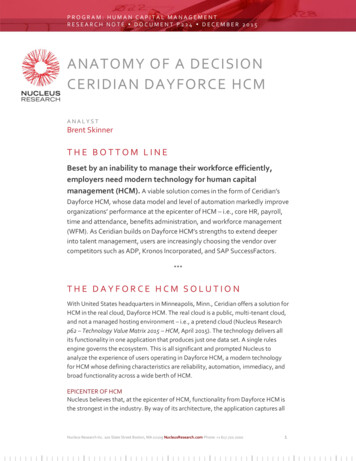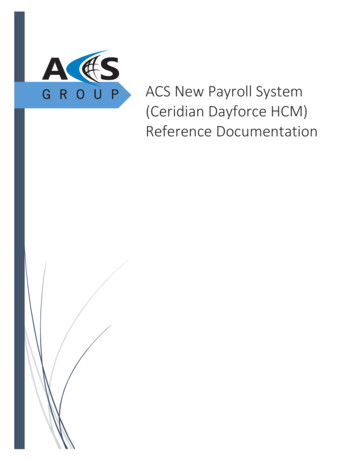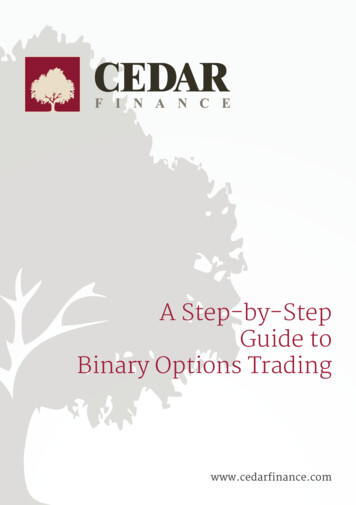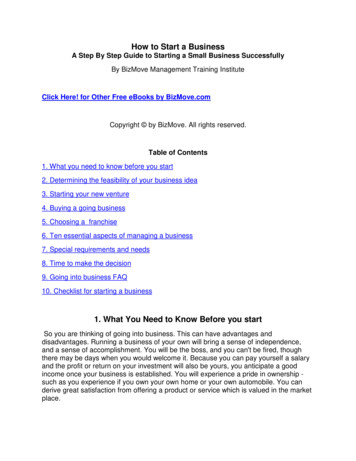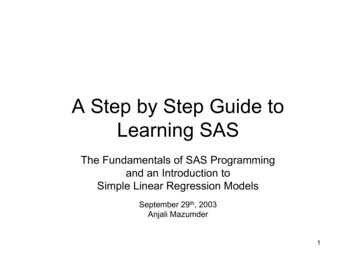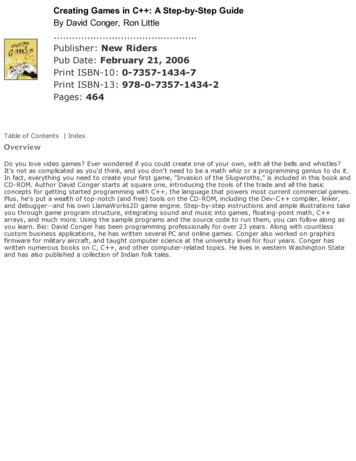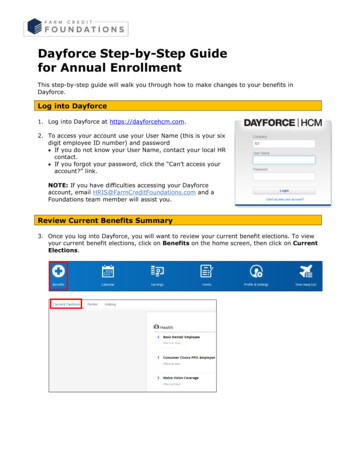
Transcription
Dayforce Step-by-Step Guidefor Annual EnrollmentThis step-by-step guide will walk you through how to make changes to your benefits inDayforce.Log into Dayforce1. Log into Dayforce at https://dayforcehcm.com.2. To access your account use your User Name (this is your sixdigit employee ID number) and password If you do not know your User Name, contact your local HRcontact. If you forgot your password, click the “Can’t access youraccount?” link.NOTE: If you have difficulties accessing your Dayforceaccount, email HRIS@FarmCreditFoundations.com and aFoundations team member will assist you.Review Current Benefits Summary3. Once you log into Dayforce, you will want to review your current benefit elections. To viewyour current benefit elections, click on Benefits on the home screen, then click on CurrentElections.
Make Your Elections4. Under Benefits in the Overview tab you will see your Annual Enrollment. Click on StartEnrollment.You will have an opportunity to enroll in the HSA as part of Annual Enrollment.Reminder: HSA changes can be made during the year by completing the HSA ElectionChange form.5. Once you have read through the important information, click Next.Note: Once you start making your Annual Enrollment elections, you are required to elect orre-enroll in coverage for all benefit plans you would like to enroll in. If you are waivingcoverage you must select “waive coverage” in order to submit your enrollment elections.6. On the same screen you will see a Current Dependent Information drop-down box.Click on this drop-down box to add, remove or edit current covered dependents.Important: In order to comply with ACA requirements Dayforce requires all dependentshave a Social Security Number on file. You will not be able to complete enrollment withoutadding missing Social Security Numbers. If you’re receiving an exception error verify alldependents have Social Security Numbers.
7. Read through the electronic notices. The Accept and Acknowledge check box will alreadybe checked for you.8. All of your current, covered dependents will display. To make changes to your dependents,use the Remove, View/Edit or Add buttons.Important: Adding a dependent’s information does NOT automatically enroll them in abenefit plan. You MUST add them to each benefit when going through the enrollmentprocess.
9. In order to add a dependent, provide personal information for each covered dependent.Note: Any dependent you are adding older than six months requires a Social SecurityNumber.10. Once you have added all of the dependents you would like to cover, click Next.
11. Complete each section of the enrollment according to which benefits you would like toenroll in. In order to verify or add your covered dependents, click the Show Detailsbutton.Note: To view your current elections, click on the Your Current Elections button at the top of thescreen.12. Once you have enrolled in the coverage you would like, click the Next button at the bottomof the screen.Note: If you do not wish to enroll in any of the medical/dental/vision benefits, you mustselect “Waive Coverage”.Friendly Reminders: All Tax Advantage Accounts are reset to ZERO on January 1, unless you elect acontribution amount during Annual EnrollmentoYou can only elect the Health Care FSA if you have WAIVED medical coverage. Youare ineligible for the Health Care FSA if you enrolled in the Consumer Choice 1 or2 plans. oHealth Care FSA Limit for 2021 is 2,750If you elected the Consumer Choice 1 or 2 plans, you can ONLY elect to participatein the HSA and/or Limited Purpose FSA. The HSA and Limited Purpose FSA areindividual elections.
o Your HSA contribution cannot exceed the IRS limits. For 2021 the maximumsingle coverage contribution is 3,600 and the maximum family coveragecontribution is 7,200. If you are 55 or older, you are able to contribute anadditional 1,000 in HSA catch-up contributions. Limited Purpose FSA expenses are limited to dental and vision care expensesthat meet the IRS definition of health care. Please refer to IRS Publication 502for additional information.The Dependent Care FSA pays for eligible expenses that are necessary to allowyou or your spouse to work, look for work, or attend school full time. Per IRS regulations, the maximum amount you can contribute to theDependent Care FSA is 5,000 per household ( 2,500 if married and filingseparately). Please refer to IRS Publication 502 & 503 for additionalinformation.If you do not wish to enroll in any of the medical/dental/vision benefits, you mustselect “Waive Coverage”.13. Review your elections one last time. If you need to make changes, click the Back button.Print your confirmation statement for your records. When you are ready to submit yourenrollment elections, click the Submit Enrollment button (you have these options at thebottom of the page as well).Note: You are not enrolled until you click “Submit Enrollment”. Confirmation statementswill NOT be mailed, this is your opportunity to print your confirmation statement for yourrecords.
Benefits elected during Annual Enrollment are effective January 1. Your deductions will startwith your January 15 paycheck. Your elections will remain in effect for the calendar year unlessyou experience a qualifying event that allows a change in your benefit elections.HSA Lump SumYou have the option to submit lump sum contributions into your HSA anytime throughout theyear.1. Click on Benefits on the home screen, then click on Forms.2. Click on Consumer Choice HSA Lump Sum Contribution3. Enter the dollar amount you’d like to contribute and the effective date, and click Submit
Change Life Insurance CoverageThe benefits listed below are NOT available for enrollment in Dayforce. If you would like tomake changes to these benefits, please follow the instructions below AFTER you havecompleted Dayforce enrollment.Life Insurance and Accidental Death and Dismemberment BenefitsIf you would like to review, elect, make changes or update beneficiaries for your life insuranceand AD&D benefits, log onto www.lifebenefits.com and complete an online application.Farm Credit Foundations offers the following group insurance coverages: Employee Group Universal Life Coverage with optional Cash Accumulation Fund Spouse Group Universal Life Coverage with optional Cash Accumulation Fund Basic Term Life and AD&D Insurance (employer paid) Optional Basic Term Life and AD&D Insurance Dependent Term Life Insurance for your children Voluntary AD&D coverage for yourself Voluntary AD&D coverage for you and your familyIf you forgot your User ID or password click on “Forgot your ID or password?” or call MinnesotaLife directly at 800-843-8358.Change 401(k) Contributions401(k) changes are made through John Hancock’s website, myplan.johnhancock.com, or bycalling the Participant Service Center at 1-800-294-3575.
Dayforce Step-by-Step Guide for Annual Enrollment. This step-by-step guide will walk you through how to make changes to your benefits in Dayforce. Log into Dayforce . 1. Log into Dayforce at https://dayforcehcm.com. 2. To access your account use your User Name