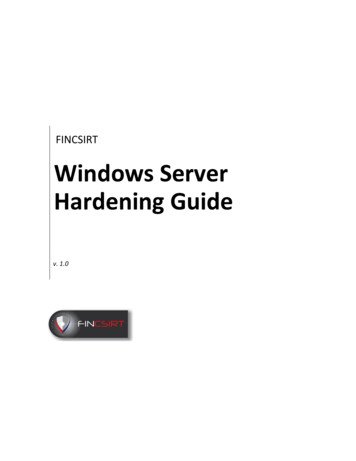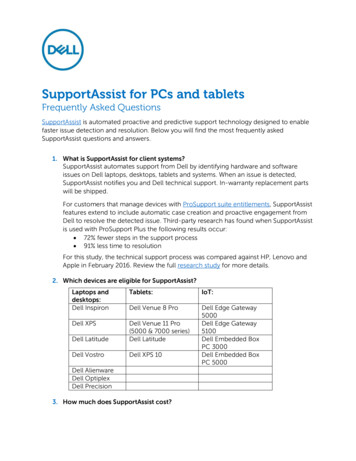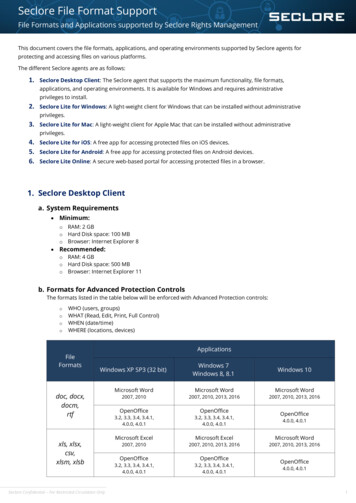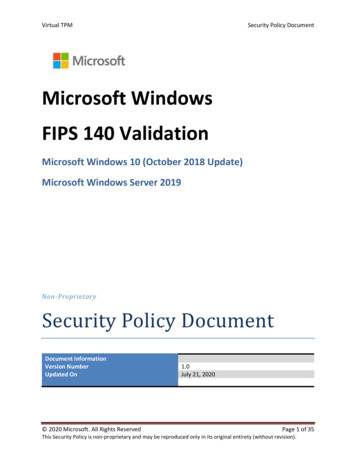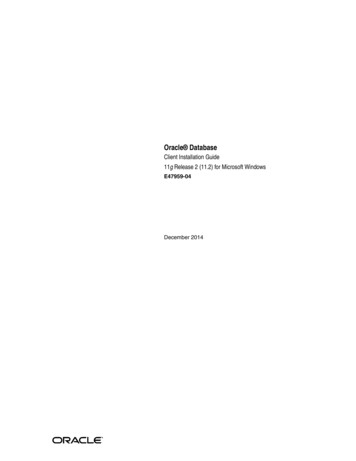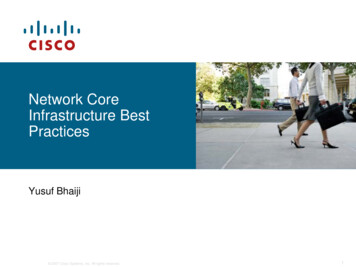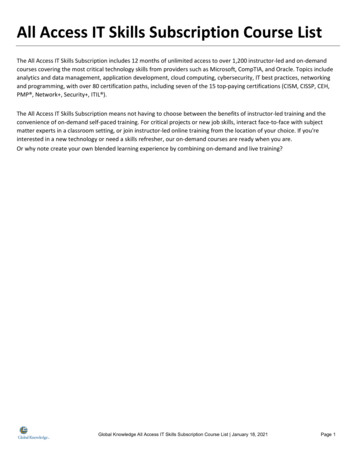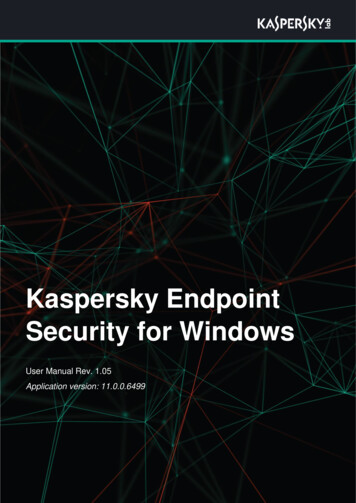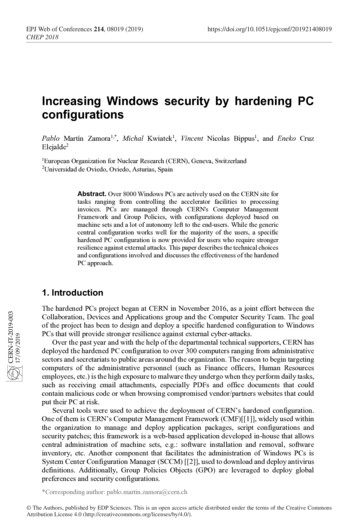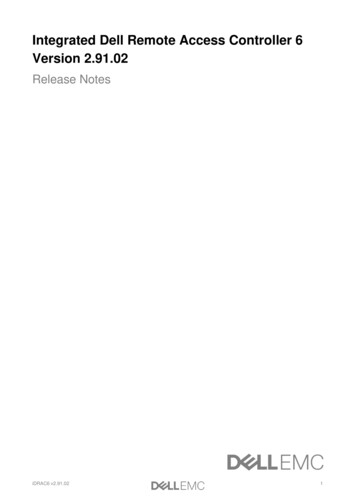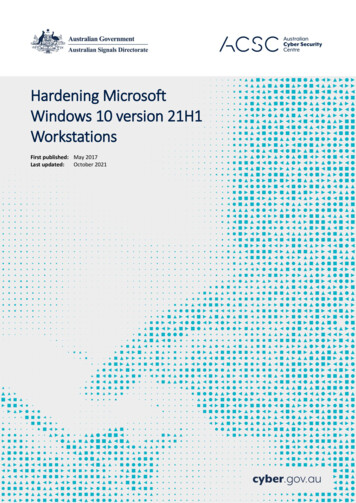
Transcription
Hardening MicrosoftWindows 10 version 21H1WorkstationsFirst published: May 2017Last updated:October 2021
Table of contentsIntroduction1High priorities2Application hardening2Application versions and patches2Application control2Attack Surface Reduction3Credential caching4Controlled Folder Access5Credential entry6Early Launch Antimalware7Elevating privileges7Exploit protection8Local administrator accounts9Measured Boot10Microsoft Edge10Multi-factor authentication11Operating system architecture12Operating system patching12Operating system version13Restricting privileged accounts13Secure Boot14Medium priorities15Account lockout policy15ii
Anonymous connections15Antivirus software16Attachment Manager18Audit event management18Autoplay and AutoRun20BIOS and UEFI passwords21Boot devices21Bridging networks21Built-in guest accounts22CD burner access22Centralised audit event logging22Command Prompt23Direct Memory Access23Drive encryption24Endpoint device control27File and print sharing28Group Policy processing29Installing applications and drivers29Legacy and run once lists30Microsoft accounts31MSS settings31NetBIOS over TCP/IP32Network authentication32NoLMHash policy33Operating system functionality33Password and logon authentication policy33iii
Power management34PowerShell35Registry editing tools35Remote Assistance36Remote Desktop Services36Remote Procedure Call38Reporting system information38Safe Mode39Secure channel communications40Security policies40Server Message Block sessions41Session locking42Software-based firewalls44Sound Recorder44Standard Operating Environment44System backup and restore44System cryptography45User rights policies45Virtualised web and email access46Web Proxy Auto Discovery protocol47Windows Remote Management47Windows Remote Shell access47Windows Search and Cortana48Low priorities49Displaying file extensions49iv
File and folder security properties49Location awareness49Microsoft Store50Resultant Set of Policy reporting50Further information51Contact details52v
IntroductionWorkstations are often targeted by an adversary using malicious websites, emails or removable media in an attempt toextract sensitive information. Hardening workstations is an important part of reducing this risk.This publication provides recommendations on hardening workstations using Enterprise and Education editions ofMicrosoft Windows 10 version 21H1. Before implementing recommendations in this publication, thorough testingshould be undertaken to ensure the potential for unintended negative impacts on business processes is reduced asmuch as possible.While this publication refers to workstations, most recommendations are equally applicable to servers (with theexception of Domain Controllers) using Microsoft Windows Server version 21H1 or Microsoft Windows Server 2019.Security features discussed in this publication, along with the names and locations of Group Policy settings, are takenfrom Microsoft Windows 10 version 21H1 – some differences will exist for earlier versions of Microsoft Windows 10.For cloud-based device managers, such as Microsoft Endpoint Manager, equivalents can be found for many of theGroup Policy settings. Alternatively, there is often a function to import Group Policy settings into cloud-based devicemanagers.A summary of the changes from the previous release of this publication are: exceptions for default application control rulesets were updated privilege escalation guidance was updated to automatically deny elevation requests for standard users guidance on Chromium-based Microsoft Edge was added guidance on Windows Hello for Business was added guidance on Windows Update for Business was added guidance on Windows To Go was removed.1
High prioritiesThe following recommendations, listed in alphabetical order, should be treated as high priorities when hardeningMicrosoft Windows 10 workstations.Application hardeningWhen applications are installed they are often not pre-configured in a secure state. By default, many applicationsenable functionality that isn’t required by any users while in-built security functionality may be disabled or set at alower security level. For example, Microsoft Office by default allows untrusted macros in Office documents toautomatically execute without user interaction. To reduce this risk, applications should have any in-built securityfunctionality enabled and appropriately configured along with unrequired functionality disabled. This is especiallyimportant for key applications such as office productivity suites (e.g. Microsoft Office), PDF readers (e.g. AdobeReader), web browsers (e.g. Microsoft Internet Explorer, Mozilla Firefox or Google Chrome), common web browserplugins (e.g. Adobe Flash), email clients (Microsoft Outlook) and software platforms (e.g. Oracle Java Platform andMicrosoft .NET Framework). In addition, vendors may provide guidance on configuring their products securely. Forexample, Microsoft provides security baselines for their products on their Microsoft Security Baseline Blog. In suchcases, vendor guidance should be followed to assist in securely configuring their products.The Australian Cyber Security Centre also provides guidance for hardening Microsoft Office. For more information seethe Hardening Microsoft 365, Office 2021, Office 2019 and Office 2016 publication.Application versions and patchesWhile some vendors may release new application versions to address security vulnerabilities, others may releasepatches. If new application versions and patches for applications are not installed it can allow an adversary to easilycompromise workstations. This is especially important for key applications that interact with content from untrustedsources such as office productivity suites (e.g. Microsoft Office), PDF readers (e.g. Adobe Reader), web browsers (e.g.Microsoft Internet Explorer, Mozilla Firefox or Google Chrome), common web browser plugins (e.g. Adobe Flash), emailclients (Microsoft Outlook) and software platforms (e.g. Oracle Java Platform and Microsoft .NET Framework). Toreduce this risk, new application versions and patches for applications should be applied in an appropriate timeframe asdetermined by the severity of security vulnerabilities they address and any mitigating measures already in place. Incases where a previous version of an application continues to receive support in the form of patches, it still should beupgraded to the latest version to receive the benefit of any new security functionality.For more information on determining the severity of security vulnerabilities and timeframes for applying newapplication versions and patches for applications see the Assessing Security Vulnerabilities and Applying Patchespublication.Application controlAn adversary can email malicious code, or host malicious code on a compromised website, and use social engineeringtechniques to convince users into executing it. Such malicious code often aims to exploit security vulnerabilities inexisting applications and does not need to be installed to be successful. Application control can be an extremelyeffective mechanism in not only preventing malicious code from executing, but also ensuring only approvedapplications can be installed.When developing application control rules, starting from scratch is a more secure method than relying on a list ofexecutable content currently residing on a workstation. Furthermore, it is preferable that organisations define theirown application control ruleset rather than relying on rulesets from application control vendors. This applicationcontrol ruleset should then be regularly assessed to determine if it remains fit for purpose.2
For more information on application control and how it can be appropriately implemented see the ImplementingApplication Control publication.Attack Surface ReductionAttack Surface Reduction (ASR), a security feature of Microsoft Windows 10, forms part of Microsoft Defender ExploitGuard. It is designed to combat the threat of malware exploiting legitimate functionality in Microsoft Officeapplications. In order to use ASR, Microsoft Defender Antivirus must be configured as the primary real-time antivirusscanning engine on workstations.ASR offers a number of attack surface reduction rules, these include: Block executable content from email client and webmailBE9BA2D9-53EA-4CDC-84E5-9B1EEEE46550 Block all Office applications from creating child processesD4F940AB-401B-4EFC-AADC-AD5F3C50688A Block Office applications from creating executable content3B576869-A4EC-4529-8536-B80A7769E899 Block Office applications from injecting code into other processes75668C1F-73B5-4CF0-BB93-3ECF5CB7CC84 Block JavaScript or VBScript from launching downloaded executable contentD3E037E1-3EB8-44C8-A917-57927947596D Block execution of potentially obfuscated scripts5BEB7EFE-FD9A-4556-801D-275E5FFC04CC Block Win32 API calls from Office macro92E97FA1-2EDF-4476-BDD6-9DD0B4DDDC7B Block executable files from running unless they meet a prevalence, age, or trusted list criterion01443614-CD74-433A-B99E-2ECDC07BFC25 Use advanced protection against ransomwareC1DB55AB-C21A-4637-BB3F-A12568109D35 Block credential stealing from the Windows local security authority subsystem (lsass.exe)9E6C4E1F-7D60-472F-BA1A-A39EF669E4B2 Block process creations originating from PSExec and WMI commandsD1E49AAC-8F56-4280-B9BA-993A6D77406C Block untrusted and unsigned processes that run from USBB2B3F03D-6A65-4F7B-A9C7-1C7EF74A9BA4 Block Office communication application from creating child processes26190899-1602-49E8-8B27-EB1D0A1CE869 Block Adobe Reader from creating child processes3
7674BA52-37EB-4A4F-A9A1-F0F9A1619A2C Block persistence through WMI event rganisations should either implement ASR using Microsoft Defender Antivirus or use third party antivirus solutionsthat offer similar functionality to those provided by ASR. For older versions of Microsoft Windows, alternative measureswill need to be implemented to mitigate certain threats addressed by ASR, such as the likes of Dynamic Data Exchange(DDE) attacks.For organisations using Microsoft Defender Antivirus, the following Group Policy settings can be implemented toenforce the above ASR rules.Group Policy SettingRecommended OptionComputer Configuration\Policies\Administrative Templates\Windows Components\Microsoft DefenderAntivirus\Microsoft Defender Exploit Guard\Attack Surface ReductionConfigure Attack Surface Reduction rulesEnabledSet the state for each ASR 979351E5B1Credential cachingCached credentials are stored in the Security Accounts Manager (SAM) database and can allow a user to log onto aworkstation they have previously logged onto even if the domain is not available. Whilst this functionality may bedesirable from an availability of services perspective, this functionality can be abused by an adversary who can retrievethese cached credentials (potentially Domain Administrator credentials in a worst-case scenario). To reduce this risk,cached credentials should be limited to only one previous logon.The following Group Policy settings can be implemented to disable credential caching.4
Group Policy SettingRecommended OptionComputer Configuration\Policies\Windows Settings\Security Settings\Local Policies\Security OptionsInteractive logon: Number of previous logons to cache(in case domain controller is not available)1 logonsNetwork access: Do not allow storage of passwords andcredentials for network authenticationEnabledWithin an active user session, credentials are cached within the Local Security Authority Subsystem Service (LSASS)process (including the user’s passphrase in plaintext if WDigest authentication is enabled) to allow for access tonetwork resources without users having to continually enter their credentials. Unfortunately, these credentials are atrisk of theft by an adversary. To reduce this risk, WDigest authentication should be disabled.Windows Defender Credential Guard, a security feature of Microsoft Windows 10, is also designed to assist inprotecting the LSASS process.The following Group Policy settings can be implemented to disable WDigest authentication and enable CredentialGuard functionality, assuming all software, firmware and hardware prerequisites are met. Note, the MS Security GuideGroup Policy settings are available as part of the Microsoft Security Compliance Toolkit.Group Policy SettingRecommended OptionComputer Configuration\Policies\Administrative Templates\MS Security GuideWDigest AuthenticationDisabledComputer Configuration\Policies\Administrative Templates\System\Device GuardTurn On Virtualization Based SecurityEnabledSelect Platform Security Level: Secure Boot and DMAProtectionCredential Guard Configuration: Enabled with UEFI lockControlled Folder AccessControlled Folder Access, a security feature of Microsoft Windows 10, forms part of Microsoft Defender Exploit Guard.It is designed to combat the threat of ransomware.In order to use Controlled Folder Access, Microsoft Defender Antivirus must be configured as the primary real-timeantivirus scanning engine on workstations. Other third party antivirus solutions may offer similar functionality as part oftheir offerings.The following Group Policy settings can be implemented to implement Controlled Folder Access.Group Policy SettingRecommended OptionComputer Configuration\Policies\Administrative Templates\Windows Components\Microsoft Defender Antivirus\Microsoft Defender Exploit Guard\Controlled Folder Access5
Configure allowed applicationsEnabledEnter the applications that should be trusted: organisation defined Configure Controlled folder accessEnabledConfigure the guard my folders feature: BlockConfigure protected foldersEnabledEnter the folders that should be guarded: organisationdefined Credential entryWhen users enter their credentials on a workstation it provides an opportunity for malicious code, such as a key loggingapplication, to capture the credentials. To reduce this risk, users should be authenticated by using a trusted path toenter their credentials on the Secure Desktop.The following Group Policy settings can be implemented to ensure credentials are entered in a secure manner.Group Policy SettingRecommended OptionComputer Configuration\Policies\Administrative Templates\System\LogonDo not display network selection UIEnabledEnumerate local users on domain-joined computersDisabledComputer Configuration\Policies\Administrative Templates\Windows Components\Credential User InterfaceDo not display the password reveal buttonEnabledEnumerate administrator accounts on elevationDisabledRequire trusted path for credential entryEnabledPrevent the use of security questions for local accountsEnabledComputer Configuration\Policies\Administrative Templates\Windows Components\Windows Logon OptionsDisable or enable software Secure Attention SequenceDisabledSign-in last interactive user automatically after a systeminitiated restartDisabledComputer Configuration\Policies\Windows Settings\Security Settings\Local Policies\Security Options6
Interactive logon: Do not require CTRL ALT DELDisabledEarly Launch AntimalwareAnother key security feature of Trusted Boot, supported by Microsoft Windows 10 and motherboards with an UnifiedExtensible Firmware Interface (UEFI), is Early Launch Antimalware (ELAM). Used in conjunction with Secure Boot, anELAM driver can be registered as the first non-Microsoft driver that will be initialised on a workstation as part of theboot process, thus allowing it to verify all subsequent drivers before they are initialised. The ELAM driver is capable ofallowing only known good drivers to initialise; known good and unknown drivers to initialise; known good, unknownand bad but critical drivers to initialise; or all drivers to initialise. To reduce the risk of malicious drivers, only knowngood and unknown drivers should be allowed to be initialised during the boot process.The following Group Policy setting can be implemented to ensure only known good and unknown drivers will beinitialised at boot time.Group Policy SettingRecommended OptionComputer Configuration\Policies\Administrative Templates\System\Early Launch AntimalwareBoot-Start Driver Initialization PolicyEnabledChoose the boot-start drivers that can be initialized:Good and unknownElevating privilegesMicrosoft Windows provides the ability to require confirmation from users, via the User Access Control (UAC)functionality, before any sensitive actions are performed. The default settings allow privileged users to performsensitive actions without first providing credentials and while standard users must provide privileged credentials theyare not required to do so via a trusted path on the Secure Desktop. This provides an opportunity for an adversary thatgains access to an open session of a privileged user to perform sensitive actions at will or for malicious code to captureany credentials entered via a standard user when attempting to elevate their privileges. To reduce this risk, UACfunctionality should be implemented to ensure all sensitive actions are authorised by providing credentials on theSecure Desktop.The following Group Policy settings can be implemented to configure UAC functionality effectively.Group Policy SettingRecommended OptionComputer Configuration\Policies\Windows Settings\Security Settings\Local Policies\Security OptionsUser Account Control: Admin Approval Mode for theBuilt-in Administrator accountEnabledUser Account Control: Allow UIAccess applications toprompt for elevation without using the secure desktopDisabledUser Account Control: Behavior of the elevation promptfor administrators in Admin Approval ModePrompt for credentials on the secure desktop7
User Account Control: Behavior of the elevation promptfor standard usersAutomatically deny elevation requestsUser Account Control: Detect application installationsand prompt for elevationEnabledUser Account Control: Only elevate UIAccess applicationsthat are installed in secure locationsEnabledUser Account Control: Run all administrators in AdminApproval ModeEnabledUser Account Control: Switch to the secure desktopwhen prompting for elevationEnabledUser Account Control: Virtualize file and registry writefailures to per-user locationsEnabledExploit protectionAn adversary that develops exploits for Microsoft Windows or third party applications will have a higher success ratewhen security measures designed by Microsoft to help prevent security vulnerabilities from being exploited are notimplemented. Microsoft Defender’s exploit protection functionality, a security feature of Microsoft Windows 10,provides system-wide and application-specific security measures. Exploit protection is designed to replace theEnhanced Mitigation Experience Toolkit (EMET) that was used on earlier versions of Microsoft Windows 10.System-wide security measures configurable via exploit protection include: Control Flow Guard (CFG), Data ExecutionPrevention (DEP), mandatory Address Space Layout Randomization (ASLR), bottom-up ASLR, Structured ExceptionHandling Overwrite Protection (SEHOP) and heap corruption protection.Many more application-specific security measures are also available, however, they will require testing (either within atest environment or using audit mode) beforehand to limit the likelihood of any unintended consequences. As such, astaged approach to implementing application-specific security measures is prudent. In doing so, applications that ingestarbitrary untrusted data from the internet should be prioritised.The following Group Policy settings can be implemented to define exploit protection settings and to prevent users frommodifying these settings on their devices.Group Policy SettingRecommended OptionComputer Configuration\Policies\Administrative Templates\Windows Components\Microsoft Defender ExploitGuard\Exploit ProtectionUse a common set of exploit protection settingsEnabledType the location (local path, UNC path, or URL) of themitigation settings configuration XML file: organisationdefined 8
Computer Configuration\Policies\Administrative Templates\Windows Components\Windows Security\App andbrowser protectionPrevent users from modifying settingsEnabledIn addition, the following Group Policy setting can be implemented to ensure DEP is not disabled for File Explorer.Group Policy SettingRecommended OptionComputer Configuration\Policies\Administrative Templates\Windows Components\File ExplorerTurn off Data Execution Prevention for ExplorerDisabledFurthermore, the following Group Policy setting can be implemented to force the use of SEHOP. Note, the MS SecurityGuide Group Policy settings are available as part of the Microsoft Security Compliance Toolkit.Group Policy SettingRecommended OptionComputer Configuration\Policies\Administrative Templates\MS Security GuideEnabled Structured Exception Handling OverwriteProtection (SEHOP)EnabledLocal administrator accountsWhen built-in administrator accounts are used with common account names and passwords it can allow an adversarythat compromises these credentials on one workstation to easily transfer across the network to other workstations.Even if built-in administrator accounts are uniquely named and have unique passwords, an adversary can still identifythese accounts based on their security identifier (i.e. S-1-5-21-domain-500) and use this information to focus anyattempts to brute force credentials on a workstation if they can get access to the SAM database. To reduce this risk,built-in administrator accounts should be disabled. Instead, domain accounts with local administrative privileges, butwithout domain administrative privileges, should be used for workstation management.The following Group Policy setting can be implemented to disable built-in administrator accounts.Group Policy SettingRecommended OptionComputer Configuration\Policies\Windows Settings\Security Settings\Local Policies\Security OptionsAccounts: Administrator account statusDisabledIf a common local administrator account absolutely must be used for workstation management then Microsoft’s LocalAdministrator Password Solution (LAPS) needs to be used to ensure unique passphrases are used for each workstation.In addition, User Account Control restrictions should be applied to remote connections using such accounts. Note, theMS Security Guide Group Policy settings are available as part of the Microsoft Security Compliance Toolkit.Group Policy SettingRecommended OptionComputer Configuration\Policies\Administrative Templates\MS Security Guide9
Apply UAC restrictions to local accounts on networklogonsEnabledMeasured BootThe third key security feature of Trusted Boot, supported by Microsoft Windows 10 and motherboards with both anUEFI and a Trusted Platform Module (TPM), is Measured Boot. Measured Boot is used to develop a reliable log ofcomponents that are initialised before the ELAM driver. This information can then be scrutinised by antimalwaresoftware for signs of tampering of boot components. To reduce the risk that malicious changes to boot components gounnoticed, Measured Boot should be used on workstations that support it.Microsoft EdgeMicrosoft Edge is a web browser that was first introduced in Microsoft Windows 10 to replace Internet Explorer 11.Microsoft Edge contains significant security enhancements (the most recent version being based on the Chromiumproject) over Internet Explorer 11 and should be used wherever possible. Furthermore, as Microsoft Edge contains an‘IE mode’, Internet Explorer 11 should be disabled or removed from Microsoft Windows 10 to reduce the operatingsystem’s attack surface.For organisations using Microsoft Edge instead of third party web browsers, the following Group Policy settings (oncethe supporting Group Policy Administrative Templates have been installed) can be implemented to harden MicrosoftEdge, including Microsoft Defender SmartScreen. Note, the following Group Policy settings are taken from MicrosoftEdge version 90, some differences may exist in different versions.Group Policy SettingRecommended OptionComputer Configuration\Policies\Administrative Templates\Microsoft EdgeAllow download restrictionsEnabledDownload restrictions: Block potentially dangerous orunwanted downloadsConfigure Do Not TrackEnabledControl the mode of DNS-over-HTTPSEnabledControl the mode of DNS-over-HTTPS: Disable DNS-overHTTPSControl where developer tools can be usedEnabledControl where developer tools can be used: Don’t allowusing the developer toolsDNS interception checks enabledDisabledComputer Configuration\Policies\Administrative Templates\Microsoft Edge\Content settingsDefault pop-up window settingEnabled10
Default pop-up window setting: Do not allow any site toshow popupsComputer Configuration\Policies\Administrative Templates\Microsoft Edge\Password manager and protectionEnable saving passwords to the password managerDisabledComputer Configuration\Policies\Administrative Templates\Microsoft Edge\SmartScreen settingsConfigure Microsoft Defender SmartScreenEnabledPrevent bypassing Microsoft Defender SmartScreenprompts for sitesEnabledPrevent bypassing of Microsoft Defender SmartScreenwarnings about downloadsEnabledComputer Configuration\Policies\Administrative Templates\Windows Components\Microsoft Defender Antivirus\Microsoft Defender Exploit Guard\Network ProtectionPrevent users and apps from accessing dangerouswebsitesEnabledBlockComputer Configuration\Policies\Administrative Templates\Windows Components\Microsoft DefenderApplication GuardTurn on Microsoft Defender Application Guard inManaged ModeEnabledFor organisations that have yet to disable or remove Internet Explorer 11 and switch to using ‘IE mode’ within MicrosoftEdge, only specified intranet websites should be accessible from Internet Explorer 11 with all other websites beingdirected to open within Microsoft Edge. This can be achieved using the following Group Policy settings.Group Policy SettingRecommended OptionComputer Configuration\Policies\Administrative Templates\Windows Components\Internet ExplorerUse the Enterprise Mode IE website listEnabledType the location (URL) of your Enterprise Mode IEwebsite list: organisation defined Send all sites not included in the Enterprise Mode SiteList to Microsoft Edge.EnabledMulti-factor authenticationAs privileged credentials often allow users to bypass security functionality put in place to protect workstations, and aresusceptible to key logging applications, it is important that they are appropriately protected against compromise. In11
addition, an adversary that brute forces captured password hashes can gain access to workstations if multi-factorauthentication hasn’t been implemented. To reduce this risk, hardware-based multi-factor authentication should beused for privileged users, remote access and any access to important or sensitive data repositories.Organisations may consider whether Windows Hello for Business (WHfB) is suitable for their environment. Notably,WHfB can be configured with a personal identification number (PIN) or face/fingerprint recognition to unlock the use ofasymmetric cryptography stored in a TPM in order to authenticate users. Note, the use of TPMs places additionalimportance on patching TPMs for security vulnerabilities and decommissioning those devices that are not able to bepatched. Organisations may also choose to enforce the use of the latest versions of TPMs when using WHfB. Finally,Microsoft has issued guidance on the use of FIDO2 security tokens as part of multi-factor authentication for MicrosoftWindows logons.For more information on how to effectively implement multi-factor authentication see the Implementing Multi-FactorAuthentication publication.Operating system architectureThe x64 (64-bit) versions of Microsoft Windows include additional security functionality that the x86 (32-bit) versionslack. This includes native hardware-based Data Execution Prevention (DEP) kernel support, Kernel Patch Protection(PatchGuard), mandatory device driver signing and lack of support for malicious 32-bit drivers. Using x86 (32-bit)versions of Microsoft Windows exposes organisations to exploit techniques mitigated by x64 (64-bit) versions ofMicrosoft Windows. To reduce this risk, workstations should use the x64 (64-bit) versions of Microsoft Windows.Operating system patchingPatches are released either in response to previously disclosed security vulnerabilities or to proactively address securityvulnerabilities that have not yet been publicly disclosed. In the case of disclosed security vulnerabilities, it is possiblethat exploits have already been developed and are freely available in common hacking tools. In the case of patches forsecurity vulnerabilities that have not yet been publically disclosed, it is relatively easy for an adversary to use freelyavailable tools to identify the security vulnerability being patched and develop an associated exploit. This activity can beundertaken in less than one day and has led to an increase in 1-day attacks. To reduce this risk, operating systempatches and driver updates should be centrally managed, deployed and applied in an appropriate timeframe asdetermined by the severity of the security vulnerability and any mitigating measures already in place.Previously, operating system patching was typically achieved by using Microsoft Endpoint Configuration M
exception of Domain Controllers) using Microsoft Windows Server version 21H1 or Microsoft Windows Server 2019. Security features discussed in this publication, along with the names and locations of Group Policy settings, are taken from Microsoft Windows 10 version 21H1 - some differences will exist for earlier versions of Microsoft Windows 10.