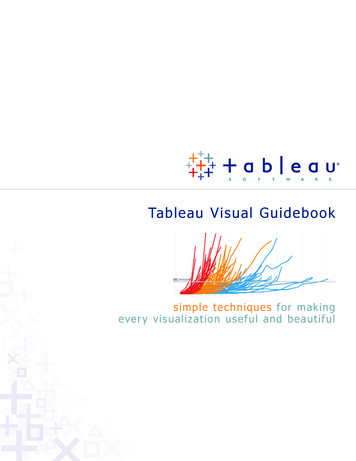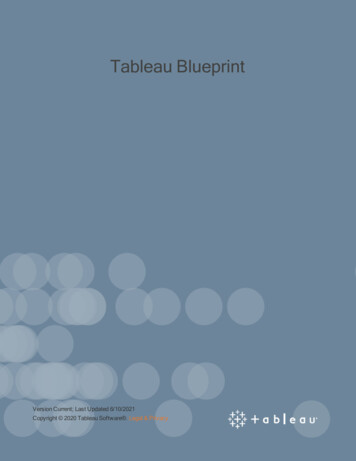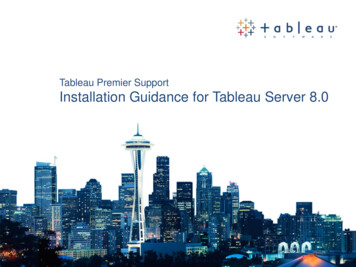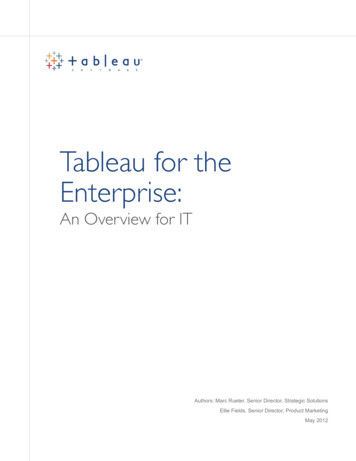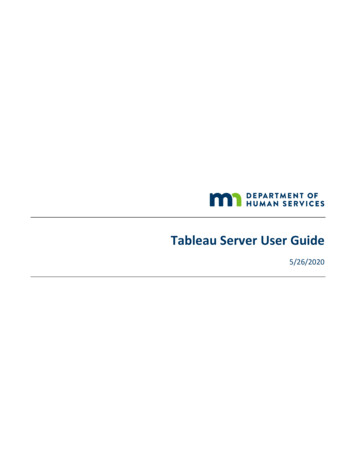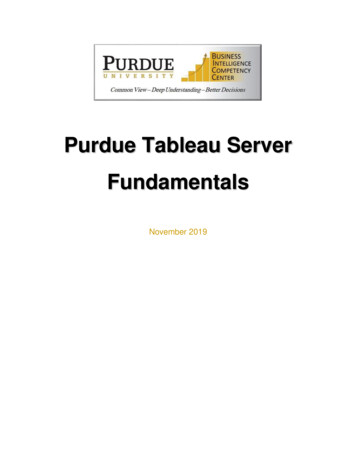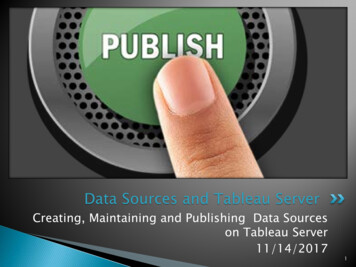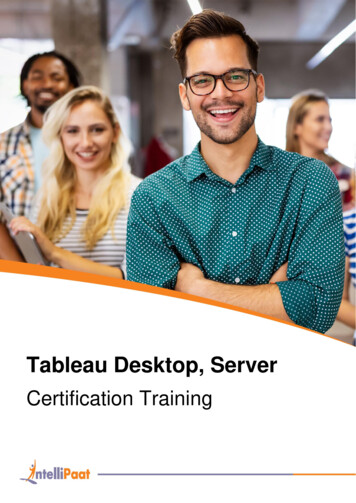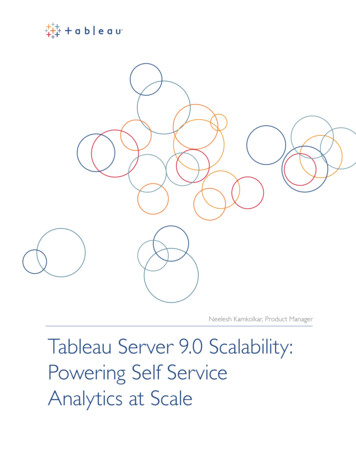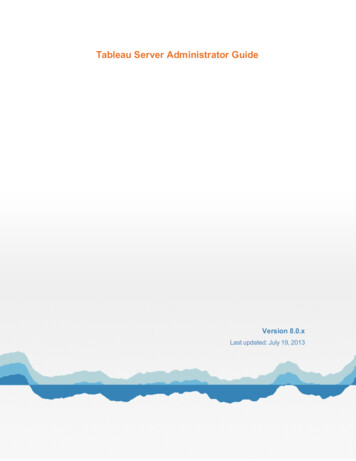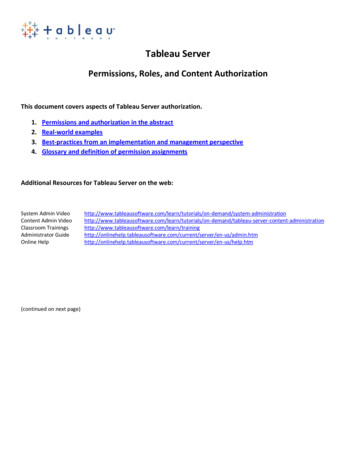
Transcription
Tableau ServerPermissions, Roles, and Content AuthorizationThis document covers aspects of Tableau Server authorization.1.2.3.4.Permissions and authorization in the abstractReal-world examplesBest-practices from an implementation and management perspectiveGlossary and definition of permission assignmentsAdditional Resources for Tableau Server on the web:System Admin VideoContent Admin VideoClassroom TrainingsAdministrator GuideOnline Help(continued on next elp.htm
1. Permissions and authorization in the abstractTableau Server authorization security (e.g. “What permissionsare required to perform actions once logged into TableauServer”) is designed to be both robust and easy to maintain.However, it is imperative to understand the flow of security“allowances” and “denials” prior to implementing a solution.This document describes at a high level how Tableau Serverauthorization works.There are some immutable “truths” to Tableau Serverauthorization worth getting out of the way right at thebeginning of the discussion. These are: “System Administrator” - user accounts assigned thisright (at the global level) have absolute control overthe entire Tableau Server installation, regardless ofany further content permissions assigned to thatuser.“Content Administrator” - user accounts assignedthis right (on a site by site basis) have absolutecontrol over the entire Tableau “site” to which theyhave been assigned, regardless of any furthercontent permissions assigned to that user.“Project Leader” – user accounts assigned this right(at the project level) have absolute control over thecontent in that project.“Publisher” – a user who is allowed to publishworkbooks will always have absolute control overthose workbooks.Anything else listed in this document will be over-ridden bythe above statements.A second set of “truths” that permeate the Tableau Serverauthorization scheme are User specific permissions always outweight/trumpgroup permissions, andDenial assignment always outweight/trumpallowance assignments.Taken in order, this means there are levels at work here: 1 Grant Group, 2 Deny Group, 3 Grant User, 4 Deny User,and 5 (fully denied because nothing was ever specified in thefirst place, i.e., Tableau’s default state is to “deny” apermission in the absence of any other information)Thus, there is a very specific order of permissions, outlined inthe graphic shown below, which is stated textually as follows:“Given a set of possible permissions and authorizations for anobject, Tableau Server will look for the largest integer/levelpossible in determining if a user is allowed to perform aparticular action: 1 Grant Group, 2 Deny Group, 3 GrantUser, 4 Deny User, and 5 fully denied.”
2. Real world examplesLet’s look at a few simple business examples using screenshots from an actual Tableau Server installation.A) Data Restriction: A group called “Casual Users” that can never download the underlying data or download the workbookWhat the permission assignment looks like:What the end result looks like. A user “Erin” who is part of the “Casual Users” group will not see a “download workbook” link, andalso will not see the underlying data tab, only the summary tab. They can download the “summary” data but not the row-by-rowraw data.
2. Real world examples (continued)B) Content Management Restriction: A user “William” who can never delete content, move content, or set permissions oncontent, but can still publish.(continued on next page)
2. Real world examples (continued)B) Content Management Restriction (continued)Notice that “William” can still set permissions, delete, or move his own content! This is one of the immutable rules (look for the bluelinks for “Delete”, “Permissions” and “Move”):However, “William” cannot do so on other content within that same project (notice that the links are now greyed out since Williamselected a book that he did not publish):
2 . Real world examples (continued)C) Usage Restriction: A user “Erin” who can interact with a visual in the most minimal manner. This user can use Tableau “actions”if they have been designed, but no other filters will show up. Nor can this user download the content, export to PDF, or similar.“Erin” can still save a Tableau “customized view” and also add Tableau “tags”.Erin cannot interact with the view shown below – a shipping Tableau sample with quick filters. These filters should appear to the leftof the map. Notice that the filters are gone.(continued on next page)
3. Best-practices from an implementation and management perspectiveListed below are some elegant best-practices that Tableau recommends. These are not hard and fast rules, but general guidelines toimplementing a successful installation of Tableau Server. Create and use a “testing” projectNothing hurts more than making live changes to a production system, only to have your user community cry out in anguish becauseyou have removed a critical permission. Tableau Server allows you to create unlimited numbers of projects, so why not use one ofthem for testing purposes? Here is a screenshot of a project called “Sandbox” with only one Tableau group called “designers”assigned to it: Create and use projects as security “containers” that have a specific security profile.All default security settings that you add to a Tableau project are automatically included when you publish workbooks or datasources to that project. Your workbooks inherit the overall “profile” of the security whenever you publish. Here is a screenshot ofthe Tableau Desktop publishing experience. The two groups listed (“Sales Reps” and “Casual Users”) were not data-entered by thepublisher. They were there to begin with.(continued on next page)
3. Best-practices from an implementation and management perspective (continued) Always remember to ‘Assign to content’ whenever you make a change to project securityWhile this is not a required step, it is highly recommended. Any security changes you make to a project will not automaticallycascade down to workbooks inside of that project. Here is a screenshot of the “Assign To Contents” link: Whenever possible, avoid setting permissions at the “view” level.Tableau authorization settings can be configured at the Project, Workbook, and individual View level. While it is possible to have“exceptions to the rule” down to the view level, this may quickly spiral out of control from a management perspective. It isreasonable from time to time to assign permissions for a workbook here or there, but it should be avoided whenever possible. If youfeel like your security has become too complex, you can refer to the previous suggestion “Assign Permissions to Contents” – thiswould overwrite and wipe out any one-off assignments you have implemented. Create a project leader for each projectWhen you create a new Tableau Server “project”, we recommend assigning a user to be in charge of that project. You can even editthe project description to include their name and email. That syntax looks like this:(continued on next page)
3. Best-practices from an implementation and management perspective (continued)The end result looks like this: Use the “Default” project as a permissions template for all other projects.This is because all new projects will inherit permissions from this “default” project.This is perhaps one of the most important best-practice tips available. Tableau ships with a built-in project called “Default” thatcannot be deleted. The shipping permission settings for this “default” project are to allow “all users” (a built-in group) some basicabilities to view content. You have options here.One option is to make the default project restrictive, and to explicitly deny all permissions. In this scenario, all new projects createdwill inherit this concept of “deny” from the default project – this could be useful for organizations that desire a locked downenvironment with “allowance” being the exception and not the rule.Another option is to make the default project interactive but read-only with no access to underlying data. By disabling “ViewUnderlying Data” and “Download Workbook” for the default project, all new projects (and thus their content) will inherit thesepermissions – this could be useful for organizations that want to standardize on visualization access, while still restricting data andworkbook access.A third option is simply to remove “all users” from the “default” group. This means any new projects created are truly a blankcanvass from a security perspective – this option could be useful for organizations that do not have a standard in place, or thoseorganizations where the standards change from project to project.These are choices, and your actual deployment can differ and be fully customized.(continued on next page)
3. Best-practices from an implementation and management perspective (continued) Use the built-in permission checker to troubleshoot permission assignmentsTableau Server has a built-in permission checker for projects, workbooks, and even individual views. This is great way to spot checkpermissions for users. You can even highlight an individual permission, and Tableau will highlight for you which group or user hasthat permission:(continued on next page)
3. Best-practices from an implementation and management perspective (continued) Allow non-admin users to see all other users in the systemIf, as an administrator, you enable the setting for “Public User List” as shown on the maintenance page:Then all users will be able to see other users in the system, as well as their content (permissions still apply, however!) This is a greatway to enable collaboration and sharing across the entire system!(Glossary and definition of permissions on the next page)
4. Glossary of Individual Permissions (shown for a project. Workbook level permissions will not include thelast two items):General:ViewWriteDeleteDownload FileMoveSet PermissionsWorkbookFilterAdd CommentView CommentsView Summary DataView Underlying DataExport ImageShare CustomizedData SourceConnectProjectProject LeaderThe ability to view the visualThe ability to publish the visual, or, overwrite a published visualThe ability to delete a workbook or viewThe ability to download the workbook in TWBX formatThe ability to move the workbook from one project to another projectThe ability to set permissions on the workbook or viewThe ability to use quick filters, parameters or other interactive elements (actions and tooltipsexcluded)The ability to add comments underneath the visualThe ability to read comments underneath the visualThe ability to pull up a window with the summary data in text form for the items selectedThe ability to pull up a window with the underlying row by row data in text form for the itemsselectedThe ability to export the visual as an image or a PDFThe ability to share your customized views with other users in the systemThe ability to connect to the data source with your identifying information (applies to publisheddata sources only)This setting overrides virtually all of the above settings, for a given project
“System Administrator” - user accounts assigned this right (at the global level) have absolute control over the entire Tableau Server installation, regardless of any further content permissions assigned to that user. “ ontent Administrator” - user accounts as