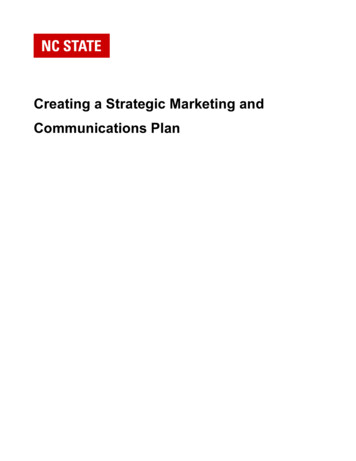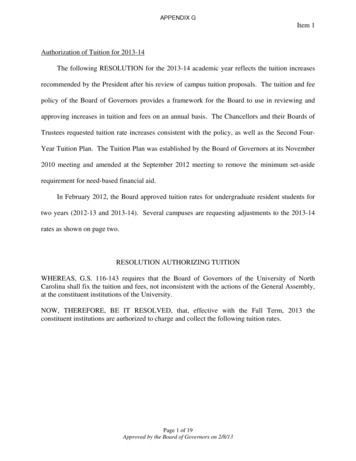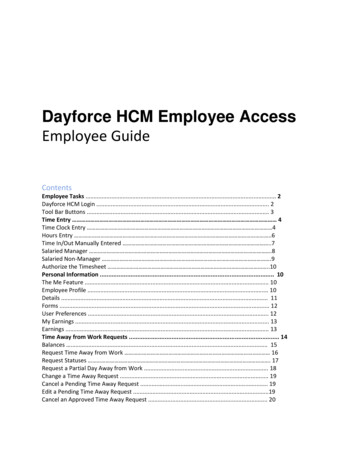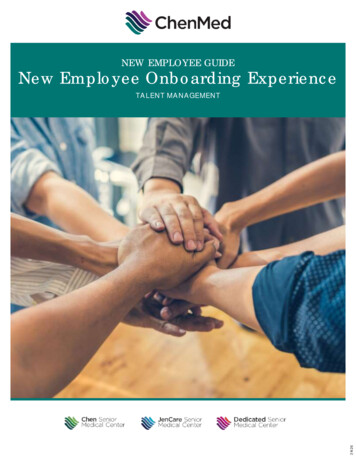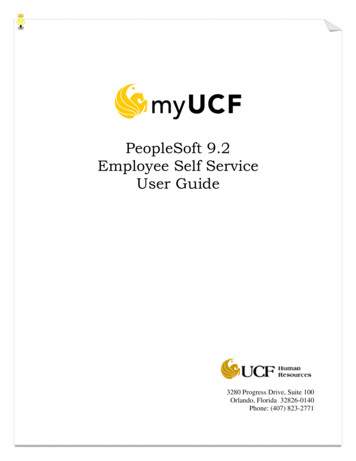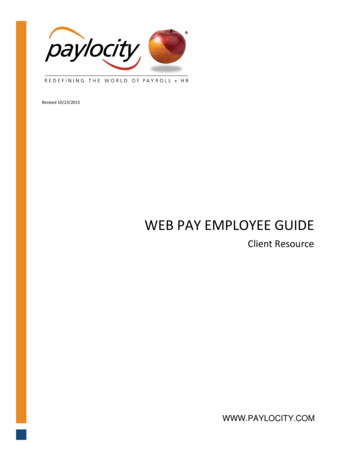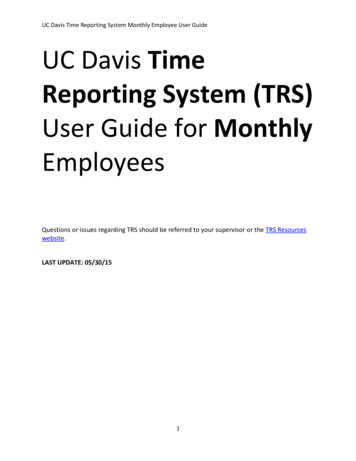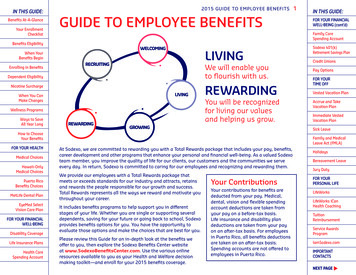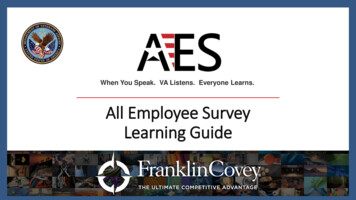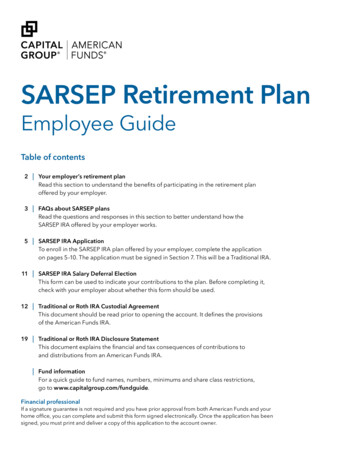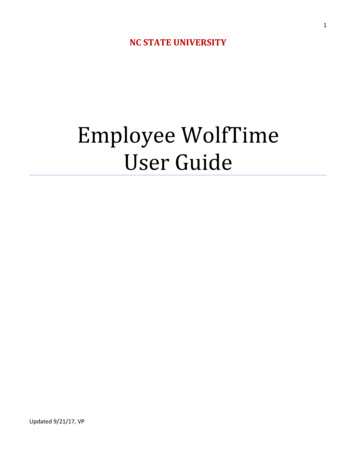
Transcription
1NC STATE UNIVERSITYEmployee WolfTimeUser GuideUpdated 9/21/17, VP
2ContentsIntroduction . 3Leave Balances . 3Monthly Compensation . 3Compensatory (Comp) Time . 4Accessing the WolfTime System . 4Exempt Employee Options . 5Nonexempt Biweekly Employee Options . 5Nonexempt SHRA/EHRA Employee Options. 6Web Time Clock . 7Weekly Time . 8Weekly Time Summary . 9Standard Hours Worked . 10Leave Offsetting . 10Absence Management Options . 11Additional Hours To Be Paid . 14Signatures . 14Updated 9/21/17, VP
3IntroductionA new absence management system called “WolfTime” will be available at NC State University (NCSU)starting July 1, 2017. The WolfTime system will replace the out dated leave system and allow faculty andstaff who are eligible to accrue leave (EHRA & SHRA) the ability to submit and review leave requestthrough Employee Self Service/WolfTime. The new system also has a new web clock feature to recordIn/Out clock activity for nonexempt employees subject to the Fair Labor Standards Act (FLSA). To complywith FLSA rules and guidelines all nonexempt employees are required to clock In/Out utilizing the newWolfTime web clock or by utilizing a KABA wall clock each day they work. Each department will decide howan employee will enter time into the system.The new time tracking process eliminates the old monthly excel spreadsheet previously utilized by SHRAnonexempt personnel. Employees can submit their In/Out clock entries along with any absence requestthrough one system allowing supervisors to review, update, and approve. This user guide focuses on thefundamental steps of accessing WolfTime through MYPACK Portal/Employee Self Service and reviewingthe options related to time tracking and absence management.Note: Temporary nonexempt FLSA employees (student workers & temp hourly) will not be impacted bythe new WolfTime system.Leave BalancesFinal leave balances from the old web leave system will transition into the new WolfTime system within thefirst two weeks of July 2017, after final approvals for June are processed. New leave request in theWolfTime system should not be submitted until July 11, 2017.Monthly CompensationEHRA and SHRA employees automatically receive their base monthly wages each pay period. Prior to thenew WolfTime system, additional compensation such as extra-time, overtime, shift differential, on call, andholiday pay for FLSA nonexempt employees was manually processed.Starting July 1, 2017 all FLSA non-exempt SHRA and EHRA employees are required to document hoursworked (In/Out clock data) each day of the workweek in the WolfTime system. The employee’s supervisoris responsible for reviewing and approving employee timesheets on a weekly basis (minimum) beforetimesheets are calculated and processed. The following additional compensation items will automaticallybe processed for payment after supervisor approval occurs: Shift Differential Pay Holiday Pay On Call Pay (must be submitted by the supervisor on a weekly basis directly on the employeetimesheet)Updated 9/21/17, VP
4NCSU follows a strict payroll process with a predefined lockout schedule (Payroll lockout schedule). If thesupervising manager does not approve the employee’s submitted time before the monthly lockout deadlinedate, the additional compensation items will not process for payment. Once the employee’s time isapproved, the unity ID of the approver is electronically stamped on the electronic timesheet for auditpurposes.Compensatory (Comp) TimeCompensatory (comp) time, overtime/extra time, can be earned by FLSA nonexempt SHRA employees atthe university when the standard workweek (Sat-Fri) exceeds 40 hours per/week. Overtime must bepreapprove by the manager/supervisor. The physical hours worked beyond 40 hours per week arecalculated automatically in WolfTime at the overtime rate (x1.5). Physical hours worked less than 40 hoursper week but accounting for more hours than required for the workweek accrue at an hour-for-hour rate andare referred to as extra time. No matter what type of comp time is accrued, it will automatically transition tothe employee’s compensatory leave balance after supervisor approval occurs and the weekly leaveprogram detects the approved time during the Monday night process. The State of NC prefers that comptime be utilized prior to annual/bonus leave and before comp payouts. However, if comp time is notutilized within 12 months of accrual the system will automatically payout aged out comp hours to theemployee. WolfTime is designed to pull from available comp time hours even if Annual/Bonus areselected.See Compensatory Time (Comp Time) policyNote: Working during a scheduled holiday will also accrue a maximum of eight hours per day when theemployee clocks In/Out and the supervisor approves the employee’s time.Accessing the WolfTime SystemEmployees can access WolfTime through MyPack Portal/Employee Self Service on a desktop computer orsmart device, (i.e: iPhone, iPad, Android).Click on the WolfTime icon/tile to view the all options:Updated 9/21/17, VP
5Exempt Employee OptionsSnapshot of the options available to SHRA or EHRA exempt employees: Request Absence - employees can submit leave request Cancel Absence - employees can cancel leave request View Request - employees can review leave request Absence Balances - employees can review leave balances Adverse Weather - employees can review adverse weather balancesNote: Adverse Weather will automatically be inserted as “taken” when the university makes thecondition 2 decision.Nonexempt Biweekly Employee OptionsSnapshot of the options available to temporary and student worker nonexempt employees: Web Time Clock - employees can submit In/Out clock entries each day of work Weekly Time - employees can review In/Out clock activity each day of work Display/Print Time Sheet - employees can review/print an approved processed timesheetUpdated 9/21/17, VP
6Nonexempt SHRA/EHRA Employee OptionsSnapshot of the options available to SHRA/EHRA nonexempt employees: Web Time Clock - employees can submit In/Out clock entries each day of work Weekly Time - employees can review In/Out clock activity each day of work Display/Print Time Sheet - employees can review/print an approved processed timesheet Weekly Time Summary - employees can review weekly In/Out total Request Absence - employees can submit leave request Cancel Absence - employees can cancel leave request View Request - employees can review leave request Absence Balances - employees can review leave balances Adverse Weather - employees can review adverse weather balancesUpdated 9/21/17, VP
7All nonexempt employees should see the following “My Time” quick kink options to access the “Web TimeClock” and view the payable/processed “My Timesheet”.Once the employee clicks the “Web Time Clock” the page below will open and allow the employee tosubmit a clock entry.Web Time ClockStarting July 1st all nonexempt SHRA and EHRA employees are required to clock In/Out followingdepartmental rules and guidelines. The following example reflects the Web Time Clock page:Note: The KABA wall clock device can also be utilized to record In/Out clock entries. Ask your supervisor if you are notsure which device to utilize when clocking In/Out.Updated 9/21/17, VP
8If the employee agrees with the nextclock punch type then click “Submit”at the bottom of the page to recordthe data on the employee timesheet.Employees can see the next clock “PunchType” that will be recorded at the top of thepage. If the employee agrees with the nextpunch type then click “Submit” at the bottomof the page to record the dataWeekly TimeEmployees can review their individual submitted clock entries per week in the WolfTime system by clickingon the “Weekly Time” option. The following example reflects the Weekly Time page:Updated 9/21/17, VP
9 The current week is displayed but previous weeks can be reviewed by clicking the highlightedarrows at the top. Weekly Total Hours are displayed in the upper left corner of the page and daily In/Out entries arerecorded each day the employee utilizes WolfTime:oIf the employee falls short of meeting their standard hour work week they will need tosubmit a leave request to cover the difference between what they actually worked andwhat is expected each week.oIn this example the standard expected hours per week for this employee is 40 hoursper/week. However they are approximately 2 hours short (38.09 hrs/decimal) of meetingthat number based on the In/Out clock combinations for the week.Weekly Time SummaryEmployees can review their weekly submitted clock totals in the WolfTime system by clicking on the“Weekly Time Summary” option. The following example reflects the Weekly Time Summary page:Updated 9/21/17, VP
10Total work hours and requestedabsence hours for the week willbe display at the top, ultimatelyproducing a “Weekly TotalHours.If the employee submittedany leave request it wouldalso appear on this page. Inthis example there are noabsence request submitted. Weekly Total Hours including all the daily In/Out clock entries are tallied up and displayed on thispage:o If the employee falls short of meeting their standard hour work week they will need tosubmit a leave request to cover the difference between what they actually worked andwhat is expected each week.o In this example the standard expected hours per week for this employee is 40 hoursper/week. However they are approximately 45 minute short (39.15 hrs/decimal) of meeting40 hours per/week based on the In/Out clock combinations for the week.Standard Hours WorkedFull-time employees are expected to work a standard number of hours each workweek and their monthlywages are based on the employee meeting that expectation. The actual workweek at NCSU is (Sat.-Fri.)and some weeks may carry over from the previous month or extend into the following month throughout theyear. The total hours worked each workweek is automatically calculated based on the In/Out clock datasubmitted by the employee. Each employee is responsible for clocking In/Out throughout the day and willnot have the ability to correct any missed clock entries directly on their timesheet. Notify your directsupervisor if you are unable to record In/Out clock entries and provide them with the missing clock data toupdate the timesheet.Leave OffsettingThe purpose of paid leave is to maintain employee income, not enhance it. If employees work additionalhours outside their standard work week in which they also take time off, the additional time worked "offsets"the time that the employee intended to cover with available leave. Therefore, the number of leave hoursUpdated 9/21/17, VP
11originally charged must be reduced by the number of additional hours worked. This offset is mandatory andthe employee cannot be paid for leave time plus the time outside of the normal standard work hours.However, it does not apply to Holidays, Civil Leave and other Management Approved Leave, (Benefitreference link: https://www.ncsu.edu/human resources/benefits/leave/index.php )Absence Management OptionsEHRA and SHRA eligible employees accrue leave throughout the year. Employees can review theiravailabe balances by selecting “Absence Balances” from the WolfTime options below.The following example reflects leave balance totals for a typical nonexempt SHRA employee. The primarydifference between nonexempt and exempt personnel would be the available comp total that would notappear for exempt employees.Updated 9/21/17, VP
12Leave accruals through the end of the year (purple) are displayed along with current leave (green)available. The “As Of Date” indicates the last updates to the leave balances. Comp time will only beupdated if the employee exceeds their standard hour work week (overtime or extra time) and the supervisorapproves the employee timesheet. After supervisor approval a weekly program runs every Monday nightwhich updates the comp balance.Employees can also submit leave by selecting “Request Absence” from the WolfTime options below.Once the Request Absence page opens the employee can select one of the options from the drop downlisting below.Updated 9/21/17, VP
13The highlighted leave options (blue) are typically used to request leave. The following information providesa brief description of the leave options: Annual/Vacation – reflects any annual leave used during the week Bonus – reflects any bonus leave used during the week, typically pre-approved by supervisor Civil Duty – reflects any civil service duties required by the state, such as jury duty Community Service – 24 hours available during a calendar year and pre-approved by supervisor,(reference Benefit link) Comp Time Taken – If Comp Time is available it must be used before taking annual or bonusleave. Note: If an employee has comp time availabe the system will automatically use theircomp time first and annual leave second. For example: if an employee requests 8 hours ofannual leave, but has 8 hours of comp time available, then the system will automatically changethe annual leave request to comp time. Leave Without Pay – should ONLY be used if the employee has exhausted all available leave andpre-approved by supervisor Military – reflects approved military service, pre-approved by benefitsNote: Adverse Weather (AW) – will automatically be “taken” in WolfTime when the universityannounces a status 2 AW condition on campus and the employee is not available to work during thattimeframe. Employees have 90 days to make up AW and if not made up after 90 days the system willautomatically deduct from comp first followed by annual second. If the employee decides to submit oneof the “AW Made Up” options the suprvisor would have to approve the request.Reference Links: Benefits & Leave AdministrationUpdated 9/21/17, VP
14 NCSU Holiday ScheduleAdditional Hours To Be PaidIf an employee is scheduled to work on call hours, the supervisor must enter on call hours directly on theemployee’s WolfTime timesheet utilizing earning code “080 On Call Pay” on a weekly basis. If anemployee is on call but actually gets called into work, the employee is required to clock In/Out during thework activity reducing the number of on call hours. Once the actual hours worked are documented theywould show up on the WolfTime timesheet as physical hours worked during the workweek as overtime(OT) or extra timeSignaturesThe employee’s clock entry data represents their signiture/validation they are performing scheulded workactivities during the workweek. Supervisors are responsible for reviewing direct report WolfTime timesheetson a weekly basis. If the supervisor agrees with the weekly submitted In/Out clock data, they will approvethe timesheet. If the supervisor makes any adjusments to existing In/Out clock entries, submitted by theemployee, it will be documented in the audit tables and retrievible in the event of an audit. Once themonthly timesheet is completed an “Electronic Signature on File” along with the date of approval will bestamped on the printable timesheet. These timesheets will be maintained in the HR system eliminating theneed to submit a paper timesheet. Employees are able to view/print their processed WolfTime timesheetafter supervisor approval.Updated 9/21/17, VP
WolfTime web clock or by utilizing a KABA wall clock each day they work. Each department will decide how an employee will enter time into the system. The new time tracking process eliminates the old monthly excel spreadsheet previously utilized by SHRA nonexempt personnel. Employees can submit their In/Out