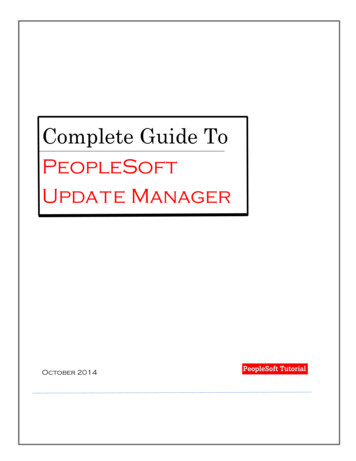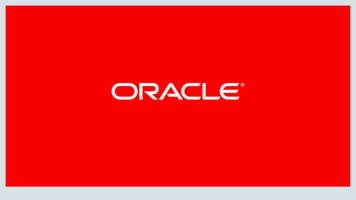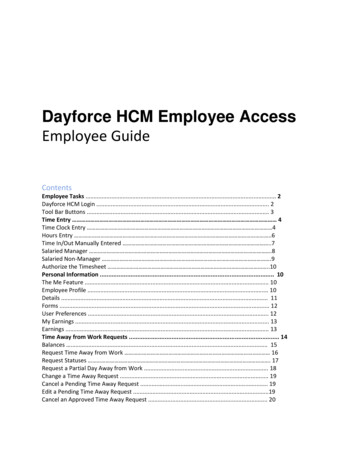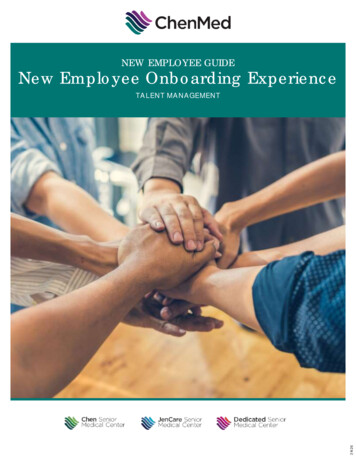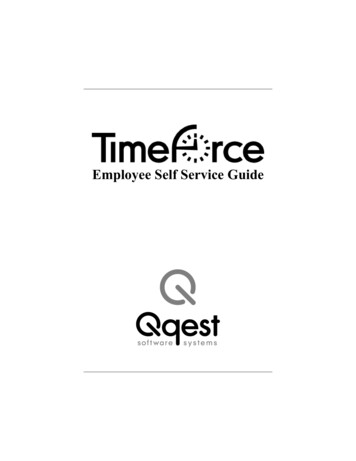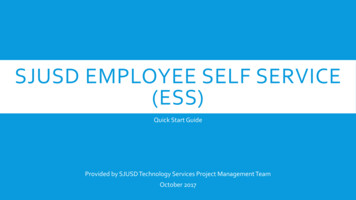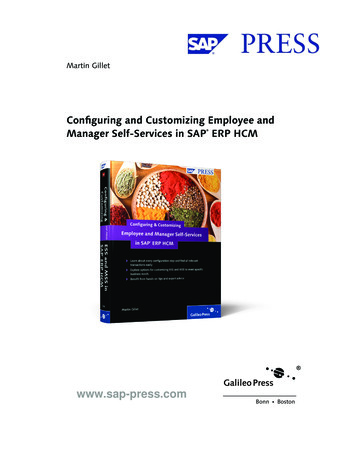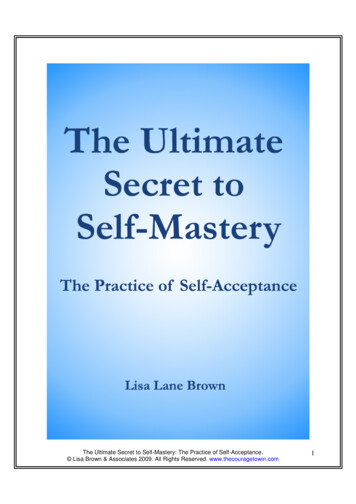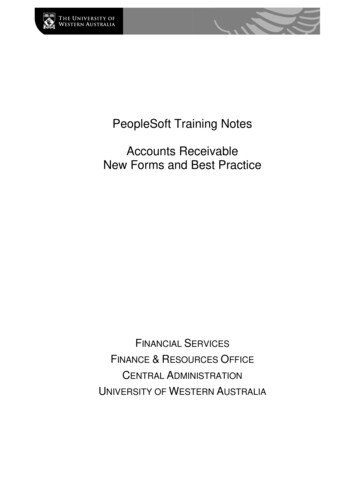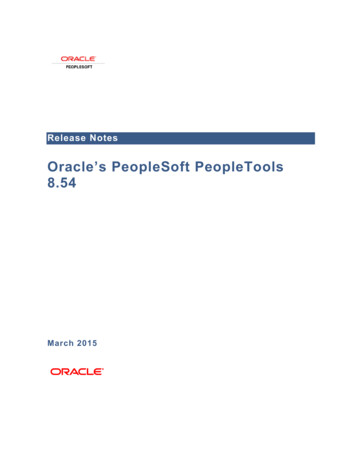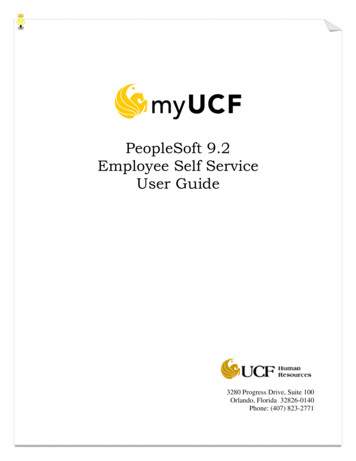
Transcription
PeopleSoft 9.2Employee Self ServiceUser Guide3280 Progress Drive, Suite 100Orlando, Florida 32826-0140Phone: (407) 823-2771
Table of ContentsWelcome to Employee Self Service . 1Who Do I Call For Help? . 1How do I access Employee Self Service? . 2Personal Information . 3Update Your Home & Mailing Address . 5Update Your Phone Number . 8Update Your Email Addresses. 10Update Your Emergency Contact. 12View Your Marital Status . 14Preferred Name Change. 15View Your Ethnic Group . 17UCF Alert . 18UCF ID Info . 19Disability . 20Veteran Status . 21Payroll and Compensation . 22View Your Paycheck . 22W-2/W-2c Consent Form. 24View W-2/W-2c Forms . 25View Your Voluntary Deductions . 26Update Your Direct Deposit. 27View Your Compensation History . 30Update Your W-4 Tax Information. 31Request a Duplicate W-2 . 33View your Total Rewards Statement . 34Benefits . 35View Your Benefits Summary . 35Change Your Voluntary 403(b) Contributions . 36Learning and Development . 38View Your Training Summary . 38Request Training Enrollment . 39Search by Course Name . 39Search by Course Number. 40Search by Location . 41Search by Date . 42View Course Details. 44Register for Course Session . 44Update Your Professional Training . 47UCF e-Pledge System. 49Where can I find a current copy of the Employee Self Service User Guide? . 49
PeopleSoft 9.2Employee Self Service User GuideWelcome to Employee Self ServiceWelcome to the Employee Self Service User Guide. This guide is designed to provide you with theinformation you need to successfully use the HR Employee Self Service features and includesinstructions on the following topics:Personal Information Personal Information Summary Home and Mailing Address Phone Numbers Email Addresses Emergency Contacts Marital Status Preferred Name Change Ethnic Groups UCF Alert UCF ID Info Disability Veteran StatusPayroll and Compensation View Paycheck W-2/W-2c Consent View W-2/W-2c Forms Voluntary Deductions Direct Deposit Compensation History W-4 Tax Information W2 Reissue Request Total Rewards StatementBenefits Benefits Summary Voluntary 403(b) ChangesLearning and Development Training Summary Request Training Enrollment Professional TrainingWho Do I Call For Help?If you have a question regarding your data in the Employee Self Service pages, please contact theappropriate area within the Human Resources department. If you have a question regarding yourlogin or access to the Employee Self Service pages or browser functionality, please contact theOffice of Human ResourcesHR Information SystemsRevised: 1/26/20181
PeopleSoft 9.2Employee Self Service User GuideCS&T Help Desk. The numbers are included here for your reference.Human Resources(407) 823-2771CS&T Help Desk(407) 823-5117How do I access Employee Self Service?Go tolocated at http://my.ucf.edu and login using your NID and password.Once you have logged on to myUCF, you will notice the Employee Self Service links on the lefthand side of the main page. You can view your personal data such as Name, Address, PhoneNumber, Emergency Contact, etc. under the Personal Information section. You can view yourpaycheck data under the Payroll and Compensation section. You can view your enrollmentsunder the Benefits section if you are currently benefits eligible and are enrolled in one of thefollowing: Medical, Dental, Tax Sheltered Annuities, Vision, Life AD and D, and Long-TermDisability. You can also view your training summary, education information and register for UCFtraining courses under the Learning and Development section. Refer to each individual sectionfor detailed instructions.Office of Human ResourcesHR Information SystemsRevised: 1/26/20182
PeopleSoft 9.2Employee Self Service User GuideNote: During the SA/HR PeopleSoft implementation in February, 2001, a default conversion dateof 01/01/1900 was used for many effective dated fields in order to convert UCF employee datafrom the legacy system. Historical data is only available from February, 2001, forward.Personal InformationThe Personal Information Summary section can be used to viewyour Personal Information that is tracked in the PeopleSoft CS &HCM system. This information, for the most part, was provided toUCF during your hire. If you have updated any of your informationsince your hire, you will see the most current information whenviewing this section.If you would like to speak with a representative from Recordsregarding this information, please call (407) 823-2771 or Emailrecords@ucf.edu.You can access your Personal Information by clicking on the Personal Information Summarylink under Personal Information on the myUCF menu.It is critical that this information is correct. Please notify Human Resources if any of thisinformation is incorrect.Office of Human ResourcesHR Information SystemsRevised: 1/26/20183
PeopleSoft 9.2Employee Self Service User GuideYou can update the following information: Home & Mailing AddressPhone NumbersEmergency ContactsEmail AddressesEthnic GroupYou can view the following information: NameMarital StatusGenderDate of BirthBirth Country and StateSocial Security NumberMilitary StatusOriginal Start DateHighest Education LevelOffice of Human ResourcesHR Information SystemsRevised: 1/26/20184
PeopleSoft 9.2Employee Self Service User GuideUpdate Your Home & Mailing AddressYou can update your address information by clicking on the Home and Mailing Address linkunder Personal Information on the myUCF menu.Note: Your HOME & MAILING addresses are now required, so please ensure that both yourHOME and MAILING addresses are typed correctly and are up-to-date. A link to the AddressStandards document, a guide to the correct way to enter your address, is provided at the bottom ofthe Home and Mailing Address page.Office of Human ResourcesHR Information SystemsRevised: 1/26/20185
PeopleSoft 9.2Employee Self Service User GuideClick the Edit button for the Address Type HOME.Note: Your HOME address is your physical address, your place of residence. Post Office (POBox) addresses are not acceptable for HOME address.Enter your address on Address 1 and, if any, on Address 2, then enter your City, State, Postal(Zip Code), County, and the effective date. Click Save. The database will update immediatelywith your change.Once you click Save, you will be directed to the Save Confirmation page. Click OK to return tothe Home and Mailing Address page. You will receive a system-generated email to all of theemail addresses that you have on file in the system to let you know that a change was made.Office of Human ResourcesHR Information SystemsRevised: 1/26/20186
PeopleSoft 9.2Employee Self Service User GuideClick the Edit button for the Address Type MAILING.Note: Your MAILING address is the official address to which Human Resources will mailimportant information such as your W-2s, 1042s, benefit information and other correspondence.Your MAILING address can be a PO Box, the same as your HOME address, or a differentphysical address.Due to HIPPA regulations and other State of Florida restrictions, we recommend that you do notuse a work address for your MAILING address. The MAILING address is the address to whichconfidential information from your elected insurance companies, as well as other confidentialinformation, will be sent.When editing your MAILING address, you will see a Copy Address from Home check box.Checking this box allows you to update your MAILING address with your current HOMEaddress. This eliminates the need for retyping the address if it’s the same as your HOME.Due to Federal regulations, International Employees are required to update their addresseswith the International Service Center (ISC) at the CMMS building, Room 101.Office of Human ResourcesHR Information SystemsRevised: 1/26/20187
PeopleSoft 9.2Employee Self Service User GuideUpdate Your Phone NumberYou can update your phone information by clicking on the Phone Numbers link under PersonalInformation on the myUCF menu.Click on the Add a Phone Number push button to add an additional phone number.Enter the Phone Type for your Telephone number. You may add more than one phone number.Once you select the Phone Type, enter your 10-digit phone number without any formatting. Thesystem will automatically format the field once you tab out. If you are entering more than onephone number, select which number you would like to store as the preferred phone. To updateOffice of Human ResourcesHR Information SystemsRevised: 1/26/20188
PeopleSoft 9.2Employee Self Service User Guidethe existing phone type, simply enter the new number over the old data. Click on the Save pushbutton to submit the data. This will automatically update the PeopleSoft CS & HCM database.Once you save the phone number(s), you will be directed to the Save Confirmation page. Clickthe OK push button to return to the Phone Numbers page.Office of Human ResourcesHR Information SystemsRevised: 1/26/20189
PeopleSoft 9.2Employee Self Service User GuideUpdate Your Email AddressesYou can update your Email addresses by clicking on the Email Addresses link under PersonalInformation on the myUCF menu. Email options will vary based on your relationship with UCFas well as your use of the university’s Enterprise Email.Most employees will have a Business Email address and have the option of adding a PersonalEmail or an Emergency Email address. In cases where an employee is a current student, theycan also have a Campus address associated with Knights Email.Work-related Emails, including UCF Announcements and Events and Employee Self Serviceconfirmations, are sent to employees' Business Email address.If an unusual work-related emergency arises, the University will notify employees via theirEmergency Email address. Please note that this is not the appropriate field for employees to enterthe Email addresses for their emergency contacts. Employees may enter an Emergency Emailaddress, if desired.To add an Email type, click on the Add an Email Type push button and enter the Email addressfor that type. To update the existing Email address type, simply enter the new address over theold data. Click on the Save push button to submit the data. This will automatically update thePeopleSoft CS & HCM database.Office of Human ResourcesHR Information SystemsRevised: 1/26/201810
PeopleSoft 9.2Employee Self Service User GuideOnce you save the Email addresses, you will be directed to the Save Confirmation page. Clickthe OK push button to return to the Email Addresses page.Office of Human ResourcesHR Information SystemsRevised: 1/26/201811
PeopleSoft 9.2Employee Self Service User GuideUpdate Your Emergency ContactYou can update your emergency contact by clicking on the Emergency Contacts link underPersonal Information on the myUCF menu. Click on the Edit push button to make changes to thecurrent contact information. If you do not have an existing emergency contact, click on the Addan Emergency Contact push button to add one.Enter contact name, relationship, address and phone information. If the contact’s address andphone information is the same as yours, click the two check boxes to default the data from yourpersonal information. Click on the Save push button to submit the data. This will automaticallyupdate the PeopleSoft CS & HCM database.Office of Human ResourcesHR Information SystemsRevised: 1/26/201812
PeopleSoft 9.2Employee Self Service User GuideOnce you save the emergency contact(s), you will be directed to the Save Confirmation page.Click the OK push button to return to the Emergency Contacts page.Office of Human ResourcesHR Information SystemsRevised: 1/26/201813
PeopleSoft 9.2Employee Self Service User GuideView Your Marital StatusYou can view your marital status by clicking on the Marital Status link under PersonalInformation on the myUCF menu. This page is read only.If your marital status has changed, then it’s a good time to reconsider your health care coverage,tax withholdings, and other important information. To ensure that your benefits information isupdated to reflect this event change in your life, please contact the Benefits Staff at 407-823-2771or Email benefits@ucf.edu. For tax purposes, please update your W-4 information throughEmployee Self Service. To update your personal profile, please complete a Personal Data Sheetavailable at http://hr.ucf.edu/files/PersonalDataSheet.pdf and mail to Human Resources – Records.Office of Human ResourcesHR Information SystemsRevised: 1/26/201814
PeopleSoft 9.2Employee Self Service User GuidePreferred Name ChangeYou can change your first name by clicking on the Preferred Name Change link under PersonalInformation on the myUCF menu. This will change how your name is displayed in the UCFDirectory.To update your legal name, follow the directions on the Human Resources Name/AddressChange Instruction Chart at http://hr.ucf.edu/files/Namaddchg.pdf.If you wish to add an Email address for your preferred name, click the Email Address on thePreferred Name Change page. Select Add an Email Type and enter the Email address.Office of Human ResourcesHR Information SystemsRevised: 1/26/201815
PeopleSoft 9.2Employee Self Service User GuideOnce you save the Email address(s), you will be directed to the Save Confirmation page. Clickthe OK push button to return to the Email Addresses page.Office of Human ResourcesHR Information SystemsRevised: 1/26/201816
PeopleSoft 9.2Employee Self Service User GuideView Your Ethnic GroupYou can update your ethnic group by clicking on the Ethnic Groups link under PersonalInformation. Select the appropriate radio buttons on the page.Click on the Save push button to submit the data. This will automatically update the PeopleSoftCS & HCM database.Once you save your race or ethnicity, you will be directed to the Save Confirmation page. Clickthe OK push button to return to the Ethnicity page.Office of Human ResourcesHR Information SystemsRevised: 1/26/201817
PeopleSoft 9.2Employee Self Service User GuideUCF AlertUCFAlert is a service that will send text and Email notifications when life threatening eventsexist or during periodic tests.Enter emergency Email address, mailing address, pager #, cell phone #, pager carrier, cell phonecarrier as applicable. Email address, pager and cell phone are not all required. UpdatePeopleSoft CS & HCM with how you would like to receive UCF Alerts. Click on the OK pushbutton to submit the data. This will automatically update the PeopleSoft CS & HCM database.Office of Human ResourcesHR Information SystemsRevised: 1/26/201818
PeopleSoft 9.2Employee Self Service User GuideUCF ID InfoThe UCF ID Info page is read only to display your unique UCF ID, NID and UCF ID Card #.Office of Human ResourcesHR Information SystemsRevised: 1/26/201819
PeopleSoft 9.2Employee Self Service User GuideDisabilityAs a federal contractor, the university is required to annually report demographic data about theworkforce including disability and veteran data. Providing this information is voluntary, buthighly encouraged. The information you provide will not impact your current employment status.Office of Human ResourcesHR Information SystemsRevised: 1/26/201820
PeopleSoft 9.2Employee Self Service User GuideVeteran StatusAs with Disability, providing this information is voluntary, but highly encouraged. Please reviewthe definitions prior to completing the Self-Identification information, and clicking Submit.Office of Human ResourcesHR Information SystemsRevised: 1/26/201821
PeopleSoft 9.2Employee Self Service User GuidePayroll and CompensationThe Payroll and Compensation section can be used to view yourpaychecks, W-2 forms, leave balances, voluntary deductions, andcompensation history that are tracked in the PeopleSoft CS & HCMsystem. It can also be used to update your direct deposit and W-4 taxinformation, W-2 electronic consent, and to request a duplicate W-2.If you would like to speak with a representative from PayrollServices regarding this information, please c
PeopleSoft 9.2 Employee Self Service User Guide Office of Human Resources HR Information Systems Revised: 1/26/2018 9 the existing phone type, simply enter the new number over the old data. Click on the Save push button to submit the data. This will automatically update the