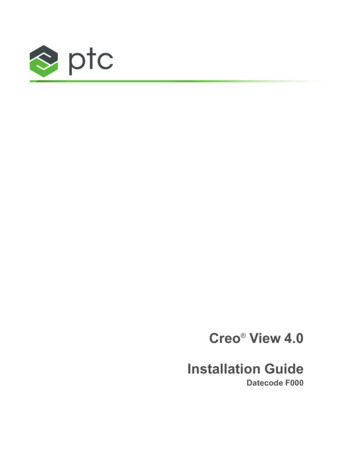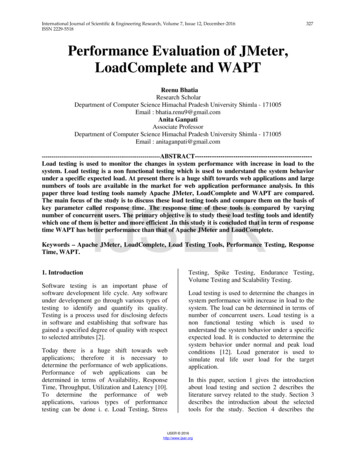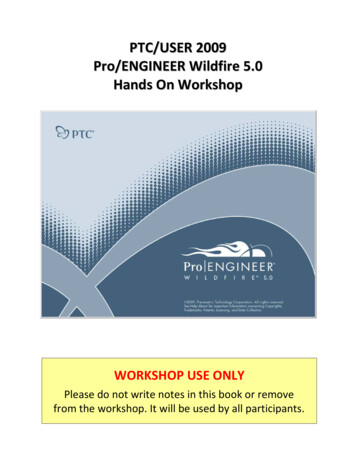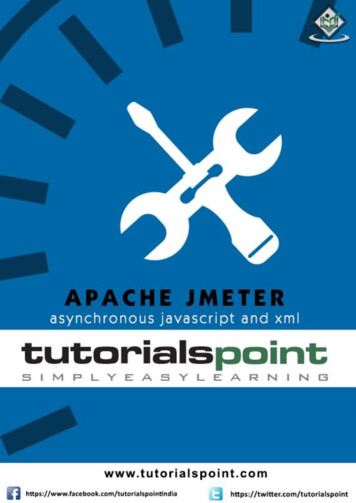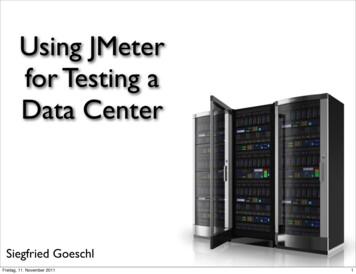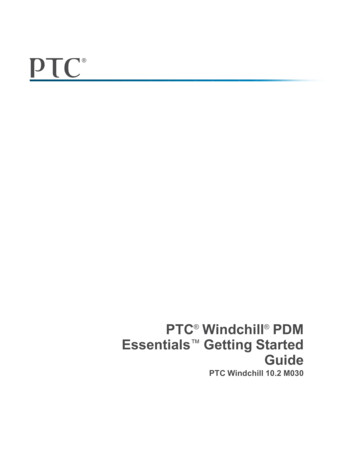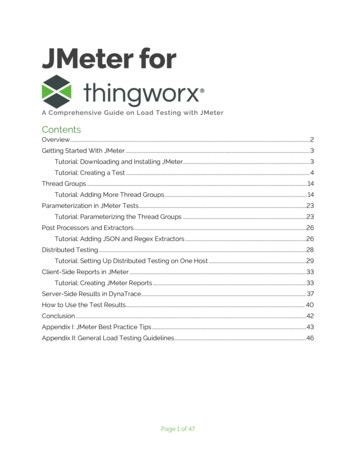
Transcription
JMeter forA Comprehensive Guide on Load Testing with JMeterContentsOverview. 2Getting Started With JMeter . 3Tutorial: Downloading and Installing JMeter. 3Tutorial: Creating a Test . 4Thread Groups . 14Tutorial: Adding More Thread Groups . 14Parameterization in JMeter Tests . 23Tutorial: Parameterizing the Thread Groups . 23Post Processors and Extractors .26Tutorial: Adding JSON and Regex Extractors .26Distributed Testing .28Tutorial: Setting Up Distributed Testing on One Host .29Client-Side Reports in JMeter . 33Tutorial: Creating JMeter Reports .33Server-Side Results in DynaTrace . 37How to Use the Test Results. 40Conclusion . 42Appendix I: JMeter Best Practice Tips . 43Appendix II: General Load Testing Guidelines. 46Page 1 of 47
OverviewJMeter for ThingWorxOverviewApache JMeter is an open-source tool designed for load testing and measuring theperformance of a web application. JMeter has a wide range of features to facilitate this testing,including support for a variety of server and protocol types, a full-featured testing IDE with theability to record the test steps from both a browser or a native application, and built-indebugging tools. Information about JMeter can be found on Apache’s website.Working with JMeter is not always intuitive, but it also isn’t that much harder than regularsoftware development. Take some time to explore the official Apache JMeter Documentationand figure out where things go and how to mechanically make use of the JMeter IDE. Then stepthrough this guide to create a basic test that logins to ThingWorx, accesses a mashup, and clickson a few widgets.Then, continue on in this guide to make that simple project more complex, working towards abetter representation of a real load test. Note that the screenshots do appear a little differentlyin later sections because a new “Look and Feel” was selected for the JMeter application(switched from “Metal” to “Windows Classic”) to provide more readable screenshots. There aresections on creating and configuring thread groups, as well as parametrizing the proceduresdefined by each thread group.Running JMeter to the scale required by most customers is something that demands additionalconsiderations. At scale, a test may need to simulate thousands of users, which will require morethan just one JMeter client be set-up on one or many hosts, as shown in the section ondistributed testing.Finally, learn how to push the limits of an application with your load testing, as well as how togenerate and analyze the reports once the testing completes. Multiple criteria can be used toevaluate results, including: response time (as monitored both by JMeter, and by some other toolon the system side), throughput, number of errors, resource saturation, CPU, Memory, disk, andnetwork utilization.Depending on use case, some of these may be considered more important than others. Forinstance, some customers don't care if users wait a while for results to appear on the page(response time), because they set their users' expectations and mitigate the experience withwell-designed loading graphics. With response times secondary, the real issues center arounddata loss or system outages, with resource utilization and number of errors becoming the moreimportant indicators of system health. Request and database timeout errors are more importantindicators, as they occur most often when resources are saturated and there is data loss.It is typical for many customers to find preventing data loss and/or promoting data integrity tobe more important than preventing long response times. Consider which of these factors is mostimportant to your use case as you determine what kind of information to gather and review inyour reports.This guide is a comprehensive, but relatively basic guide to JMeter. Anyone should be able toperform enterprise-level load testing after reviewing the content here, but further reading anddevelopment may also be required depending on the needs and complexities of any individualapplication.Page 2 of 47
Getting Started With JMeterJMeter for ThingWorxGetting Started With JMeterJMeter is not a PTC owned tool, but rather Apache. Download it from Apache’s website, asshown in the tutorial below.Tutorial: Downloading and Installing JMeter1.Download JMeter from Apache’s website.2. Unpack the archive and copy the files to a desired location.3. Run the application by double clicking on the “ApacheJMeter.jar” file within the bindirectory.4. JMeter is now installed and ready to use.Page 3 of 47
Getting Started With JMeterJMeter for ThingWorxTutorial: Creating a Test1. Set up a proxy in your browser of choice (or on the OS in settings).2. Select the green “templates” icon in JMeter, and then select “Recording” for thetemplate.Page 4 of 47
Getting Started With JMeterJMeter for ThingWorx3. Configure the recording template to point towards your ThingWorx Navigate orFoundation server, then click “Create”.4. Hit “Start” under the “HTTP(S) Test Script Recorder” tab of the new JMeter project. Makesure the port is set correctly under Global Settings.5. A pop-up box will appear that always stays visible on top of the active browser window,so that the recording can be controlled and stopped at any time. Leave the “Transactionname” field empty so that each transaction recorded by the software is automaticallynamed after the web request (this helps differentiate one from the other, and they caneach be renamed later).6. Open your browser, and navigate (via direct URL if possible, to keep things simple) to themashup you wish to test. Login and let the page load.7. Click on anything you’d like on the mashup to capture, the activity of that test.8. Then click “Stop” on the pop-up recorder window to stop the recording.Page 5 of 47
Getting Started With JMeterJMeter for ThingWorx9. Each transaction will be assigned an index as well, and the source code behind each ofthese transactions can be reviewed and manually modified in the main JMeter window.Here is the login request for instance:10. The HTTP Authorization Manager is used to automatically authorize a defined user loginfor the thread to any of the Base URLs listed. In this case, though, there are two separateservers being accessed during the test, and one may need to be added manually:11. Save the project before continuing,as manual modifications are next.12. Within the task page as you do therecording, a set of parameters orbody data will be recorded.Modifying this is how you want toparametrize the test scenario,variables like the username andpassword. To simulate logging inas other users, you have toparameterize this, and not rely onthe administrator account nameand password entered into thebrowser.Page 6 of 47
Getting Started With JMeterJMeter for ThingWorx13. Rename the task controller to “MyTasks” or something more easily identified than thelong string it has now:Page 7 of 47
Getting Started With JMeterJMeter for ThingWorx14. Some recorded items like static images and stylesheets will be non-essential, things thebrowser processes for better graphical representation, but which are often cached anddo not greatly affect the scalability results of the test. These can be highlighted anddisabled all at once:15. Also ensure that any cascading stylesheets have beendisabled.16. Enable the “View Results Tree” to ensure you canreview the results of the test script during the editingphase. However, this “Listener” element has a highmemory footprint during test execution, so it should bedisabled before running an actual scale test.17. Next we need to parametrize the user login informationand pull it from a csv file.The colon means that “Administrator” is the default user to use for login.Page 8 of 47
Getting Started With JMeterJMeter for ThingWorx18. You can add other properties as well, like ramp up time, run time, number of users, andprotocols to use.The ramp up time determines how quickly the threads are allocated for the test, which ifdone slowly enough, prevents the thundering herd scenario.19. In more complex scenarios, logic controllers can be inserted to control the flow of thetest. This allows for options such as if-then conditions for different user permissions, orparameter-based routes for better randomization of actions in different threads. This ismentioned in more detail in Appendix I.20. Pre- and Post-Processors can be used as well, with the latter being used here muchmore than the former, to extract information from the response, in order to then use thatas part of the variables going into one of the follow up requests.Page 9 of 47
Getting Started With JMeterJMeter for ThingWorxFor example, see the script in this image:This one has a variable that it extracts from the object number property, defined in theCSV file, and converts it into another variable that is used in subsequent scripts.Page 10 of 47
Getting Started With JMeterJMeter for ThingWorxThis script uses the object number reference topull the name out of the body data and make therequest, which is then post-processed by abunch of these extractors. One is a JSONextractor which is trying to get an ID out of theJSON response. There is a regular expressionextractor and a bean shell post-processor, whichpopulates some variables based on what itresponded with. Once it extracts all of thevariables from the response to this particularrequest (GetSearchResults in this case), it thentailors the additional requests based on these.21. Customize the script according to the needs of your own application. Alternate betweenrecording and manually modifying the recording code to ensure the test performsexactly as required and from the perspective of different users with differentpermissions. Also vary the type of activity performed on the mashup.22. Highlight the “View Results Tree” tab and click the green start button at the top of thewindow to see the results appear.23. If you are getting an unauthorized message, ensure that the scope is right for the logininformation, which may require moving the “HTTP Authentication Manager” componentPage 11 of 47
Getting Started With JMeterJMeter for ThingWorxaround in the project. Be sure to check the URLs and credentials entered for each typeof user.Occasionally the recorder will insert a long authentication string into the URL, and youwant to manually set the URL for the credentials to the most generic URL possible forthe server.This can be parametrized too:Referencing the CSV file defined here:Page 12 of 47
Getting Started With JMeterJMeter for ThingWorxWhich looks like this for a more complicated scenario (mentioned in Appendix I):The columns here represent the username, password, object number in Windchill, andobject name in Windchill, as well as the wait time used to vary the way the logic isexecuted and some extra variables which differentiate for the switches what to do tocreate a more varied and realistic test.Following these steps again and again on the various mashups throughout an application canensure that a script for each web page and each type of user on each web page is created andadded to the testing suite. This results in a load test that is perfectly representative of the realworld user load placed on an application.Page 13 of 47
Thread GroupsJMeter for ThingWorxThread GroupsWithin JMeter, thread groups are used to organize the HTTP requests in a test into variousprocesses or procedures, such that different mashups (and all of the HTTP requests required oneach) or processes can be executed simultaneously by different thread groups throughout thetest. Varying the number of threads in a group is how to vary the number of users accessing thatmashup during the test, a number which increases over time in accordance with the ramp uptime. The thread group name will also show up in the Summary Report tab at the end of the test,making it easier to parse through and graph the results.Tutorial: Adding More Thread Groups1.Start byrenaming theexistingthreadgroups sothat theirprocess orprocedurenames arerecognizableat the end ofthe test:2. Highlight the line which reads “HTTP(S) Test Script Recorder”.Page 14 of 47
Thread GroupsJMeter for ThingWorx(Optional) Add an Include filter to only capture the URLs relevant to your applicationusing the Requests Filtering tab. For example, the escape character \ necessary for ‘.’, sothat: myhost.mycompany.mydomain becomes: myhost\.mycompany\.mydomain3. Now record a new thread group clicking the “Start” button:4. Once the control box shows up inthe top left corner, click to open abrowser and access the ThingWorxNavigate application. Then click on“View Parts List” or some other mashup:Page 15 of 47
Thread GroupsJMeter for ThingWorx5. Once the mashuploads, search using astring and/or wildcard,or click on one of therecent results if anyexist:6. Wait for the mashup to fully load with the details on that part or assembly, and then click“Stop” in the recording controller window:Page 16 of 47
Thread GroupsJMeter for ThingWorx7. All of the HTTP requests performed in the process of loading and using this mashup willbe added to the JMeter project here:8. Next, add a new thread group manually to the project:9. Highlight the newly created “Thread Group” (default name) and rename it to somethingthat relates to the nature of that process:Page 17 of 47
Thread GroupsJMeter for ThingWorx10. Drag and drop the new collection of requests so that it is considered a part of the newthread group:11. Then drag the whole group up so that it is next to the other thread groups in the test:12. In more complexprojects, differentthread groups maybe added atdifferent times, andeach time, theservice calls are allassigned an index(at the end of therequest URL, forexample: request -344).These indexes maynot be uniquedepending on howand when thethread groups werecreated, especiallyin more complex tests. The easiest way to fix this issue is save the test from the JMeterGUI, then open the JMX file in a text editor and perform a find and replace within thePage 18 of 47
Thread GroupsJMeter for ThingWorxrelevant section of text. This is usually done using a regular expression for the number.For example, if the request name indexes are numbered -500 through -525, a regularexpression to increase them to -700 through -725 would be (in Notepad ):Find: -5([0-9])([0-9])Replace: -7\1\213. Note that if you do not use a Request Filter, sometimes the recorder will log URLs thatare not part of the target application, like these “generate” samplers. These URLs aretypically happening in the background of the browser to track performance, security anderrors. These can be deleted:14. At other times, you will be repeatingsteps that are already part of anotherthread group, for example: logging in.This genidkey is a part of the login, asyou can see if you look back at the loginthread group. Because logging in is onlynecessary once, and it is assumed to becomplete by the time the test starts onthe second thread group, this entiresection can be deleted.15. To see for sure if a request can beremoved because it is called in aprevious thread group, do a non-casesensitive search for the name of therequest.Page 19 of 47
Thread GroupsJMeter for ThingWorx16. All of the requests found in this particular instance were performed in the previousthread group, so therefore this entire category can also be deleted:17. Another odd thing youmay see (if you do notuse a Request Filterwith the recordingfeature) are “blank”requests like these:The recorder isn’t surewhat to call these “nonrequests”, so anythinglike this that isn’t anactual URL within thetarget applicationshould be deleted.Page 20 of 47
Thread GroupsJMeter for ThingWorx18. Static downloads should be disabled or deleted from scale testing since they are usuallycached by the user browser client. In this ThingWorx example, there are static“MediaEntites” which can be deleted or disabled:Within the JMeter client there is no good way to highlight and reset them all at once,unfortunately. The easiest way to remove all of these at once is to open the JMX file in atext editor and use regex expressions for search and replace “enabled true” with“enabled false”.Page 21 of 47
Thread GroupsJMeter for ThingWorxMost text editors have examples on how to use regular expressions within their Help topics.The above example is for Notepad .Page 22 of 47
Parameterization in JMeter TestsJMeter for ThingWorxParameterization in JMeter TestsParameterization is usually the part of creating a JMeter test that takes the most effort andknowledge. Some requests will require the same information for every thread, information whichcan therefore be defined statically within the JMeter element rather than being parameterized.Some values used within the JMeter test script can be parameterized as inputs in the top levelof the test controller, for example: Duration, RampUp time, ApplicationHost, ApplicationPort.Other values may be unique to only one thread group and could be defined in a User DefinedVariables element within that group controller. The value(s) used within a request can also bedetermined on the fly by the results of earlier requests within a thread group. These requestresults typically must be post-processed and parameterized for later th
shown in the tutorial below. Tutorial: Downloading and Installing JMeter 1. Download JMeter from Apache’s website. 2. Unpack the archive and copy the files to a desired location. 3. Run the application b