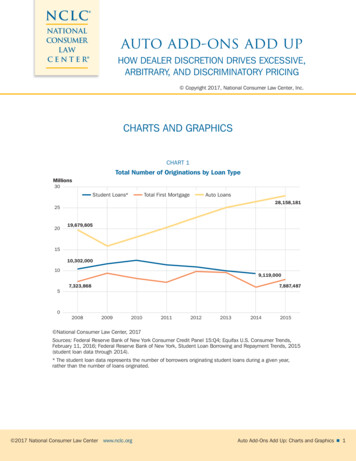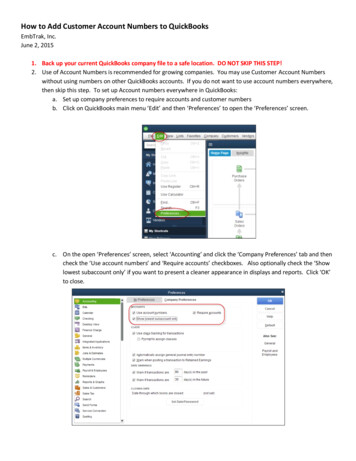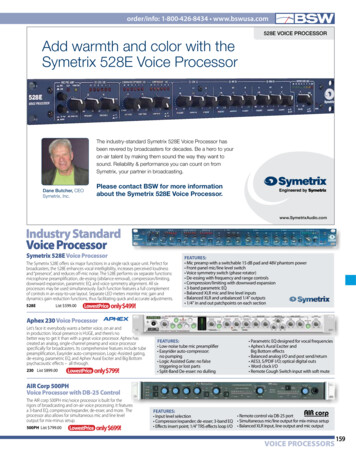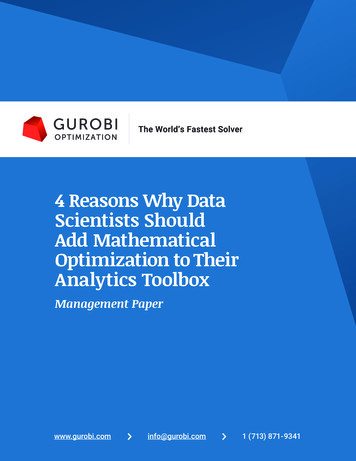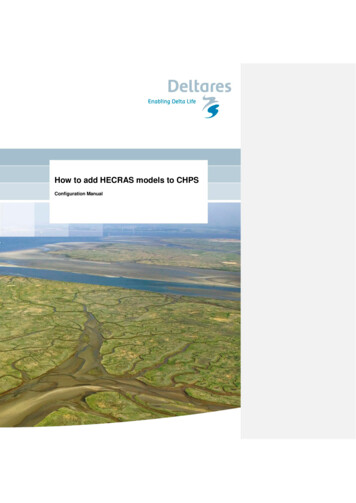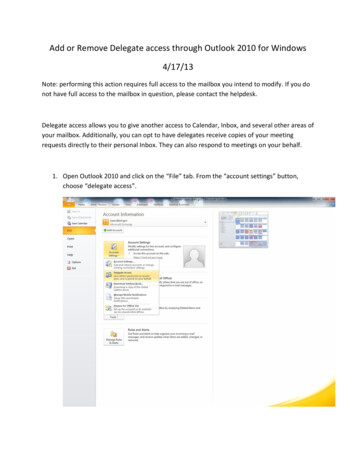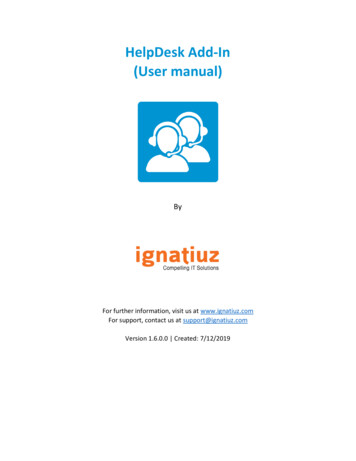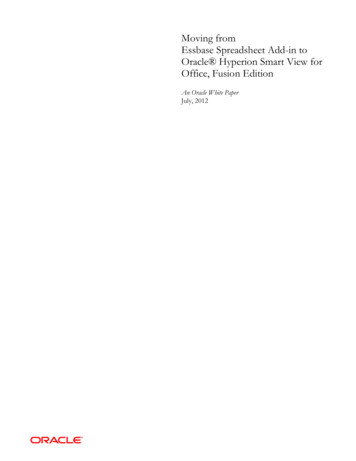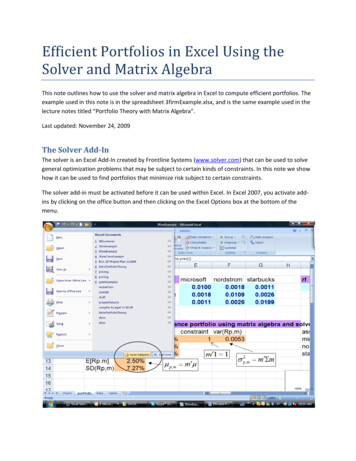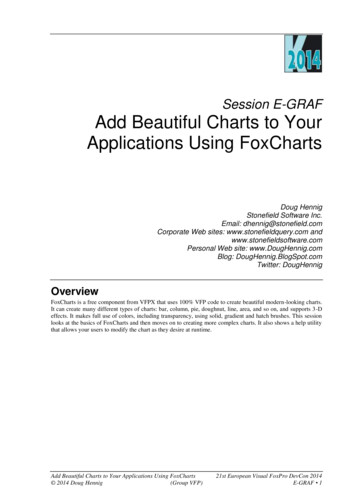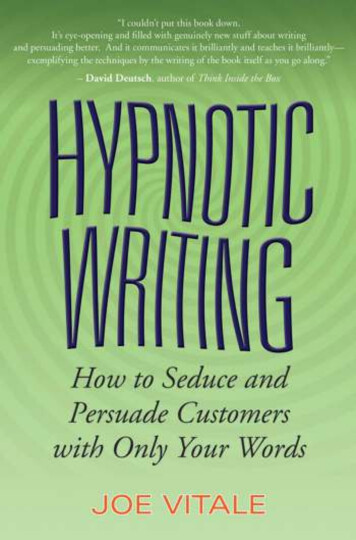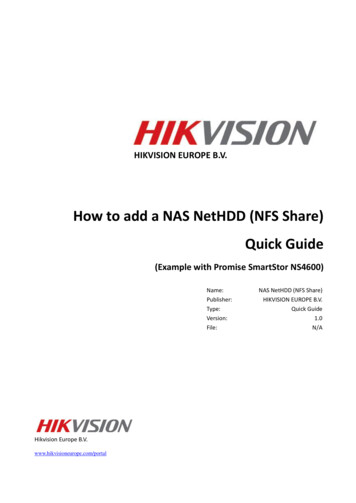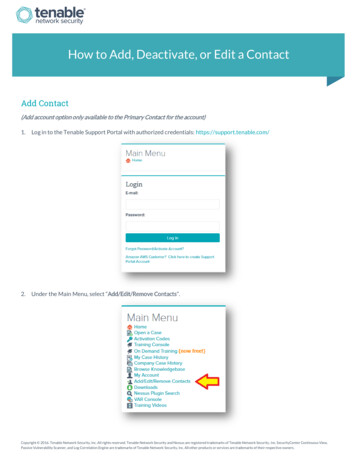
Transcription
How to Add, Deactivate, or Edit a ContactAdd Contact(Add account option only available to the Primary Contact for the account)1.Log in to the Tenable Support Portal with authorized credentials: https://support.tenable.com/2.Under the Main Menu, select “Add/Edit/Remove Contacts”.Copyright 2016. Tenable Network Security, Inc. All rights reserved. Tenable Network Security and Nessus are registered trademarks of Tenable Network Security, Inc. SecurityCenter Continuous View,Passive Vulnerability Scanner, and Log Correlation Engine are trademarks of Tenable Network Security, Inc. All other products or services are trademarks of their respective owners.
3.Select “Add New Contact”.Please note that you will only have the ability to add a contact with the same domain name as listed on the page. For all othercontacts, please email licenses@tenable.com.Copyright 2016. Tenable Network Security, Inc. All rights reserved. Tenable Network Security and Nessus are registered trademarks of Tenable Network Security, Inc. SecurityCenterContinuous View, Passive Vulnerability Scanner, and Log Correlation Engine are trademarks of Tenable Network Security, Inc. All other products or services are trademarks of theirrespective owners.2
4.Provide the contact information for the new contact, select the “View Support Tickets?” that you would like for the newcontact, and then click “Preview”.Primary Contact?: This field allows the existing Primary Contact(PC) to transfer the PC role to a new contact.Add Contacts?: This field allows the PC to assign other contacts the ability to add new registered contacts from the assignedTenable Support Portal account.Can view ALL Company Tickets: The contact will have the ability to view the complete ticket history for the company andemail addresses within any particular Customer ID.Can only view tickets created by user: The contact will only have the ability to view tickets that were opened by that specificcontact.Copyright 2016. Tenable Network Security, Inc. All rights reserved. Tenable Network Security and Nessus are registered trademarks of Tenable Network Security, Inc. SecurityCenterContinuous View, Passive Vulnerability Scanner, and Log Correlation Engine are trademarks of Tenable Network Security, Inc. All other products or services are trademarks of theirrespective owners.3
5.Verify the provided information, and then click “Submit”.6.Select the product(s) to assign to the new contact, and then select “Assign Products”.The new contact will then receive an email with instructions on how to activate the Tenable Support Portal account.Copyright 2016. Tenable Network Security, Inc. All rights reserved. Tenable Network Security and Nessus are registered trademarks of Tenable Network Security, Inc. SecurityCenterContinuous View, Passive Vulnerability Scanner, and Log Correlation Engine are trademarks of Tenable Network Security, Inc. All other products or services are trademarks of theirrespective owners.4
Deactivate Contact(Deactivate account option only available to the Primary Contact for the account)1.Under the Main Menu, select “Add/Edit/Remove Contacts”.2.Check the provided space next to the email address for the account to deactivate, and then click “Deactivate Contact”.Copyright 2016. Tenable Network Security, Inc. All rights reserved. Tenable Network Security and Nessus are registered trademarks of Tenable Network Security, Inc. SecurityCenterContinuous View, Passive Vulnerability Scanner, and Log Correlation Engine are trademarks of Tenable Network Security, Inc. All other products or services are trademarks of theirrespective owners.5
3.Verify the information, and then click “Deactivate Contact”.Please note: The account that has been deactivated will no longer have the ability to log in to the Tenable Support Portal orcontact Tenable’s support team.Edit Existing Contact(Edit account option only available to the Primary Contact for the account)The Edit Contact option will allow the Primary Contact to update the contact information or change the account settings toallow more or less access to Tenable’s support team.1.Under the Main Menu, select “Add/Edit/Remove Contacts”.Copyright 2016. Tenable Network Security, Inc. All rights reserved. Tenable Network Security and Nessus are registered trademarks of Tenable Network Security, Inc. SecurityCenterContinuous View, Passive Vulnerability Scanner, and Log Correlation Engine are trademarks of Tenable Network Security, Inc. All other products or services are trademarks of theirrespective owners.6
2.Check the provided space next to the email address for the account to edit, and then click “Edit Existing Contact”.3.You will then have the ability to update the contact’s support information.Add Contacts: This field allows the PC to assign other contacts the ability to add new registered contacts from the assignedTenable Support Portal account.Create Tickets: Allows the user the ability to submit support tickets from the Tenable Support Portal.Can view ALL Company Tickets: The contact will have the ability to view the complete ticket history for the companyincluding all emails assigned to a Customer ID.Can only view tickets created by user: The contact will only have the ability to view tickets that were opened by that specificcontact.Phone Support: Phone support is currently available for SecurityCenter, SecurityCenter Continuous View, Nessus Manager,and Nessus Cloud customers only.Chat Support: Allows the user the ability to open a chat session from the Tenable Support Portal.Copyright 2016. Tenable Network Security, Inc. All rights reserved. Tenable Network Security and Nessus are registered trademarks of Tenable Network Security, Inc. SecurityCenterContinuous View, Passive Vulnerability Scanner, and Log Correlation Engine are trademarks of Tenable Network Security, Inc. All other products or services are trademarks of theirrespective owners.7
4.Verify the information, and then click “Submit” to complete the update to the account.Display Inactive Contacts(Display Inactivate Contacts option only available to the Primary Contact for the account)The Display Inactive Contacts option will allow the Primary Contact to view all inactivate contacts that no longer have accessto the assigned Tenable Support Portal account. To reinstate a contact, please contact licenses@tenable.com.1.Under the Main Menu, select “Add/Edit/Remove Contacts”.Copyright 2016. Tenable Network Security, Inc. All rights reserved. Tenable Network Security and Nessus are registered trademarks of Tenable Network Security, Inc. SecurityCenterContinuous View, Passive Vulnerability Scanner, and Log Correlation Engine are trademarks of Tenable Network Security, Inc. All other products or services are trademarks of theirrespective owners.8
2.Click “Display Inactivate Contacts”.3.Each disabled contact is greyed out and a red “Disabled” is listed under the email address.Copyright 2016. Tenable Network Security, Inc. All rights reserved. Tenable Network Security and Nessus are registered trademarks of Tenable Network Security, Inc. SecurityCenterContinuous View, Passive Vulnerability Scanner, and Log Correlation Engine are trademarks of Tenable Network Security, Inc. All other products or services are trademarks of theirrespective owners.9
Contact Provisioning Department(Contact Provisioning Department option is available to all registered contacts for the account)The Contact Provisioning Department option will allow the Primary Contact to submit a ticket directly to Provisioning toupdate permissions or edit contact information.1.Under the Main Menu, select “Add/Edit/Remove Contacts”.2.Click “Contact Provisioning Department”.Copyright 2016. Tenable Network Security, Inc. All rights reserved. Tenable Network Security and Nessus are registered trademarks of Tenable Network Security, Inc. SecurityCenterContinuous View, Passive Vulnerability Scanner, and Log Correlation Engine are trademarks of Tenable Network Security, Inc. All other products or services are trademarks of theirrespective owners.10
3.You will then have the ability to submit a ticket directly to Provisioning to update your account information.About Tenable Network SecurityTenable Network Security transforms security technology for the business needs of tomorrow through comprehensivesolutions that provide continuous visibility and critical context, enabling decisive actions to protect your organization.Tenable eliminates blind spots, prioritizes threats, and reduces exposure and loss. With more than one million users andmore than 20,000 enterprise customers worldwide, organizations trust Tenable for proven security innovation. Tenable'scustomers range from Fortune Global 500 companies, to the U.S. Department of Defense, to mid-sized and small businessesin all sectors, including finance, government, healthcare, higher education, retail, and energy. Transform security withTenable, the creators of Nessus and leaders in continuous monitoring, by visiting tenable.com.Copyright 2016. Tenable Network Security, Inc. All rights reserved. Tenable Network Security and Nessus are registered trademarks of Tenable Network Security, Inc. SecurityCenterContinuous View, Passive Vulnerability Scanner, and Log Correlation Engine are trademarks of Tenable Network Security, Inc. All other products or services are trademarks of theirrespective owners.11
Tenable Support Portal account. Create Tickets: Allows the user the ability to submit support tickets from the Tenable Support Portal. Can view ALL Company Tickets: The contact will have the ability to view the complete ticket history for the company including all emails assigned to a Customer ID.File Size: 951KB