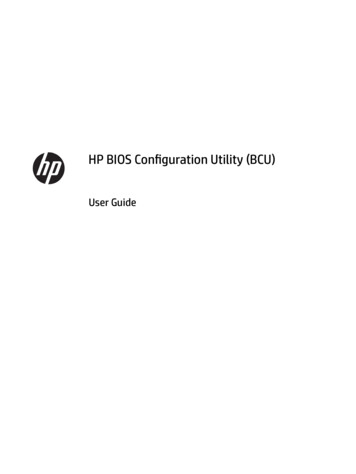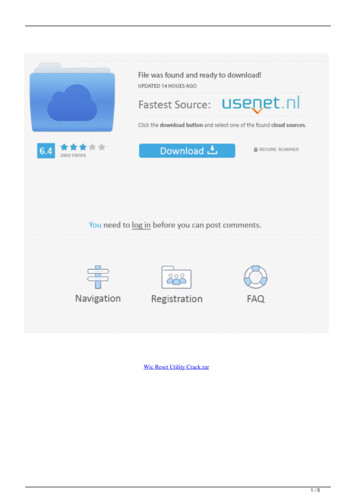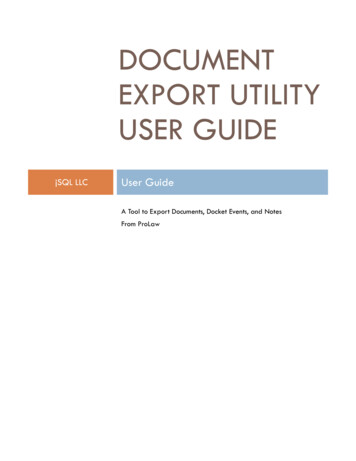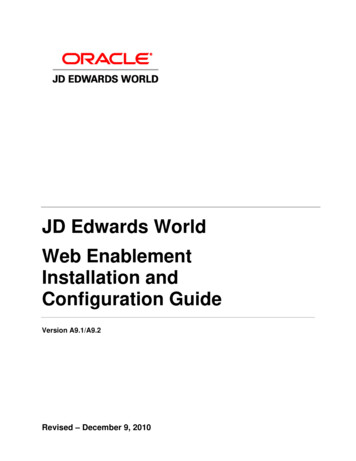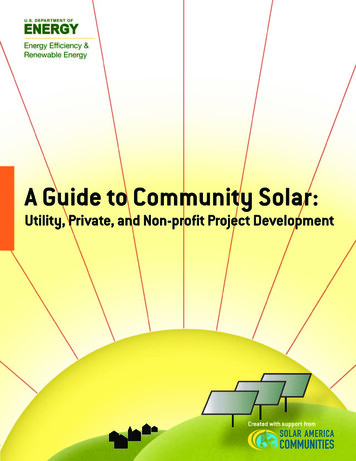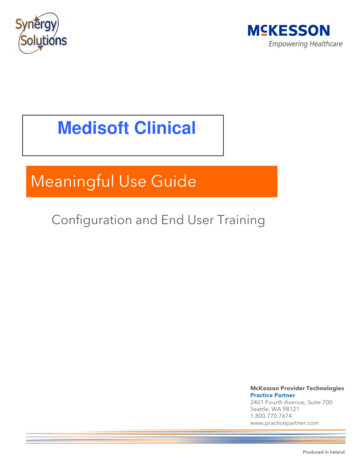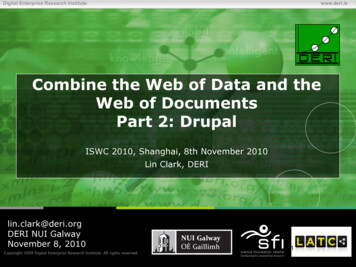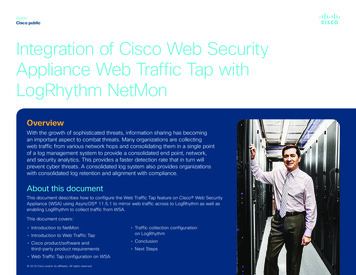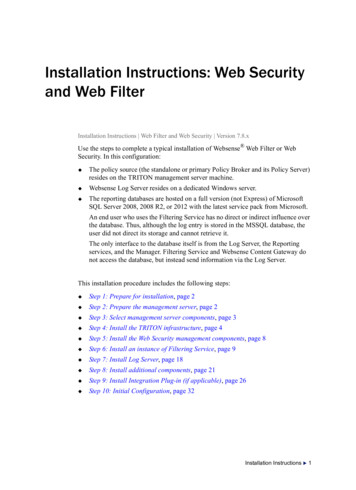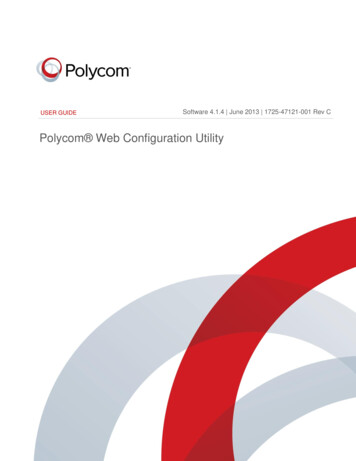
Transcription
Document TitleUSER GUIDEVersionSoftware 4.1.4 June 2013 1725-47121-001 Rev CPolycom Web Configuration UtilityPolycom, Inc.1
Polycom Web Configuration Utility User GuidePolycom Web Configuration Utility User GuideCopyright 2013, Polycom, Inc. All rights reserved.6001 America Center DriveSan Jose, CA 95002USANo part of this document may be reproduced or transmitted in any form or by any means, electronic or mechanical,for any purpose, without the express written permission of Polycom, Inc. Under the law, reproducing includestranslating into another language or format.As between the parties, Polycom, Inc., retains title to and ownership of all proprietary rights with respect to thesoftware contained within its products. The software is protected by United States copyright laws and internationaltreaty provision. Therefore, you must treat the software like any other copyrighted material (e.g., a book or soundrecording).Every effort has been made to ensure that the information in this manual is accurate. Polycom, Inc., is notresponsible for printing or clerical errors. Information in this document is subject to change without notice.TrademarksPolycom , the Polycom logo and the names and marks associated with Polycom products are trademarks and/orservice marks of Polycom, Inc. and are registered and/or common law marks in the United States and various othercountries. All other trademarks are property of their respective owners. No portion hereof may be reproduced ortransmitted in any form or by any means, for any purpose other than the recipient's personal use, without the expresswritten permission of Polycom.DisclaimerWhile Polycom uses reasonable efforts to include accurate and up-to-date information in this document, Polycommakes no warranties or representations as to its accuracy. Polycom assumes no liability or responsibility for anytypographical or other errors or omissions in the content of this document.Limitation of LiabilityPolycom and/or its respective suppliers make no representations about the suitability of the information contained inthis document for any purpose. Information is provided “as is” without warranty of any kind and is subject to changewithout notice. The entire risk arising out of its use remains with the recipient. In no event shall Polycom and/or itsrespective suppliers be liable for any direct, consequential, incidental, special, punitive or other damages whatsoever(including without limitation, damages for loss of business profits, business interruption, or loss of businessinformation), even if Polycom has been advised of the possibility of such damages.Customer FeedbackWe are striving to improve our documentation quality and we appreciate your feedback. Email your opinions andcomments to DocumentationFeedback@polycom.com.Visit the Polycom Support Center for software downloads, product documents, product licenses, troubleshooting tips,service requests, and more.Polycom, Inc.2
ContentsAbout This Guide. 4Who Should Read this Guide? . 4Conventions Used in this Guide . 4What’s in This Guide? . 6Chapter 1: Getting Started with the Web Configuration Utility. 7About the Web Configuration Utility . 7Accessing the Web Utility. 7Chapter 2: Navigating the Web Configuration Utility . 9The Home Menu Layout . 9Using the Utility Language Selector Box .10Viewing the Context-Sensitive Help .11Chapter 3: Navigating the Primary Menus .13The Home Menu .13The Simple Setup Menu .14The Preferences Menu .16The Settings Menu .17The Diagnostics Menu .18The Utilities Menu .19Chapter 4: Using the Web Configuration Utility .20Storing Phone Settings .20Resetting Phone Settings .20Viewing Your Configuration Changes .22Saving Your New Configuration .23Chapter 5: Getting Help.26Recommended References .26Getting Help and Support.26The Polycom Community .27End-User License Agreement for Polycom Software .28Polycom, Inc.3
About This GuideThis Polycom Web Configuration Utility User Guide enables you to successfully navigate anduse the Polycom Web Configuration Utility. This guide will give you an overview of the menusand walk you through the Simple Setup menu so that you can use the Web Configuration Utilityto configure your Polycom products and set up basic phone features. This document will notshow you how to configure advanced settings using the Web Configuration Utility.This user guide uses a number of conventions that help you to understand information andperform tasks.Who Should Read this Guide?System administrators and end users should read this guide to become familiar with the WebConfiguration Utility. This guide describes menus and features, such as the Simple Setup menu,which are available only when you log in to the Web Configuration Utility as an administrator.Conventions Used in this GuideThis user guide contains terms, graphical elements, and a few typographic conventions.Familiarizing yourself with these terms, elements, and conventions will help you perform phonetasks.Terms and Writing ConventionsThe following writing conventions are used in this guide:Writing ConventionsConventionDescription MACaddress Indicates that you must enter information specific to your installation,phone, or network. For example, when you see MACaddress , enteryour phone’s 12-digit MAC address. If you see installed-directory , enterthe path to your installation directory. Indicates that you need to select an item from a menu. For example,Settings Basic indicates that you need to select Basic from theSettings menu.parameter.*Used for configuration parameters. If you see a parameter name in theform parameter.*, the text is referring to all parameters beginning withparameter.Polycom, Inc.4
Polycom Web Configuration Utility User GuideInformation ElementsThe following icons are used to alert you to various types of important information in this guide:Icons Used in this GuideNameIconDescriptionNoteThe Note icon highlights information of interest or important informationneeded to be successful in accomplishing a procedure or to understanda concept.Administrator TipThe Administrator Tip icon highlights techniques, shortcuts, orproductivity related tips.CautionThe Caution icon highlights information you need to know to avoid ahazard that could potentially impact device performance, applicationfunctionality, or successful feature configuration.WarningThe Warning icon highlights an action you must perform (or avoid) toprevent issues that may cause you to lose information or yourconfiguration setup, and/or affect phone or network performance.Web InfoThe Web Info icon highlights supplementary information available onlinesuch as documents or downloads on support.polycom.com or otherlocations.TimesaverThe Timesaver icon highlights a faster or alternative method foraccomplishing a method or operation.Power TipThe Power Tip icon highlights faster, alternative procedures foradvanced administrators already familiar with the techniques beingdiscussed.TroubleshootingThe Troubleshooting icon highlights information that may help you solvea relevant problem or to refer you to other relevant troubleshootingresources.SettingsThe Settings icon highlights settings you may need to choose for aspecific behavior, to enable a specific feature, or to accesscustomization options.Typographic ConventionsA few typographic conventions, listed next, are used in this guide to distinguish types of in-textinformation.Polycom, Inc.5
Polycom Web Configuration Utility User GuideTypographic ConventionsConventionDescriptionBoldHighlights interface items such as menus, soft keys, file names, anddirectories. Also used to represent menu selections and text entry to thephone.ItalicsUsed to emphasize text, to show example values or inputs, and to showtitles of reference documents available from the Polycom Support Website and other reference sites.Underlined BlueUsed for URL links to external Web pages or documents. If you click ontext in this style, you will be linked to an external document or Web page.Blue TextUsed for cross references to other sections within this document. If youclick on text in this style, you will be taken to another part of thisdocument.Fixed-width-fontUsed for code fragments and parameter names.What’s in This Guide?This user guide is organized into five chapters. The first chapter, Getting Started with the WebConfiguration Utility, introduces the Polycom Web Configuration Utility. The chapters followingshow you how to navigate and use the Web Configuration Utility.Chapter 1: Getting Started with the Web Configuration Utility This chapter containsintroductory information on the Web Configuration Utility.Chapter 2: Navigating the Web Configuration Utility In this chapter, you’ll see how tonavigate the Web Configuration Utility.Chapter 3: Navigating the Primary menusmenus of the Web Configuration Utility.In this chapter, you’ll see how to navigate theChapter 4: Using the Web Configuration UtilityWeb Configuration Utility.In this chapter, you’ll learn how to use theChapter 5: Getting Help In this chapter, you’ll find links to Polycom documents and Websites. In particular, you’ll find links to the Polycom Community discussion forums where you canshare ideas with your colleagues.Polycom, Inc.6
Chapter 1: Getting Started with the WebConfiguration UtilityThis chapter introduces the Polycom Web Configuration Utility and shows you how to accessthe Web Utility.About the Web Configuration UtilityThe Web Configuration Utility is available for all Polycom Voice products capable of runningPolycom UC software 4.0.0 or later. The Web Configuration Utility enables you to view andconfigure your phone’s settings and features from your PC using any of the following compatibleWeb browsers: Microsoft Internet Explorer 7.0 or later Mozilla Firefox 3.0.X or later Google Chrome 10.0.X or later Apple Safari 5.0.4 or laterThe Web Configuration Utility enables you to configure and update your phone’s currentsettings from a remote PC. This way, you can conveniently perform most of the configurationchanges you normally perform from your phone’s user interface or using configuration files fromyour PC. Be aware that you cannot configure all your phone settings using the Web Utility.The Web Utility contains built-in contextual help text and tooltips that guide you through thedifferent menus, settings, and buttons you will find in the Web Utility. In the right sidebar of eachpage, you will find a Description of the page and Field Help that lists the parameter name and itsfunction. Place your cursor over a phone setting in the user interface to display help text in theleft sidebar. Use the right sidebar to navigate around each of the main menus.Accessing the Web UtilityYou can access the Web Utility using any compatible Web browser installed on your PC. Beforeyou begin, you will need to ensure that the phone is on and that your PC and phone are on thesame virtual local area network (VLAN); otherwise you won’t be able to connect to the WebUtility. To log in to the Web Utility, you’ll need the IP address of the phone you wish to configure,and your user and/or administrator credentials, depending on how you wish to log in.Note: Using the Default PasswordsThe default Administrator password is: 456.The default User password is: 123.Polycom, Inc.7
Polycom Web Configuration Utility User GuideTo access the Web Utility:1 Launch a compatible Web browser from your PC and enter the IP address of the phoneyou wish to configure into the address bar.To find out what your phone’s IP address is, press Menu Status Platform Phone(Menu, 2, 1, 1) on your phone’s keypad or touchpad interface.The IP address is comprised of four sets of numbers separated by periods. The exampleshown next illustrates an IP address entered into the address bar in Microsoft InternetExplorer 8.2 After entering the phone’s IP address, press the Enter key.The Web Configuration Utility login screen, shown next, is displayed.3 Choose your login option either as Admin or User, enter the corresponding password, andclick the Submit button.The Web Configuration Utility Home screen is displayed.Polycom, Inc.8
Chapter 2: Navigating the WebConfiguration UtilityThis chapter shows you how to navigate the Polycom Web Configuration Utility and access thecontextual help.The Home Menu LayoutWhen you log in to the Web Utility, your browser takes you to the Home page. This pageprovides you with specific information about the phone you have logged into, including: A representative image of the phone The phone model, part number, and MAC address The phone’s IP address and current software versionsYou’ll also see a row of menus, links, and sidebar panels, as identified in the illustration shownnext and defined in the following list.Polycom, Inc.9
Polycom Web Configuration Utility User Guide Primary Menus The primary menus provide access to settings organized by type. Login Status This text indicates your login status according to the login type youselected in the login screen—Admin or User. The menus and features that display vary byphone model and your login status. Logout This link enables you to log out of the Web Utility. You can also log out byclosing the Web page. Navigation Sidebar This panel displays the submenus that are available in the currentprimary menu with your current submenu highlighted in bold. Help Text Sidebar This panel displays contextual help for each phone setting and isavailable in all menus.Using the Utility Language Selector BoxThis selector displays a list of all the Web Utility interface languages and enables you to choosethe language. By default, you can only choose certain languages, depending on your phonemodel. See Table 1: Default Web Utility Languages for a list of the default languages availablewith each phone model.Table 1: Default Web Utility Languagesvino/subvnoVVX 300/310, VVX 400/410, VVX500, VVX 600, VVX 1500, andSoundStation DuoSoundStation IP 5000/6000/7000SoundPoint IP PhonesAll languagesEnglish Internal (en-in), German (dede), French (fr-fr), ChineseSimplified (zh-cn)English Internal (en-in)If you wish to use a Web Utility language which is not available by default, you will either needto place additional language files on your provisioning server, or download additional languagefiles from a Polycom hosted server.If you choose a non-default Web Utility language, and its corresponding language file is notavailable on your provisioning server, a dialog will display asking if you would like to downloadthe language file from a Polycom hosted server, as shown next.Polycom, Inc.10
Polycom Web Configuration Utility User GuideChoosing Yes enables the Web Utility to download the language file and display the interface inthat language.Viewing the Context-Sensitive HelpThe Web Utility provides you with contextual help based on the phone settings you are currentlyviewing or configuring. The help text consists of: A Description of the menu you are currently viewing Field Help that gives you the parameter name and function of the parameter you arecurrently configuring. Configured Source Values which show whether a setting has been configured throughanother source, such as through the phone’s user interface. Allowable values for the option you are configuring.Information in the right sidebar varies based on whether you click a menu, mouse over a setting,or click on a field. When you select a menu, the Description panel updates with a description ofthe current menu. In the following illustration, selecting Utilities Software Upgrade updatesthe text in the Description panel with information about upgrading your phone’s software.When you mouse over a setting on the user interface, the Field Help updates and provides youwith the name of the parameter, some guidance about the parameter’s function, and availablesettings. If a setting has been configured through another source, the setting will display underthe Configured Source Values panel.When you click in a setting field in the main user interface, the allowable values for that settingare displayed as shown next.Polycom, Inc.11
Polycom Web Configuration Utility User GuidePolycom, Inc.12
Chapter 3: Navigating the Primary MenusThis chapter shows you how to navigate the primary menus in the Polycom Web ConfigurationUtility. The primary menu bar has six main menus: Home, Simple Setup, Preferences, Settings,Diagnostics, and Utilities. Clicking the Home and Simple Setup tabs enables you to navigate tothe respective pages. Mousing over the Preferences, Settings, Diagnostics, and Utilities menusreveals drop-down menus that you can click to access various submenus, as shown next.The Home MenuThe Home menu provides a brief summary about your phone. It contains details such as phonemodel, MAC address, and software versions.Polycom, Inc.13
Polycom Web Configuration Utility User GuideThe Simple Setup MenuThe Simple Setup menu provides access to the minimum configuration settings you need toconfigure your phone to work. When you click the Simple Setup menu on the primary menubar, the Language, Time Synchronization, SIP Server, SIP Outbound Proxy, and SIP LineIdentification headings are displayed, as shown next.The Simple Setup menu is designed to help you quickly configure the most commonly usedsettings and features. These settings are also located in other menus throughout the WebUtility. Settings you apply in the Simple Setup men
your phone’s 12-digit MAC address. If you see installed-directory , enter the path to your installation directory. Indicates that you need to select an item from a menu. For example, Settings Basic indicates that you need to select Basic from the Settings menu. parameter.* Used for con