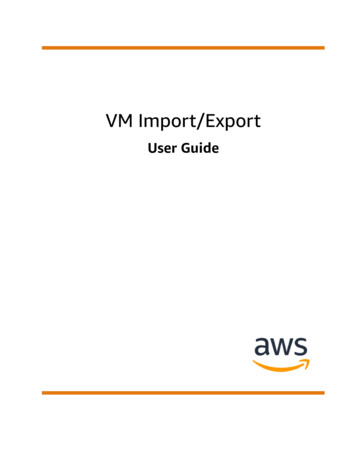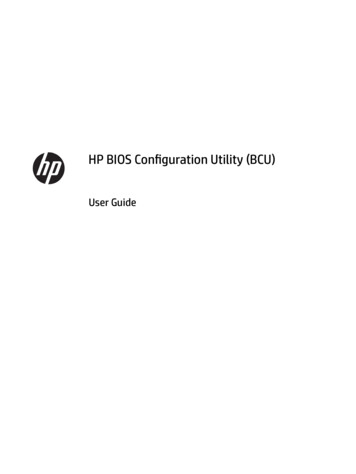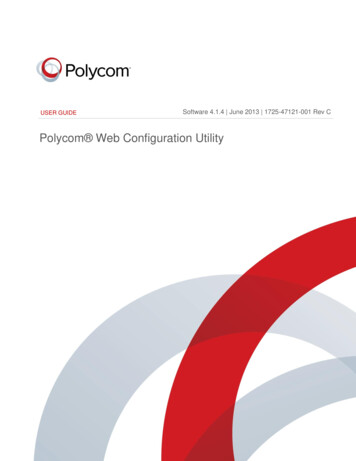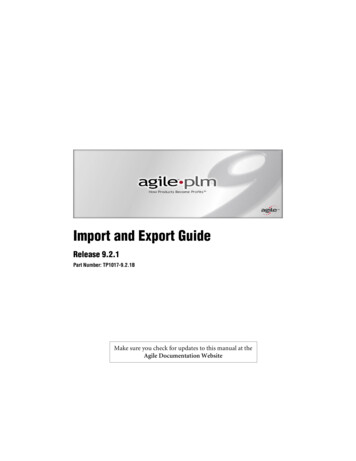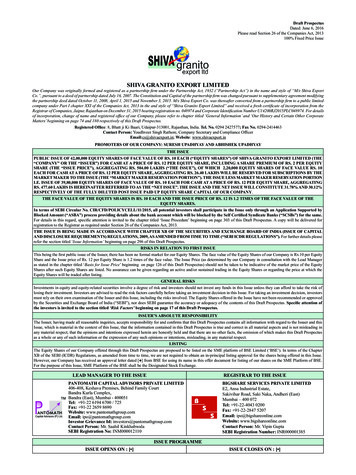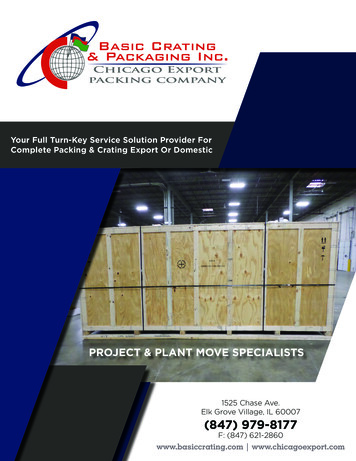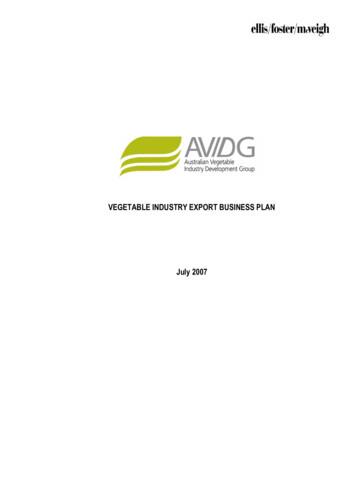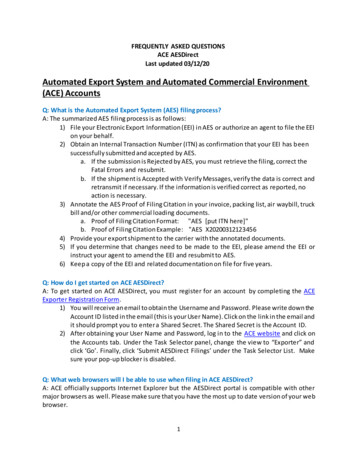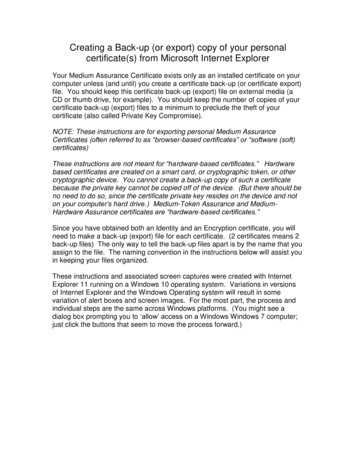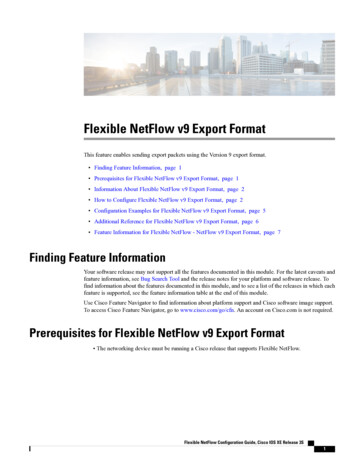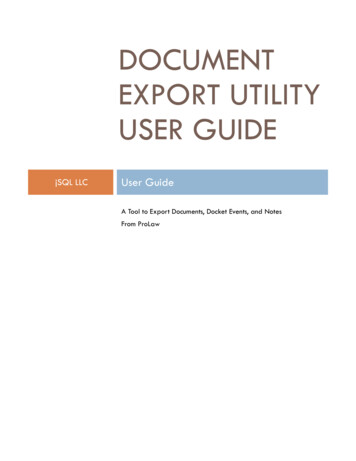
Transcription
DOCUMENTEXPORT UTILITYUSER GUIDEjSQL LLCUser GuideA Tool to Export Documents, Docket Events, and NotesFrom ProLaw
DOCUMENT EXPORT UTILITY USER GUIDEDOCUMENT EXPORT UTILITY USERGUIDEWORKING WITH THE DOCUMENT EXPORT UTILITYThis program allows you to export copies of Documents or Docket Events and Notes from within ProLaw to beused outside of ProLaw. Once these events are exported they are no longer linked to the documentmanagement, calendaring, or notes functions of ProLaw. Any changes made to the exported copies afterthey have left ProLaw are no longer captured in ProLaw. Any changes made to events within ProLaw aftercopies are exported will not show on the exported copies.This is an excellent way to bring these events out of ProLaw to put on a computer, detachable hard drive, orflash drive so they can be brought to court, depositions, mediations, and other times when it is beneficial totake copies of Documents or Docket Events and Notes for reference. This utility can also be used forexporting Documents, Docket Events and Notes for archiving outside of ProLaw. In this case, once the eventshave been exported and verified, the originals can be deleted from ProLaw.At times when an Attorney leaves a firm and takes clients with them by agreement, Documents, Docket Events,Notes, Matter information, and Related Contacts can be easily exported using a number of different methods.Only a copy is exported so the firm can maintain a full record of work done on these Matters up until theAttorney’s departure.There are many different uses for the Document Export Utilities. Your office will determine when it is best touse and what protocols to follow. This manual is designed to show how to use the Utility.Page 1
DOCUMENT EXPORT UTILITY USER GUIDEContentsWORKING WITH THE DOCUMENT EXPORT UTILITY . 1METHODOLOGY . 3Steps . 3Exporting Docket Events and Notes, Matter Details, and Related Contacts . 3How to Use Document Export Utility . 4Exporting Documents by Matter By Matter Tab Fields . 5EXPORTING DOCUMENTS BY PROFESSIONAL . 11By Professional Tab Fields . 11EXPORTING DOCUMENTS BY DOCUMENT NUMBER . 15By Document Number Tab . 15EXPORTING DOCUMENTS USING MATTER SELECT . 17By Matter Select Tab . 17ADDITIONAL TABS . 22Bulk Export Tab. 22Results Tab . 22Release Notes Tab . 22TECHNICAL NOTES . 23Some Notes for Technicians Working with the Document Export Utility . 23Page 2
DOCUMENT EXPORT UTILITY USER GUIDEMETHODOLOGYTo export Documents and/or Docket Events and Notes from ProLaw, select the Matter or Professional whosework is to be exported. There are a number of parameters which can be selected to narrow down work byEvent Class, Date Range, Pleading Index, Area of Law, and/or Matter Status. Once all parameters are inplace, determine where the work is to be exported (a folder on a shared drive, the workstation’s C:\ drive, ora removable drive. Click on the OK button and the work will be copied and exported. The ApplicationFeedback window will let you see what the status is of the export. Once the export is complete, close theDocument Export Utility or select another set of parameters to export more work.Unless you are exporting data using the All Client Matters checkbox or exporting by Professional, you will notbe able to export from more than one Matter at a time.Steps1) Select Export by Matter or by Professional2) Select the parameters to be used for the export This will determine what will be included in the export3) Select the drive and folder where the export will go4) ExportExpor ting Docket Events and Notes, Matter Details, and Related ContactsWhen selecting the checkboxes to export Docket Events and Notes, Matter Details, or Related Contacts, theDocument Export Utility will create pipe delimited ( ) text files that will show in the same folders as theexported documents or, if not exporting documents, in their own folder. These files can be used to importdata by SQL script into other databases. They can be imported by Excel or Outlook for working with theinformation in those programs. Your IT staff will be the ones who will use these files.Page 3
DOCUMENT EXPORT UTILITY USER GUIDEHow to Use Document Expor t Utility1. Open Document Export Utility by double clicking the desktop Icon with your left mousebutton:2. You do not need to have ProLaw open to use Document Export Utility but it can be useful to use if youneed to search for Matter IDs and other information direct the export.NOTE: If your office uses ProLaw ProFiling, opening the Document Export Utility will open ProLawautomatically.3. When you export any Documents or other data from ProLaw using this utility, the information is copiedfrom ProLaw leaving the original Documents, Docket, Notes, Matters, or Contact data within ProLaw.4. Once a copy has been made and exported, any changes to the exported work will not appear in ProLaw.There is no link from ProLaw to the exported documents or other exported data.5. There are tabs at the top of the Document Export Utility window that allow you to access the various waysto export Documents and Docket/Notes information from ProLaw to be used elsewhere.6. You may export Documents, Docket Events and Notes by Matter OR by Professional.7. Exporting by Matter allows you to select a single Matter or designate a group of Matters.8. Exporting by Professional allows you to select a Professional in ProLaw and export for a number ofMatters the Professional is assigned to.9. Documents will be exported with the Windows Filename of the First Line of the Notes Field in ProLawrather than the ProLaw Document Number.10. As you check various boxes on the tabs of the Document Export Utility, menus will appear to allow you tofollow through on the tasks you have selected.Page 4
DOCUMENT EXPORT UTILITY USER GUIDEEXPORTING DOCUMENTS BY MATTERBy Matter Tab Fields Matter ID: Enter one or more Matter ID to be used for the export. If you need to export the data forall matters in ProLaw, type ALL MATTERS in this field. This can be useful in case of a firm merger orchanging to a different program for document management.All Client Matters: Use this checkbox to select all the Matters that have a shared Client ID. With thischeckbox checked, enter the Client ID portion of the Matter ID and all matters that begin with thatClient ID will be included in the export. Example: Type 1250 to export Documents, Docket Events orNotes for every Matter that starts with 1250. If your Matter IDs are prefaced with a year, you will beable to export only one year at a time. Enter the year and Client ID as formatted in your MatterID.If selecting more than one Matter ID, use a space between each Matter ID. The Document ExportUtility will read that you have selected multiple Matters by Matter ID and the text on the ValidateMatter ID button will change to read Multi-Select mode.Page 5
DOCUMENT EXPORT UTILITY USER GUIDE NOTE: If exporting by Matter ID, there is no need to use the additional filters noted in the section below.Client Level FilteringHow to limit the Matters to export from when All Client Matters is selected.o Limit by Matter Status: Use this checkbox to reveal the list of Matter Status Types you havewithin ProLaw that show on the Matter General Tab. You can check the Status for whichMatters you want to use for exporting in this window. For example, you can select Open toonly select from Matters currently open that match any other criteria determined below. Thiswould exclude any Matters with the status of Closed or any other status. You may select anynumber of Matter Statuses that are needed by checking those.o Limit to AOL: This checkbox will open a window showing the list of all Areas of Law inProLaw. You may use this list to limit the export only to Matters in one or more particularArea of Law (AOL). The operation is the same as limiting by Matter Status.NOTE: Matter Level Filtering is only of use when selecting All Client Matters. This allows one toselect any grouping of Matters for a Client such as: Matter for that Client which are Open withthe Area of Law of Litigation. When selecting a single Matter by Matter ID, there is no need toadd limits to it.Page 6
DOCUMENT EXPORT UTILITY USER GUIDE DOCUMENTSNOTE: The Filename of the document when exported will be the first line in the Notes field for thedocument in ProLaw Events (or what displays on the Events Tree on the Events Tab in a Matter).o Export Documents: Use this checkbox if you wish to export documents from the Matters asidentified by Matter ID or Client ID. Clicking this checkbox gives you additional fields to usefor filtering which documents are to be exported.o Use Event Date as File Creation Date: This will use the Event Date for the document in ProLawas the date the file was created in the directory where the documents are exported. With thisbox unchecked, the document date in the directory will be the date of the export.o Append Matter ID to Document Name: Checking this box will add the Matter ID from ProLawto the name of the document that is exported.o Limit Documents to Event Class: Checking this box provides you with a list of the availableEvent Classes in ProLaw. You may select one or more Event Classes. You may select All byusing the Check All button. Selecting All will export all of the documents that are assigned tothe selected Event Class(es). Any documents with no Event Class assigned will not beexported. The Clear All button will clear your selections so you may start over should youwant.Page 7
DOCUMENT EXPORT UTILITY USER GUIDEo Limit Documents to Pleading Index: Checking this box will bring up a list of all Pleading IndexTypes in ProLaw. You may select one or more Pleading Indices or Select ALL by using theCheck All button. Any document not assigned to a Pleading Index will not be exported. TheClear All button will clear your selections so you may start over should you want.NOTE: One may limit the documents either by Event Class OR Pleading Index but not both.o Build Matter ID Directories: Using this checkbox will create a subdirectory for each Matterwhere the documents will be exported in the Save To field. This can be useful when you areexporting documents from multiple Matters. Without this checked, all documents would be in asingle directory when exported.o Append Matter Desc to Directory: With this box checked, the Matter Description field fromProLaw will be added to the Matter ID on the directory name where the documents will beexported.o Sub-directory: This drop-down list allows you to create one sub-directory within the Matter IDdirectory based on the following fields in ProLaw: Event Class Event Type Adding Professionals (initials) Pleading IndexOnly one Sub-Directory may be created for each export. If you need to export to multiplesub-directories, these should each be done as separate exports. This will prevent accidentallyexporting documents to the wrong directory.NOTE: To use the Sub-directory feature, Build Matter ID Directories must be selected.Page 8
DOCUMENT EXPORT UTILITY USER GUIDE MATTERS o Export Matters Detail: Using this checkbox will create a pipe-delimited text file which isadded to the export directory. This will have details of the Matter which can be imported bySQL or can be opened in Excel.o Export Related Contacts Detail: Using this checkbox creates a pipe-delimited text file which isadded to the export directory. This will have details of the Contacts in ProLaw related to theMatter. The file can be imported by SQL or can be opened in Excel.DOCUMENT LEVEL FILTERSo Select the Document Level Filters button to be able to select certain data conditional limits onyour results sets. You can search the Document Notes field for the existence or non-existencesof you to two different character strings. You also have the ability to set a date range limit ofthe documents. The date range uses the creation date of the document as specified in theEvent Tracking tab for the documents.Select Save to preserve the settings, Clear to deactivate the filter and Exit to close theDocument Filter Window. DOCKETS - NOTESPage 9
DOCUMENT EXPORT UTILITY USER GUIDEo Export Docket: This checkbox allows Docket Events and Note Type from the selected Mattersto be exported in tab-delimited text files.o Limit Docket to Event Class: This checkbox allows only Docket Events and Note Types of aparticular Event Class to be exported. o Export Notes: There is an additional section below Export Docket to allow Notes to beexported from the selected Matters. These can be limited by Event Class in the same manneras noted above for exporting Docket Events.Save To: This field shows the directory selected to export to. There is a search button to the right ofthe field that will open a window to search for and select a specific drive and directory on that wherethe Document, Docket Events, and/or Notes will be exported.You may export to drives on your computer, shared network drives, flash drives, or external harddrives. The Save To field will display the selected drive and directory. Application Feedback: This window will display the results of your Export. Any errors will show here.If successful, you will receive a Process Complete note.Page 10
DOCUMENT EXPORT UTILITY USER GUIDEEXPORTING DOCUMENTS BY PROFESSIONALBy Professional Tab Fields Professional: Select from the dropdown list from Professionals in ProLaw to specify the Professionalwhose documents and docket events are to be exported.Page 11
DOCUMENT EXPORT UTILITY USER GUIDE Active Professionals Only: Use this checkbox to limit the list of Professionals available to only thosewho are listed as Active in ProLaw.NOTE: The Professional must be assigned to both the Document and/or Docket Event as well as be anAssigned Professional on the General Tab of the Matter for the export to be successful. If theProfessional is not both on the General Tab and the Event, the Document or Docket and Notes will notexport. Export Filtero Active Matters Only: This checkbox allows you to limit the export by Professional to Mattersthat are Active (not Closed or Pending).o Limit to Assigned Type: This checkbox allows you to limit the documents and docket events fora particular Professional when they have a specific Assigned Type on the Matters’ GeneralTab (e.g., Responsible). Leave this box unchecked if you need to export work for all theMatters for a Professional regardless of their Assigned Type on the General Tab.Checking the box brings up a list of Assigned Types available in ProLaw. You can select oneor more Assigned Types for the selected Professional.o Date Range: Use this checkbox if you want to export Documents and Docket Events for aProfessional within a specified date range.o Date Type: Use this dropdown list to select which Date field in ProLaw will be used to establisha Date Range. The options are: Date Matter Created Date Matter Opened Matter Status Date Docket Date/Document Date: The Event Date in ProLaw for the Document, DocketEvent, or Note being exported. Example: The Date a Docket Event is scheduled totake place. Date Document/Docket Created: The Date the Event was created in ProLaw.Example: Not the date a Docket Event is scheduled to take place but when it wasentered into ProLawPage 12
DOCUMENT EXPORT UTILITY USER GUIDEo Start Date/End Date: This is the start and end date for the date range of the date fieldselected in Date Type. The search buttons to the right of the fields will bring up a calendar .o Limit to AOL: Use this checkbox to limit the export only to Matters for the Profession selectedthat are of one or more Areas of Law. Not checking this box will bring up all the Matters forthe Professional. Clicking on the box will bring up a list of the Areas of Law in yourconfiguration of ProLaw. Use the checkbox next to the AOL to select it. The Check All buttonwill select all AOLs. Clear All will unselect all of them. DOCUMENTSo Export Documents: Click on the checkbox if you want to export documents. If documents arenot to be included in the export, leave this unchecked.o Build Matter ID Directories: This checkbox will create a subdirectory for each Matter wherethe exported Documents will be copied. The subdirectories will be in the directory specified inthe Save To field.o Create as PDF: Checking this box will export a PDF of the documents rather than in theirnative format. This is of particular use if exporting documents to be used in court or otherproceeding where it is best that a document not be able to be changed. This functionality iscurrently available only on the By Professionals tab. NOTE: If you need to export documents in PDF format, use the filtering functions ofMatter Date Opened and Area of Law to limit the results. Be sure to create Matter IDSubdirectories to ensure you have the documents for the correct Matter.DOCKETo Export Docket: Click on this checkbox to include both Docket Events and Note Type in theexport.o Exclude Completed Dockets: When this checkbox is checked, the export will not include anyDocket Events marked Done in ProLaw. It will only export uncompleted Docket Events.Page 13
DOCUMENT EXPORT UTILITY USER GUIDE o Use Filter: Checking this checkbox will apply the same criteria set for Documents under ExportFilter to Docket Events and Notes as well.Save To: This field is where the path will show the directory that has been selected to export to.There is a search button to the right of the field that will open a window to search for and select aspecific drive and directory on that drive to be used for the export. You may export to drives onyour computer, shared network drives, flash drives, or external hard drives. The Save To field willdisplay the selected drive and directory. OK: Click the OK Button to run the export.CANCEL: The CANCEL Button will cancel the export process.Go to the BY MATTER TAB to see the result of the export on the Application Feedback window.Page 14
DOCUMENT EXPORT UTILITY USER GUIDEEXPORTING DOCUMENTS BY DOCUMENT NUMBERBy Document Number Tab Export one or more specific documents at a time by Document Number using the By Document NumberTab.Enter the Document Number in the field at the top of the Tab.To export multiple documents at a time, enter with a SPACE between
NOTE: If your office uses ProLaw ProFiling, opening the Document Export Utility will open ProLaw automatically. 3. When you export any Documents or other data from ProLaw using this utility, the information is copied from ProLaw leaving the original Documents,