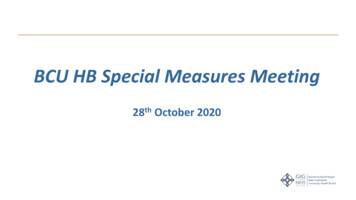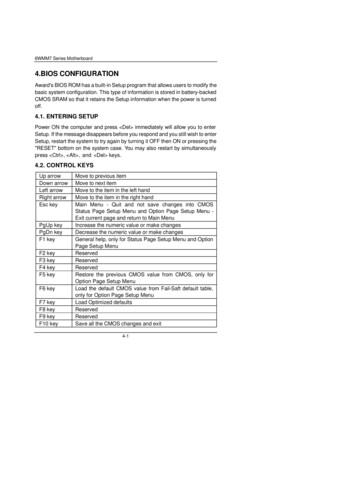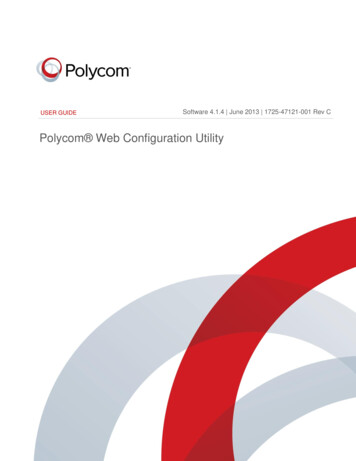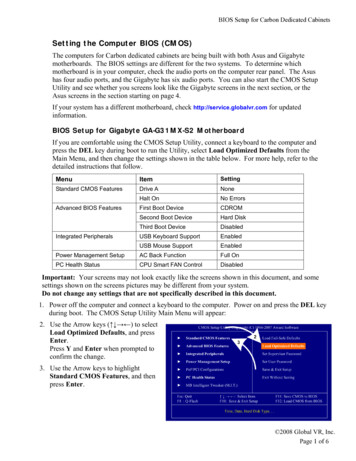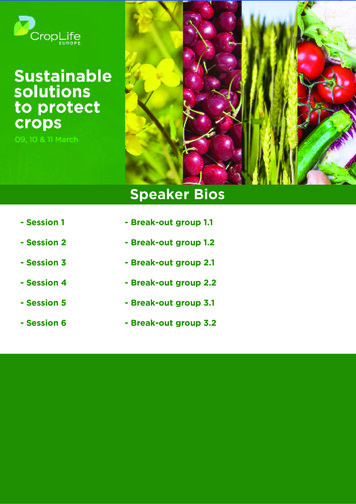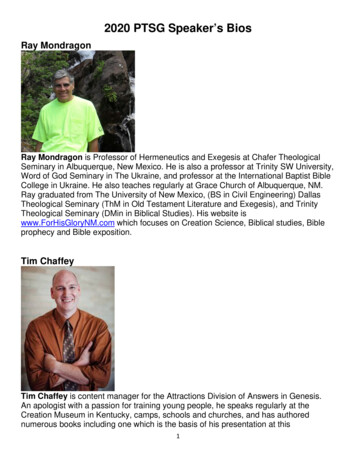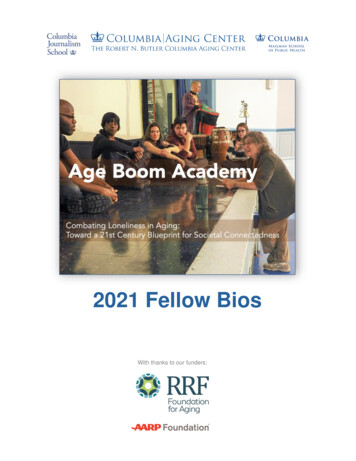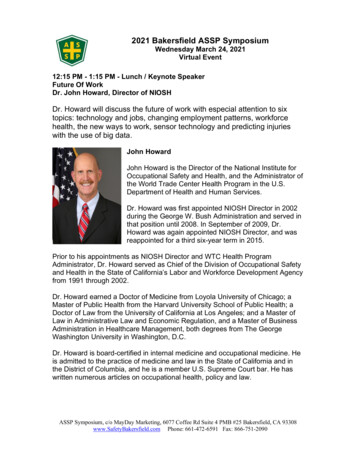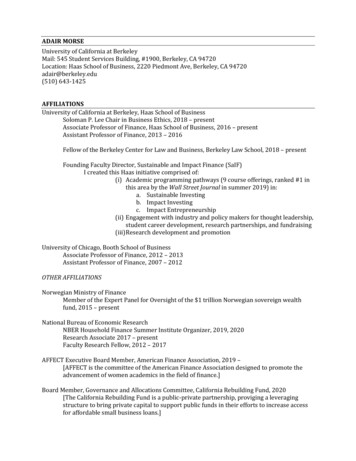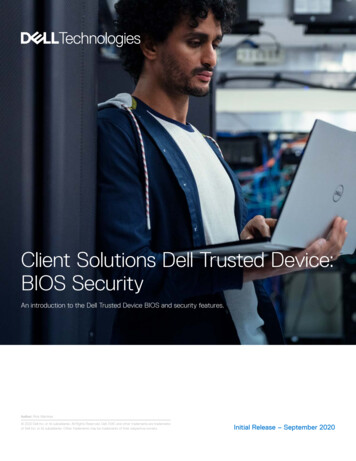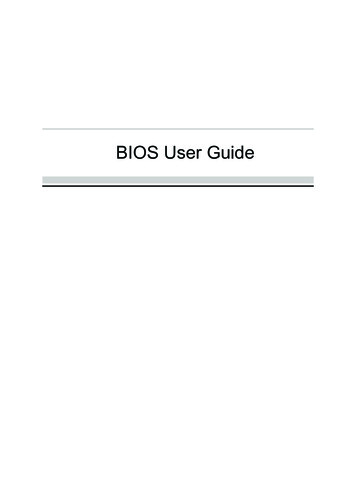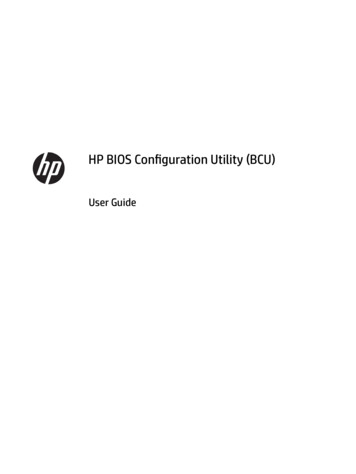
Transcription
HP BIOS Configuration Utility (BCU)User Guide
Copyright 2012–2015, 2019 HewlettPackard Development Company, L.P.Intel and Core are trademarks of IntelCorporation in the U.S. and other countries.Microsoft , Windows , and Windows Vista aretrademarks of the Microsoft group ofcompanies.Confidential computer software. Valid licensefrom HP required for possession, use orcopying. Consistent with FAR 12.211 and12.212, Commercial Computer Software,Computer Software Documentation, andTechnical Data for Commercial Items arelicensed to the U.S. Government under vendor'sstandard commercial license.The information contained herein is subject tochange without notice. The only warranties forHP products and services are set forth in theexpress warranty statements accompanyingsuch products and services. Nothing hereinshould be construed as constituting anadditional warranty. HP shall not be liable fortechnical or editorial errors or omissionscontained herein.Sixth Edition: November 2019First Edition: May 2012Document Part Number: 700600-006
User input syntax keyText that you must enter into a user interface is indicated by fixed-width font.Table -1 Syntax and their descriptionsItemDescriptionText without brackets or bracesItems you must type exactly as shown Text inside angle brackets A placeholder for a value you must provide; omit the brackets[Text inside square brackets]Optional items; omit the brackets{Text inside braces}A set of items from which you must choose only one; omit thebraces A separator for items from which you must choose only one; omitthe vertical bar.Items that can or must repeat; omit the ellipsisiii
ivUser input syntax key
Table of contents1 Getting started . 1What is HP BIOS Configuration Utility? . 1System requirements . 1Installation . 12 Command-line parameters . 23 BIOS configuration . 4WMI support required . 4Replicated setup . 4Important notes . 5Password management . 6BCU with HP Sure Admin . 6Comments . 8Appendix A Error codes . 9Appendix B Sample configuration file . 12Appendix C HP Password Encryption Utility . 18v
vi
1Getting startedWhat is HP BIOS Configuration Utility?HP BIOS Configuration Utility (BCU) is a free utility that enables you to do the following: Read available BIOS settings and their values from a supported desktop, workstation, or notebookcomputer Set or reset Setup Password on a supported desktop, workstation, or notebook computer Replicate BIOS settings across multiple client computersDownload the latest version of BCU from http://www.hp.com/go/clientmanagement.System requirementsTable 1-1 Minimum hardware and software for clientsWindows 7, Windows 8, Windows 8.1, Windows PE (version 4.0.1.1 or later), Windows 10.NOTE:BIOS setting management is supported under Windows PE 3.x, 4.0, or 5.0. See WMI support required on page 4.NOTE:Support of Windows XP and Windows Vista has been deprecated in BCU version 4.0.InstallationRun the BCU SoftPaq to install its contents to the folder PROGAMFILESDIR \HP\BIOSConfiguration Utility\, where PROGAMFILESDIR is the Program Files folder on the targetsystem (For example, C:\PROGRAM FILES). The resulting files at the target folder include: BIOSConfigUtility.exe BIOSConfigUtility64.exe HPQPswd.exe HPQPswd64.exe BCUsignature32.dll BCUsignature64.dll Internet shortcut to BIOS Configuration Utility User Guide.pdfWhat is HP BIOS Configuration Utility?1
2Command-line parametersUse the following syntax to run BCU:BIOSConfigUtility.exe options —or—BIOSConfigUtility64.exe options The valid options are:ParameterDescription/Get:"filename"Gets the configuration data.—or—NOTE: If "filename" is empty, BCU writes configuration data to the Modifies the system BIOS configuration. Accepts only REPSET formatted e”—or—/cpwdfile:”filename”Specifies the current BIOS Setup Password by providing an encrypted passwordfile. Current password should be provided when changing BIOS settings orpassword. Can specify only one current password file. Use HPQPswd.exe togenerate password file. See Password management on page 6 for additionaldetails on this utility.NOTE:Requires BCU version 3.0.1.1 or later.If using a BCU version earlier than 4.0.1.1, use �filename”Specifies the new BIOS Setup Password by providing an encrypted password file.To remove the password, use /npwdfile:””. Use HPQPswd.exe to generatethe password file. See Password management on page 6 for additional detailson this res BCU version 3.0.1.1 or later./nspwdfile:”filename”—or—Clearing the BIOS Setup Password will remove all BIOS Users.If using a BCU version earlier than 4.0.1.1, use /nspwdfile:”filename”./?Displays a help message.—or—/Help/SetDefaultsSets BIOS settings to their default values.NOTE: /SetDefaults does not change every possible value; also, it does notchange settings on an individual basis.2/verboseWhen used with /Set, displays details about each setting, such as success, thereason for failure (warning), or failure code (error)./WarningAsErrWhen used with /Set, displays details about each setting. Unlike /verbose,any settings not applied due to warnings cause BCU to return program error code13 instead of success.Chapter 2 Command-line parameters
ParameterDescriptionNOTE: Requires BCU 3.0.11.1 or later. When both /verbose and /WarningAsErr are used, /WarningAsErr will take precedence./UnicodeChecks platform support for Unicode passwords only. If not supported, returnserror code 32. Use only in batch files; this command is not compatible with othercommands.NOTE:/logGenerates the log folder and log file default to the executable folder.NOTE:/getvalueRequires BCU version 4.0.1.1 or later.Requires BCU version 4.0.1.1 or later.Gets the value of a given setting without using the config file.Example: BIOSConfigUtility.exe /getvalue:”Asset TrackingNumber”NOTE:/setvalueRequires BCU version 4.0.1.1 or later.Sets the value of a given setting without using the config file.Example: BIOSCUonfigUtility.exe /setvalue:”Asset ires BCU version 4.0.1.1 or later.When this value is set to 0, a setting will be rejected if the anti-replay valuespecified is less than what is stored by the firmware.When this value is set to 1 a setting will be rejected if the anti-reply valuespecified is less than or equal to what is stored by the firmware.Since BCU uses the same anti-replay value for all the settings made within a file,when it is used with a settings file containing multiple changes, this value must beset to 0 or only 1 setting will get applied./ar:valueProvides AntiReplay value. The firmware compares the anti-replay value used foreach setting with an internal value (initially 0). If the value provided with thesetting is less than (or equal based on the /ot setting) to what is stored then thesetting is rejected. If the setting is accepted. the firmware updates its internalvalue with the value used by the setting. This logic is used to prevent oldersettings from being reused for security reasons. A common method of simplifyingthe management of this value is to use the epoch / unix time in UTC as thevalue. The current values stored by the BIOS are available in the BIOS settings:/uid:valueProvides the MachineID Universally Unique Identifier (UUID) this is available in theBIOS setting “Universally Unique Identifier (UUID)” and can be used to target thesetting to a single platform.Using a value of FFFFFFFFFFFFFFFFFFFFFFFFFFFFFFFF allows the settings to beapplied on any machine. The default value ��Specifies the path /filename to the PFX file that contains the private key to usewhen signing the settings./addauthstrGenerates BCU-AuthString.txt.NOTE: Includes the unique signature strings required to change BIOS settings ona system with HP Sure Admin enabled.3
3BIOS configurationBCU is a Windows-based tool that lets you create standard configuration settings and deploy them across theenterprise. By creating a configuration text file with only the setting you want to change, you can deploy it toall systems in the enterprise. If a particular system does not support the specified setting, it will be ignored.WMI support requiredBCU requires HP custom WMI namespace and WMI classes (at the namespace root\HP\InstrumentedBIOS)provided by BIOS. BCU will only support models with a WMI-compliant BIOS, which are most commercial HPdesktops, notebooks, and workstations.Before running BCU, it is helpful to make sure that the HP BIOS WMI classes are in the namespace root\HP\InstrumentedBIOS. When using BCU in WinPE, ensure that the WMI component is added to the boot imageusing Microsoft Deployment Image Servicing and Management (DISM) tool.Replicated setupTo create, save, and deploy the configuration settings, complete the following procedure:1.Run the program BIOSConfigUtility.exe using the /GetConfig:config.txt command-lineparameter.2.Edit the file config.txt. Remove properties that you do not want to change and modify the otherproperties.NOTE: Some properties, such as model and manufacturer, are read-only. Such properties will beignored with a warning if specified during /SetConfig.NOTE: If a property value has not changed in the input configuration file from its existing value in BIOS,it will be skipped during /SetConfig. It is recommended to remove such settings during /SetConfig operation.NOTE: If a property name or value is invalid or does not exist on the client system, such settings willbe ignored with a warning during /SetConfig.The following config.txt example shows a configuration file that changes some properties:BIOSConfig 1.0;; Originally created by BIOS Configuration Utility; Version 4.0.10.1; Date "2015-03-20" Time "14:37:40" UTC "-5";; Found 214 settingsAsset Tracking NumberCORPTAG001ABCDEF4Chapter 3 BIOS configuration
Removable Media BootEnable*DisableRemovable Media WriteEnable*DisableEnter Ownership Tagproperty of company XYZBoot OrderNetwork ControllerPnP Device#1Hard Drive (C:)CD-ROM DriveIDE CD-ROM DriveMultibay Device (A: or CD-ROM)Diskette Drive (A:)USB deviceCover LockUnlock*Lock3.Run BIOSConfigUtility.exe with the /SetConfig:config.txt command-line parameter to applythe settings contained in config.txt.Important notes The /Set and /Get functionality is supported on select commercial desktop, mobile, and workstationsystems. Supported settings vary by model. In BCU version 4.0.1.1 and later, the first line of the configuration file must be the word “BIOSConfig,”followed by the file format version, currently 1.0. For backwards compatibility, the word “English” isaccepted. This keyword is deprecated and support may be removed in the future. For BCU versionsearlier than 4.0.1.1, the first line must be the word “English.” The settings are indented with a tab character.IMPORTANT:Indenting with space characters will not work. There is no space between /command: and the file name. Arguments containing spaces must be entered within quotes. For commands that contain two comma-separated arguments, there must not be a space before or afterthe comma.Replicated setup5
Only password changes are guaranteed to take effect immediately and without a reboot. All othersettings might not take effect until after a reboot. The exact strings for some boot devices may vary between models. For example, the network controllerfor Boot Order was identified with the tag “PNP Device #1” on one system and “Network Controller” onnewer systems. If your environment includes a mix of systems, then ensure that all known values for aparticular boot device are placed together in the list relative to the next type of boot device. See theprevious example. Devices not found on the system are ignored. See the previous example, noting thatCD-ROM is specified sev
BCU requires HP custom WMI namespace and WMI classes (at the namespace root\HP\InstrumentedBIOS) provided by BIOS. BCU will only support models with a WMI-compliant BIOS, which are most commercial HP desktops, notebooks, and workstations. Before running BCU, it is helpful to make sure that the HP BIOS WMI classes are in the namespace root\HP