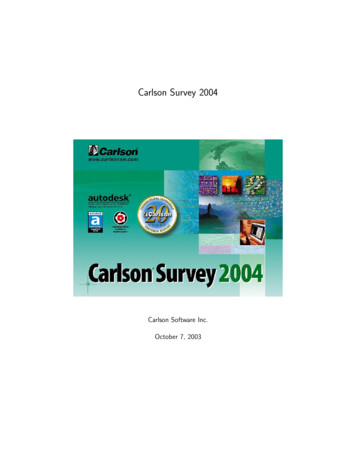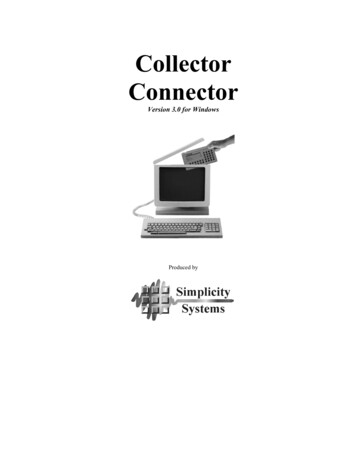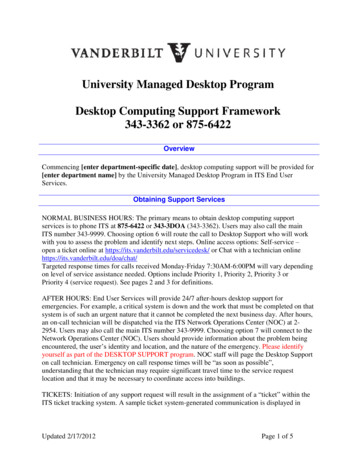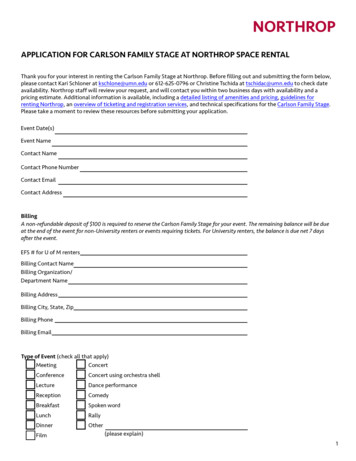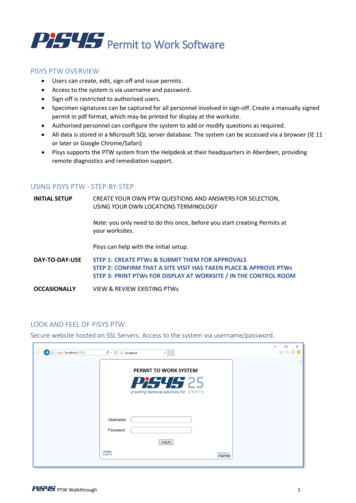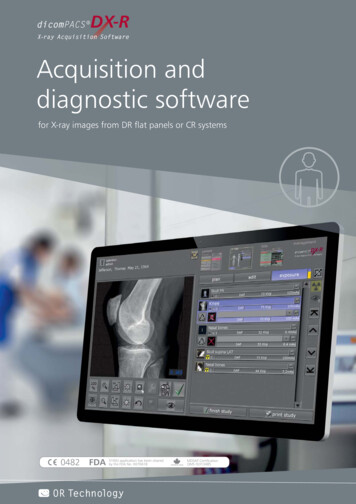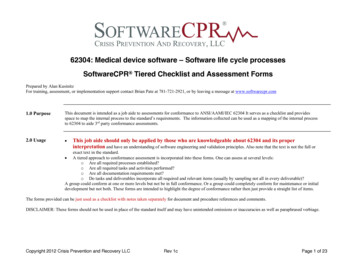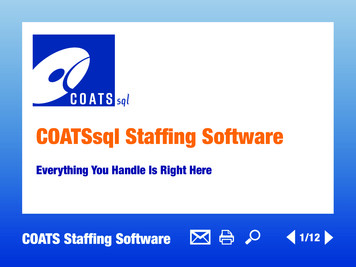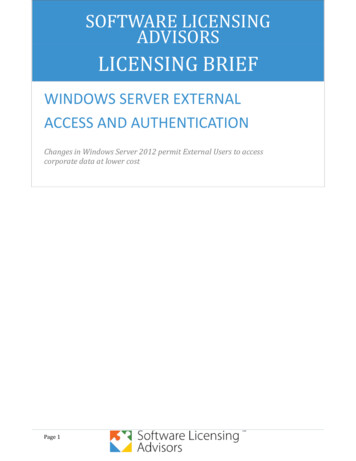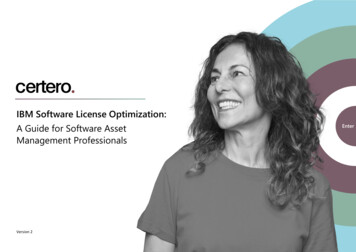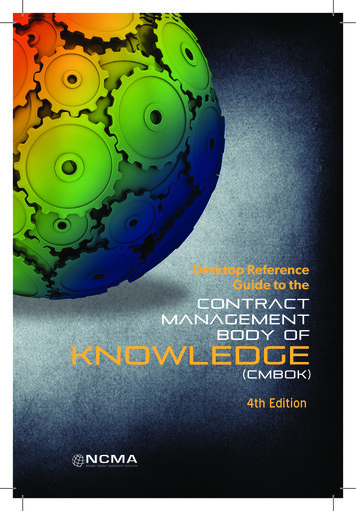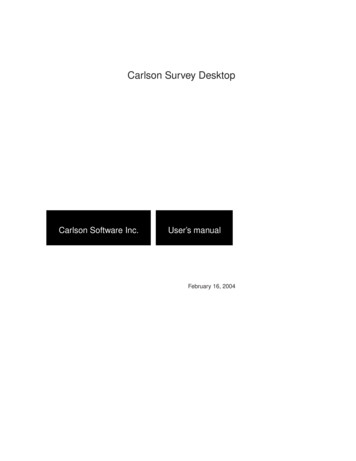
Transcription
Carlson Survey DesktopCarlson Software Inc.User’s manualFebruary 16, 2004
ii
ContentsChapter 1.Product Overview1Product Overview . . . . . . . . . . . . . . . . . . . . .2Installing Carlson Survey Desktop . . . . . . . . . . . .4Authorizing CSD . . . . . . . . . . . . . . . . . . . . .10Report Formatter . . . . . . . . . . . . . . . . . . . . .14Standard Report Viewer . . . . . . . . . . . . . . . . . .17Configure Carlson Survey . . . . . . . . . . . . . . . . .19Chapter 2.Tutorial IField to Finish from Coordinate Data . . . . . . . . . . .Chapter 3.Tutorial IIPlanned Field to Finish . . . . . . . . . . . . . . . . . .Chapter 4.Tutorial IIINetwork Least Squares . . . . . . . . . . . . . . . . . .Chapter 5.Data CollectorsData Collectors . . . . . . . . . . . . . . . . . . . . . .Chapter 6.Edit Process Raw File232449506162777899Edit Process Raw File . . . . . . . . . . . . . . . . . . . 100iii
Chapter 7.Field to Finish129Field to Finish . . . . . . . . . . . . . . . . . . . . . . . 130Chapter 8.Points Commands157Draw Locate Points . . . . . . . . . . . . . . . . . . . . 158Erase Points . . . . . . . . . . . . . . . . . . . . . . . . 164Inverse . . . . . . . . . . . . . . . . . . . . . . . . . . . 164Occupy Point . . . . . . . . . . . . . . . . . . . . . . . 166Traverse . . . . . . . . . . . . . . . . . . . . . . . . . . 167Enter-Assign Point . . . . . . . . . . . . . . . . . . . . 169Raw File On/Off . . . . . . . . . . . . . . . . . . . . . 170Line On/Off . . . . . . . . . . . . . . . . . . . . . . . . 170Side Shots . . . . . . . . . . . . . . . . . . . . . . . . . 171Pick Intersection Points . . . . . . . . . . . . . . . . . . 172Bearing-Bearing Intersect . . . . . . . . . . . . . . . . . 174Bearing-Distance Intersect . . . . . . . . . . . . . . . . 175Distance-Distance Intersect . . . . . . . . . . . . . . . . 177Resection . . . . . . . . . . . . . . . . . . . . . . . . . 178Point on Arc . . . . . . . . . . . . . . . . . . . . . . . . 180Divide Between Points . . . . . . . . . . . . . . . . . . 181Divide Along Entity . . . . . . . . . . . . . . . . . . . . 182Interval Along Entity . . . . . . . . . . . . . . . . . . . 183Create Points from Entities . . . . . . . . . . . . . . . . 185Convert Points . . . . . . . . . . . . . . . . . . . . . . . 188Contentsiv
Chapter 9.Symbols Commands191Insert Symbols . . . . . . . . . . . . . . . . . . . . . . 192Edit Symbol Library . . . . . . . . . . . . . . . . . . . 194Chapter 10.Deed Commands197Enter Deed Description . . . . . . . . . . . . . . . . . . 198Process Deed File . . . . . . . . . . . . . . . . . . . . . 201Legal Description . . . . . . . . . . . . . . . . . . . . . 203Chapter 11.Polyline Commands211Join Nearest . . . . . . . . . . . . . . . . . . . . . . . . 212Extend by Distance . . . . . . . . . . . . . . . . . . . . 213Offset 3D Polyline . . . . . . . . . . . . . . . . . . . . 216Entities to Polylines . . . . . . . . . . . . . . . . . . . . 217Reverse Polyline . . . . . . . . . . . . . . . . . . . . . 218Reduce Polyline Vertices . . . . . . . . . . . . . . . . . 218Densify Polyline Vertices . . . . . . . . . . . . . . . . . 219Draw Polyline Blips . . . . . . . . . . . . . . . . . . . . 220Set Polyline Origin . . . . . . . . . . . . . . . . . . . . 221Remove Polyline Arcs . . . . . . . . . . . . . . . . . . 221Remove Polyline Segment . . . . . . . . . . . . . . . . 222Remove Polyline Vertex . . . . . . . . . . . . . . . . . 223Polyline Report . . . . . . . . . . . . . . . . . . . . . . 224Polyline Info . . . . . . . . . . . . . . . . . . . . . . . 225Polyline to RW5 File . . . . . . . . . . . . . . . . . . . 225Contentsv
Chapter 12.Area Commands227Area Label Defaults . . . . . . . . . . . . . . . . . . . . 228Inverse with Area . . . . . . . . . . . . . . . . . . . . . 229Area by Lines and Arcs . . . . . . . . . . . . . . . . . . 230Area by Interior Point . . . . . . . . . . . . . . . . . . . 231Area by Closed Polylines . . . . . . . . . . . . . . . . . 232Hinged Area . . . . . . . . . . . . . . . . . . . . . . . . 233Sliding Side Area . . . . . . . . . . . . . . . . . . . . . 234Area Radial from Curve . . . . . . . . . . . . . . . . . . 235Chapter 13.COGO Tools237Label Station Offset . . . . . . . . . . . . . . . . . . . . 238Calculate Offsets . . . . . . . . . . . . . . . . . . . . . 241Cut Sheet . . . . . . . . . . . . . . . . . . . . . . . . . 244Chapter 14.Network Least Squares Adjustment251SurvNET Overview . . . . . . . . . . . . . . . . . . . . 252Prepare Least Squares Data . . . . . . . . . . . . . . . . 253Edit Least Squares Settings . . . . . . . . . . . . . . . . 255Process Least Squares Data . . . . . . . . . . . . . . . . 258Network Least Squares Settings . . . . . . . . . . . . . 259Vertial Adjustment Report . . . . . . . . . . . . . . . . 272Sample Coordinate System Report . . . . . . . . . . . . 275Contentsvi
Chapter 15.Help283About Carlson Survey . . . . . . . . . . . . . . . . . . . 284OnLine Help . . . . . . . . . . . . . . . . . . . . . . . 284Technical Support . . . . . . . . . . . . . . . . . . . . . 284Contentsvii
Contentsviii
License/Copyright PageCopyright 2003 Carlson Software, Inc.All Rights ReservedUse of this software indicates acceptance of the terms and conditions ofthe Software License Agreement.This End-User License Agreement (henceforth ”EULA”) is a legalagreement between you, the individual or single entity (henceforth”you”), and Carlson Software, Inc. (henceforth ”Carlson Software”) forthe software accompanying this EULA, and may or may not includeprinted materials, associated media, and electronic documentation(henceforth ”this software”). Exercising your right to use this softwarebinds you to the terms of this EULA. If you do not agree to the termscontained herein, do not use this software.SOFTWARE Product LicenseThis software is protected by United States copyright laws and international copyright treaties, as well as applicable intellectual property lawsix
and treaties. This software is licensed, not sold.GRANT OF LICENSE:This EULA grants you the following rights: You may install and use one copy of this software, or any priorversion for the same operating system, on a single computer. Theprimary user of the computer on which this software is installedmay make a second copy for his or her exclusive use. Additionally, you may store one copy of this software on a storage device, such as a network server, used only to install or runthis software on other computer over an internal network. However, you must acquire and dedicate a license for each separatecomputer on which this software is installed or run from the storage device. A single license for this software may not be sharedor used concurrently on more than one computer, unless a licensemanager has been purchased from Carlson Software.OTHER RIGHTS AND LIMITATIONS: You may not reverse engineer, decompile, or disassemble this software, except and only to the extent that such activity is expresslypermitted by applicable law notwithstanding this limitation. This software is licensed as a single product. Its component partsmay not be separated for use on more than one computer. You may permanently transfer all of your rights under this EULA,provided that the recipient agrees to the terms of this EULA. Without prejudice to any other rights, Carlson Software may terminate this EULA if you fail to comply with the terms and conditionsof this EULA. In this event, you are required to destroy all copiesof this software, and all of its component parts.Contentsx
COPYRIGHT: All title and copyrights in and to this software, including, but notlimited to, any images, photographs, animations, video, audio, music, text, or ”applets” incorporated into this software, the accompanying printed materials, and any copies of this software, are thesole property of Carlson Software and/or its suppliers. This software is protected by United States copyright laws and internationalcopyright treaties, as well as applicable intellectual property lawsand treaties. Treat this software as you would any other copyrighted material.U.S. GOVERNMENT RESTRICTED RIGHTS: Use, duplication, or disclosure by the U.S. Government of thissoftware or its documentation is subject to restrictions, as set forthin subparagraph (c)(1)(ii) of the Right in Technical Data and Computer Software clause at DFAARS 252.227-7013, or subparagraph(c)(1) and (2) of the Commercial Computer Software RestrictedRights at 48 CFR 52.227-19, as applicable. The manufacturer is:Carlson Software, Inc.102 W. Second St.Maysville, KY 41056LIMITED WARRANTY: CARLSON SOFTWARE EXPRESSLY DISCLAIMS ANYWARRANTY, EITHER EXPRESSED OR IMPLIED, INCLUDING BUT NOT LIMITED TO ANY IMPLIED WARRANTIESOF MERCHANTABILITY, FITNESS FOR A PARTICULARPURPOSE, OR NONINFRINGEMENT REGARDING THESEMATERIALS. CARLSON SOFTWARE MAKES SUCH MATERIALS AVAILABLE SOLELY ON AN ”AS-IS” BASIS.Contentsxi
IN NO EVENT SHALL CARLSON SOFTWARE BE LIABLETO ANYONE FOR SPECIAL, COLLATERAL, INCIDENTAL,OR CONSEQUENTIAL DAMAGES IN CONNECTION WITH,OR ARISING OUT OF, PURCHASE, USE, OR INABILITY TOUSE THESE MATERIALS. THIS INCLUDES, WITHOUT LIMITATION, DAMAGES FOR LOSS OF BUSINESS PROFITS,BUSINESS INTERRUPTION, LOSS OF BUSINESS INFORMATION OR ANY OTHER PECUNIARY LOSS. IN ALL INSTANCES, THE EXCLUSION OR LIMITATION OF LIABILITY IS SUBJECT TO ANY APPLICABLE JURISDICTION. IF THIS SOFTWARE WAS ACQUIRED IN THE UNITEDSTATES, THIS EULA IS GOVERNED BY THE LAWS OFTHE COMMONWEALTH OF KENTUCKY. IF THIS PRODUCT WAS ACQUIRED OUTSIDE OF THE UNITED STATES,THIS EULA IS GOVERNED BY THE LAWS IN ANY APPLICABLE JURISDICTION.Contentsxii
Contentsxiii
Contentsxiv
ProductOverview11
Product OverviewCarlson Survey Desktop (CSD ) is a companion program for AutodeskLand Desktop that adds more tools for surveying. The CSD commandsinclude data collection, raw data processing, Field to Finish and COGOroutines. These routines are fully integrated into the Land Desktopproject environment.Data CollectionThe power of CSD begins with data collection. CSD handles all majorcollectors, from Geodimeter and TDS to Leica, Nikon, Sokkia, and SMI.The raw data is stored in RW5 format and can be viewed, edited and processed. The processing, or calculation of coordinates, recognizes ”directand reverse,” and other forms of multiple measurement, and processessets of field measurements. Surveys can be balanced and closed by selective use of angle balance, compass, transit, Crandall, and least squaresmethods-or simply by direct calculation with no adjustment. Commandsexist for finding bad angles and for plotting the traverse and sideshotlegs of the survey in distinct colors as a means of searching for ”busts”or errors. In addition to downloading data from electronic data collectors, CSD accepts manual entry of field notes directly into spreadsheetformat, permitting review, storage, and editing. Alternatively, field notescan be entered for immediate calculation and screen plotting of points,with the ”raw notes” stored simultaneously, permitting re-processing andre-calculation as needed.Field to FinishThe survey world is recognizing the power of coding field shots with descriptions that lead to automatic layering, line work, and symbol work.Office drafting time can be reduced by 50% or more with intelligent useof Field to Finish plotting. For example, breaklines, which act as barriersto triangulation, should be placed on streams, ridges, toe-of-slopes andtop-of-banks for more accurate contouring. With the Field to Finish com-Chapter 1. Product Overview2
mand, breaklines can be created by field coding, with descriptions suchas DL, for creating 3D polyline ditch lines, or TB for creating top-ofbank polylines, etc. Without Field to Finish, this coordinate data can besimply plotted on the screen as undifferentiated points. However, withField to Finish, this same data can be plotted in one step, creating 3Dpolyline break lines, building lines, light poles, manholes, and edge-ofpavements, which are all distinctly layered and fully annotated. CSD’sField to Finish can even adapt to a coding system made up on-the-fly, orone that has been received from an outsourced survey. Field crew codingand office processing using Field to Finish can save valuable hours ofdrafting and eliminate misinterpretations, paving the way for quick platgeneration and supporting supplemental engineering work.Deed WorkCSD allows you to enter old deeds and plot the linework, then add bearing and distance annotation optionally. Distances can be entered in meters or feet, and even in the old measurement forms of chains, poles,links, and varas. Both tangent and non-tangent arcs can be entered. Closures, distances traversed, and areas are automatically reported. Workingin reverse, the Legal Description command creates a property descriptionsuitable for deed recording directly from a closed polyline on the screen.If that polyline has point numbers with descriptions at any of the propertycorners, these descriptions will appear in the deed report (e.g. ”.thenceN 45 degrees, 25 minutes, 10 seconds E to a fence post .”). Deed filescan be saved, re-loaded, edited, re-drawn and printed or plotted to thescreen as a report.Powerful UtilitiesCSD contains many powerful utilities, particularly polyline utilities.There are more than ten significant polyline utilities available. You canJoin Nearest disconnected polylines, offset 3D polylines, and even reverse polyline directions. Extend by Distance lets you create building”footprints” with left and right entries. Reduce Vertices weeds out dupli-Product Overview3
cate or unnecessary vertices and cuts down on drawing size.Installing Carlson Survey DesktopInstalling Carlson Survey DesktopWhen installing Carlson Survey Desktop, you must have permission towrite to the necessary system registry sections. Make sure that you haveadministrative access on the computer on which you are installing thissoftware.Before installing Carlson Survey Desktop, close all other applications.Make sure that you disable any virus-checking software. Refer to yourvirus software documentation for instructions.1. Insert the CD into the CD-ROM drive. If Autorun is enabled, the setup process will begin automaticallywhen you insert the CD-ROM. To stop Autorun from starting the installation process automatically, hold down the SHIFT key when you insert the CD. To start the install process without using Autorun, from the Startmenu (Windows), choose Run. Enter the CD-ROM drive letter,and setup (e.g. d:\setup).2. Windows will begin the installation of Carlson Survey Desktop. Depending on your operating system, the initial window will look something like this:Chapter 1. Product Overview4
The information dialog box initially displayed in the setup process isshown below:Select Next to continue the Setup process.Installing Carlson Survey Desktop5
3. Choose which version of AutoCAD you are using.Select Next to continue the Setup process.4. When Carlson Survey Desktop is ready to download , the followingdialog box will appear:Chapter 1. Product Overview6
Note : Carlson Survey Desktop installs itself as a subdirectorywithin Autodesk Land Desktop. To verify that this directory hasinstalled correctly, a check may be done within Land Desktop.– from the command line, type Options– Select the File tab within the Options dialog– Select Support File Search Path– Depending on your operating system and AutoCAD software, you should see a file path that reads: C:\ProgramFiles\Land Desktop 2004\Carlson SurveySelect Next to continue the installation5. Carlson Survey Desktop will now be installed on your computer. Depending on your computer, this may take a few minutes.6. When the installation is complete, this dialog box will appear:Installing Carlson Survey Desktop7
Select Finish to complete the installation.Uninstalling Carlson Survey DesktopCSD may be uninstalled using the standard Windows Add/Remove Programs option.NOTE: If you uninstall Carlson Survey Desktop, and then re-install, anycreated special symbol libraries will be lost.1. Use the Windows Start menu to open the Windows Control PanelChapter 1. Product Overview8
2. From the Control Panel, select Add/Remove ProgramsInstalling Carlson Survey Desktop9
3. Add/Remove Programs generates a list of programs available for uninstall. Select Carlson Survey Desktop.Select Change/Remove to uninstall Carlson Survey Desktop and all ofits components.Authorizing CSDThe first time you start Carlson Survey Desktop, the Registration Wizardis displayed.Chapter 1. Product Overview10
Note : Carlson Software has implemented an automated procedure for registering your software license. Change keys are nolonger given over the telephone.1. Please choose one of the following registration methods. Form : This method allows you to fill out a form that you canprint, and fax or mail to Carlson Software for registration. Internet : If your computer is online, you may register automatically over the Internet. Your information is sent to Carlson Software, validated and returned in just a few seconds. If you are using a dial-up connection, please establish this connection beforeattempting to register. Enter change key : Choose this method after receiving yourchange key from Carlson Software (if you previously used theForm method above). Register Later : You may run CSD for up to thirty (30) daysbefore you are required to register. Choose this method if youwant to register later.After you choose the registration method, press Next.Authorizing CSD11
2. Determine the reason for installation. The first time you installCSD is the only time you will select New install . All subsequentinstallations require a choice from the remaining options. New install or maintenance upgrade of Carlson Software : Ifyou are installing CSD for the first time, choose this. Home use. See License Agreement : Choose this reason if youare installing on your home computer. See your license agreement for more details. Re-Installation of Carlson Software : Choose this if you are reinstalling on the same computer with no modifications. Windows or AutoCAD upgrade : Choose this reason if you arere-installing CSD after installing a new version of Microsoft Windows. New Hardware : Choose this if you are installing CSD on a newcomputer, or if your existing computer has had some of its hardware replaced (such as the hard disk, network adapter, etc.).After completing Reason for Installation, select Next.Chapter 1. Product Overview12
3. Enter the required information into the dialog, as shown above. If you are using the Form method for registration, press the PrintFax Sheet button to print out the form. You may fax your registration to 606-564-9525, or mail it to:Carlson Software102 W. Second St., Suite 200Maysville, KY 41056-1003. If you are using the Internet registration, press Next. After a fewseconds, your registration will complete. If your registration is successful, you will receive a message likethe one below. If your registration is unsuccessful, please note thereason why and try again. Keep in mind that each serial numbershould be registered to a single computer only. If you do not have access to the internet and do not have a printer,Authorizing CSD13
you must write down the information from the User Info tab PrintFax Sheet button (shown above in the Registration Wizard), andfax it or mail it to Carlson Software.IMPORTANT NOTE FOR LAND DESKTOP 2004 USERS:The first time you attempt to access a CSD menu, you may receive thefollowing message:If you receive this message, visit the Autodesk website,www.autodesk.com , and follow the links and instructions for downloading the latest Land Desktop Service Pack before attempting to useCarlson Survey Desktop. This service pack must be installed beforeAutodesk can properly communicate with CSD.Report FormatterA n
computer on which this software is installed or run from the stor- . Land Desktop that adds more tools for surveying. The CSD commands include data collection, raw data processing, Field to Finish and COGO . collectors, from Geodimeter and TDS to Leica, Nikon, Sokkia, and SMI. The raw d