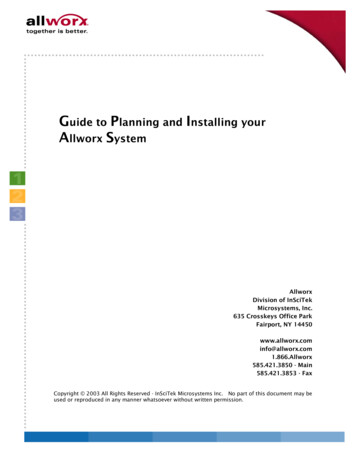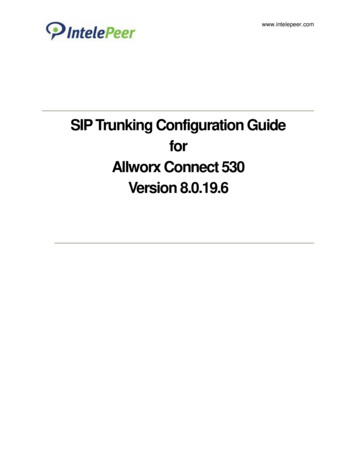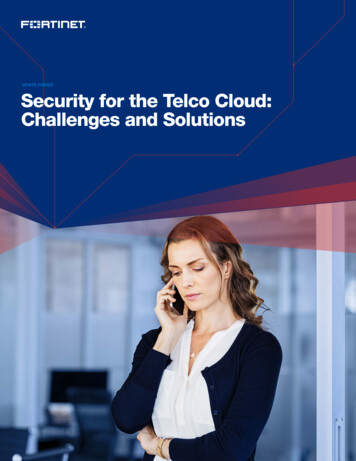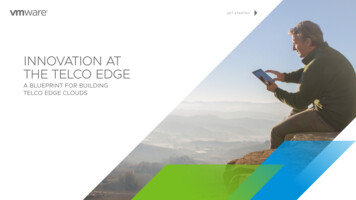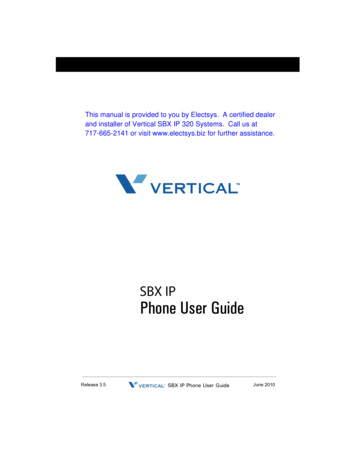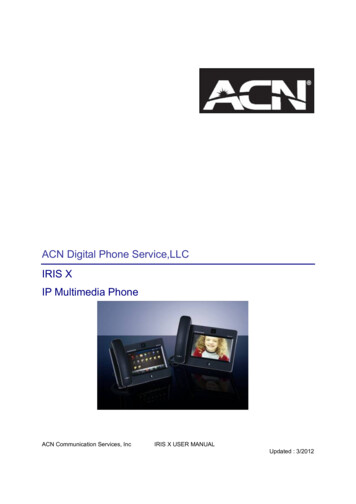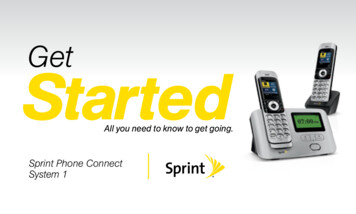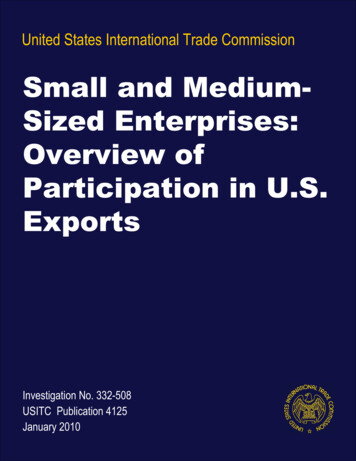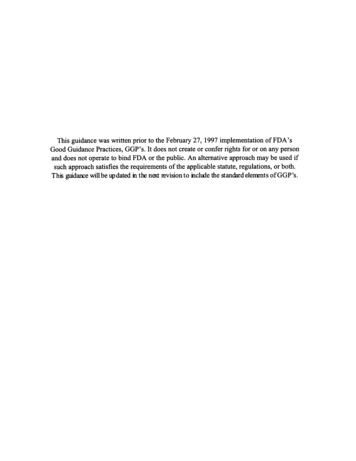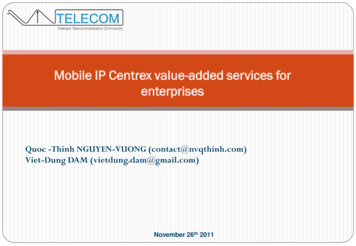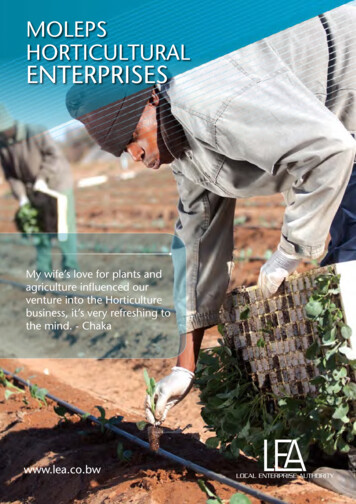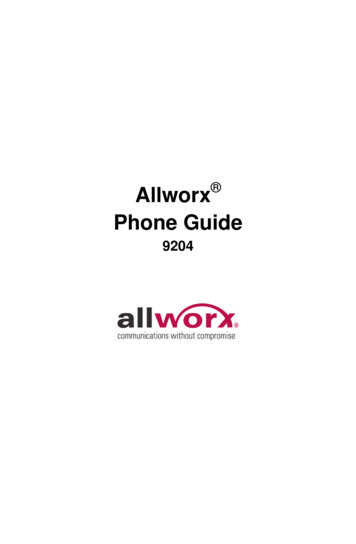
Transcription
AllworxPhone Guide9204
No part of this publication may be reproduced, stored in a retrieval system, or transmitted, in anyform or by any means, electronic, mechanical, photocopy, recording, or otherwise without the priorwritten permission of Allworx. 2009 Allworx, a wholly owned subsidiary of PAETEC. All rights reserved. Allworx is a registeredtrademark of Allworx Corp. All other names may be trademarks or registered trademarks of their respectiveowners.
Phone Guide – 9204Table of Contents1GETTING STARTED.11.11.22W HAT IS IN THE BOX? .1CONNECTING THE PHONE .1ADJUSTING YOUR PHONE.32.12.2BASE ASSEMBLY AND ADJUSTING THE ANGLE OF THE PHONE .3VOLUME .33INTRODUCTION TO YOUR ALLWORX PHONE .44BUTTON OPERATION .54.14.24.34.44.54.64.74.84.94.105PHONE R.12EXTENSIONS .12LEAVE VOICEMAIL FOR A USER.12BUSINESS SPEED DIAL .12AUTO ATTENDANT .12OVERHEAD PAGING .12ACTIVATE DOOR RELAY .12DO NOT DISTURB .12CALL QUEUES .12CALL FORWARDING .12PAGING ZONES .13CONFERENCE CENTER .13MESSAGE CENTER .13ANSWER RINGING PHONE USING ANOTHER HANDSET .13PARKING .13CALL MONITORS.14BUSY LAMP FIELD (BLF).14ADVANCED TOPICS .157.17.27.37.47.57.67.77.87.97.107.118PLACING A CALL .9RECEIVING A CALL .9ENDING A CALL .9HEADSET .9DIRECTORY DIALING .9REDIAL A NUMBER .10MISSED CALLS .10PRESENCE SOFT KEY .10IGNORE AND SILENCE SOFT KEYS .10PROGRAMMABLE FUNCTION KEYS .10SYSTEM 6.136.146.156.166.177MESSAGES.5INTERCOM .5CONFERENCE.6TRANSFER .6RELEASE.7PARK .7INFO .7SPEAKER .7MUTE/DND.7HOLD .8PHONE CONFIGURATION MENU .15PERSONAL SPEED DIAL .15PREFERENCES .15REBOOT THE PHONE .17CLEAR CALL HISTORY .18REFRESH DIRECTORY.18NETWORK SETTINGS .18CURRENT STATUS / INFO .19CHECK STATISTICS .19SAVE CHANGES TO YOUR SETTINGS .20RESET THE PHONE TO ITS FACTORY DEFAULTS .20ADDITIONAL INFORMATION .21300 Main Street East Rochester, NY 14445 Toll Free 1-866-ALLWORX 585-421-3850 www.allworx.com 2009 Allworx. All rights reservedVersion 1.0 Revised: December 14, 2009Page i
Phone Guide – 92049WALL MOUNTING (OPTIONAL).2110REGULATORY NOTICES .2211ABBREVIATIONS .22300 Main Street East Rochester, NY 14445 Toll Free 1-866-ALLWORX 585-421-3850 www.allworx.com 2009 Allworx. All rights reservedVersion 1.0 Revised: December 14, 2009Page ii
Phone Guide – 92041Getting Started1.1 What is in the box?Check the contents of the box your phone came in. You should have: Allworx 9204 phone and base Handset with cord Phone Functions Reference Card This guideNot included but also needed: Ethernet cable to connect the phone to the network Power supply 24VDC, 400 mA (or a network connection with Power over Ethernet available)1.2 Connecting the PhoneFollow these steps to connect your phone (see the figure below):1. Connect the handset to the Handset jack on the back of the phone using the coiled handset cord.See icon on back of phone:2. Plug one end of the Ethernet cable into the Network jack on the back of the phone. Plug the other endinto your Ethernet jack on the wall.WARNING: Do not connect to an analog phone line.3. A computer may be connected to the network through the phone’s Computer jack.4. If you are using Power over Ethernet (PoE), the power to the phone was supplied when you connectedthe Ethernet cable. If this is the case, skip to step 6.5. If you are not using PoE, connect the power cable into the phone, and then plug the other end into anoutlet. It’s a good idea to use a surge protector.6. Thread cables through the strain relief guide.7. After applying power, the phone will initialize itself. You can watch its progress on the phone’s screen.A normal sequence would include:a. Allworx Logo.300 Main Street East Rochester, NY 14445 Toll Free 1-866-ALLWORX 585-421-3850 www.allworx.com 2009 Allworx. All rights reservedVersion 1.0 Revised: December 14, 2009Page 1
Phone Guide – 9204b. Configuring Networkc. Starting network.d. Loading configuration files.e. Station Init complete.f.After successful startup, the phone will display date, time, your presence, your name, andextension.g. If the phone does not follow this sequence or displays an error, contact your SystemAdministrator.300 Main Street East Rochester, NY 14445 Toll Free 1-866-ALLWORX 585-421-3850 www.allworx.com 2009 Allworx. All rights reservedVersion 1.0 Revised: December 14, 2009Page 2
Phone Guide – 92042Adjusting Your Phone2.1 Base Assembly and Adjusting the Angle of the PhoneYou can adjust the Allworx 9204 phone on its base so that it is easy to use and easy to read the screen.1. Lay the phone face down on a soft surface with top of the phone pointed away from you.2. The base will connect to the back of the phone in one of three positions, thus allowing the phone to beadjusted at different angles when sitting on a desktop. The nearest set of holes provides the steepestangle.3. Notice that the base has both fixed and flexible tabs. Hold the base with the tabs pointed away, fixedtabs down and flexible tabs up.4. Place the fixed tabs in the desired holes on the back of the phone.5. Rotate the base until the flexible tabs click into place.To remove the base:1. Press down on the flexible tabs and release them from their holes.2. Rotate the base until the fixed tabs easily lifted out of their holes.2.2 VolumeThe volume of the incoming ring, handset speaker, speakerphone, and the headset is adjustable.To adjust the Volume: Press the Volume bar on the left (decrease) or right (increase) to adjust the incoming ring for desiredaudio level. Do not lift the handset or turn on speakerphone. To adjust other volumes, pick up the handset, turn on the speakerphone or headset, and press theVolume bar, as desired. The screen shows which device is being adjusted.300 Main Street East Rochester, NY 14445 Toll Free 1-866-ALLWORX 585-421-3850 www.allworx.com 2009 Allworx. All rights reservedVersion 1.0 Revised: December 14, 2009Page 3
Phone Guide – 92043Introduction to your Allworx PhoneYour new Allworx phone supports two modes of operation: PBX (Private Branch Exchange) Mode and KeySystem Mode. Your System Administrator has pre-configured the phone for one of these two modes. Eachprogrammable button on the phone will function differently depending on the mode of the phone.300 Main Street East Rochester, NY 14445 Toll Free 1-866-ALLWORX 585-421-3850 www.allworx.com 2009 Allworx. All rights reservedVersion 1.0 Revised: December 14, 2009Page 4
Phone Guide – 92044Button OperationButtonLightPurposeKEYPADNoneUse the keypad to dial numbers in order to place a call.INTERCOMSolid green when inuse.Use the phone as an intercom.CONFBlinking green while(Conference) making connectionsSolid red when in use.Talk to three parties at a time using the 3-Way Conferencefunctionality.Will indicate when Call Assistant - Call Recording is in progress.TRANSFERSolid red until the callis transferred.Transfer a call to another extension using a Blind or an AttendedTransfer.MESSAGESSolid red if newmessages are present.Access the Message Center.RELEASENoneDisconnect the call you are on currently.PARKNoneParks a call (PBX behavior) or system-wide hold (key systembehavior)INFOSolid green when inuse.View functionality of all the buttons on the phone: Feature Keys,Programmable Function Keys (PFK), Scroll Keys, Selection Keys,and Keypad.SPEAKERSolid green when inuse.Use the phone as a speakerphone or activate a headset.MUTE/DNDSolid red when Mute.Turn off the microphone in handset, speakerphone, or headset.Solid amber in Do notDisturb mode.Prevent incoming calls (Do Not Disturb).Flashing amber.Indicate Presence other than “In Office”HOLDSolid red if the call ison hold.Place a call on hold.NavigationNoneUse the up arrow to move up on the LCD screen. Use the downarrow to move down. Use the button in the center to Select and Savesettings.Soft keySelectionNoneUse the buttons below the display to select a soft key.4.1 MessagesIf the MESSAGES button is red, you have a new message in your voicemail box. The number of newmessages appears on the screen. To listen to your voicemail, press the MESSAGES button. You will need toenter your password to access your messages.4.2 Intercom1. Press the INTERCOM button and dial the extension of the person you would like to talk to.300 Main Street East Rochester, NY 14445 Toll Free 1-866-ALLWORX 585-421-3850 www.allworx.com 2009 Allworx. All rights reservedVersion 1.0 Revised: December 14, 2009Page 5
Phone Guide – 92042. The call is connected when the LCD screen displays Active Call.3. Start talking. The person you called will hear you over their speaker.4. Press the INTERCOM or SPEAKER button to end the call.5. To deny an incoming Intercom request, press the IGNORE soft key.4.3 ConferenceAfter connecting to the first person you want on the conference call, follow these steps:1. Press the HOLD button.2. Select another Call Appearance PFK and dial the number of the second person you want on theconference call.3. Press the CONF button.4. Press the Call Appearance PFK where the first person is on hold.5. All three callers are now able to conference. The CONF button will be illuminated solid red.6. One party may exit the conference by hanging up; the remaining two parties will continue to beconnected.7. If you desire to have a private conversation with one of the parties, you may split the conference usingthe following steps:a. Use the Up / Down navigation arrows, to select the Call Appearance PFK of the person youwish to put on hold and then press the HOLD button. (The display will show the two partiesinvolved in the conference).b. You may now talk to the remaining party.c. The Call Appearance PFK for the person on hold will be flashing. To have the person re-join theconference, press CONF, then select the flashing Call Appearance PFK. The three-wayconference is then re-established.8. End the conference by hanging up.4.4 TransferUnannounced (Blind) Transfer1. Press the TRANSFER button. The current call is placed on hold.2. At the dial tone, dial the extension to where you want to transfer the call.3. The call will automatically be transferred. If the recipient does not answer, the call will follow therecipient’s call route.Announced (Attended) TransferTo talk to the person to whom you are transferring the call to before the transfer goes through.1. Press the TRANSFER button.2. Select a second Call Appearance PFK.3. Dial the extension to where you want to transfer the call.4. Talk to the new recipient.5. Press the TRANSFER button again. The two parties will now be connected.6. If you want to cancel the transfer, press the RELEASE button. To return to the original caller, press theCall Appearance PFK where the call is currently being held.300 Main Street East Rochester, NY 14445 Toll Free 1-866-ALLWORX 585-421-3850 www.allworx.com 2009 Allworx. All rights reservedVersion 1.0 Revised: December 14, 2009Page 6
Phone Guide – 92044.5 ReleaseThe RELEASE button is used to hang up an active
Dec 14, 2009 · After connecting to the first person you want on the conference call, follow these steps: 1. Press the HOLD button. 2. Select another Call Appearance PFK and dial the number of the second person you want on the conference call. 3. Press the CONF button. 4. Press the Call Appearance PFK where the first person is on hold. 5.File Size: 870KB