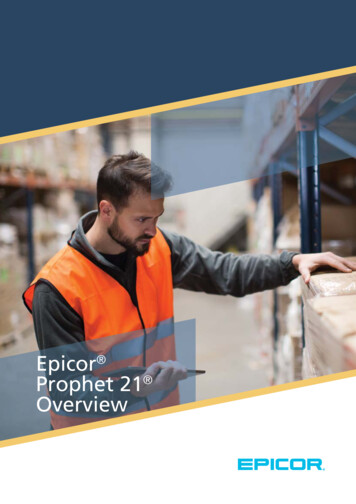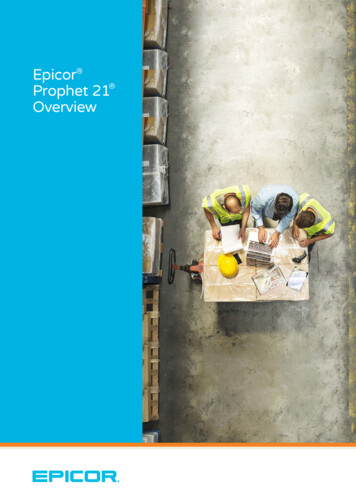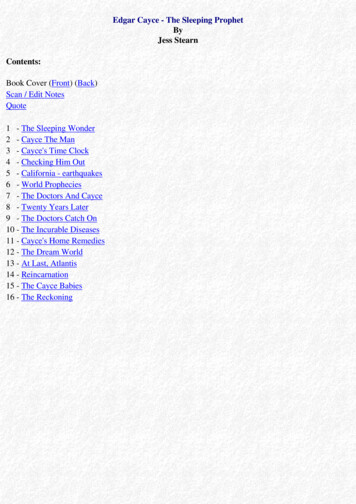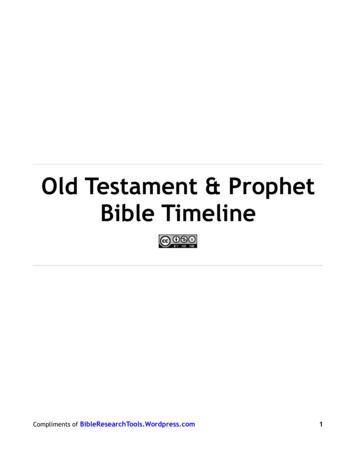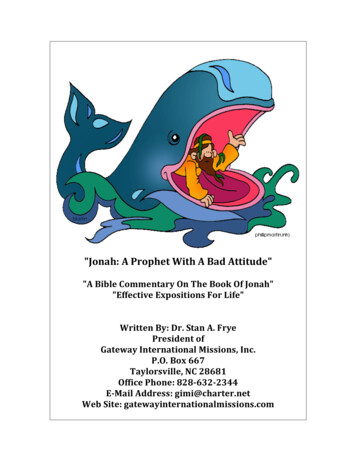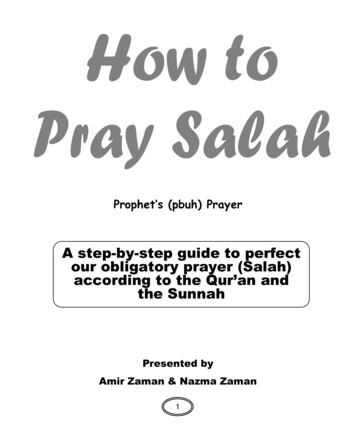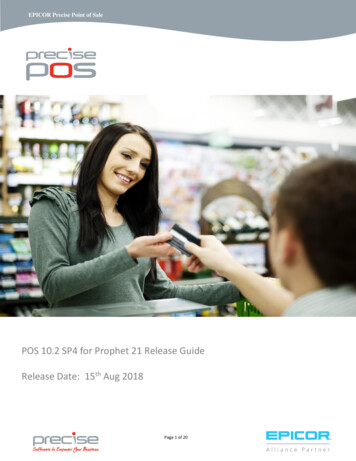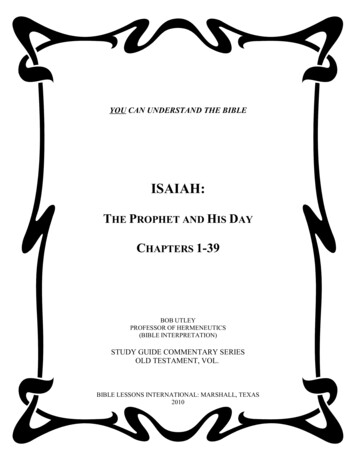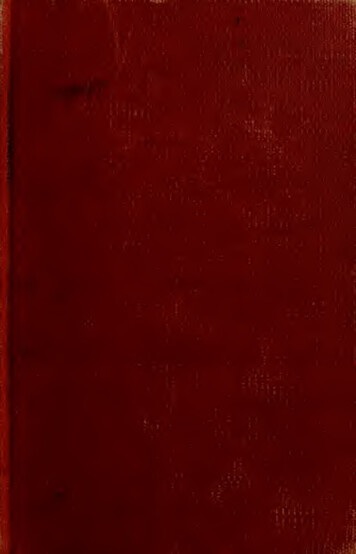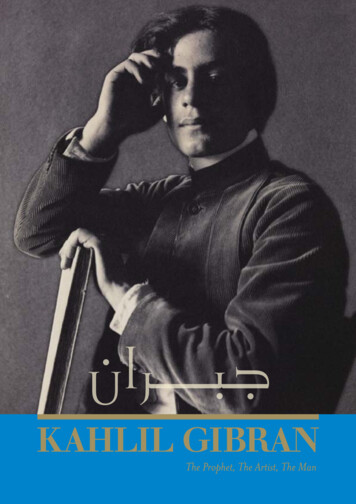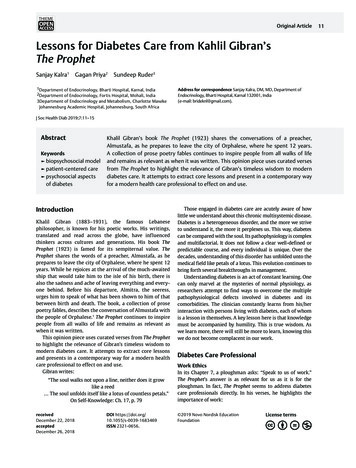Transcription
Activant Prophet 21General Ledger Transactions
This class is designed for Accounting personnel in charge of GeneralLedger (G/L) transactions and maintenance
Objectives Create and maintain G/L accounts Create and post Journal Entries Create and post Repetitive Journal Entries Print a General Ledger Report Print a Journal Report Utilize Inquire Options
This course will NOT cover Fiscal Year Maintenance System G/L postings
Chart of Accounts Maintenance Use Chart of Accounts Maintenance to createnew general ledger accounts and to maintainexisting accounts
Chart of Accounts Maintenance Create new accounts Maintain existing accounts Enter/View Budget information View postings associated with thedesignated account
Creating a New AccountStep 1: Enter the account number according to your G/L mask.Step 3: Selectthe accounttype.Step 2: Enter adescription for theaccount.Step 4: Save the record to update the system.
Budget tab Enter or view budget details
Drill Down tabTo locatetransactiondetails, placeyour cursor overthe period andclick once.
Journal Balances tab View specific journal balance details bydrilling into the Journal Balance field
Journal Detail tab Locate transactions that make up the balance Drill into the Transaction Number field forspecific account postings
Transaction Detail tab
Journal Entries Utilize Journal Entries to update accountbalance and for month-end procedures
Journal Entry tabStep 1: Select the Journal associated with the entry.Step 2: Enter the dateassociated with theJournal Entry.Step 3: Review theperiod and year.
Reversing Entry tabStep 4: Select the Create Reversing Entry checkbox.Step 5: Enter the Period and Year for the Reversing Entry.
Transaction Notes tabStep 6: To create a new note, select Add Note. To adjust anexisting note, select Edit Note.
Transaction Notes tabEnter a Topic andtext for the note.
Accounts tabStep 7: Enter the associated account for this Journal Entry.Step 8: Enter a Source description for the Journal Entry.
Accounts tabStep 9: Enter a Reference for the Journal Entry.Step 10: Enter the associated debit or credit amount.
Journal EntryDebit and Creditamounts mustbalance prior tosaving.
Repetitive Journal Entries Establish standard entries made on a regularbasis
Company tabStep 1: Enter theassociated Journal.Step 2: Enter an identifiable codespecific to the repetitive entry –for example ‘PAY’.
Accounts tabStep 3: Enter the associated account for this Journal Entry.Step 4: Enter a Source description for the Journal Entry.
Accounts tabStep 5: Enter a Reference for the Journal Entry.Step 6: Enter the associated debit or credit amount.
Post Repetitive Journal Entries Apply the journal entry established in RepetitiveJournal Entry Maintenance through the PostRepetitive Journal Entries window
Post Repetitive Journal EntriesStep 1: Enter the code associated with the journal entry.
Post Repetitive Journal EntriesStep 2: Review the accounts listed, source, reference, andposting amounts.
Repetitive Journal Entry Create a meaningful code for easy recall Establish a naming convention for Sourceand Reference fields – Source can be usedfor Journal report generation Repetitive Journal Entries can be editedprior to posting
Repetitive Journal Entry Must decide when to post RepetitiveJournal Entries Credit and Debit amounts must balanceprior to save
General Ledger Provides a breakdown of all thetransactions for a particular time period
General Ledger Report
Document Links tab Display external documents that deal with agiven record View, add, edit, delete document links
General Ledger Print Summary Reports specific to oneperiod Time Stamp Tab can be used to limit reportparameters
Journal Report Displays transactions posted to an indicatedJournal during a specified period of time
Journal Report Enter the Journal, a range of accounts andperiods, and the year Specify a Date and Source range, if necessary
Journal Report
GL Drill Down Use the GL Drill Down option to view transactiondetails associated with a specified account
Account tab Key in or search for the appropriate GL Account
Account tab Enter criteria Retrieve by clicking on icon:
Journal Balances tab Drill into the Period Balance to view journaltransactions that make up the period balance
Journal Detail tab Drill into the Journal Balance to locatetransaction details
Transaction Detail tab Drill into the Transaction Number to view recorddetails
Transaction Detail tab View debits/credits that relate to thetransaction
Summary Create and maintain G/L accounts Create and post Journal Entries Create and post Repetitive Journal Entries Print a General Ledger Report Print a Journal Report Utilize Inquire Options
For More Information Prophet 21 Help Files Visit Activant on the web: distribution.activant.com View Educational Services course offerings Browse Documentation Search the Solutions database Submit a Support case Email Professional Services Sales: pss@activant.com
For More Information Prophet 21 Help Files Visit Activant on the web: distribution.activant.com View Educational Services course offerings Browse Documentation Search the Solutions database Submit a Support