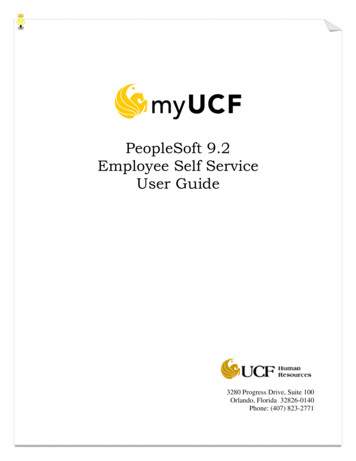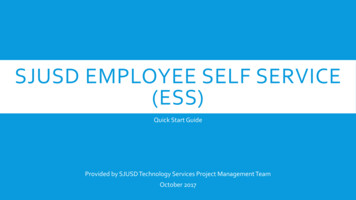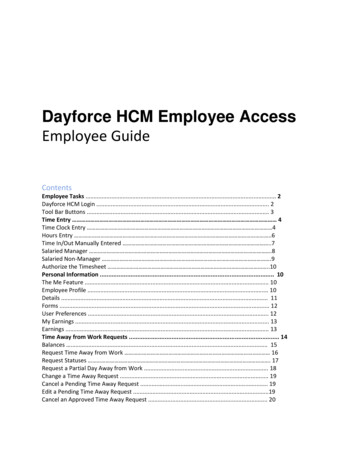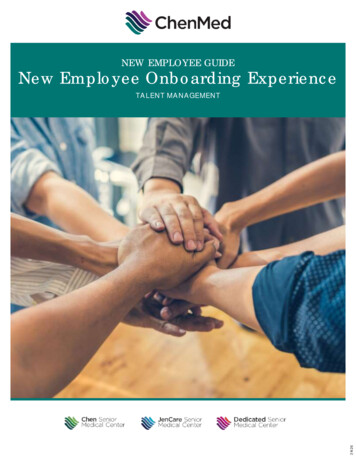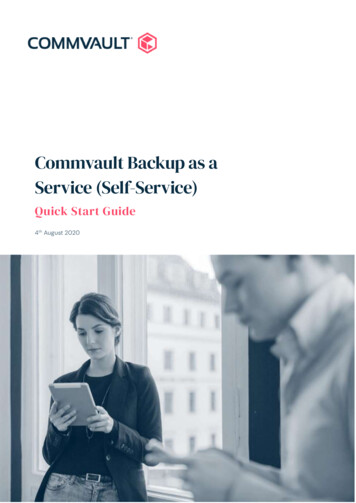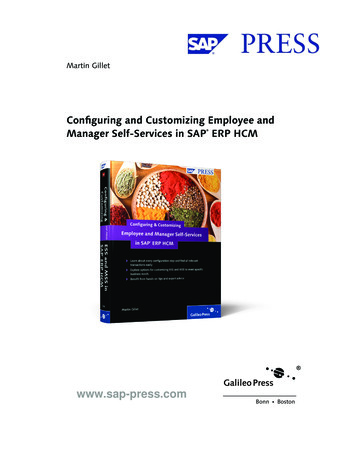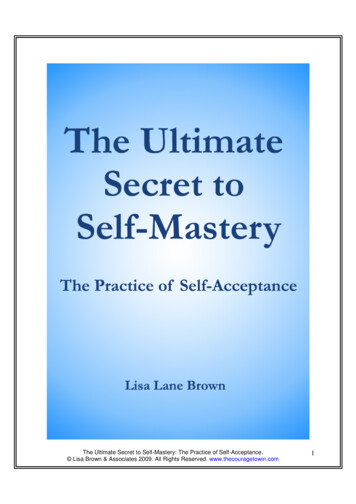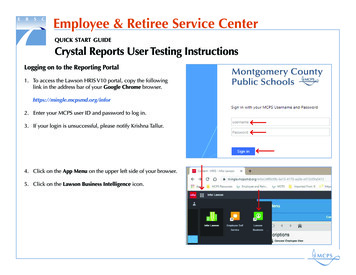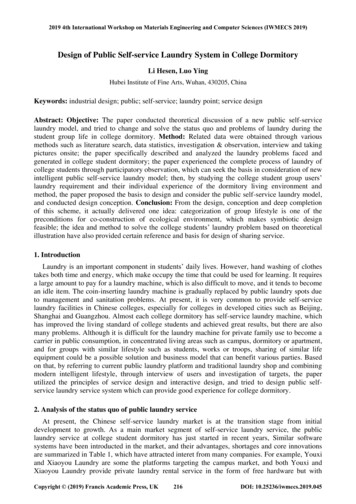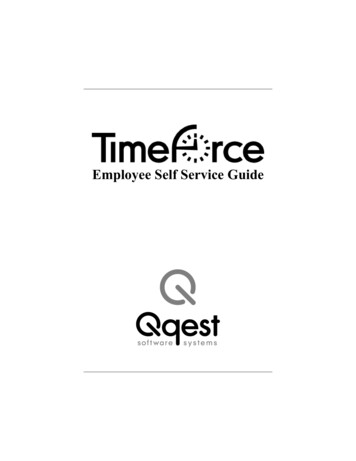
Transcription
Employee Self Service Guide
Time Force Employee Self Service Guide 2005-06 Qqest Software Systems, Inc. All rights reserved.P.O. Box 860, Sandy UT 84091-0860Telephone (801) 262-1611Printed in the United States of AmericaQqest TimeForce is a registered trademark of Qqest SoftwareSystems, Inc. Windows is a trademark of the Microsoft Corporation. InstallShield Express is a registered trademark ofInstallShield Software Corporation.CreditsTimeForce was designed and written by Robert Whitworth,Jared Holland, Torrey Powell, Shawn Winterbottom, Ira Williamson and Todd Manookin. The ClockLink utility wasdesigned and written by Shawn Winterbottom.The program was tested by Troy Horton, Chris Paulsen, ChadJohnson, Joseph Ray, Ron Keller, Jeff Reese, Stephen Wilkins,Travis Gunn, Jim Lemmon, Brandon Peterson, Tyson Taylor,and Brad Ward.The help files and documentation were designed and written byDerek Oberg.The Software Development Team consisted of Burke Plummer,Dawn Corrigan, Tad Allen, Trish Stromberg, Brad Smith,Garyn Perrett, Shawn Winterbottom, Scott Larsen, and DanielHigbee.Compiled Date: December 8, 2005
SOFTWARE LICENSE AGREEMENTREAD CAREFULLY BEFORE USING THE SOFTWAREThis is a legal agreement between you, as licensee, and Qqest Software Systems, Inc.(“Qqest”). BY USING THIS SOFTWARE, YOU ACCEPT THE TERMS OF THISAGREEMENT.Qqest grants you a nonexclusive license to use this copy of this Qqest software program (the “Software”) on a single computer at a time. You may not install or use this software, or allow it to beinstalled or used, on more than one computer or workstation at the same time. However, if you havepurchased a network or multiple user license, you may simultaneously load and use as many copiesof this Software as are authorized by such license. You may also store or install a copy of the Software on a storage device, such as a network server, used only to install or run the Software on yourother computers over an internal network; however, you must acquire a separate license for eachcomputer on which the Software is concurrently installed or run from the storage device. You maymake a backup copy of the Software for each license. For information about quantity purchases,please call Qqest at 1-800-733-8839. No refunds or returns will be made. Exchanges will be madefor defective products.You may not duplicate any part of the Software or the accompanying manual or other documentation(collectively, the “Product”) in any form without the written permission of Qqest, except asexpressly permitted by this Agreement. You may not distribute, rent, sublicense, time share, lease, orotherwise make available to others, the Product or any copies thereof. You may not modify, translate, adapt, dissemble, decompile, reverse engineer or create derivative works of the Product. Qqestreserves all rights not expressly granted in this Agreement.Limited Warranty and Limitation of Liability. Qqest warrants that the Product substantially conforms to the specifications contained in Qqest’s packaging and promotional materials for a period of90 days from the date of purchase. This warranty assumes the Product has had normal use and service and that it has been properly installed in accordance with the instructions supplied with theProduct. This warranty is non-transferable.In order to obtain warranty service, you must call the Qqest Warranty Department at 1-800-6625044. Any Product in warranty returned to Qqest will, at Qqest’s option, be repaired or replaced andthe Product returned to you (freight prepaid). Qqest’s sole obligation and liability for breach of theforegoing warranty shall be to replace or correct the Product so that it substantially conforms to theSpecifications or to replace the defective media, as the case may be. This warranty gives you specific legal rights and you may also have other rights which vary from state to state. Extended Service Warranty agreements can be purchased by calling Qqest Extended Service at 1-800-733-8839.Qqest has carefully prepared, tested and inspected the written materials and disk(s) that comprisethis Product. Nevertheless, the manual or disk(s) may contain errors or defects. As such, Qqest sellsthis Product AS IS. EXCEPT AS SPECIFICALLY SET FORTH IN THE LIMITED WARRANTY
Qqest Software Systems, Inc.ABOVE, QQEST DISCLAIMS ALL WARRANTIES OF QUALITY, PERFORMANCE,MERCHANTABILITY OR FITNESS FOR A PARTICULAR PURPOSE OR APPLICATION. QQEST AND THOSE ASSOCIATED WITH THIS PRODUCT SHALL NOT BEHELD LIABLE TO YOU OR TO ANY OTHER PERSON OR ENTITY FOR ANY SPECIAL, PUNITIVE, INCIDENTAL, CONSEQUENTIAL OR INDIRECT DAMAGESWITH RESPECT TO ANY LIABILITY, LOSS, DAMAGE CAUSED OR ALLEGEDTO BE CAUSED, DIRECTLY OR INDIRECTLY, BY THIS PRODUCT, INCLUDINGLOSS OF USE, LOST PROFITS OR DATA, OR LOSSES FROM BUSINESS INTERRUPTION. Without limiting the forgoing, Qqest shall not be liable for any loss or damageto person or property from misuse, neglect, alteration or improper installation of the Product.U.S. Government Restricted Rights. The Software and any accompanying materials areprovided with Restricted Rights. Use, duplication, or disclosure by the U.S. Governmentis subject to restrictions as set forth in subparagraph (c) (1) (ii) of the Rights in TechnicalData and Computer Software clause at DFARS 252.227-7013 or subparagraphs (c) (1) and(2) of the Commercial Computer Software — Restricted Rights at 48 CFR 52.227-19, asapplicable. Contractor/manufacturer is Qqest Software Systems, Inc., 9350 South 150East Suite 300, Sandy, Utah 84070.Choice of Law, and Forum, Consent to Jurisdiction, Severability, Attorney’s Fees.By accepting the terms of this Agreement, you agree to the following: (1) this Agreementshall be construed in accordance with the laws of the State of Utah; (2) should any disputearise concerning this Agreement and/or your use of the Product, venue shall be laid in SaltLake County, Utah; (3) Utah state and federal courts shall have exclusive jurisdiction overany dispute concerning this Agreement and/or your use of the Product, and the partieshereby consent to the jurisdiction of such courts; and (4) if any provision of this Agreement is deemed invalid or unenforceable, that provision shall be severed and the remainder of this Agreement shall remain in full force and effect.General Provisions. If you breach any of the terms of this Agreement, it automaticallyterminates and you must destroy all copies of the Software and documentation. You maypermanently transfer this Product to another person only if all copies, including any priorand updated versions, are transferred together and the Transferee agrees to the terms ofthis Agreement. If the Product is an upgrade from a previous version of the Product, youmay use either the current or prior version of the Product. However, both versions maynever be used at the same time. This Agreement supersedes any prior version licenseagreement.Copyright 2005-06 Qqest Software Systems, Inc.All rights reserved.Printed in the United States of America
Table of ContentsIntroduction . . . . . . . . . . . . . . . . . . . . . . . . . . . . . . . 1Logging into TimeForce . . . . . . . . . . . . . . . . . . . . . 2Self Install Version (Server Machine) . . . . . . . . . 2Self Install Version (Client Machine) . . . . . . . . . 3ASP Version . . . . . . . . . . . . . . . . . . . . . . . . . . . . 4Preferences . . . . . . . . . . . . . . . . . . . . . . . . . . . . . . . 4Time Card. . . . . . . . . . . . . . . . . . . . . . . . . . . . . . . . . 7Screen Layout . . . . . . . . . . . . . . . . . . . . . . . . . . . . . 7Error Codes . . . . . . . . . . . . . . . . . . . . . . . . . . . . 12Schedule Errors. . . . . . . . . . . . . . . . . . . . . . . . 12Punch Errors . . . . . . . . . . . . . . . . . . . . . . . . . . 13Job Errors . . . . . . . . . . . . . . . . . . . . . . . . . . . . 14Other Errors . . . . . . . . . . . . . . . . . . . . . . . . . . 14Employee/Supervisor/Director Verification . . . . . 15Clocking In or Out . . . . . . . . . . . . . . . . . . . . . . . . 15Employee Info . . . . . . . . . . . . . . . . . . . . . . . . . . . . 19Accruals . . . . . . . . . . . . . . . . . . . . . . . . . . . . . . . . . 21Comp Time . . . . . . . . . . . . . . . . . . . . . . . . . . . . . . 22Schedule . . . . . . . . . . . . . . . . . . . . . . . . . . . . . . . . . 23Screen Format . . . . . . . . . . . . . . . . . . . . . . . . . . 23Screen Output . . . . . . . . . . . . . . . . . . . . . . . . . . 24Daily Schedule . . . . . . . . . . . . . . . . . . . . . . . . 24Weekly Schedule . . . . . . . . . . . . . . . . . . . . . . 25Monthly Schedule . . . . . . . . . . . . . . . . . . . . . . 26Reports . . . . . . . . . . . . . . . . . . . . . . . . . . . . . . . . . . 29Viewing or Printing Reports . . . . . . . . . . . . . . . . . 29i
Requests . . . . . . . . . . . . . . . . . . . . . . . . . . . . . . . . . 33Viewing and Responding to Requests . . . . . . . . 33Creating a Request . . . . . . . . . . . . . . . . . . . . . . . 35Absence Requests . . . . . . . . . . . . . . . . . . . . . . . . . . 37Viewing and Responding to Absence Requests 37Appendix. . . . . . . . . . . . . . . . . . . . . . . . . . . . . . . . . 41Allocate Hours . . . . . . . . . . . . . . . . . . . . . . . . . . . 41Using the “Allocate Hours” Feature . . . . . . . . . 42Quick Clock In/Out. . . . . . . . . . . . . . . . . . . . . . . . 44Enter Punch Notes . . . . . . . . . . . . . . . . . . . . . . . . 44Index . . . . . . . . . . . . . . . . . . . . . . . . . . . . . . . . . . . . 45ii
TimeForce Employee Self Service Guide1IntroductionThe TimeForce system allows the program administrator to set up userswho are allowed to log into the TimeForce program and access time andattendance information. This is called “Self Service.” Different levels ofaccess can be granted to users, depending on the “Security Role” thattheir user profile is assigned to.An Employee self service user is allowed to log into the system andview their own time and attendance information.Employee users are allowed access to the following areas of the program: Time Card: This area of the program is where the time and attendance punches and hours/earnings totals for each pay period aredisplayed. See page 7.Employee Info: This area of the program allows you to view youremployee profile. See page 19.Accruals: This section of the software allows you to view youraccrued hours and comp time information. See page 21.Schedule: This section of the software allows view the schedulesthat you are assigned to work. See page 23.Reports: This section of the program allows you to print reportsdetailing your hours and earnings totals. See page 29.Requests: This section of the program allows you to send requeststo a supervisor and view responses to your requests (such as“Missed Punch” and “Hours Adjustments,” etc.). See page 33.Absence Requests: This section of the program allows you torequest time off and view supervisor responses to your absencerequests. See page 37.Introduction
2Qqest Software Systems, Inc.Logging into TimeForceSelf Service users can log in at any machine that has access to the TimeForce webserver. Instructions for logging into the system vary slightlydepending on whether you are using the “Self Install” or “ASP” versionof TimeForce. If you do not know what version of TimeForce you areusing, contact your system administrator.See Figure EMPLOYEE-1 for an example of the TimeForce loginscreen.Figure EMPLOYEE-1: Login ScreenSelf Install Version (Server Machine)The server machine is the computer that the TimeForce program filesand database are physically installed on. Client machines can then connect to the TimeForce program on the server via a network connection.1.From the Windows Start Menu, go to Programs TimeForce andclick on “TimeForce.” The main login screen opens.2.Enter your Username. This is the username that was chosen by theprogram administrator when your user profile was created.3.Enter the Password assigned to the specified username. The password was also chosen by the program administrator when your userprofile was created.
TimeForce Employee Self Service Guide34.Enter the Company Code that all users must enter when logginginto the TimeForce system. If you do not know the Company Code,contact your system administrator.5.Put a check-mark in the Remember Me option if you would likethe system to retain the given username and company code. Withthis option selected, the password is the only setting that must beentered when logging into the system.6.Click on theicon.Self Install Version (Client Machine)The TimeForce program is not physically installed on a client machine.Clients access the program on the server via a network connection.1.Open Internet Explorer.2.Enter the following into the Address field, “http://SERVER/qqest/Login/Login.asp.”Note: “SERVER” stands for the name of the computer hosting theTimeForce system. For example, if the computer name of the serveris “ADMIN01,” the address would be “http://ADMIN01/qqest/Login/Login.asp.”3.Enter your Username. This is the username that was chosen by theprogram administrator when your user profile was created.4.Enter the Password assigned to the specified username. The password was also chosen by the program administrator when your userprofile was created.5.Enter the Company Code that all users must enter when logginginto the TimeForce system. If you do not know the Company Code,contact your system administrator.6.Put a check-mark in the Remember Me option if you would likethe system to retain the given username and company code. Withthis option selected, the password is the only setting that must beentered when logging into the system.7.Click on theicon.Introduction
4Qqest Software Systems, Inc.ASP VersionThe TimeForce program files and database are not physically installedon a machine using the ASP version of the system. Workstations accessthe program on a Qqest server via an internet connection. If you do notknow what version of TimeForce you are using, contact your networkadministrator.1.Open Internet Explorer and go to the following web address,“www.gotimeforce.com.”2.Enter your Username. This is the username that was chosen by theprogram administrator when your user profile was created.3.Enter the Password assigned to the specified username. The password was also chosen by the program administrator when your userprofile was created.4.Enter the Company Code that all users must enter when logginginto the TimeForce system. If you do not know the Company Code,contact your system administrator.5.Put a check-mark in the Remember Me option if you would likethe system to retain the given username and company code. Withthis option selected, the password is the only setting that must beentered when logging into the system.6.Click on theicon.PreferencesThe “Preferences” link is located in the upper right-hand corner of thescreen. This section of the program allows you to select a login password, and to customize the page that will be displayed by default whenyou log into the system. The Security Role field displays the user type. This field is noteditable.The Employee field displays the name of the employee that thisuser is assigned to. This field is not editable.The User Name field displays the user name that you must enterwhen logging into the system. This field is not editable.
TimeForce Employee Self Service Guide 5The Password field contains the password that the you enter whenlogging into the system. Edit this password as desired. There is nominimum or maximum number of required characters, and thepassword can contain letters, numbers, or a combination of both.When editing the password, re-type the new password into theConfirm Password field.The Last Logged In field displays the date and time of the last timethat this user logged into the system.The Start Page field allows you to select which screen will open bydefault when you log into the system. The available options are“Accruals,” “Requests,” “Schedule,” and “Time Card.”Click on the [UPDATE] icon to save the changes that you have made.Introduction
6Qqest Software Systems, Inc.
TimeForce Employee Self Service Guide7Time CardThe Time Card section of the program is where the time and attendancepunches and hours/earnings totals for each pay period are displayed.Click on the main Time Card navigation tab at the top of the screen. SeeFigure EMPLOYEE-2.Figure EMPLOYEE-2: Time Card ScreenScreen LayoutThe View field in the top left-hand corner of the screen allows you toselect the range of punches displayed. An entire pay period can be displayed (as in Bi-Weekly or Semi-Monthly), or “Weekly” can beselected, displaying the punches one week at a time.Time Card
8Qqest Software Systems, Inc.IMPORTANT: With the View setting set to “Weekly,” the Pay PeriodTotals section of the screen displays totals for the range of days currently shown on the time card only. For example, if you are assigned to abi-weekly pay period, the “Weekly” setting will display totals for onlyone week’s worth of the 2 week pay period. Select “Bi-Weekly” fromthe View drop-down menu to view totals for the entire pay period.The displayed date range is shown in the header at the top of the page.Use the and icons to scroll by pay period. The and icons areused to scroll by week.The time card screen is shown in a table format, with each column representing a day of the week. The column on the left-hand side of thescreen shows the row headers. The time clock punches, total hours,overtime hours and lunch deductions are all shown as rows in the table.The table itself is broken up into several sections. The first section displays your punches under the days of the week headers. The second islabeled Accumulated Hours, and calculates the hours totals for eachday. If you are assigned to a schedule, the Schedule section is displayed,showing the scheduled start and stop times that you are assigned towork, as well as the scheduled lunch deductions and hours calculationsfor each day.The hours and earnings totals for the pay period are displayed in the boxin the lower right-hand corner of the screen.Each total is listed by its type (as in Regular Hours or Overtime 1). Thehours and pay totals for the pay period are also shown.Time Card SettingsThe “Settings” option allows you to customize how the Time Cardscreen is viewed. Click on the arrow icon located next to the Settingsheader in the lower left-hand section of the screen.The Check items to hide section of the screen allows you to selectwhich types of information you would like to view. Put a check mark inthe box next to each item to remove it from the Time Card view. Thefollowing types of information can be hidden:
TimeForce Employee Self Service Guide 9Department Hours: This option allows you to select whether youwould like to view hours totals calculated by the individual department level that the hours are assigned to.Schedule Rules: This option allows you to select whether youwould like to view hours totals calculated by the Schedule Rule thatthe hours are assigned to.Job Hours: If the Job Tracking module is enabled, this option isused to select whether you would like to view hours totals calculated by the Job Profile that the hours are assigned to.Task Hours: If the Job Tracking module is enabled, this option isused to select whether you would like to view hours totals calculated by the Task Profile that the hours are assigned to.Premium Hours: This option allows you to select whether youwould like to view hours totals calculated by the Premium PayCode that the hours are assigned to.Absence Hours: Use this option to select whether you would liketo view an hours total for “absence” hours (as in “Sick” or “Vacation”).Deductions: This option allows you to select whether you wouldlike to view your “Lunch” deductions on the time card screen.Pay Changes: This option allows yo
See Figure EMPLOYEE-1 for an example of the TimeForce login screen. Figure EMPLOYEE-1: Login Screen Self Install Version (Server Machine) The server machine is the computer that the TimeForce program files and database are physically installed on. Client machines can then con-nect to the TimeForce program on the server via a network connection. 1.File Size: 476KB