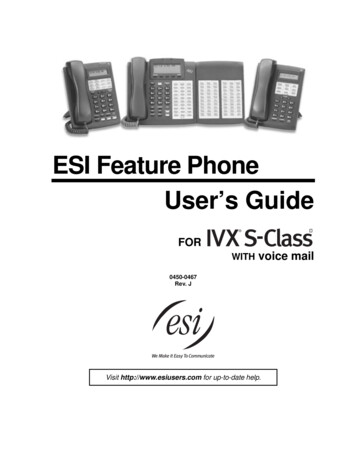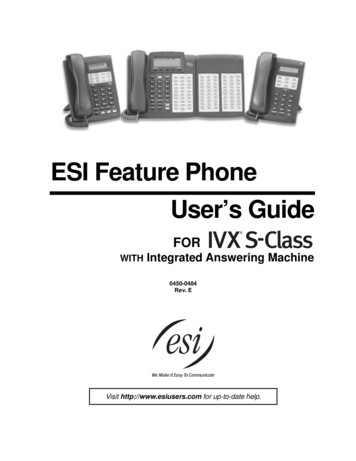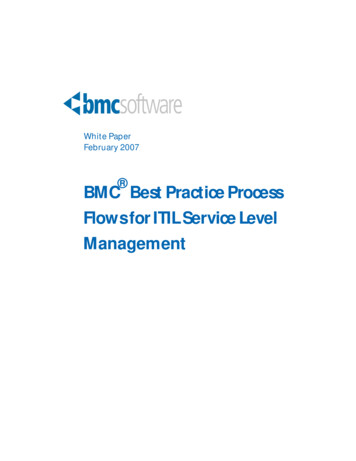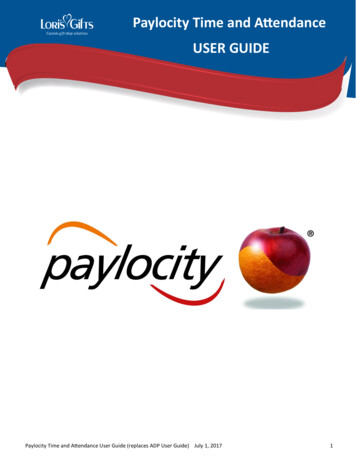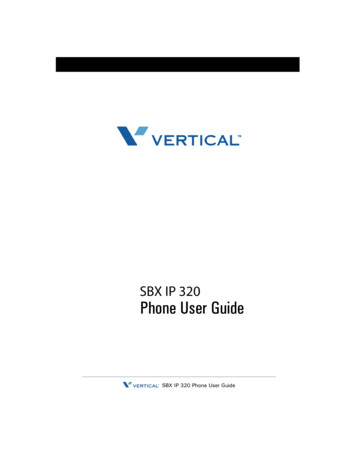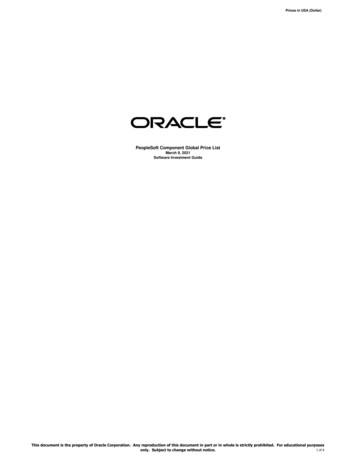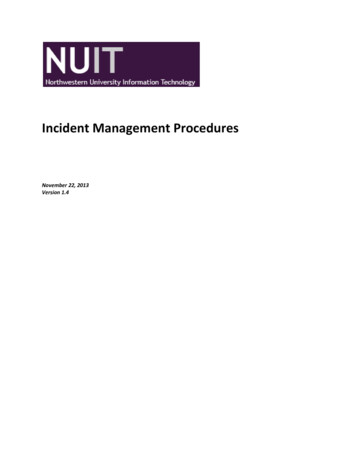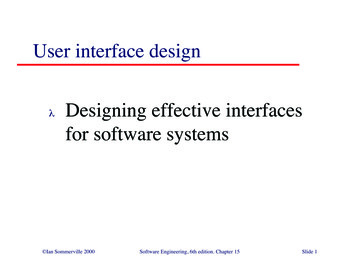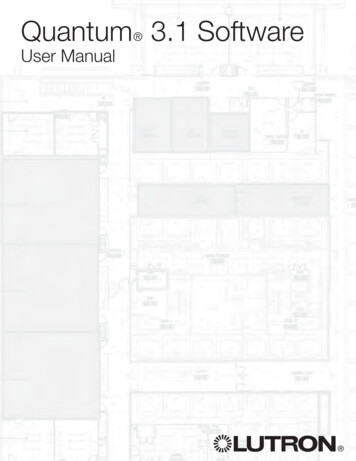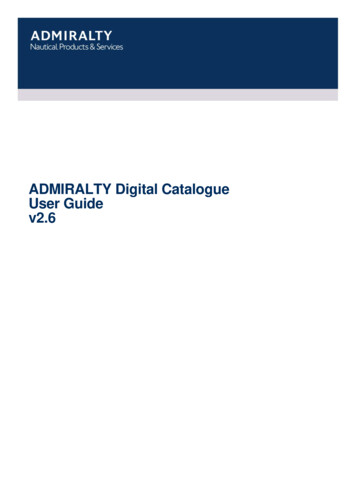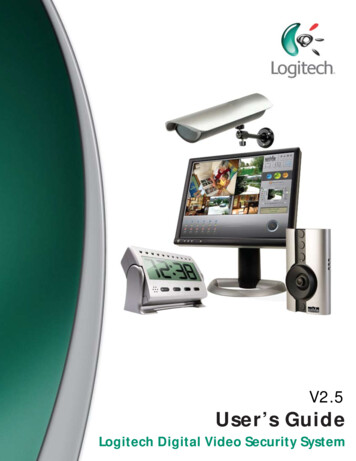
Transcription
V2.5User’s GuideLogitech Digital Video Security System
WARNING!Due to the surveillance nature of this video security system and the discreet nature of its cameras, itsuse may be subject to national, state, and/or local laws respecting copyright, right of publicity, andprivacy. Before using this system and cameras, you should become familiar with the pertinent laws,regulations, and community standards that may bear on the use, publication, or distribution ofrecordings to ensure compliance with applicable laws.
Copyright Logitech 2008. No part of this document may be reproduced, transmitted, transcribed, stored in aretrieval system, or translated into any language in any form or by any means without the written permission ofLogitech.WiLife, WiLife Command Center, and WiLife Online are registered trademarks or trademarks of Logitech.Microsoft .NET Framework, Microsoft, Windows, Windows Me, Windows XP, Windows Vista are registeredtrademarks or trademarks of Microsoft Corporation. All other product or service names are the property of theirrespective owners.Portions of the Logitech hardware and software have pending patents.i
WiLife User Guideii
Table of ContentsWELCOME TO WILIFE.1Introduction.1WiLife Video Security System Applications .2Overview of the WiLife Video Security System.2Basic Concepts .2System Components .7WiLife Kit Accessories .10User Guide Chapters .11The Command Center Help System .11GETTING STARTED.7Overview.7System Requirements .8Starter Kit Contents.9Installation Procedures .9Step 1 - Run the Install Wizard .9Step 2 – Complete the WiLife Setup Wizard .10Firewall Setup .13Additional Cameras .14Indoor Camera Focus and Aim .16Switching Lenses on the Indoor Camera .16Product Support.17Tip of the Day .17USING THE COMMAND CENTER . 18Title Bar Controls .18Hiding Command Center Screen Controls .19Main Feature Buttons .19Live View .20Live Video Windows.20Choose a Multiple-Camera View.20Alerts Scheduler Front Control Panel .20Use the Camera Activity Panel.22Switch Cameras On and Off.22Digital Pan-Tilt-Zoom Panel.22Live Mode Right-Click Context Menus.24Print or Save Live Video Frames.24Change Camera Order.25Delete a Camera.25Live Mode Hot Key Assignments .26Playback View .27Review Stored Video Segments.27Play Video with Onscreen Controls.30Use Keyboard Playback Controls.30When the Camera Records Events.31Playback Mode Right-Click Context Menu Options .31Protect a Recorded Video Segment .32Unprotect Video Segment .32iii
WiLife User GuideProtect and Upload Video Segments .32Check Online Storage.33Print or Save Recorded Video.34Deleting a Video Clip .34Send E-mail.34Properties Dialog Window .35Online Viewing .36Use Online Viewing .36Running in Background Mode .36Switching between Background and Active Screen Modes.36Exiting Command Center.38WILIFE PLATINUM FEATURES . 39Online Connection Monitoring .40Online Video Storage.42Online Video Sharing .43Online Search & Playback.44Purchasing WiLife Platinum .46SETTING SYSTEM OPTIONS . 48Overview of Command Center Settings .48Command Center Setup Tabs.48Camera Tab Options.49Launch the Camera Setup Dialog .49Delete a Camera.50Recording Tab Options .50Learn About Motion Detection.50Review the Recording Dialog .51Manage Motion Detection Zones .51Set Motion Detection Sensitivity .52Schedule Recording Time .52Manage Disk Usage .53Change Video Storage Options.53Alerts Tab Option .54E-mail and Cell Phone Alerts Setup.55Outgoing E-Mail Server Settings .55Add E-mail Addresses.56Create Cell Phone Alerts .56Remove E-mail Addresses .57E-mail Recorded Video .57Desktop Notifications.58Setting Desktop Notifications .59Online Viewing Setup.60Verify System Requirements.60Remote Viewing Using Cell Phones & Handhelds .60Online Dialog Screen Options .62Online Connection Section Descriptions.63Create Your WiLife Online Account.64Disconnecting WiLife Online Viewing .67Connecting WiLife Online Viewing .67Advanced Options.68Review the Advanced Options Dialog.68iv
WiLife User GuideFind My Cameras.69Rediscover Cameras .72Set or Change Your Password .72Set Password System & Feature Locks .72Check for Software Updates .74Update Camera Firmware .74Rebuild Video Segment List.75Find Orphan Clips .76System Information .77Diagnostics Summary Report .78SCHEDULING ALERTS & RECORDING EVENTS . 79Scheduling Alerts Overview.79Recording and Alerts Schedule Screen Overview .79Opening the WiLife Recording and Alerts Schedule Screen .81Schedule Event Properties Screen Overview.81No-Show Alerts .82Set Manual Alert Properties.83Arm Event Early Properties .83Camera Alert Properties.84Create a Continuous Recording Event .85Create An Event To Turn Off Recording.86Modifying a Recording or Alert Event .86Deleting a Recording or Alert Event .87USING ONLINE VIEWING . 88How Do I Access My WiLife Online Account? .89Viewing Video in Direct vs. Relayed Mode .89Online Viewing From a PC .90Logging into Your WiLife Online Account .90Using the My Cameras Page.91View the Video for One Camera.91View the Video for All Cameras In One Image .92View the Video for Your Cameras Using the Cycle Feature.92Managing Your WiLife Online Account .94Changing Video Preferences.94Changing Your WiLife Online Password .95Changing Your WiLife Online Login Name .96Changing Settings For Personal Preferences .97Manage WiLife Online Page Overview.98Removing a Location or a Camera .99Viewing Your Cameras Using a Cell Phone or Handheld.
system for your home or small business allowing you to view live, streaming video from up to six cameras. State-of-the-art cameras capture digital-streaming, full-color video and transmits the live feed to th